TeamForge—Jenkins Integration Using the Webhooks-based Event Broker
It is assumed you have Jenkins 2.332 installed and this topic discusses how to configure the Jenkins integration plugin to integrate Jenkins with TeamForge.
Configure Jenkins Integration Plugin to Notify the Webhooks-based Event Broker
The Jenkins integration plugin 2.0.9 for TeamForge 23.0—Jenkins 2.332 integration—if configured—can notify the TeamForge's native Webhooks-based Event Broker (WEBR) about the build data.
CollabNet Jenkins Plugin's Features
-
Notify TeamForge Webhooks-based Event Broker when builds complete.
-
Authenticate users from TeamForge. If set up as the "Build & Test" application, it can even use Single Sign-On.
-
Authorization from TeamForge, including the ability to set permissions in Jenkins based on roles in your TeamForge project.
-
Upload the build log or workspace artifacts to the TeamForge Documents.
-
Upload workspace artifacts to the TeamForge File Release System, as a post-build publishing task or as a build promotion task.
-
Open/update/close TeamForge Tracker artifacts based on the Jenkins build status.
-
Upload workspace artifacts to the Lab Management Project Build Library. (Requires CollabNet Lab Management).
Click here to download or know more about the requirements for installing the latest CollabNet plugin.
EventQ has been completely removed in TeamForge 20.0. Hence, you must configure Jenkins to notify the TeamForge Webhooks-based Event Broker (WEBR) for TeamForge—Jenkins integration.
Use the following instructions to have the Jenkins integration plugin notify the native Webhooks-based Event Broker.
- Download the TeamForge—Jenkins integration plugin 2.0.9.
- Select Manage Jenkins > Manage Plugins > Advanced.
- Click Choose File from the Upload Plugin section, browse and select the plugin file.
- Restart your Jenkins server.
- Configure an Individual Jenkins Job to notify the TeamForge Webhooks-based Event Broker.
-
As a privileged Jenkins user, locate the job you wish to report build data to TeamForge Webhooks-based Event Broker and navigate to its configuration page.
-
Add a post-build action to Notify TeamForge/EventQ when a build completes.
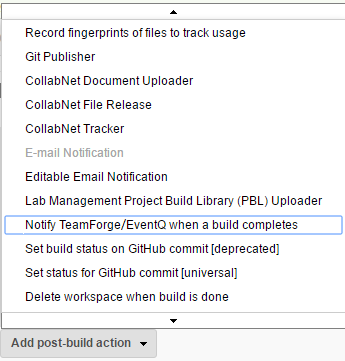
-
Select the Notify TeamForge check box.
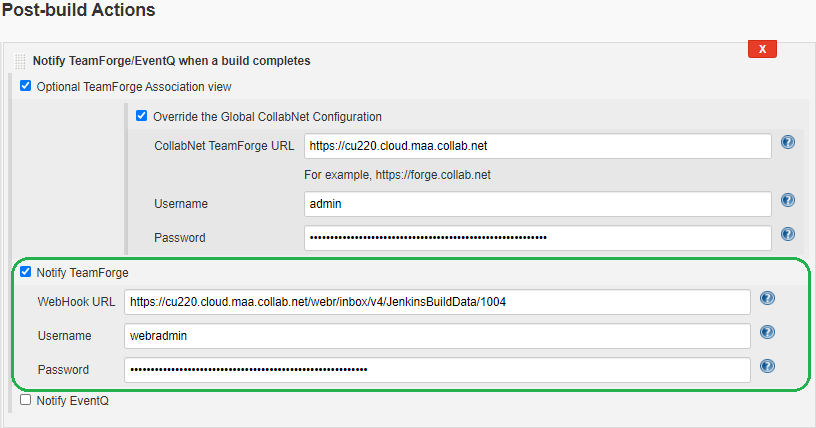
-
Enter the TeamForge WebHook URL to which the build data will be sent, Username, and Password in the respective fields.
noteYou can obtain TeamForge Webhook URL by running the
create_webhook_event.pyscript. -
By default, the Optional TeamForge Association View check box is selected. If required, you can override the global configuration by entering the TeamForge URL and user credentials.
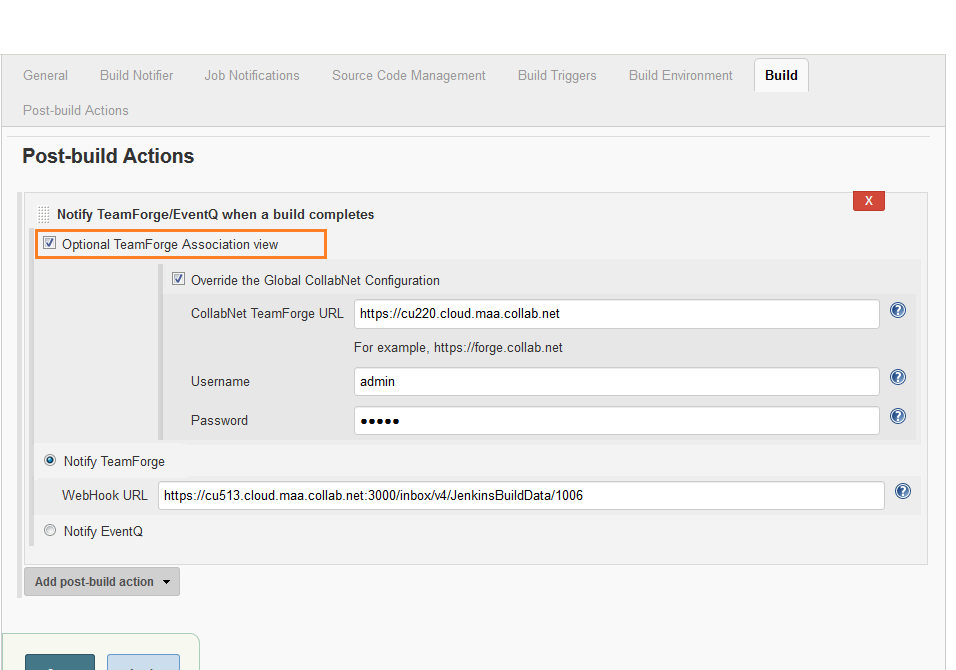
-
Save the job configuration.
-
Run a build to test the new configuration and verify configuration. Information and errors will be reported to your Jenkins log and to the build console.
warningDO NOT select the Notify EventQ option as EventQ has been completely removed from TeamForge 20.0 and later.
-