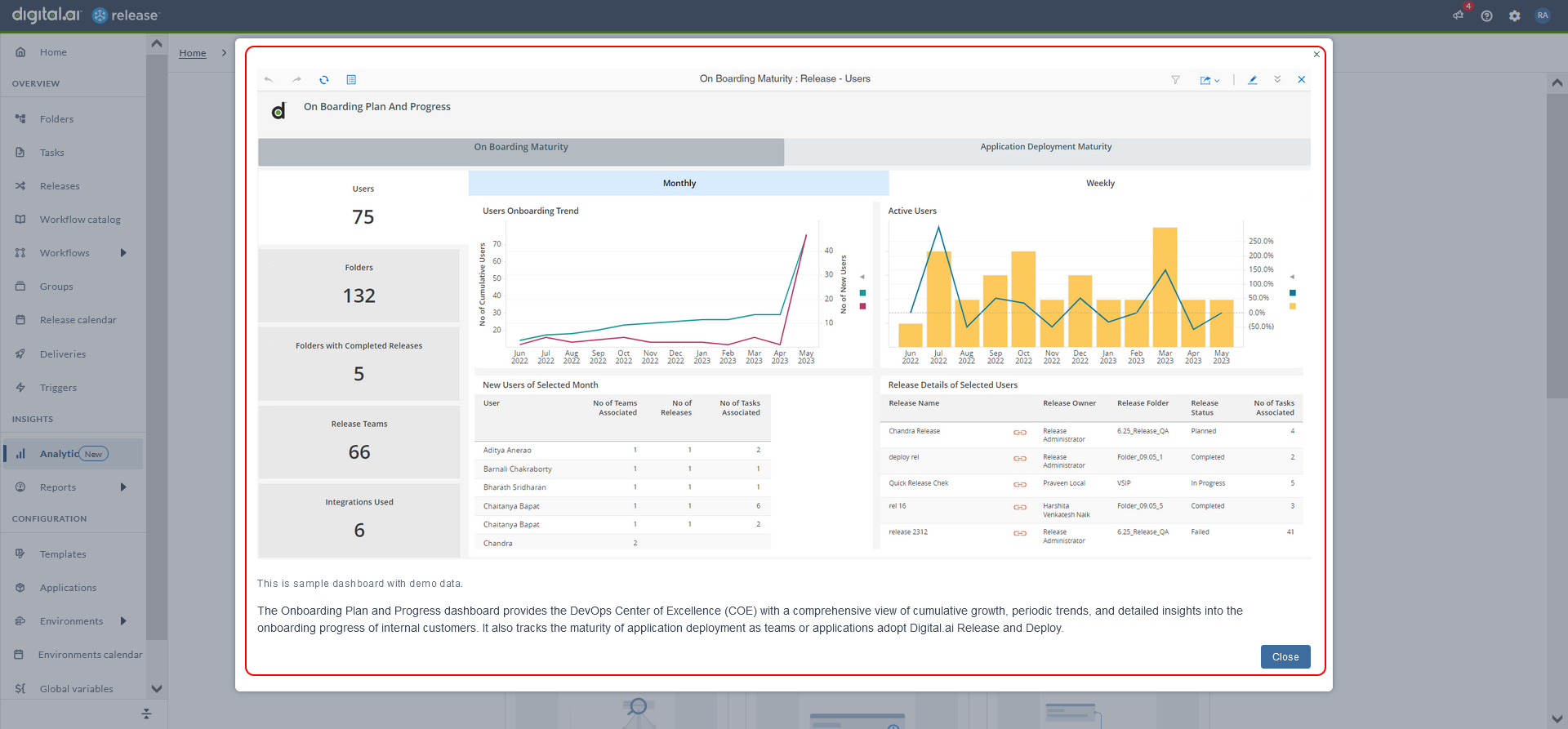Setting up Analytics
Setting up analytics for your site involves a few steps such as installing and configuring the NDC/Data Collector services, connecting your Release instance to the Digital.ai Platform, configuring the data sources, setting up roles and permissions, and so on.
The Digital.ai Customer Success Manager handles the initial setup tasks related to provisioning the tenant, setting up the data lake, and other foundational aspects. On the other hand, the Release Administrator focuses on configuring and managing dashboards for display purposes.
Here's a high-level step-by-step:
- Provision a Digital.ai Platform account.
- Install and configure the NDC/Data Collector Services
- Configure the Release data sources
- Configure, schedule, and trigger the extract, transform, and load job (ETL)
- Integrate your IDP and Release with the Digital.ai Platform.
Contact Digital.ai Support for assistance in setting up analytics for your site.
The rest of this topic covers the analytics set up procedures that are relevant to the Release administrator.
Analytics Dashboard Permissions
In Release, you must have certain permissions to access the Analytics dashboards.
Global Roles and Permissions
Global Roles
-
To view the Analytics dashboards in Release, assign users to a role (new or existing) that can be granted permission to View Reports and Digital.ai Analytics permission. For more information, see The Permissions Page.
-
Digital.ai Analytics Service User: By default, this role has the Audit data permission assigned to it, which was previously called as Audit Reports. This new role, with Audit data permission, will be utilized to access read-only audit data necessary for Analytics dashboards. For read-only data access, it is recommended to use the dedicated role Digital.ai Analytics Service User.
To set up roles in Release, go to Settings > Users and permissions > Roles and edit any of the roles. In Principals, add the Platform user group name that corresponds to this role. Repeat this for all roles that you want to inherit group assignments. You may optionally want to create new roles for this purpose, depending on how your workflow is configured.
For example, edit the role called Administrator User, and add allAdmins as a Principal for the role.
For more information about integrating Release with the Digital.ai platform, see Integrate Release with Digital.ai Platform Identity Service.
Permissions
- View Reports and Digital.ai Analytics: Add roles to the permissions. This permission allows to view the pre-built reports and access the Analytics dashboards.
- Audit data: Allows you to view the Audit reports and have read-only access to audit data. By default, this permission is assigned to the Digital.ai Analytics Service User role.
Set up Connection to Analytics Server
Release Administrators will set up this connection by getting the URL from the Digital.ai Platform Application setup. The Analytics dashboards will display only after the setup process and connection configuration is complete.
To set up connection:
-
Go to the Connections in the Release home page.
-
Under Digital.ai connections section, click the + icon next to Digital.ai Analytics Server.
The New Digital.ai Analytics Server page appears.
-
Enter the URL details in the relevant field.
-
Click Save to save the changes.
View the Dashboards
- In the Home page, click Analytics to view the analytics dashboards.
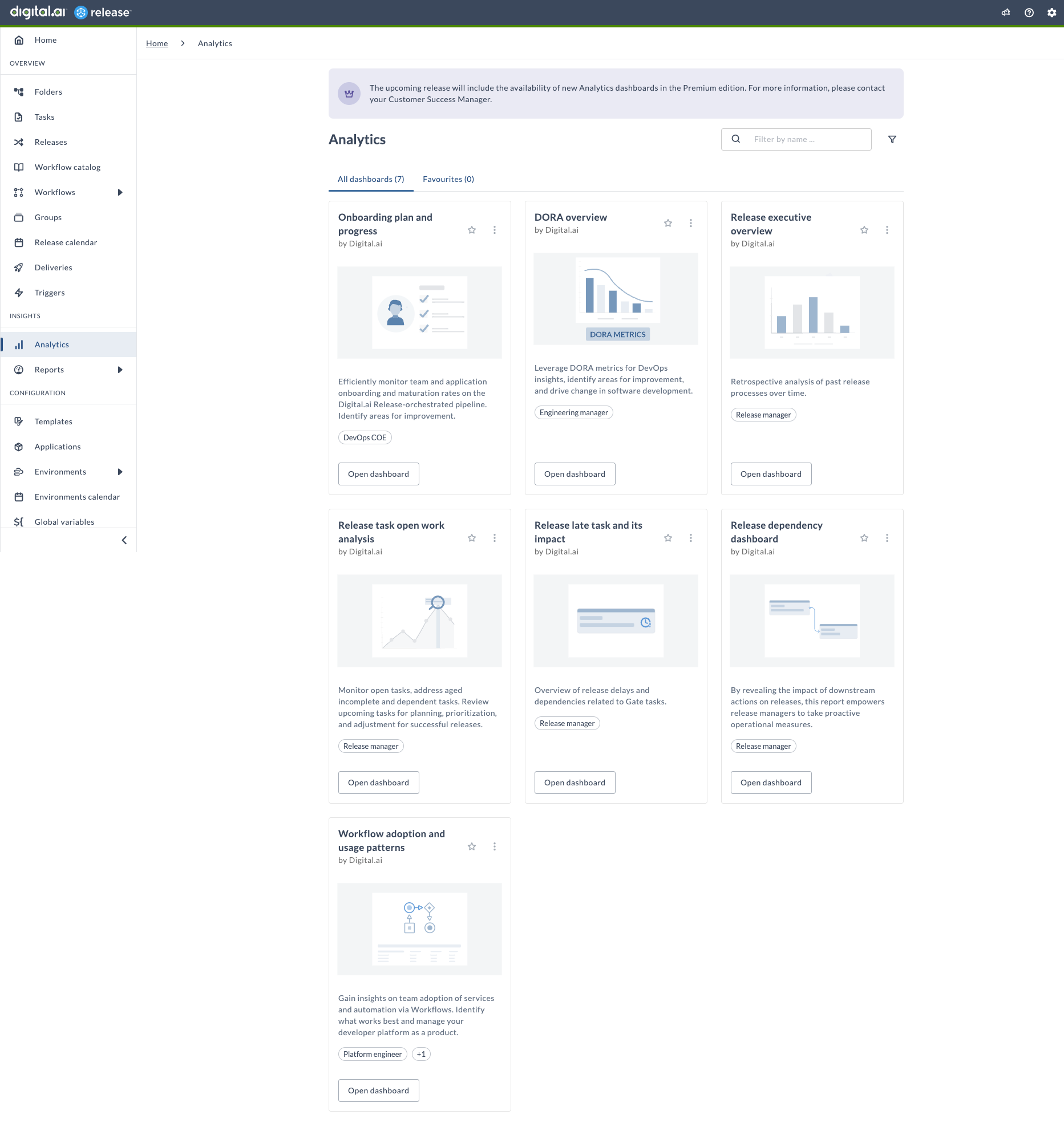
When Not Connected to Analytics
When Release is not connected to the Analytics server, you will see the following in the Analytics page:
Premium Customers:
- A banner with a message stating "Analytics dashboards are available in the Premium edition. For more information, please contact your Customer Success Manager."
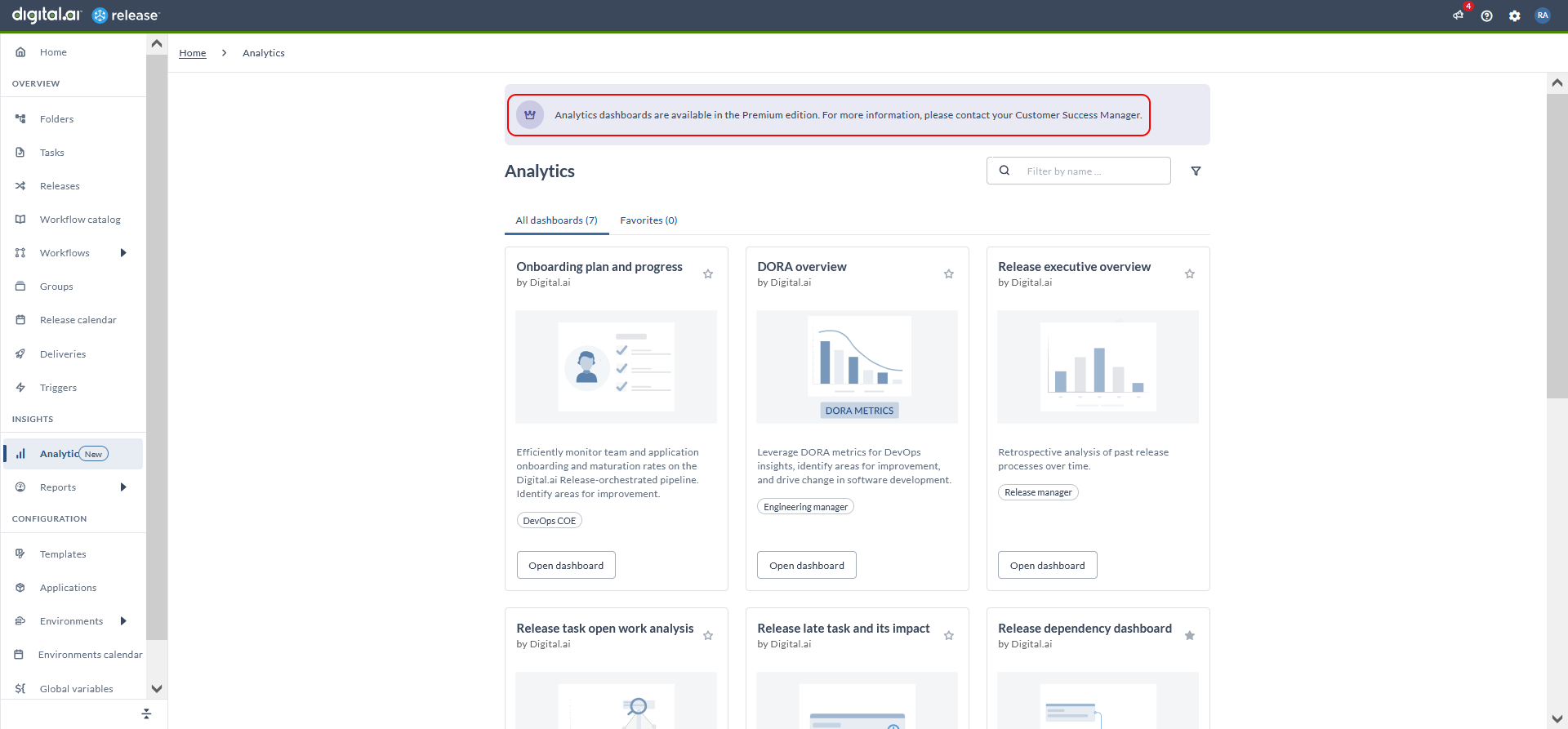
- On the Analytics page, click Open dashboard to open the relevant dashboard page. Additionally, you will see more options based on your permissions to the dashboards.
Essentials and Pro Customers :
- You can only preview the sample dashboards when you click Open dashboard.