Create Release in Another Folder
This topic introduces the new functionality for creating releases from templates in a shared folder, allowing teams to create releases in their respective folders. It explains the permissions required for source and target folders and the steps to create a release, including methods from the Release Overview and Create Release task.
Create release in another folder is a release-level permission that is used to create a release in the target folder from the source folder.
Note: With Digital.ai Release 22.0, for templates in folders, users with
View templatepermission will automatically be upgraded withCreate release in another folderpermission. However, for templates in the root folder, there is no automatic upgrade. Users must assign this permission manually.
Source Folder
Source folder is the folder where your template is available, and acts as a blueprint for your release. It must have the View template and Create release in another folder permissions.
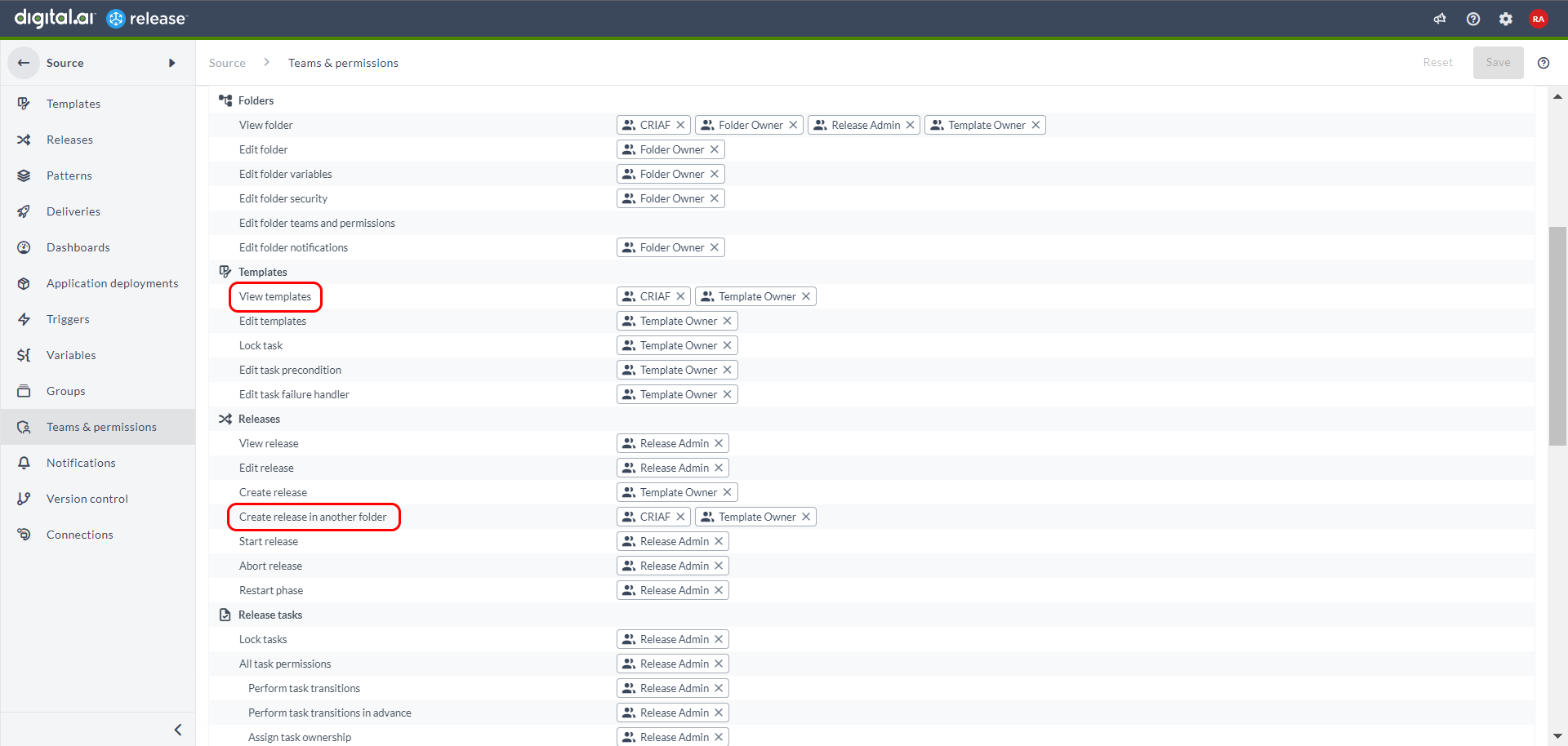 .
.
Target Folder
Target folder is the folder where your release will be created. It must have the Create release permission.
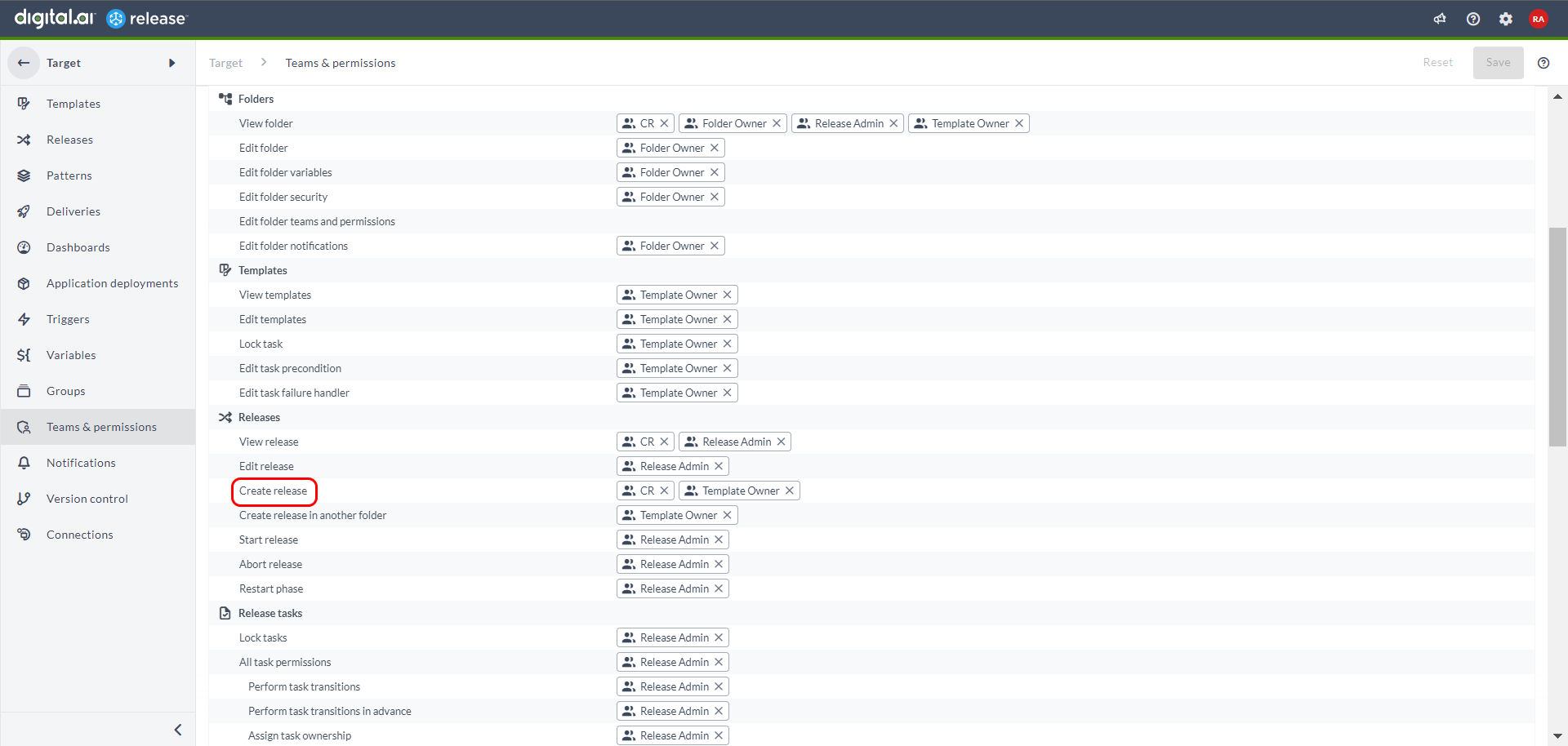 .
.
Create release from Folder
You can now create a release in the target folder from the source folder.
Prerequisites
You must have the following permissions:
- View template
- Create release in another folder
- Create release
- Create a source folder and add a new template.
You must have
View templateandCreate release in another folderpermissions on this folder. - Create a target folder.
You must have the
Create releasepermission in this folder. - Create a new release from the template in the source folder.
- In the Create new release page, enter the release name in the Release name field.
- From the Use template drop-down list, select the template from which you want to create the release.
- From the Use folder drop-down list, select the target folder where you want to create the release.
- Click Create.
A new release is created in the target folder. For more information, see Release teams and permissions.
When you don't have the Create release in another folder permissions on the source folder, the following screen is displayed.
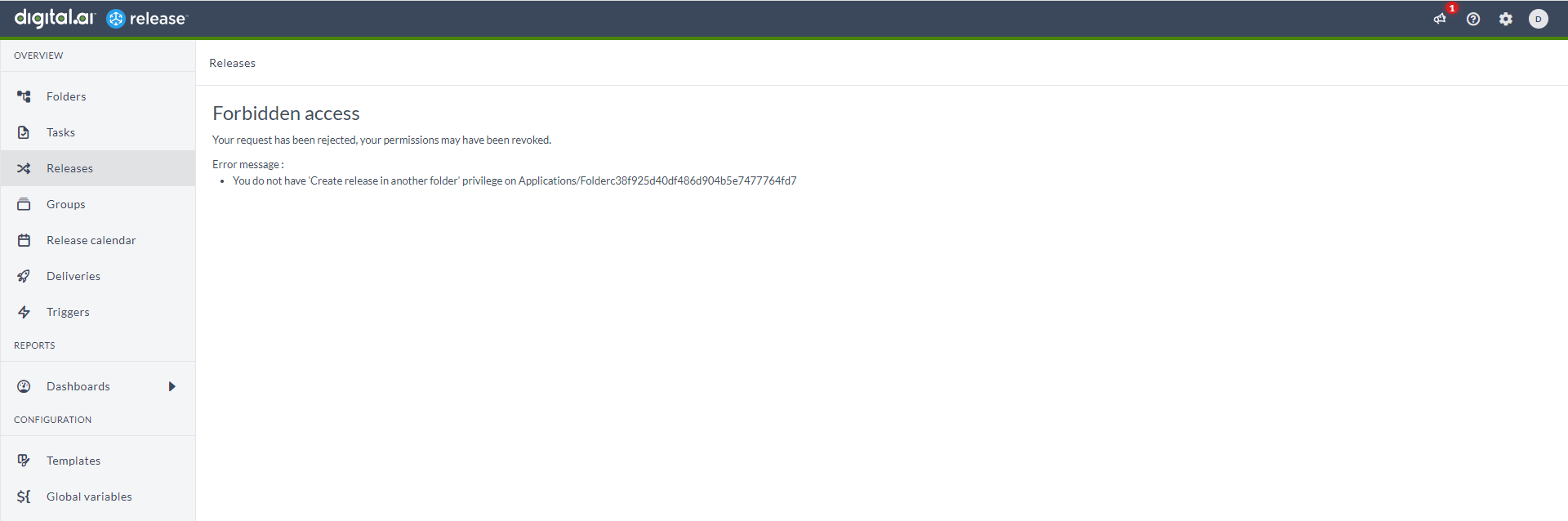 .
.
Create release from Release Overview
- Create a new user and assign the
Create release in another folderpermission on the source folder. - Once the permission is assigned, the New release button is available for this user in Release overview. The user can create release from Release Overview.
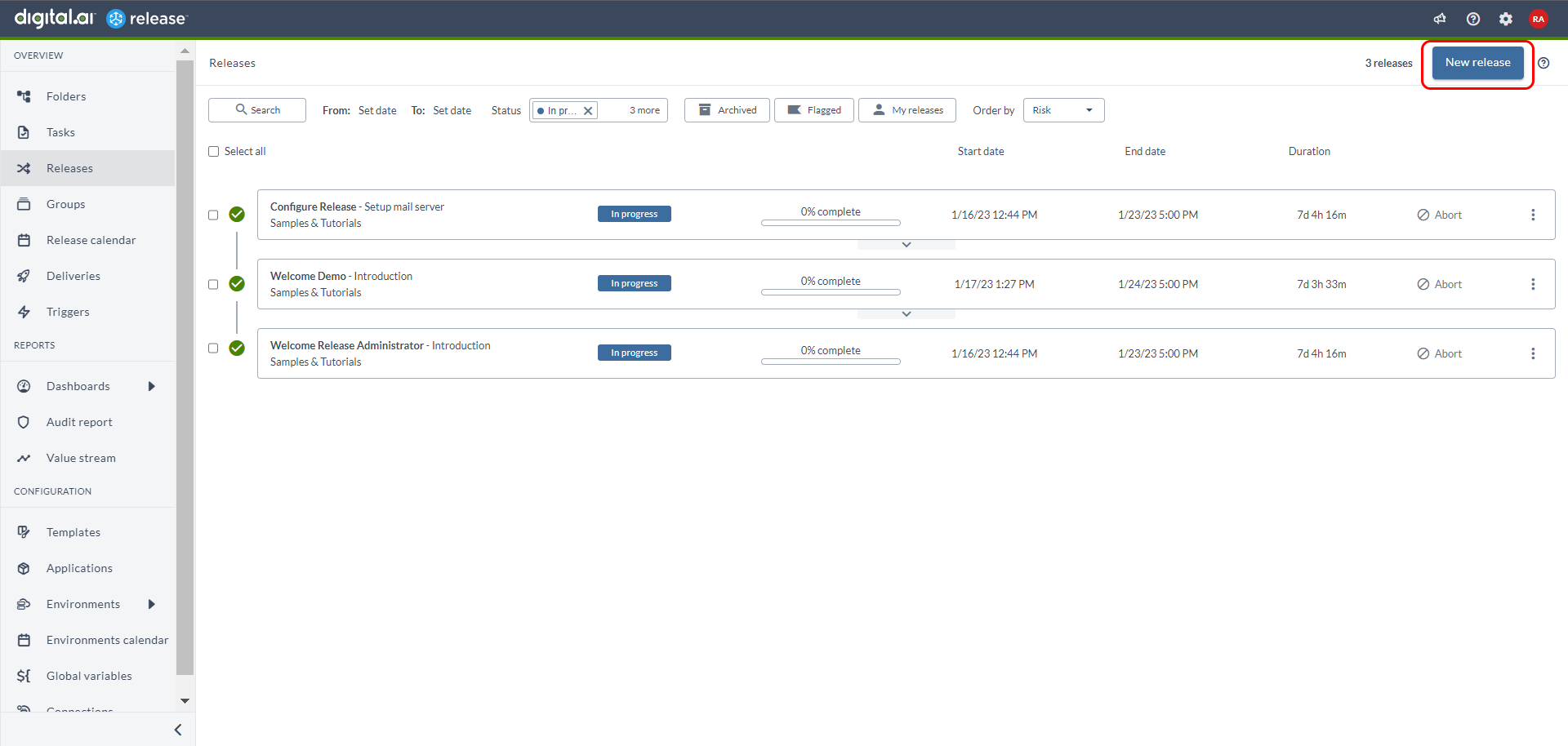 .
.
Create release from Create release task
- Create a new user and assign the
Create release in another folderpermission on the source folder. - Once the permission is assigned, the user can create a release using the Create release task in the target folder.
Download the release as code
- Create a new user and assign the
Create release in another folderpermission on the source folder. - Once the permission is assigned, the user can download the release as code.