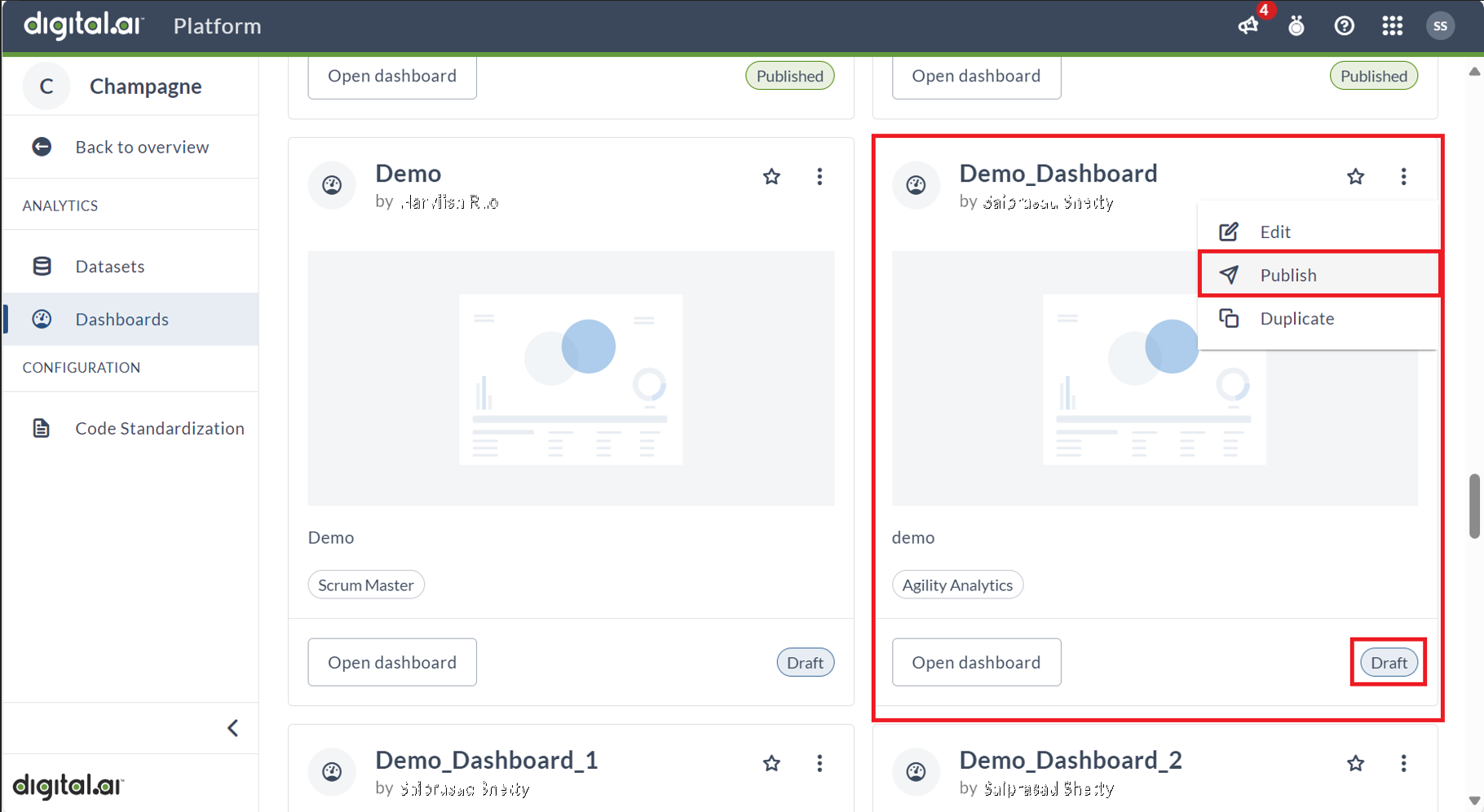Creating Dashboards
Click Create Dashboard to create a new customized dashboard.
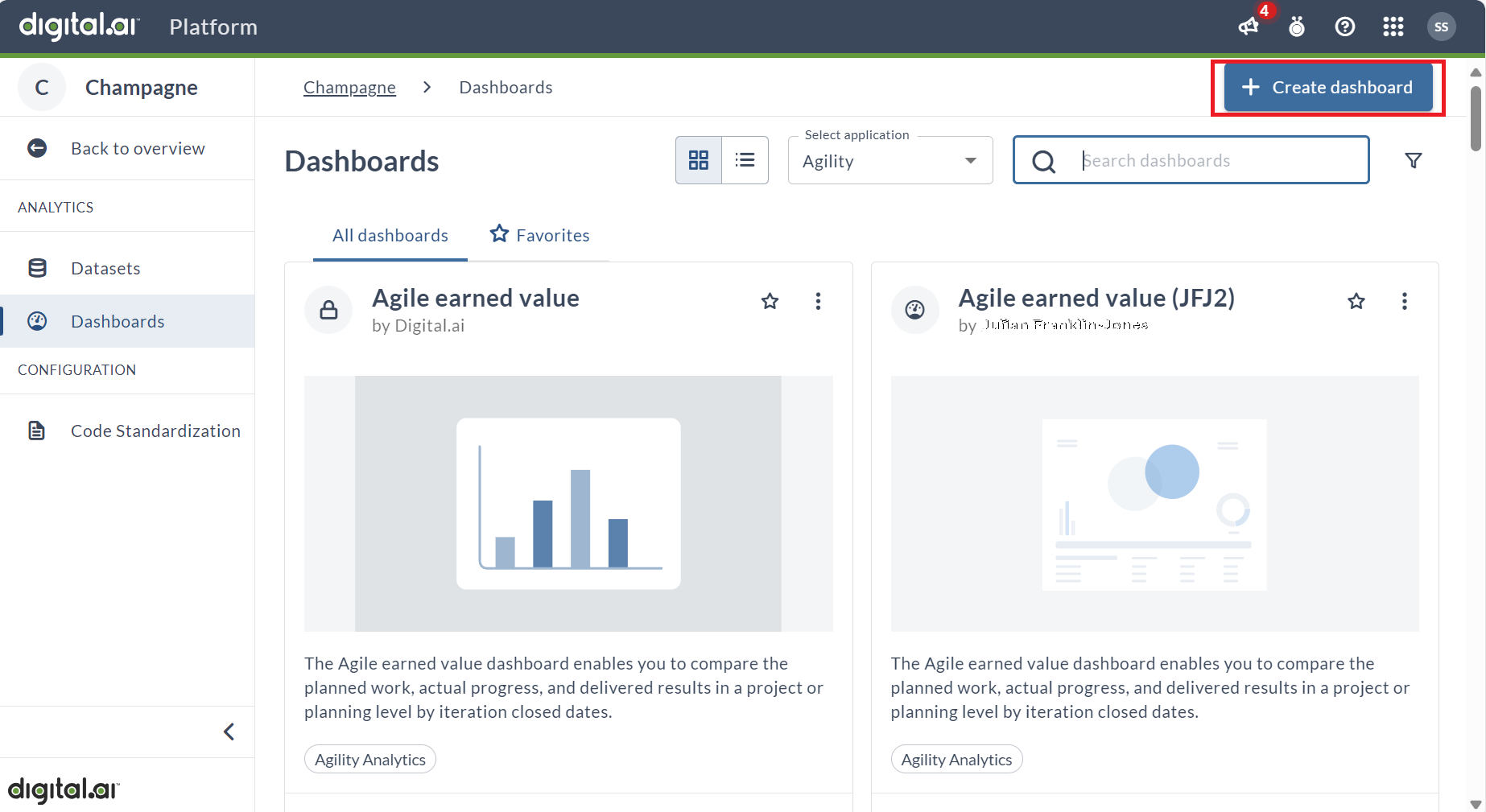
In the dashboard creation process, it is mandatory to provide a Dashboard name, as it serves as a unique identifier for the dashboard. However, filling in the Description and Category fields is optional, allowing users the flexibility to provide additional context and categorization if desired. Once the required Dashboard name field is populated, Click Continue.
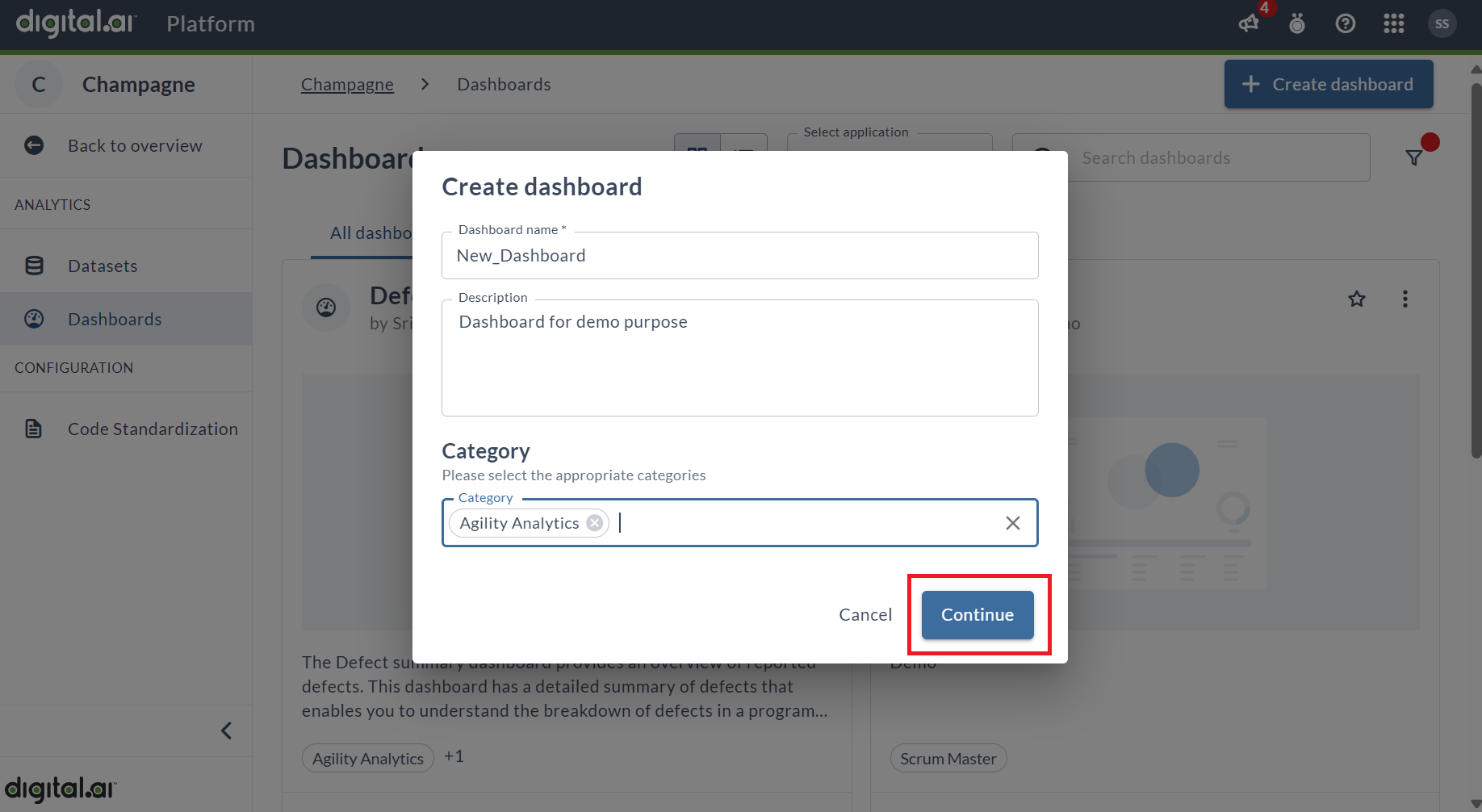
For each dashboard to function effectively, it requires a reliable source of data. In the context of Digital.ai Analytics, datasets serve as the foundational structures for organizing and presenting this data. Digital.ai has a diverse array of datasets to support various use cases, ensuring that users have access to relevant and structured information. Additionally, depending on your licensing agreement with us, you may be granted the ability to create and customize your own datasets, tailored to meet your specific needs. Click View and then select the Datasets Panel to create a dashboard using datasets.
For more information about datasets, see Managing Datasets.
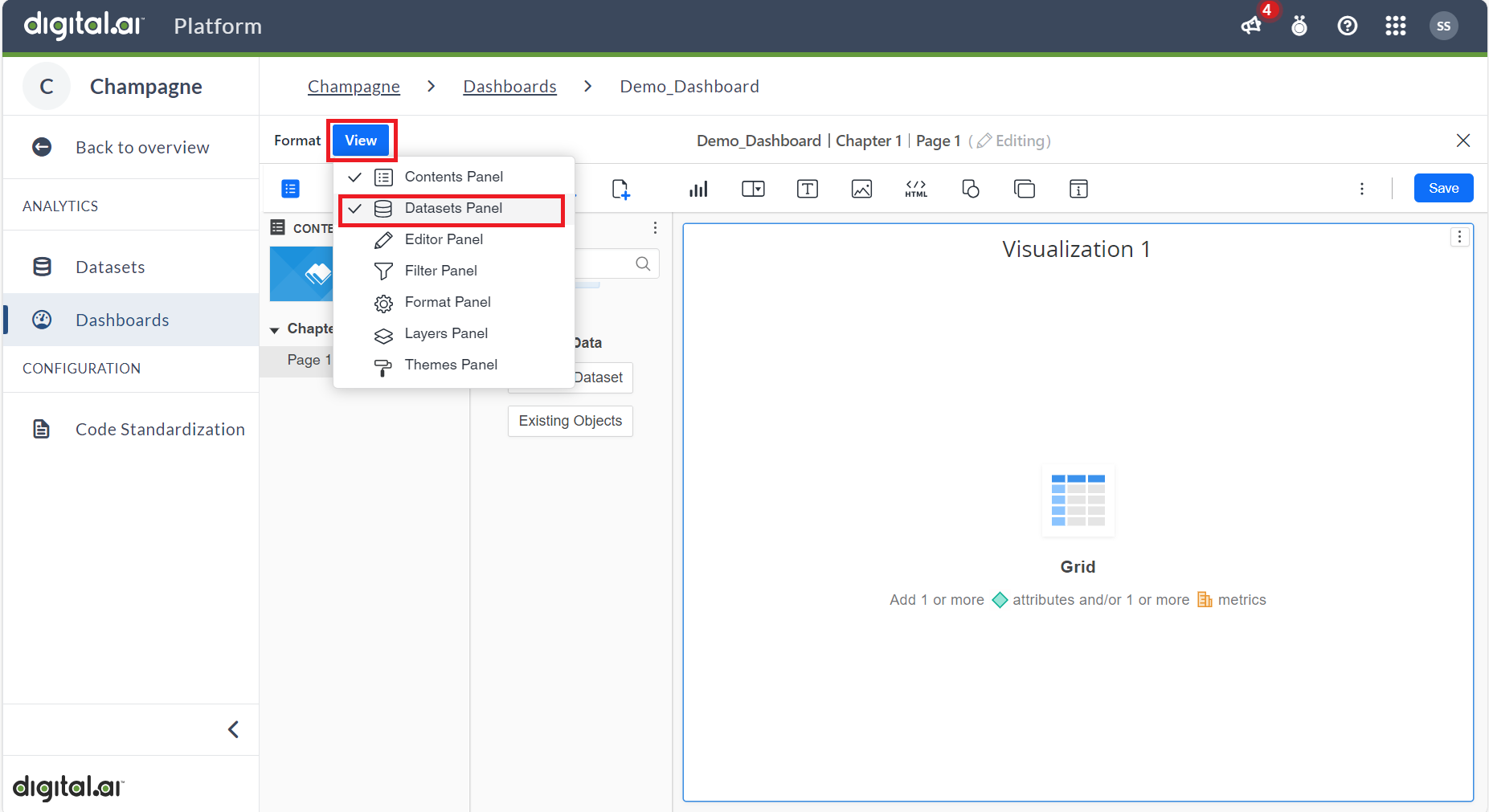
Click Existing Dataset to create a dashboard.
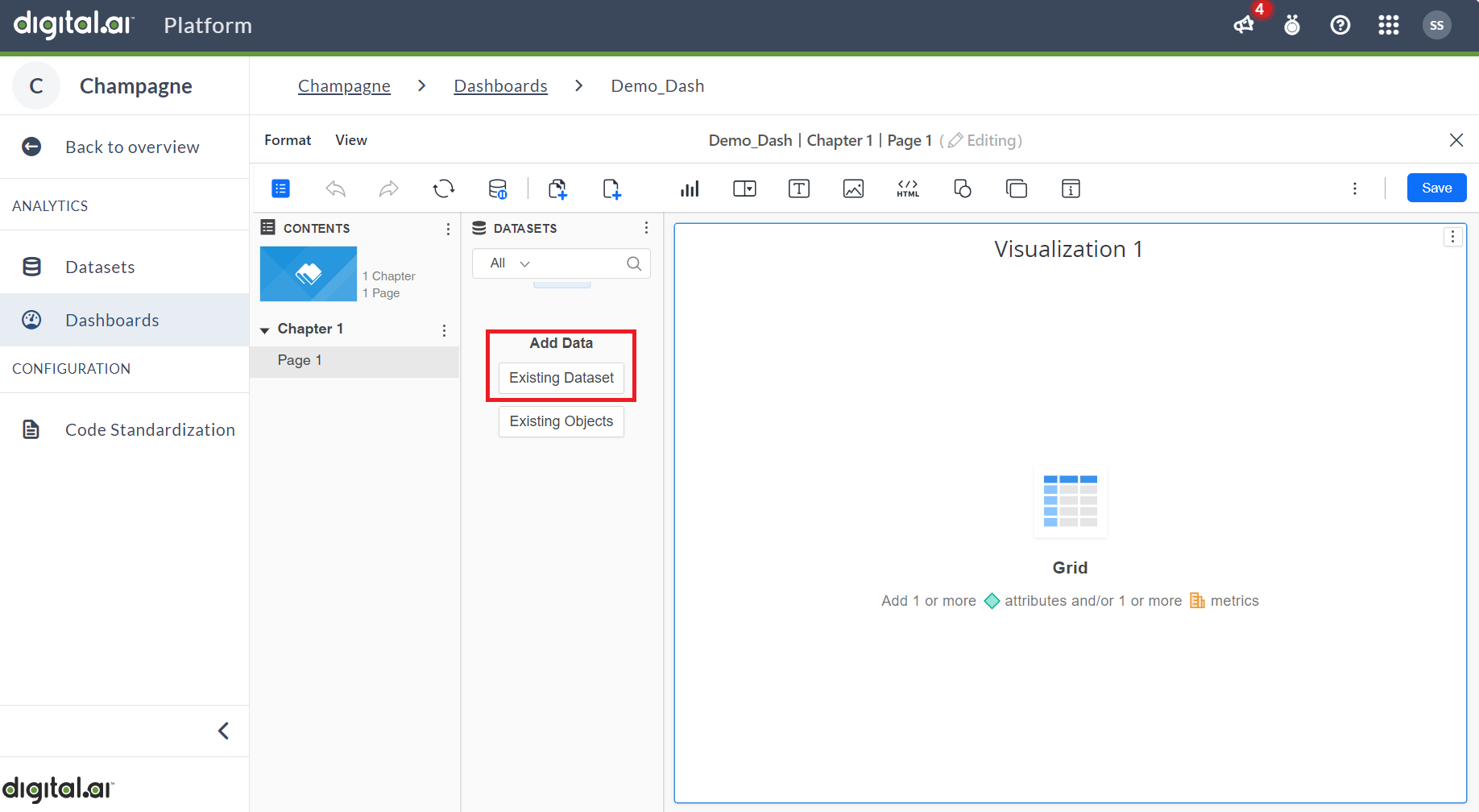
To proceed further, click on the required dataset from the list of available datasets and then click Select option.
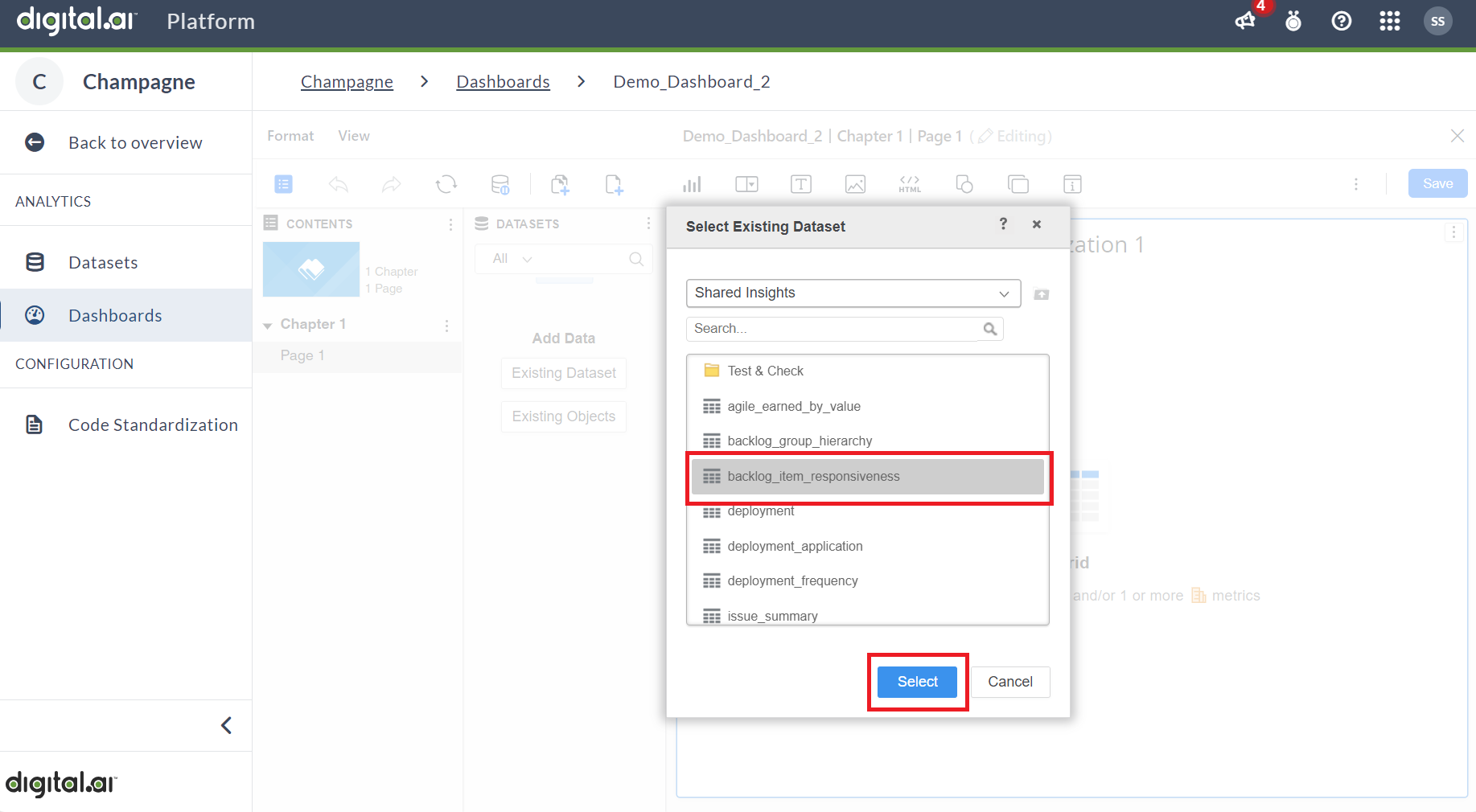
Double-click on the required attributes to select them.
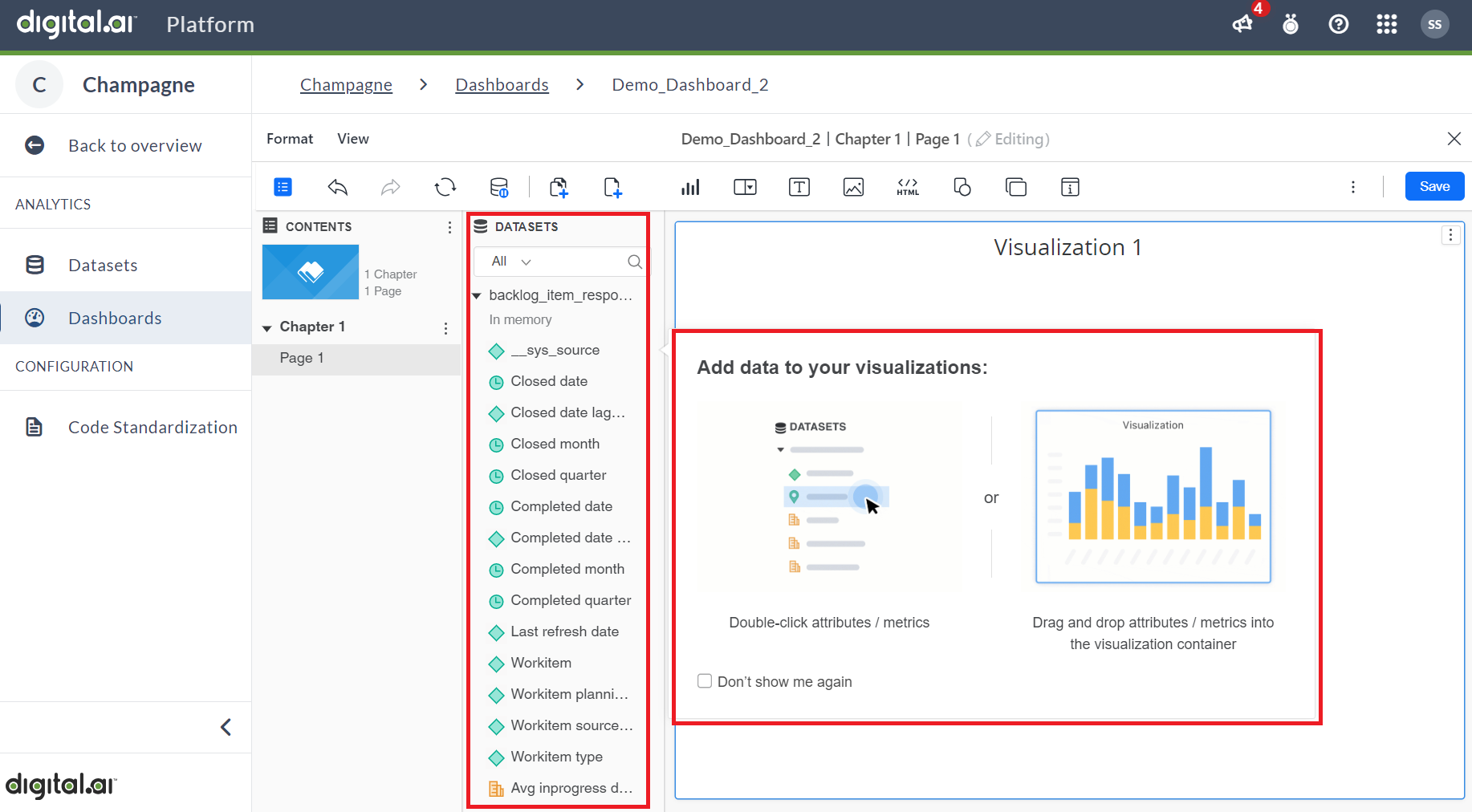
You can see the selected attributes appear on the Visualization screen. After confirming your choices click Save to create the dashboard.
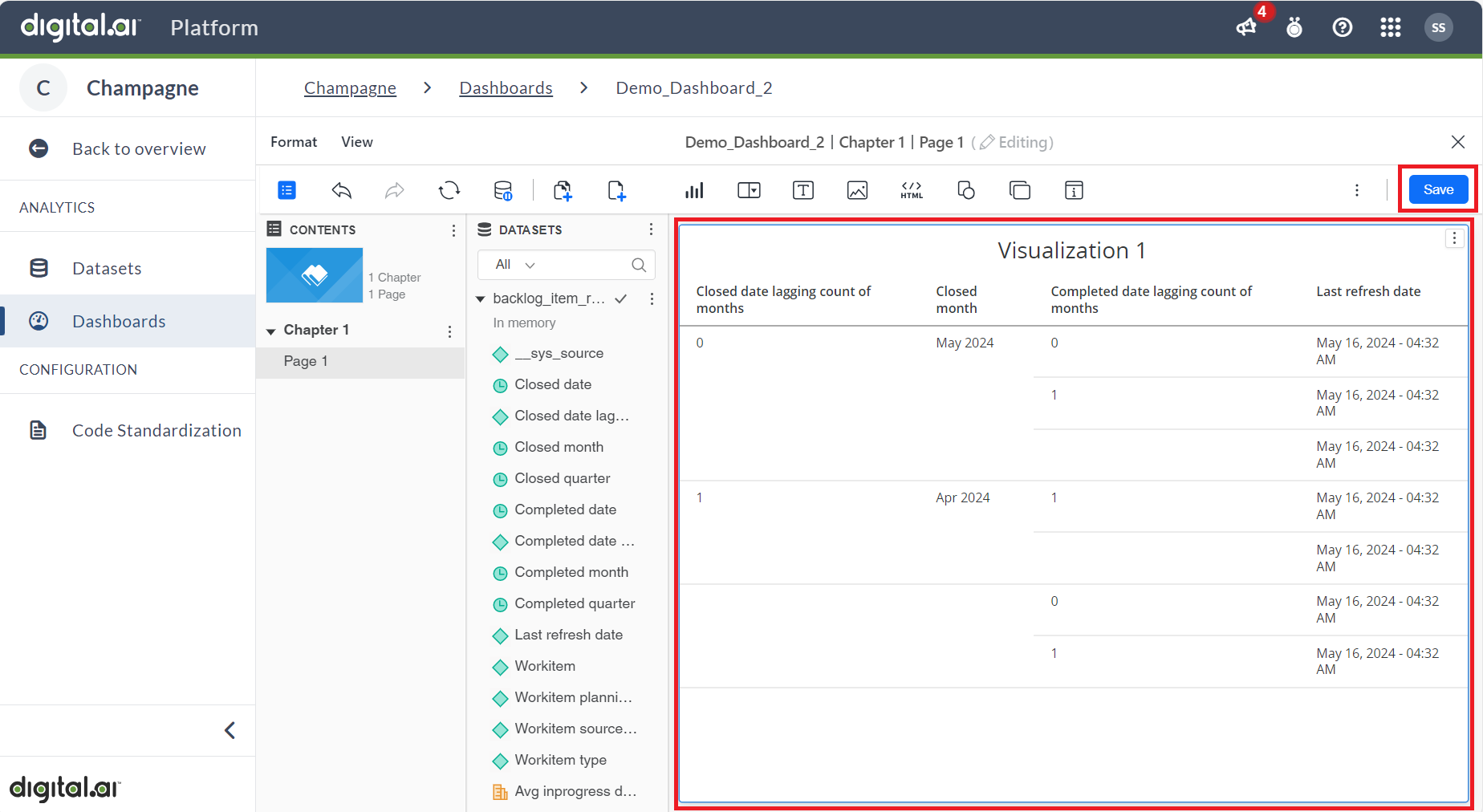
The created dashboard appears in the list of dashboards in the Draft state. Work-in-progress dashboards are saved as Draft, accessible only to users with the role of Author or above. Once the author determines that the Draft version is ready for end-user consumption, they must click Publish. Publishing the dashboard makes it available for regular users to view in both the platform and the source application.