Test Results
All test reports (both manual and automated reports) are displayed on the Reports page.
You can access the Reports page by clicking on the monitor icon in the notifications bar and then clicking View All.
Test Report Data
Every test report contains the following data:
-
ID - ID of the test in the system
-
Test Name - the name of test that was configured in the capabilities.
-
Status - whether the test passed, failed or was never completed
-
Type - device type
-
Platform - device model (for mobile tests) or browser type (for desktop web tests)
-
OS - operating system.
-
Duration - how long it took the test to finish.
-
Created - the time the test entered the queue.
-
Started - the time the test moved from queue to running.
-
Executor - whether the test was a manual or automated test.
-
User - The user who executed the test.

Filtering Reports
The Reports page includes 6 categories by which you can filter tests and customize the view:
- Status
- Passed
- Failed
- Incomplete
- Type
- Mobile (Appium)
- Web (Selenium)
- OS
- iOS
- Android
- Windows
- Mac OSX
- Platform - device model (e.g. iPhone 6, Nexus 5), or browser type (e.g. Chrome, Firefox, Safari)
- Date Range
- Today
- Last 7 days
- Last 30 days
- All
- Executor
-
Manual - reports that were generated manually.
-
Grid - reports that were generated for automated tests.
-
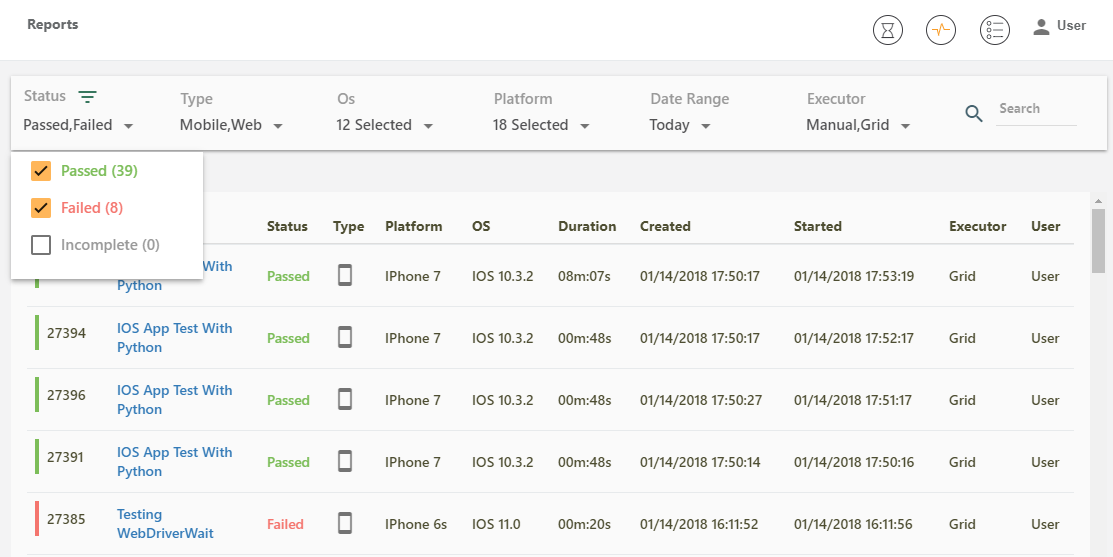
Accessing Report
To access the detailed report, click on the report name.
You will then be redirected to a page that displays the report that is generated for automated tests, or the one that you generated for you manual tests.
