Test Analytics and Reporting
Continuous Testing comes with robust reporting and test analytics capabilities:
Manual Reporting - Allows you to record steps that you take while manually testing your native or web applications. The report that is generated can then be shared with other developers and testers. A strong feature of this reporting capability is being able to browse through steps and run the report as if it was a video recording.
Automation Reporting - For every automated test that you run, Continuous Testing creates a detailed HTML based report.
The report includes,
- Device and test capabilities,
- Device logs, Screenshots of each and every step and error messages in case the test failed.
Analytics - Continuous Testing integrates with SeeTestReporter.
SeeTestReporter is a report analytics platform that consolidates test report and allows you to analyze test cases.
Listing Reports
Reports (both for manual and automated tests) are displayed in the Reports view. The tests are displayed in tabular form that you can browse through and filter out to create specific segments of tests that you executed.
Each test contains the following data:
- ID - the ID of the test
- Test Name - the name of the test that was specified in the test's capabilities. In case of a manual test, it would be the name that was given to the report itself.
- Status - the final status of the test, passed, failed or incomplete.
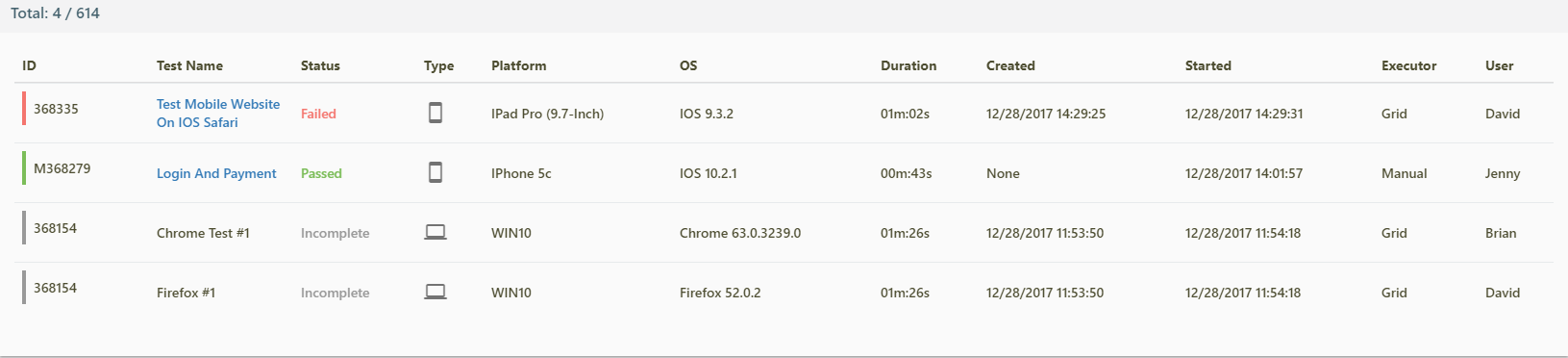
- Type - mobile (Appium tests) or desktop (Selenium tests).
- Platform - the device that the test was run on. Specifies the device model in case a mobile test was executed, and browser and browser version in case a test was run on browser.
- OS - operating system of the device or, in case of a Selenium test, operating system of the machine that
- Duration - how long it took the test to execute.
- Created - the time the test was added to the queue.
- Started - the time the test started running.
- Executor - the nature of the test, whether it was a manual, or automated test.
Viewing Reports
To view the report simply click on its name. A detailed report will open a new tab.
Filtering Reports
The report view allows you to filter the reports so that you can view a specific test or a set of tests with common properties (such as type, platform, operating system or executor).
For every column in the table, there is a corresponding filter. Simply click on the filter to expand the selection. Select the test properties that you want to include or exclude.
