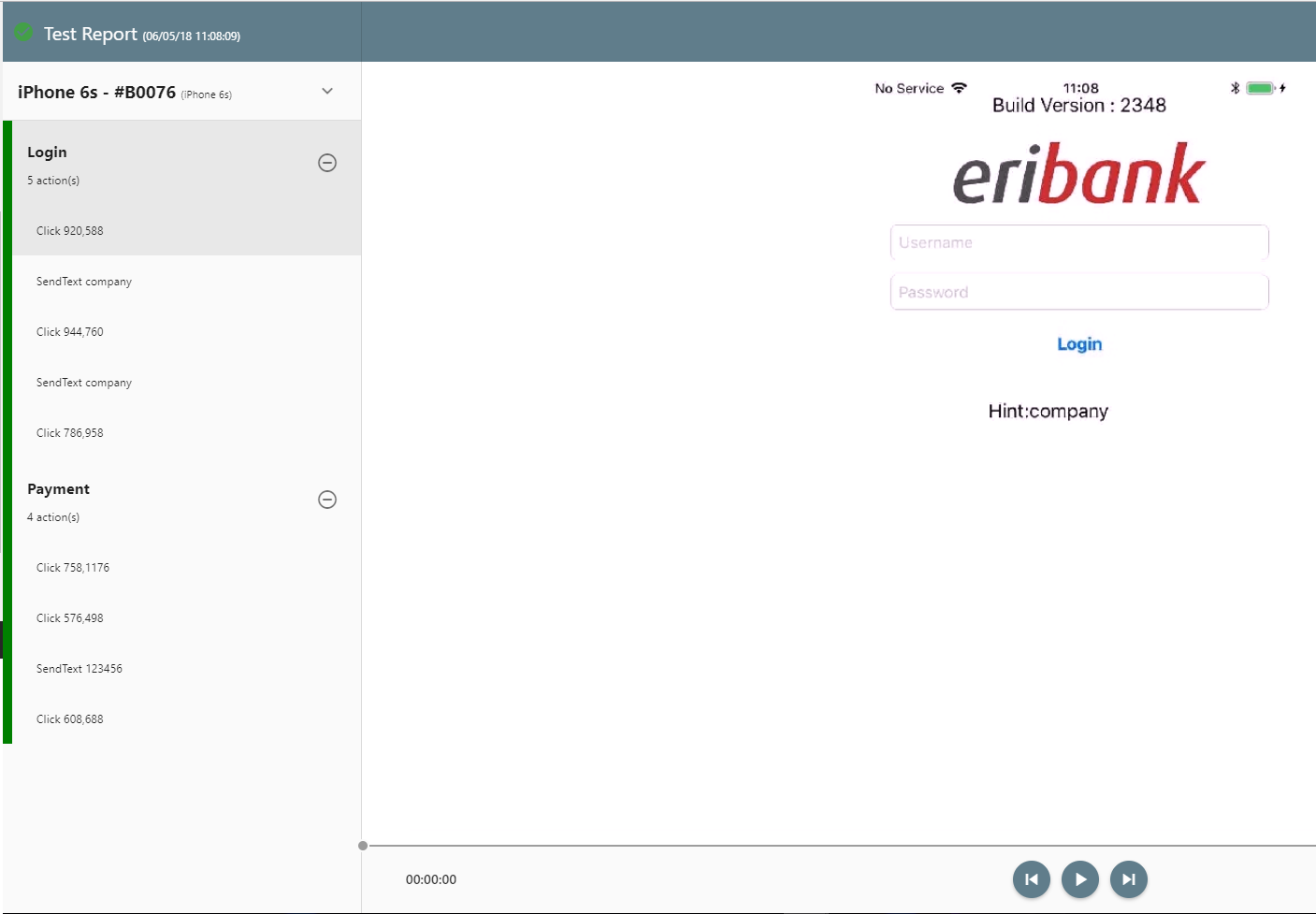Manual Test Report
When working with devices in manual mode, you can record your activity and generate a manual report. This report can, later on, be viewed, shared and played as a video recording. Generating such reports is the best way to document reproducible bugs and flaws in the app or mobile website.
To begin, open a device in manual mode or automation mode.
Start The Recording
The report generator is located inside the utilities console that is located right of the device. If it is not present, expand it by clicking on the expand button on the bottom right hand side.
Expand the utilities console
**
**
Once you have expanded the utilities console, click on the Report tab.
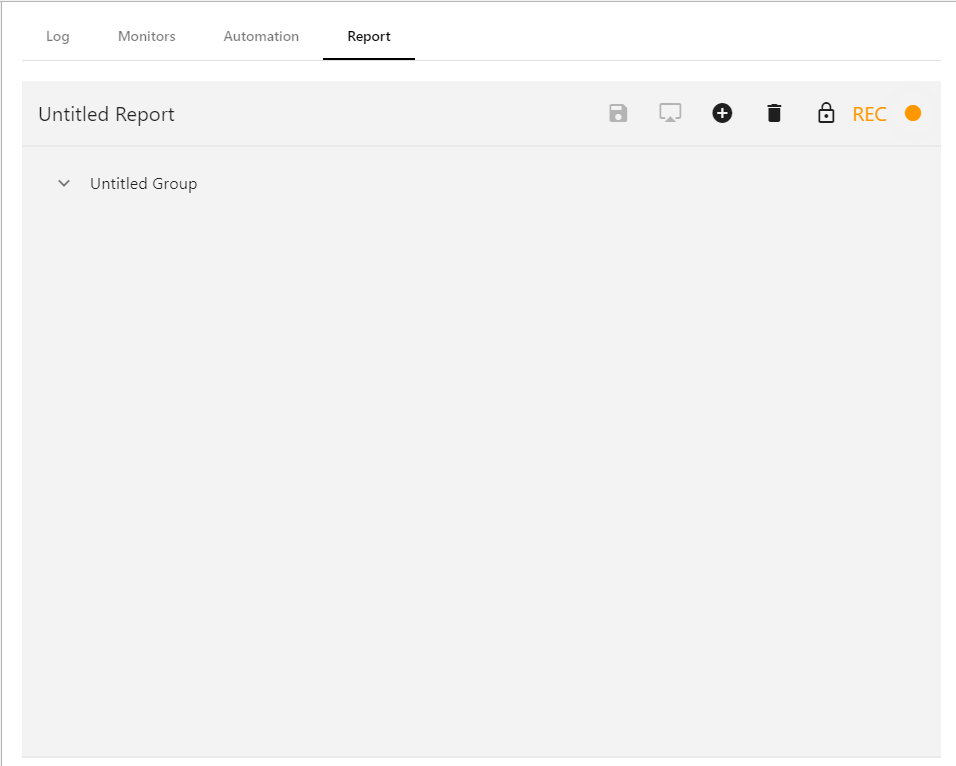
Naming the report and action groups
Give your report a meaningful name. Click on the name of the report and rename it. You can also rename action groups inside the report.
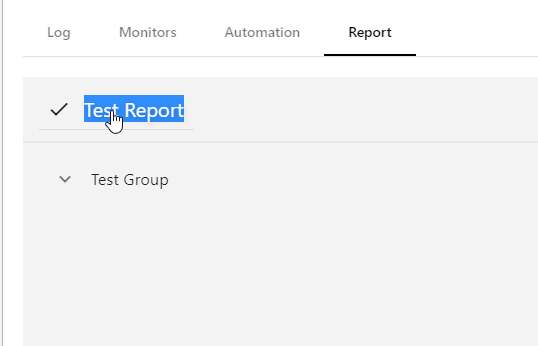
Start Recording
Click on the record button and start interacting with the application or website. For every action that you take, an entry will be added.
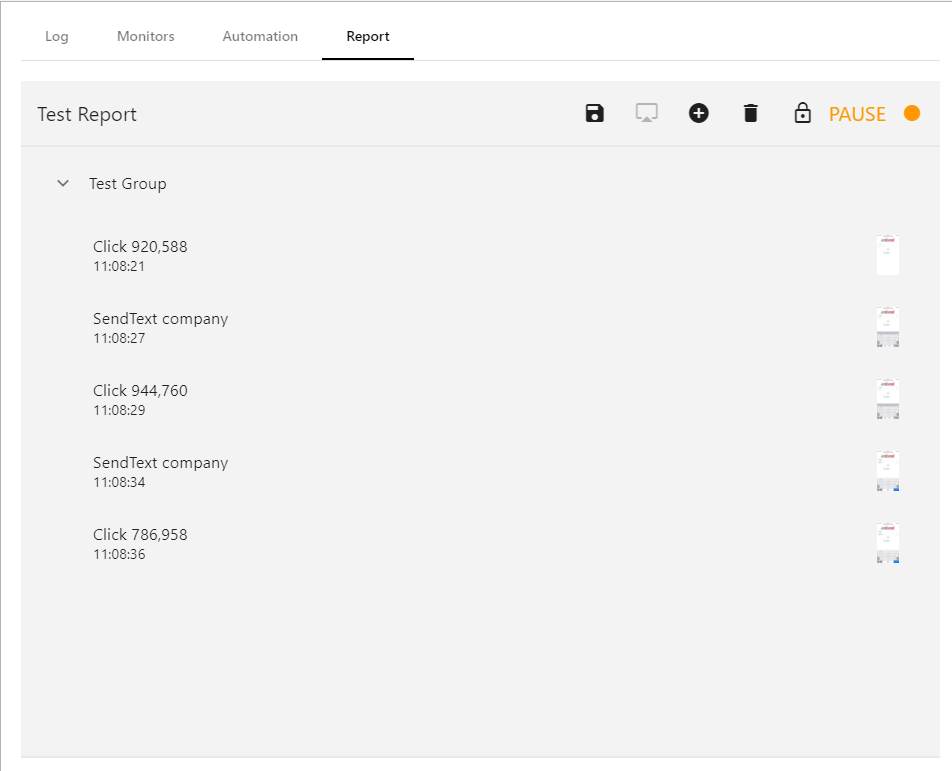
Adding Action Groups
In the example given, we've logged in to the app and can now make payment. So we can define the first group as login group and the next group as a make payment group.
To add another action group, click the plus icon. Name your group and continue testing.
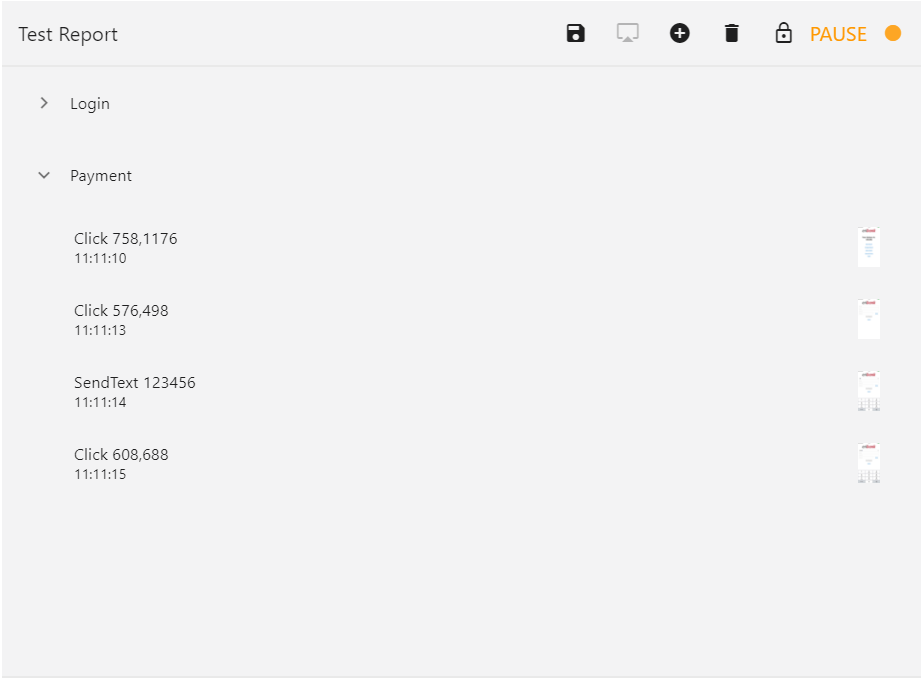
Saving the Report
Once you are done testing, pause the recorder and save the report.
Viewing, Sharing, Playing The Report
Head back to the cloud main page. In the left hand side menu click on Reports. Locate your report and click to open the report.
The report will open in a new window. You can step through the report, view the different stages, and play the record as a video.