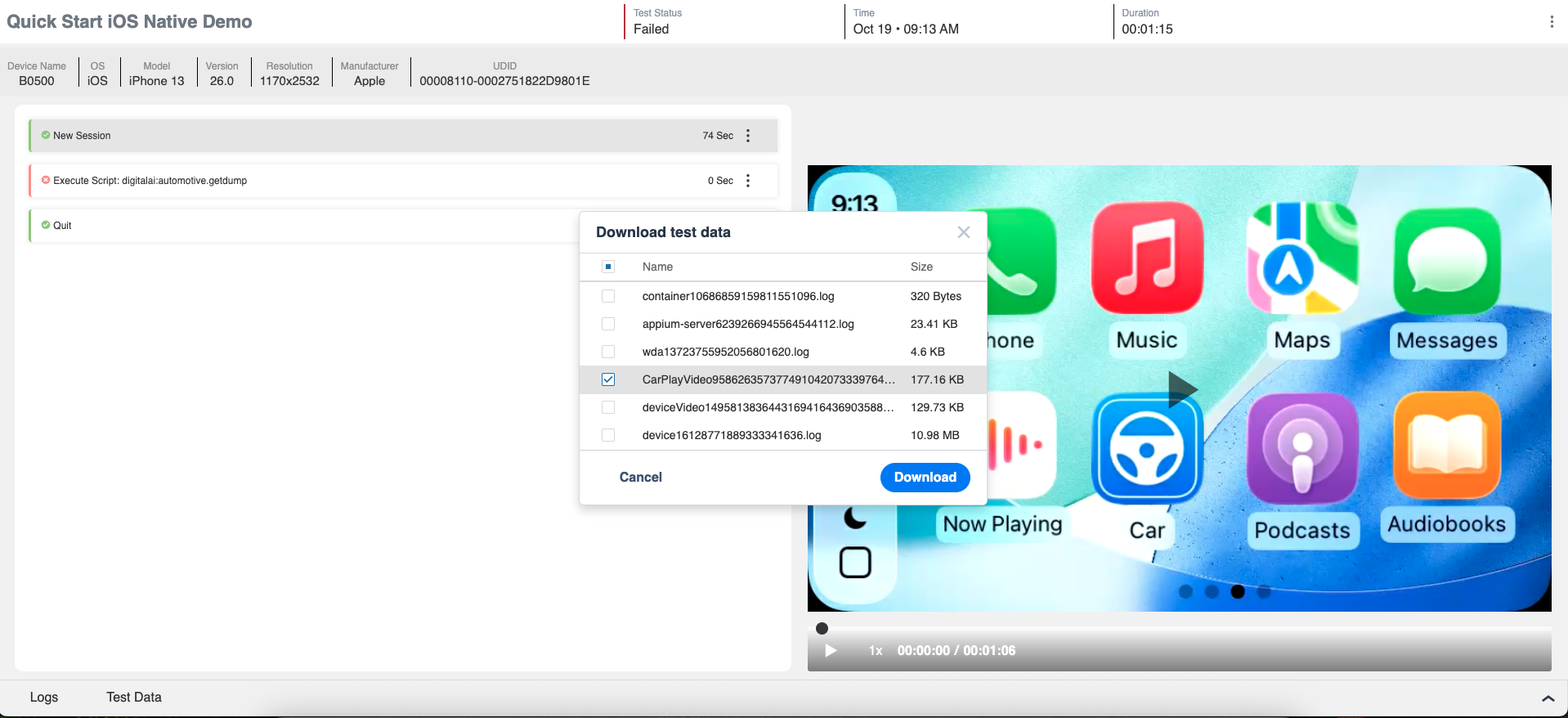Test Execution with CarPlay
Apple CarPlay testing enables users to validate iOS-based automotive projection apps such as Apple Maps, Spotify, or YouTube Music directly from the Digital.ai Testing environment. You can connect real iOS devices, configure CarPlay projection, and record interaction sessions to ensure the infotainment experience works seamlessly.
Through this integration, users can:
- Launch and control CarPlay sessions remotely through the Digital.ai Testing platform.
- Validate UI responsiveness, touch interactions, Siri voice commands, and overall app behavior within the projected CarPlay environment.
- Record complete testing sessions, including video and log data, for post-execution analysis.
- Ensure that apps meet Apple’s CarPlay interaction and safety guidelines before deployment.
This capability helps automotive and mobile QA teams verify real-world driving experiences without requiring access to physical head units.
CarPlay testing is supported on real iOS devices connected to the Digital.ai Testing cloud or on-premise environment.
Prerequisites
Before executing tests, ensure the following:
- Digital.ai Testing environment is configured and accessible.
- Apple CarPlay feature is enabled on the device.
- Siri is turned on to allow voice based automation commands.
- Third-party apps Spotify, YouTube Music are installed and available for testing.
Apple CarPlay is supported for third-party media and navigation apps only. Ensure proper entitlements and permissions are configured.
First Time Init for CarPlay Testing
Before starting CarPlay testing, ensure the Device Host Machine (DHM) is properly configured.
For first-time initialization on the Device Host Machine (DHM), you must allow Java permissions: Settings > Privacy and Security > Accessibility > Enable JAVA.
-
On the DHM, open Xcode and confirm that the required developer tools are installed.
-
Manually download and install additional tools for Xcode (if prompted).
-
Add the
CarPlaySimulator.appto the Xcode Developer Tools directory./Applications/Xcode.app/Contents/Applications/
For iOS CarPlay testing, ensure that the app being tested is the original installed application.
CarPlay does not support testing app shortcuts, and shortcuts will not appear or function in the CarPlay environment.
- Verify that the CarPlay Simulator launches successfully from Xcode.
This setup step must be performed manually before any automated CarPlay test execution.
- Preparation on DHM - should be done manually. On CarPlay Simulator Settings disable Auto Launch Sessions
Ensures that not all devices launch simultaneously during session startup.
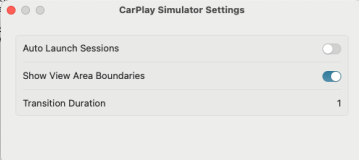
-
Preparation on CarPlay - Enable Siri and allow CarPlay popup.
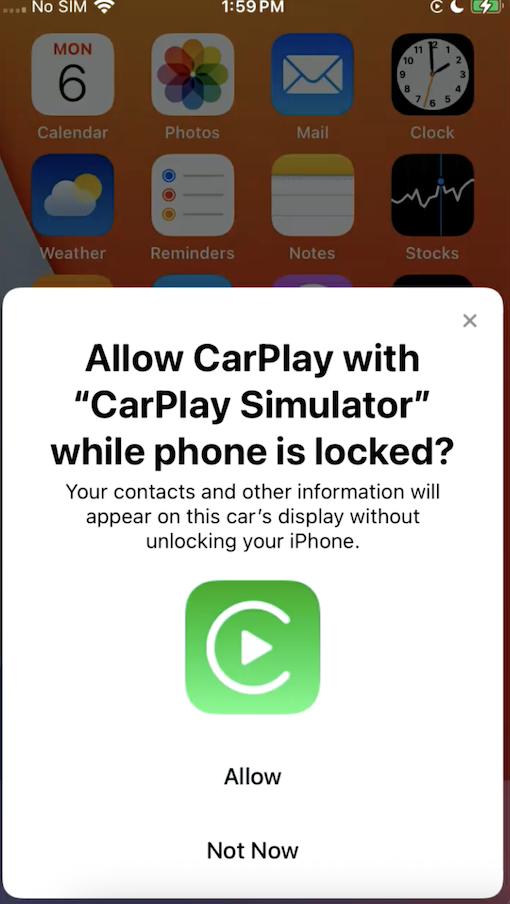
Create CarPlay Test
Get started testing iOS CarPlay with the Quick Start GitHub Repository.
Run iOS CarPlay test using this desired capability
digitalai:automotiveProjection ("widthxheight"), only 800x480 resolution is supported.
Supported Commands
- Tap Command
Sends a tap command to a specific coordinate on the screen.
driver.executeScript("digitalai:automotive.tap",800,479);
x: X-coordinate of the tap
y: Y-coordinate of the tap
- GetScreenshot
String base64String= (String) driver.executeScript("digitalai:automotive.getScreenshot");
can be converted to a file using this code
// Write the byte array to the output PNG file
try (FileOutputStream fos = new FileOutputStream("screenshot12.png")) {
fos.write(decodedBytes);
} catch (IOException e) {
throw new RuntimeException(e);
}
- getDump
driver.executeScript("digitalai:automotive.getDump")
Returns the execution trace and system output of supported third-party applications (for example, YouTube, Spotify) currently in use.
Automotive Test Report
Once the test execution is completed and the cloud is configured with a reporter, the DHU video recording will be published in the test video report in the reporter.
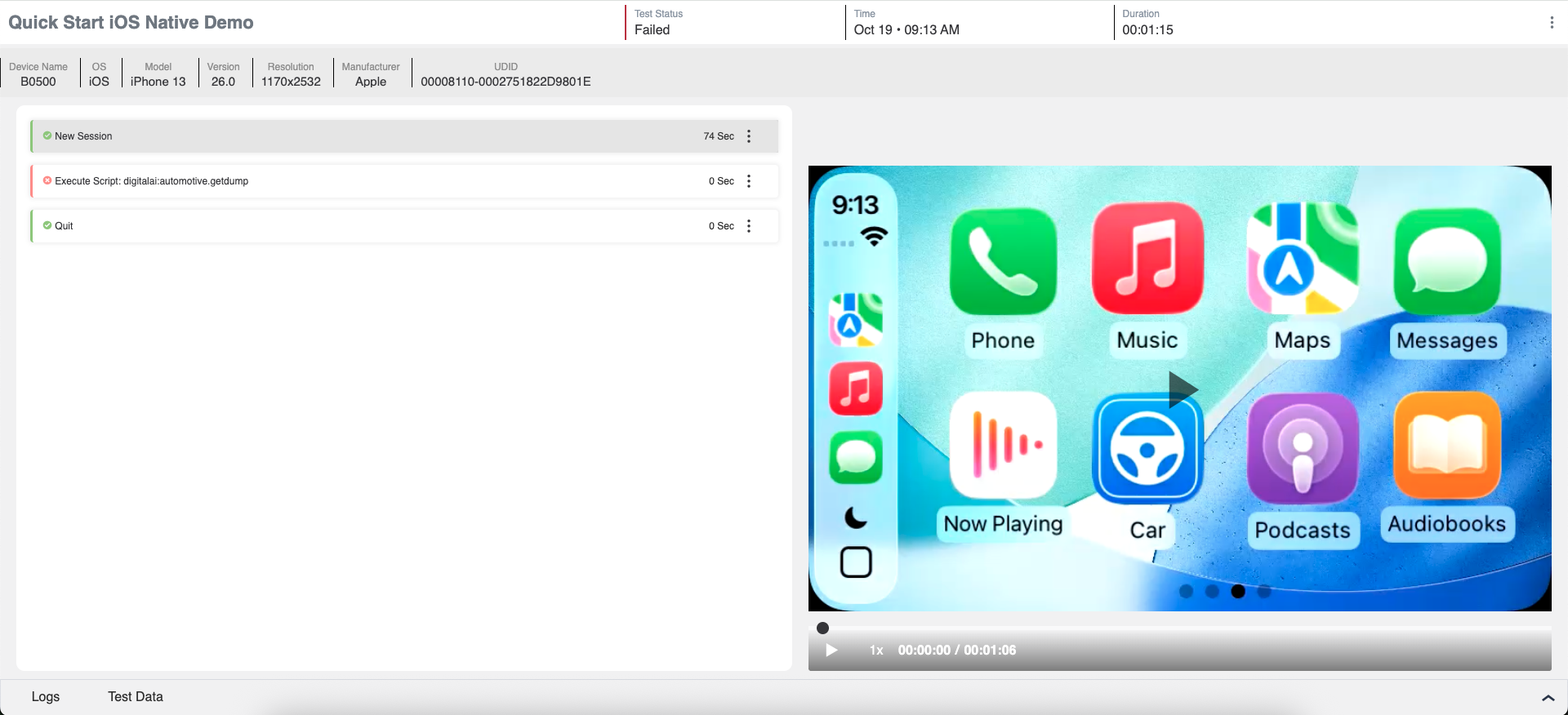
The device video will be uploaded as an attachment to the test report: