Digital.ai Application Protection
Digital.ai's Application protection shield apps from reverse engineering, tampering, API exploits, and other attacks that can put your business, your customers, and your bottom line at risk.
Prerequisites
A protected application might fail to be uploaded to the cloud if any change has been made to it during the upload.
To avoid any modification to the app:
- Do not instrument the app.
- Do not add Camera, Fingerprint or Network instrumentations.
- Keep the original signature - Make sure the signing provision profile / Keystore used when signing the app allows you to install it on the cloud devices and choose "Allow resign parameter to be false (allow resign applies only to iOS).
NOTE
In order to use an Android protected app with instrumentation, you need to use Digital.ai's app security solution. For more info - Integration with Continuous Testing
1. Upload your application
A Protected application can be uploaded in these ways:
- Upload through RESTful API
- Upload through Applications page (UI)
Upload Application through REST API
No Other parameters other than the mentioned below when working with a protected application.
POST /api/v1/applications/new
Parameters
| Name | Type | Mandatory | Description |
|---|---|---|---|
| file | File | Yes | A multi-part file |
| uniqueName | String | No | String that the user can use later to identify the app uniquely |
| project | String | No | Available for cloud admin only, if the project isn't specified, it will be uploaded to Default project. Project name can be provided or a project id in the following format: id:<id>. For example: id:123. |
Additional Parameter for iOS
| Name | Type | Mandatory | Description |
|---|---|---|---|
| allowResign | Boolean | No | Should be set to false to force the cloud to keep the original signature. |
Upload Application through the Applications page (UI)
Navigate to the 'Applications' page
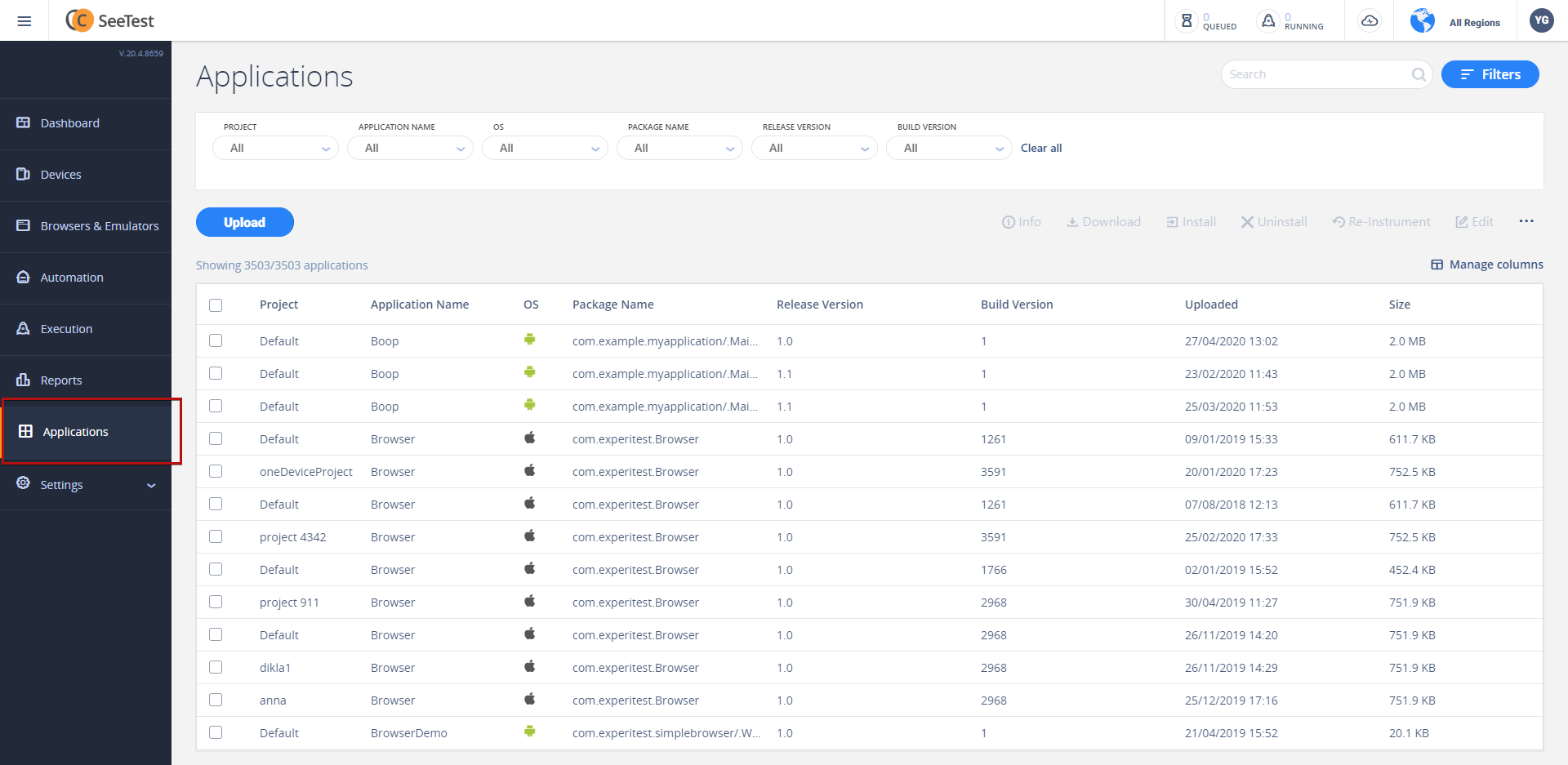
Upload Application:
Step 1: Click 'Upload'
Step 2: Select the file to be uploaded
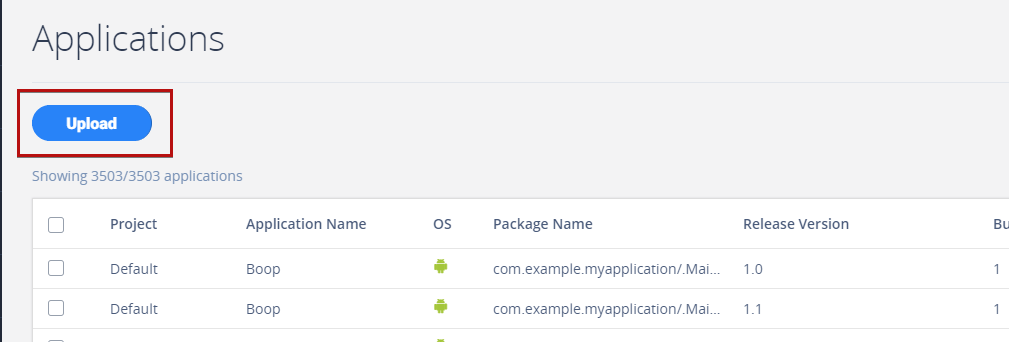
Do not check the following checkboxes (Android only):
Include simulate capture (camera) libraries
Include Touch ID (fingerprint) libraries
Support Network Capture
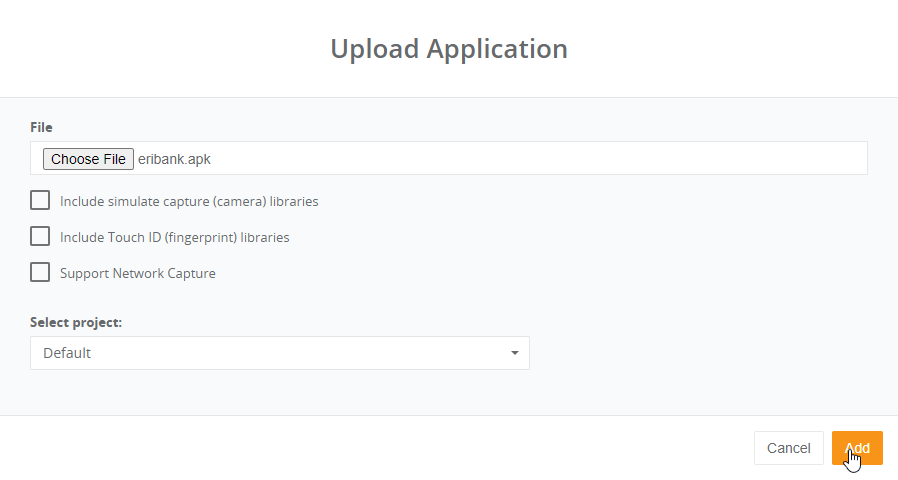
Step 3: Click add to start uploading the application
To disable allowResign for iOS devices:
- Select the application and click on edit
- Uncheck "Allow Profile Resign"
- Click "Save"
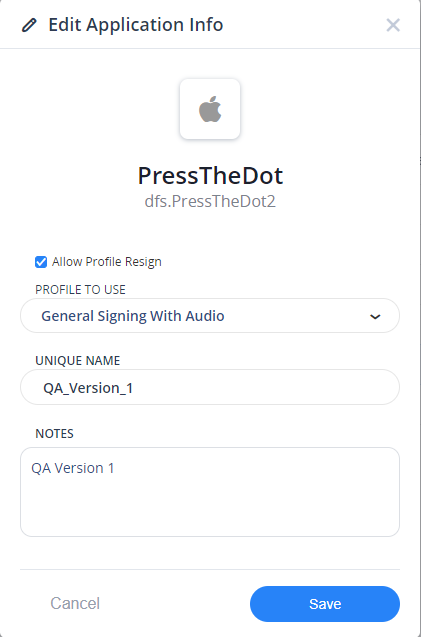
2. Install your Application
Now that the application is uploaded, there are several ways to install it.
For protected applications, make sure that you do not install the app in instrumented mode:
- During a manual session
- In an Appium test, "instrumentApp" capability must not be used or set to false
- Using the "Install" command - set the "instrument" parameter to false
- Install through RESTful API - instrument parameter must not be used or set to false
3. Launch your Application
Now that the application is uploaded and installed there are several ways to launch it.
For protected applications, make sure that you do not launch the app in instrumented mode:
- During a manual session
- In an Appium test, "instrumentApp" capability must not be used or set to false
- Using the "Launch" command - set the "instrument" parameter to false