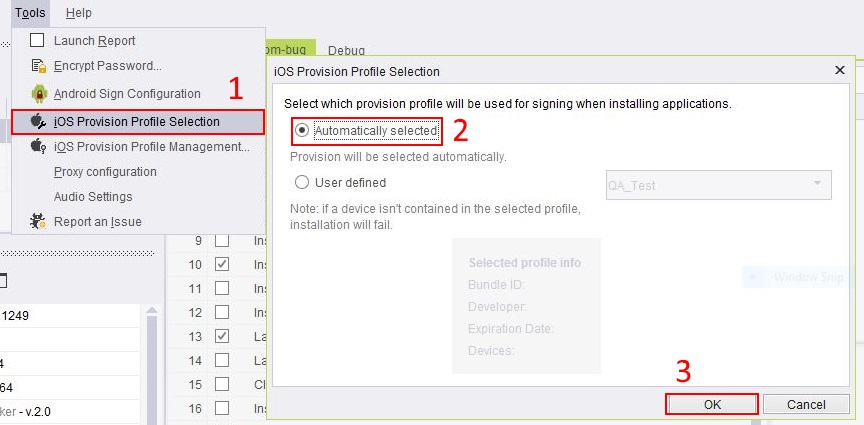iOS Provision Profile Selection
Please note that this tool is classified as a Legacy tool. We recommend transitioning to our updated solutions to maintain optimal performance and security in your workflows. For more information on this matter, please reach out to technical support .
By default, when installing an iOS application, Continuous Testing Cloud automatically chooses the provision profile to sign your application. In some cases, you might want to use a different provision profile.
Select a Profile For Signing
To select the provision profile to be used for signing applications:
-
Click Tools->iOS Provision Profile Selection.
-
Select User Defined.
-
Select the desired profile from the list.
-
Click OK
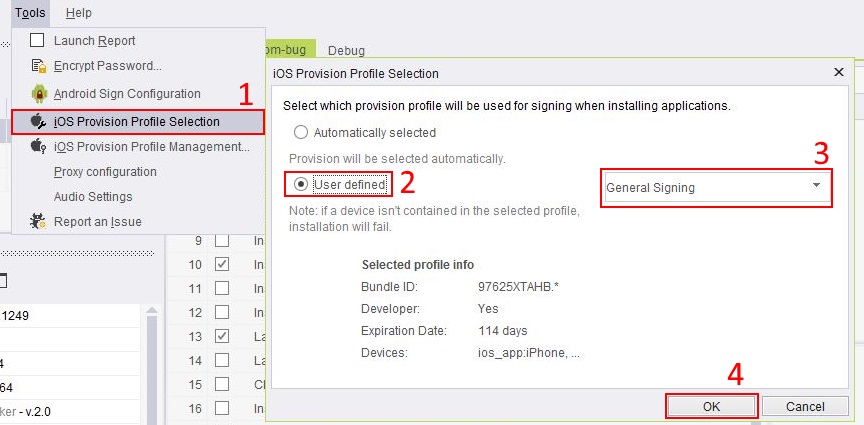
The selected profile is used for every application signing (during application installation).
If the target device is not included in the provision profile, the application installation fails.
Reset to Default Behavior
To change back to the default behavior:
-
Click Tools->iOS Provision Profile Selection.
-
Select 'Automatically selected'.
-
Click OK.