Reserving a Mobile Device
When working with Mobile Devices, a reservation ensures exclusive access to a device during a session. A reservation is automatically created when a session begins and remains active until the user releases the device or the session expires.
This guide covers how to reserve, extend, monitor, and release a mobile device effectively.
Creating a Reservation
Starting a new session with an available mobile device instantly creates a reservation. You can reserve a device from both Grid View and List View by simply clicking Open on an available device.
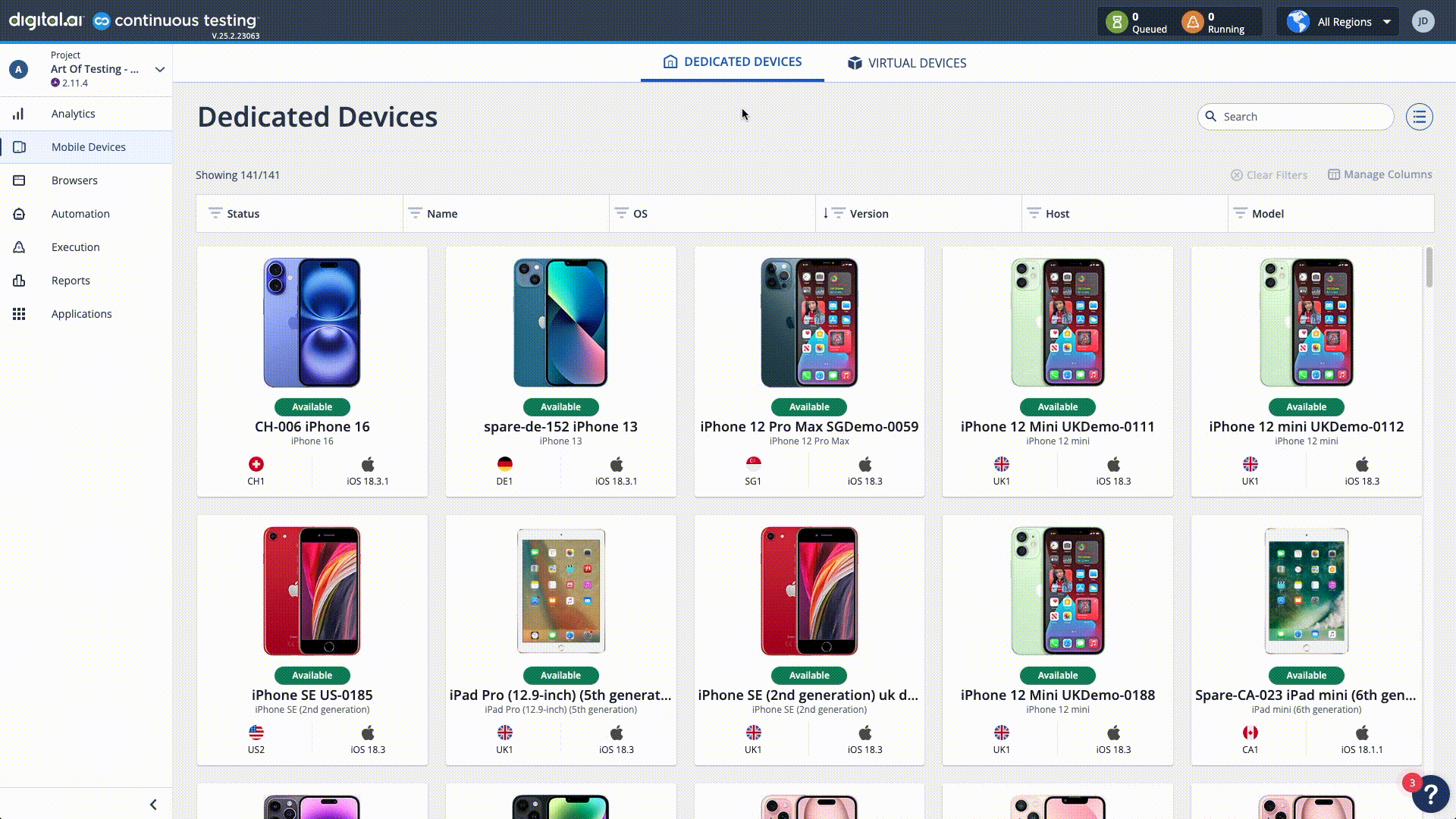
Timer Format: The session timer is displayed in hh:mm. For example, 00:29 indicates 29 minutes remaining.
Popup Blockers: When reserving or opening a device, the device reflection opens in a new browser tab. If your browser blocks popups, you may need to allow them.
Extending a Reservation
To extend your reservation, click on the timer in the upper left corner of the Mobile Studio.
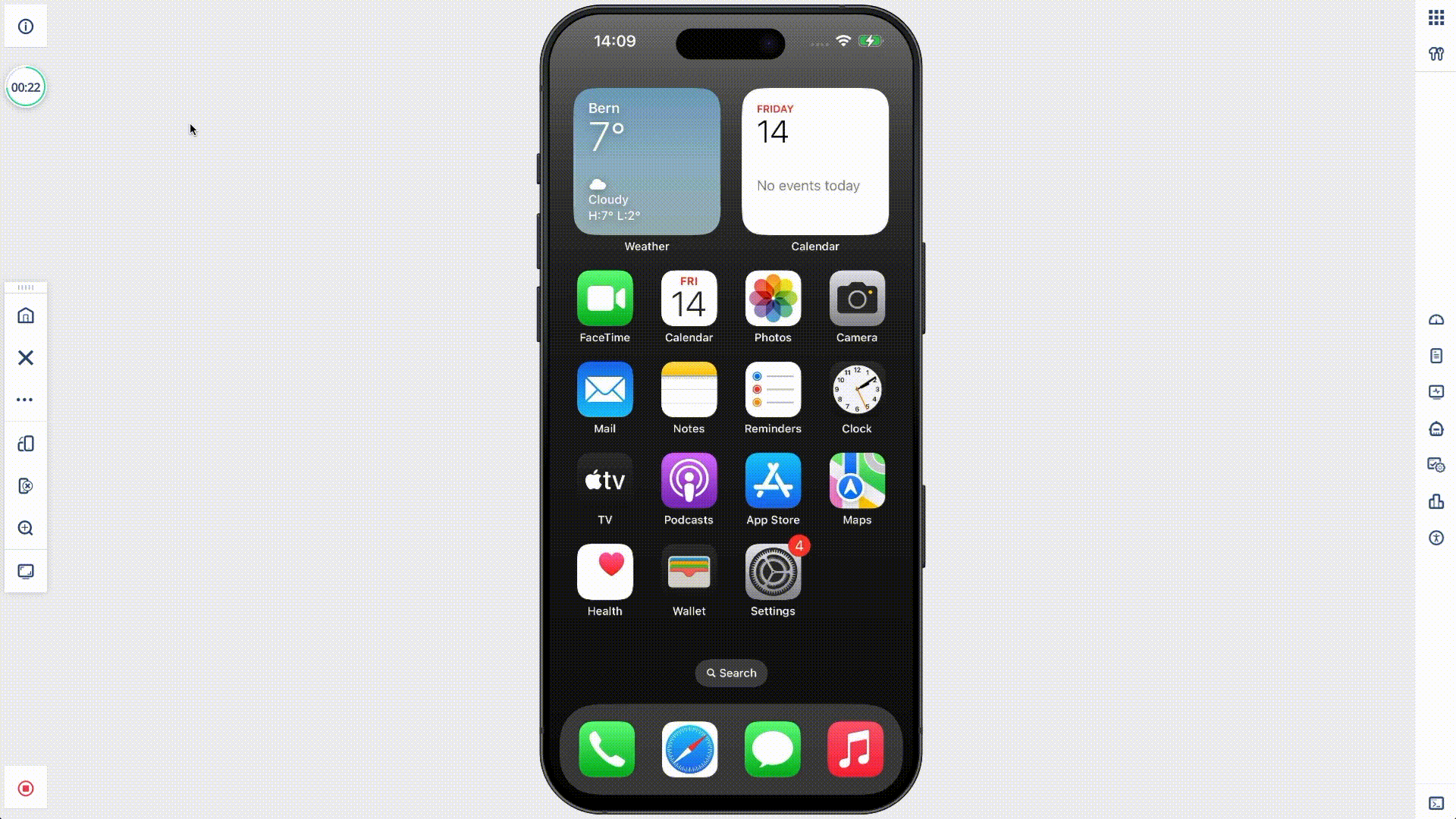
Extension Limits: The number of extensions and maximum reservation time depend on your environment's configuration. Cloud Administrators can adjust these settings.
Refer to Device Reservations Management for more details.
Session Indicators
To help manage active reservations, session indicators provide visual cues when the reservation time is running low.
In the last quarter of the remaining time, the timer color changes based on the time left, moving from green, to yellow, and then red as the timer continues to go down.
When only 3 minutes remain, a notification appears in the top right corner, allowing you to extend the reservation.
Releasing a Reservation
Once done with your session, release the device to ensure others can access it. You can release a device from either the Mobile Studio or the Devices Page.
From the Mobile Studio View, click End, then choose:
- Release – Ends the session and makes the device available for others.
- Keep Device – Keeps the reservation active but releases control of the device.
From the Devices Page:
- Grid View: Hover over a reserved device and click Release.
- List View: Select the reserved device and click Release.
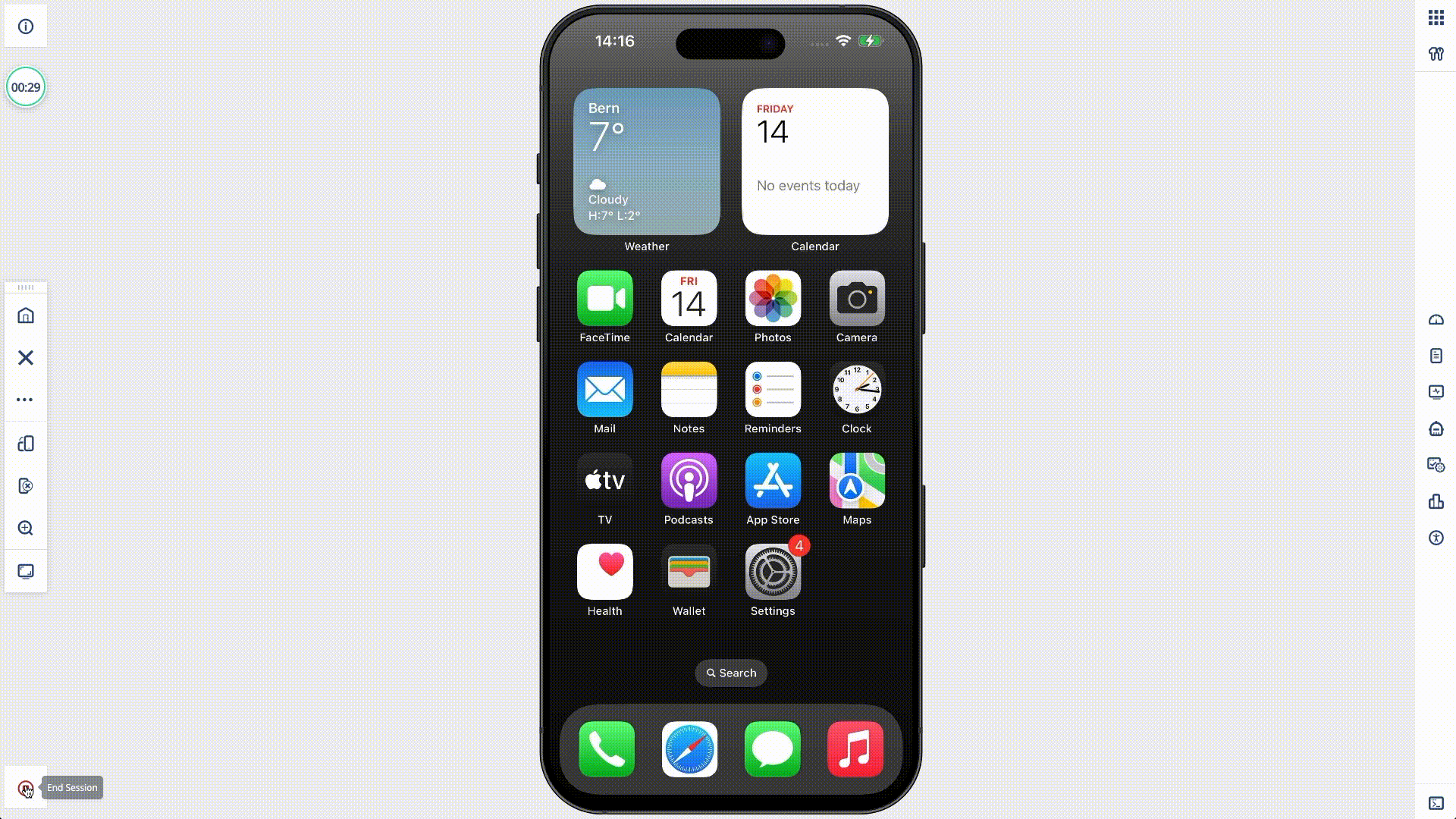
Session Timeout: If the browser tab is closed without manually releasing the device, the session will automatically end after 2 minutes, unless a future reservation is scheduled.