Planning Folder Overview
When you've thought through your plan, express it in one or more planning folders.
It often makes sense to set up planning folders after you have outlined and analyzed the features you plan to deliver. See Define the Scope of Your Project.
For your agile projects, you have the option to create planning folders specific to iterations and releases, or you can create generic planning folders which you may customize later. When you've thought about the general categories the work falls into, you are ready to create planning folders that reflect those ideas.
A planning folder can represent:
- A set of tasks, such as Iteration 3, or "Initial infrastruture development".
- A period of time, such as "April", or "Q2-2010".
- A phase of development, such as "Testing" or "Deployment".
- A component of the product, such as "Chapter 12" or "Rear stabilizer".
Navigate to Project Home > Trackers page and click the All tab under the Planning Folders section to see the statuses of the planning folders.
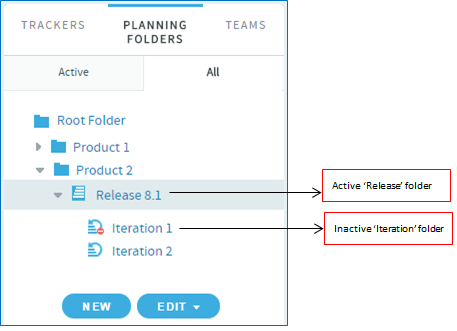
Planning folder with "Freeze" status (introduced in TeamForge 18.1):
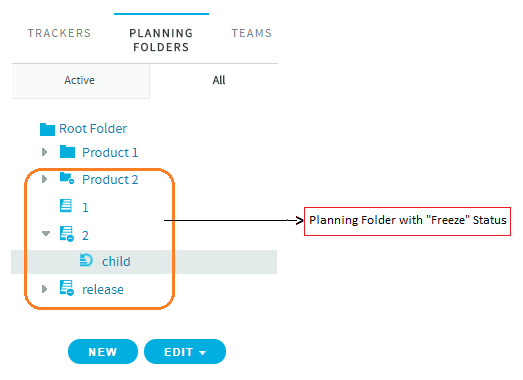
When you've set up your planning folders, you have four views available to work with them:
- LIST: The list view.
- PLAN: The planning board view.
- TASK: The task board view.
- KANBAN: The kanban board view.
Related Links
Ranking in Planning Folders
The ranking logic has been revamped in TeamForge 17.11 to improve the overall Planning Folder performance. This new ranking logic is applied to artifacts inside planning folders while you upgrade to TeamForge 17.11, due to which data migration can take longer than usual while upgrading to TeamForge 17.11. The time taken for data migration is proportional to the number of artifacts available inside individual planning folders. You can use the following queries to find out the total number of artifacts and the the total number of artifacts that are inside planning folders.
- The following query can get you the total number of artifacts:
select count(id) as total_artifacts from artifact;
- The following query can get you the total number of artifacts that are inside planning folders:
select count(a.id) as artifacts_with_pf from artifact a, item i where a.id = i.id and i.planning_folder_id like 'plan%' and i.is_deleted <> '1';
CollabNet's Performance Lab test results show that it takes 11 minutes approximately to migrate (apply the new ranking logic) a site that with 245K artifacts in total, of which around 46K artifacts were placed inside planning folders.
With this new light weight ranking function, the hidden URL, which was used by project administrators to reset ranks for a given project, is no longer supported.