Set up Git Replica Servers
Set up a Git Replica Server
- A Git Replica Server has one and only one
masterGit server. - It's not possible to set up both Git master and slave on the same server. However, you can have multiple master and slave servers in your TeamForge environment.
- Git replication servers can be set up with TeamForge 8.1 or later only.
You can have your master Git integration server installed on the TeamForge Application Server or on a separate server dedicated to Git/SCM integration.
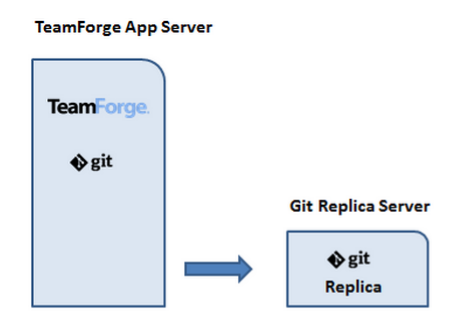
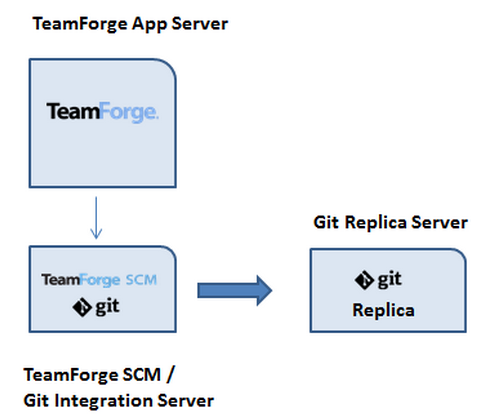
-
Make sure you have upgraded your Git integration to TeamForge-Git v8.4.6 or later.
-
Have the master Git integration server's
externalSystemIdhandy.Open the
/opt/collabnet/gerrit/etc/gerrit.configfile on the master Git integration server and note down theexternalSystemIdfrom the [teamforge] section.Alternatively, log on to the TeamForge Application Server as a Site Administrator, click Admin > Integrations > SCM Integrations, select the master Git integration server, click Edit and look for a token such as
exsy####, for exampleexsy1002, in the browser URL. This is the external system ID of your Git integration server. -
Open the TeamForge Application Server's
site-options.conffile and keep the values of the following tokens handy.SCM_DEFAULT_SHARED_SECRET=Note down the values of the following tokens if and only if obfuscation is enabled (
OBFUSCATION_ENABLED=true):OBFUSCATION_ENABLED=
OBFUSCATION_KEY=
OBFUSCATION_PREFIX= -
Note down the value of the
AUTO_DATAtoken.
-
Install Red Hat Enterprise Linux/CentOS RHEL 8.6 and log on as root. The host must be registered with the Red Hat Network if you are using Red Hat Enterprise Linux.
See the Red Hat Installation Guide for help. -
Check your basic networking setup. See Set up Networking for more information.
-
Upgrade the operating system packages.
yum upgrade -
Reboot the server.
reboot -
Install the Git packages.
yum install teamforge-git -
Set up the
site-options.conftokens for the Git Replica Server.vi /opt/collabnet/teamforge/etc/site-options.confIt is assumed that:
my.app.domain.comis the Fully Qualified Domain Name (FQDN) of your TeamForge Application Server.
my.git.domain.comis the Fully Qualified Domain Name (FQDN) of your Git Integration Server.
my.gitreplica.domain.comis the Fully Qualified Domain Name (FQDN) of your Git Replica Server.-
Set up the
SERVICEStokens.my.gitreplica.domain.com:SERVICES=gerrit gerrit-database
my.app.domain.com:SERVICES=ctfcore ctfcore-database ctfcore-datamart etl search subversion binary binary-databasenoteMake sure you do not have the
gerrit gerrit-databaseservices to themy.app.domain.com:SERVICEStoken in the/opt/collabnet/teamforge/etc/site-options.conffile of the Git replica server. -
Turn on the SSL for your site by editing the relevant variables in the
site-options.conffile. To generate the SSL certificates, see Generate SSL certificates.SSL=on
SSL_CERT_FILE=
SSL_KEY_FILE=
SSL_CHAIN_FILE=- The SSL_CHAIN_FILE is optional.
- If you use certificates that are generated in-house, self-signed, or signed by a non-established Certificate Authority, they must be registered with each client system that will connect to the TeamForge server.
- For the setup discussed in this topic, add the certificate of
my.app.domain.comto the JVM ofmy.git.domain.comandmy.gitreplica.domain.com. In addition, add the certificate ofmy.gitreplica.domain.comto the JVM ofmy.git.domain.com. [Click here][sslforintegrations] for more information.
-
Set the gerrit replication server mode.
GERRIT_REPLICATION_MODE=slave -
Set the external system ID of the master Git integration server.
GERRIT_REPLICATION_MASTER_EXTERNAL_SYSTEM_ID=exsy#### -
Set the obfuscation related tokens.
-
Save the
site-options.conffile.
-
-
Provision services.
teamforge provision
Now, the gerrit service is running in replica mode. You can now find the newly created Git Replica Server listed on TeamForge Application Server by accessing the following url: http://<TF_HOST>/sf/sfmain/do/listSystems.
Once you have set up one or more Git Replica Servers, you can replicate repositories.
Upgrade Git Replica Servers
When upgrading TeamForge-Git integration servers, it is important that Git master and slave servers are upgraded to the same version of TeamForge-Git integration. On sites with Git Replica Servers, you must upgrade the Git Replica Servers first and then upgrade the master Git servers. For more information about upgrading master Git servers, see TeamForge upgrade instructions.
To upgrade existing Git Replica Servers:
-
Log on to the Git Replica Server and move the existing TeamForge repository from
/etc/yum.repos.d. -
Remove the
collabnet-teamforge-internal-repo.rpm.yum erase collabnet-teamforge-internal-repo rpm
-
Refresh your repository cache.
yum clean all -
Upgrade the Git packages.
yum install teamforge-git -
Provision services.
teamforge provision
Replicate Repositories with Git Replica Servers
It is assumed that you already have one or more Teamforge projects that consists of one or more Git repositories that you want to replicate.
-
To start replicating a repository--go to the TeamForge project--select the Git repository you want to replicate, select the Settings tab and then select the Replicas tab.

This page lists the available Git Replica Servers.
-
From the list of Replica Servers, click the Add button of one or more Replica Servers to have the server(s) replicate the selected repository.
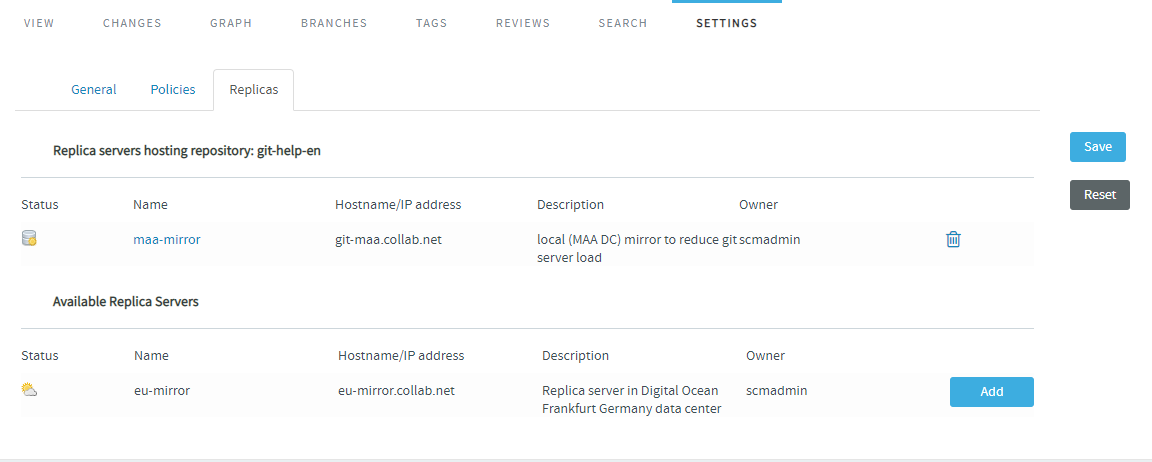
-
Click Save.
-
Push a commit and verify if it's replicated on the Replica Servers.
Remove a Git Replica Server
-
Go to Admin > Integrations, select the Git replica server, and click Delete.
This removes the replica server configured for the Git repositories from the UI.
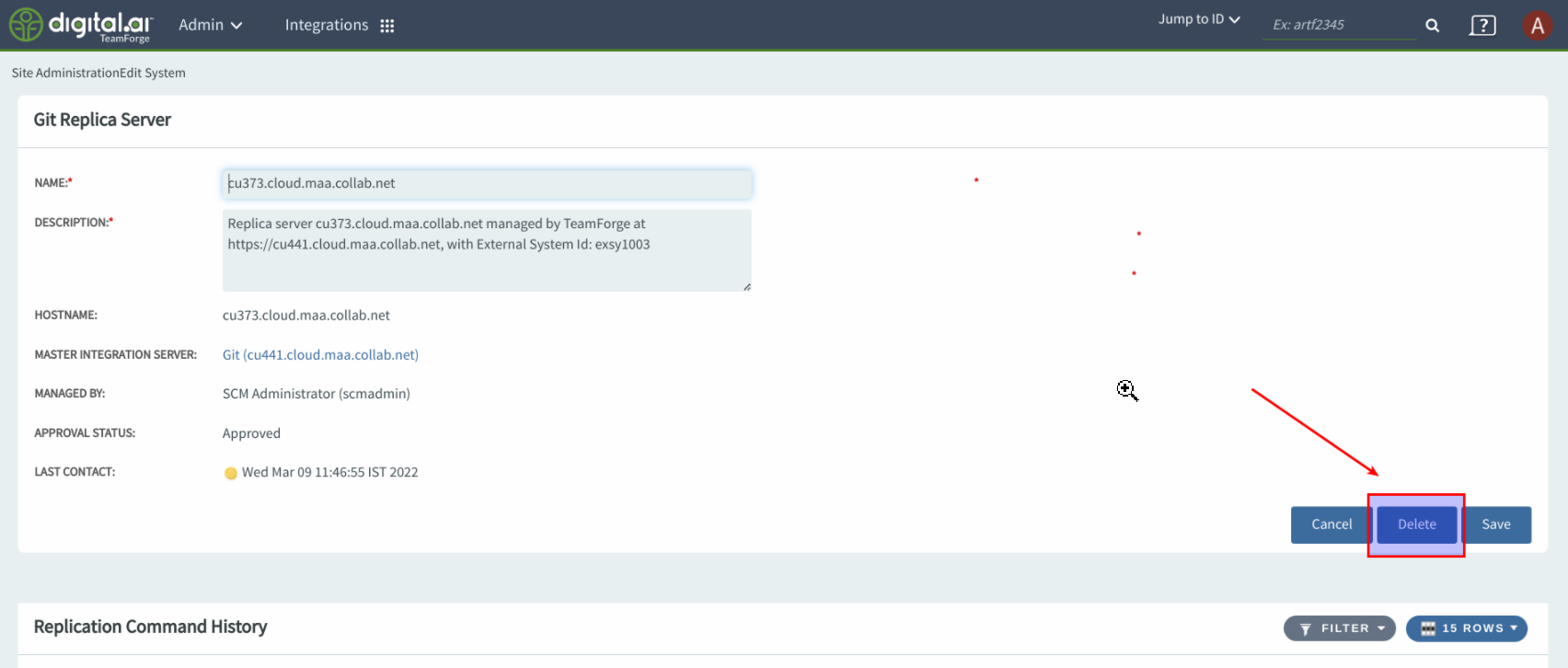
Re-add a Git Replica Server
-
To add the git replica server again, you must remove the server from UI by clicking Delete from Admin > Integrations page.
-
Comment out or remove the slave section of the
/opt/collabnet/gerrit/etc/gerrit.configfile.[plugin "teamforge-slave"]
metricsPrefix = teamforge
allowGroup = Administrators
replicaId = replica1001 -
Provision TeamForge services.
teamforge provisionThe re-added replica server has no repositories configured for replication. You must configure repository replication again for the repositories you want. For more information, see Replicate Repositories with Git Replica Servers.