Use Both SAML and LDAP for TeamForge User Authentication
To set up SAML+LDAP authentication, you must set up the SAML and LDAP configurations as discussed later in this topic and then select SAML+LDAP as the IdP.
One E-mail Address--Multiple User Accounts: Intermediate Login Page
In a SAML enabled and SAML+LDAP enabled environment, if you have multiple user accounts for the same email address, you will be redirected to an intermediate login page before the third party IdP for authentication. In this intermediate login page, you can see the list of accounts associated with your email address. Select one of the user accounts from the list, which would be the default user account used for authentication by the third party IdP for your subsequent logins.
After you have set a default account, you are not taken to the intermediate login page the next time you log on. If you want to change or reset the default user account at any point in time, you can do so from the My Settings > Edit User Information page.
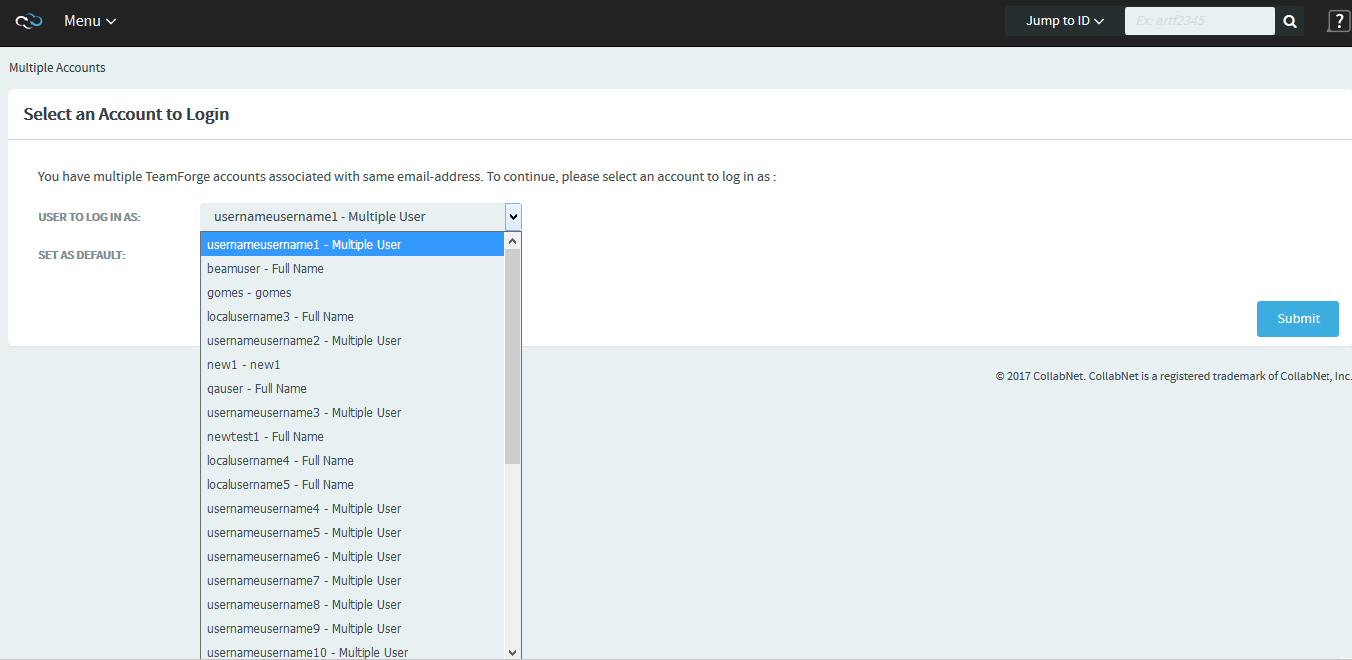
-
Set up SAML and LDAP integrations. See:
-
Log on to TeamForge as a Site Administrator.
-
Select My Workspace > Admin.
-
Select Projects > Identity.
-
Select the Federation tab.
-
Select the Use Federated Login check box and select SAML+LDAP as the IdP from the drop-down list.
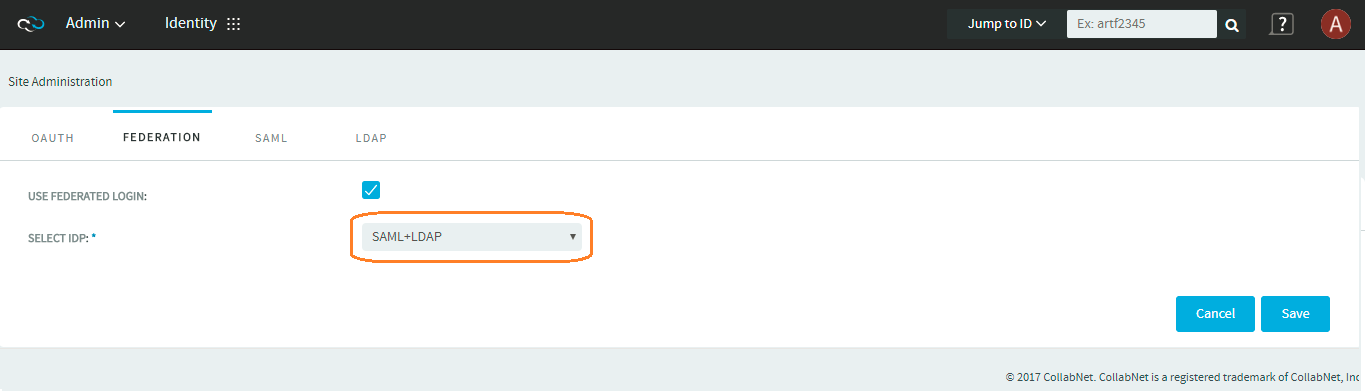
-
Click Save.