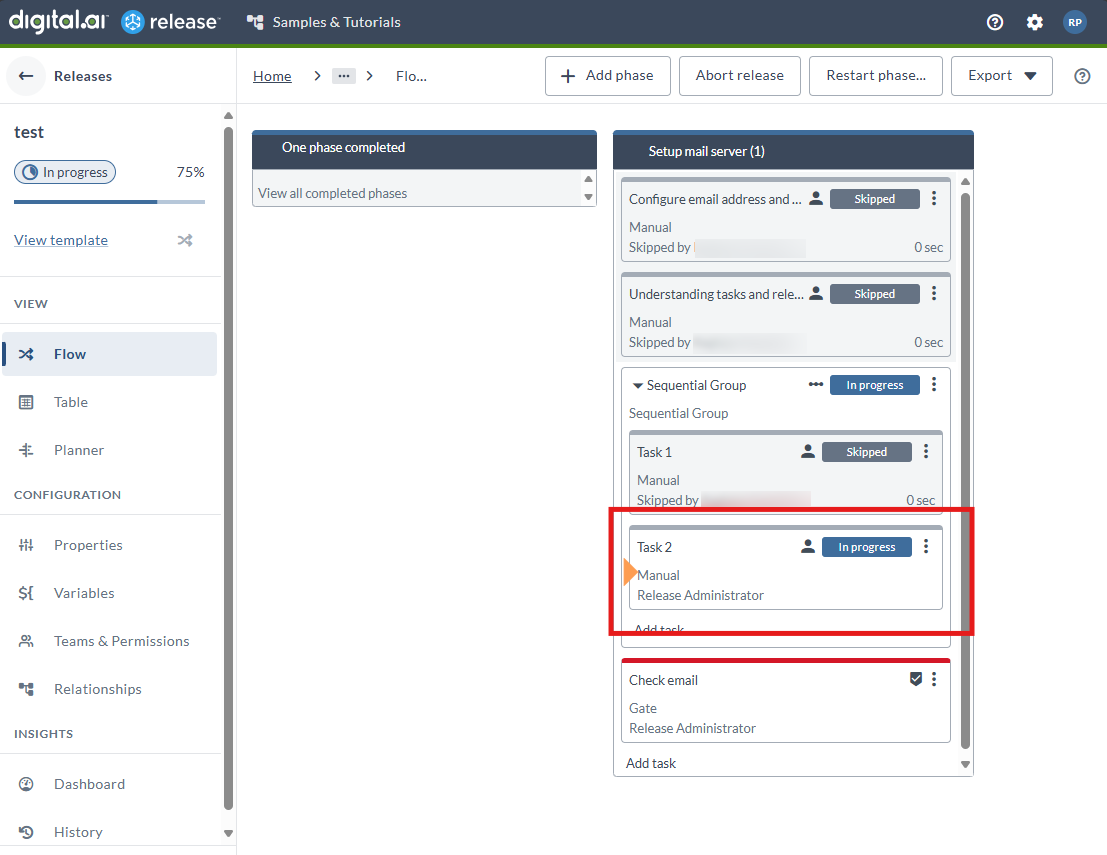Restart a Phase in an Active Release
In an active release, you can abort the current phase and restart the execution from any past phase. This can be required if some parts of the release procedure must be repeated. For example, QA rejects a version of the application for release and the test phase must be repeated with an updated version.
You can now restart from tasks within sequential groups, including nested sequential groups. This allows for more granular control when restarting phases that contain complex task hierarchies. See Restarting Phase from Sequential Group Task.
Restarting an inner task within a Parallel group is not allowed at the moment.
When you restart the release from a previous phase:
- The current phase is interrupted.
- All remaining tasks are skipped.
- The release is paused.
- Release makes a copy of all previous phases that need to be repeated.
The release owner can change variable values and task details before reinitiating the release flow.
If you want to specify the task from which to restart the phase, you must have permission to skip all tasks before the current one. You must have the edit#task permission on the release, or you or your team own the tasks before the current one. If you do not have permission, you can only restart the phase from the first task.
When you select Latest for the version of the phase, it will use versions of tasks before they were first executed. So, if the task fails and you modify the task after that, your changes will not be included in the restarted phase.
Example
This is an example of how restarting a phase works in practice. Suppose you have a release with three phases: QA, UAT, and Production.
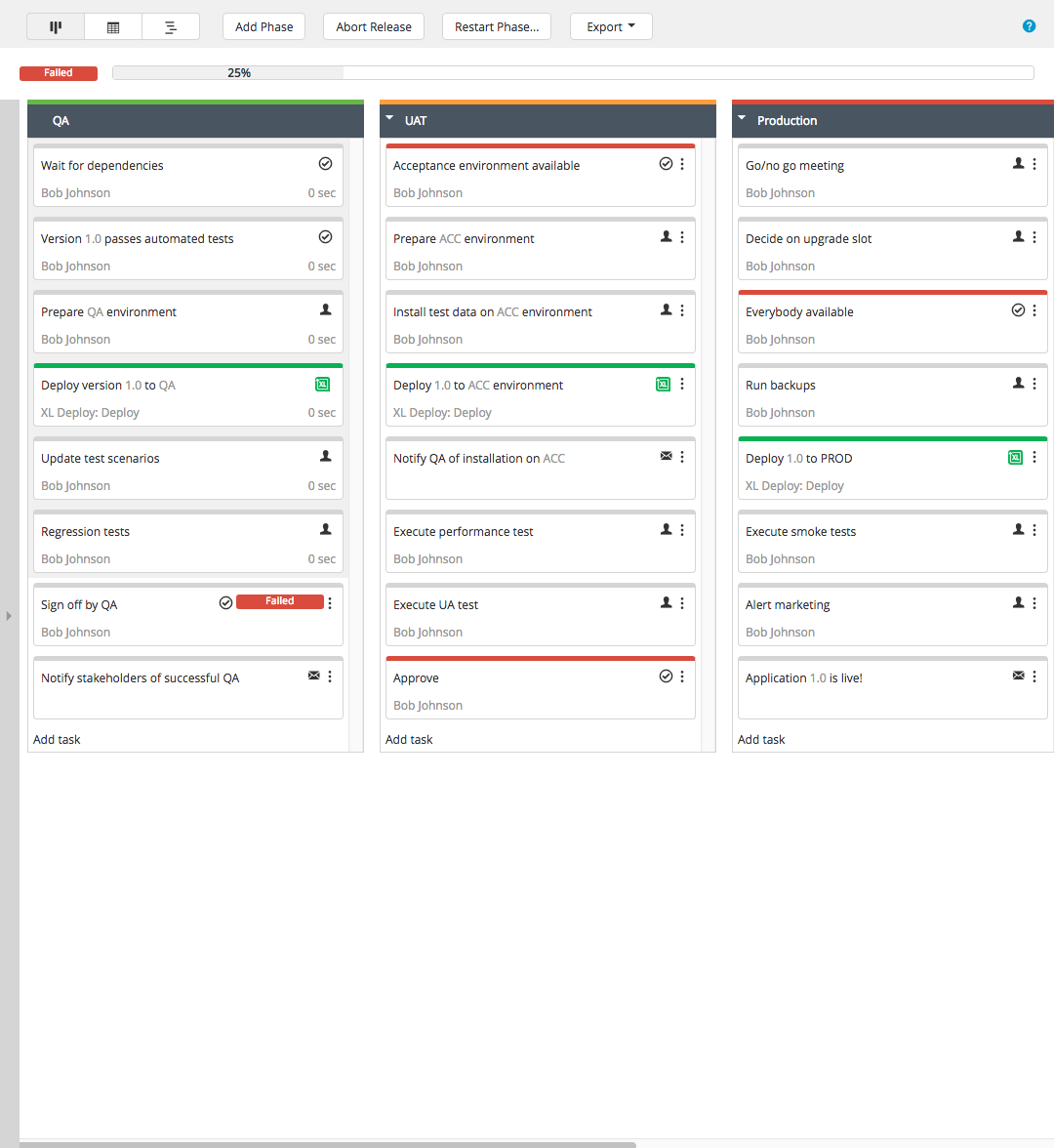
The QA phase was started with version 1.0 of the product, but bugs were found and QA could not sign off. So the Sign off by QA task failed. The Dev team is notified and produces a fix: version 1.0.1. You can now start the QA phase again for version 1.0.1.
To restart the phase:
- In the top navigation bar, click Restart Phase....
- Select the version of the phase: Latest or Original.
- Select the phase and task from which the release should be restarted.
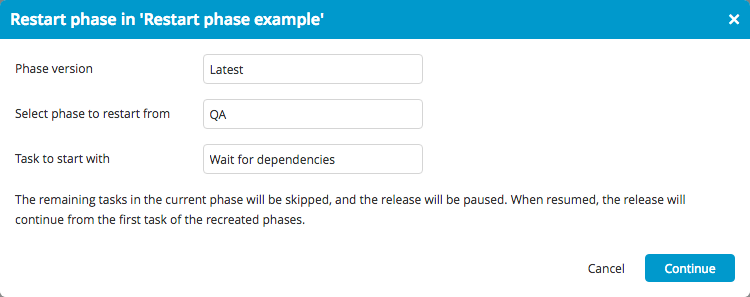
- Click Continue to confirm the restart.
After you continue, the release is paused and the new phases are created.
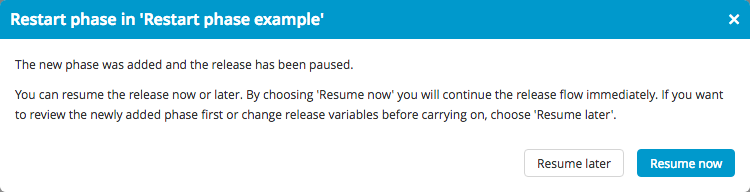
- To continue the release flow immediately, click Resume now.
You can edit variables by clicking Resume later and then selecting Variables from the left navigation bar.
Release creates a phase called QA (2). You can still modify its content. For example, suppose that the task Update test scenarios is no longer relevant; you can remove it.
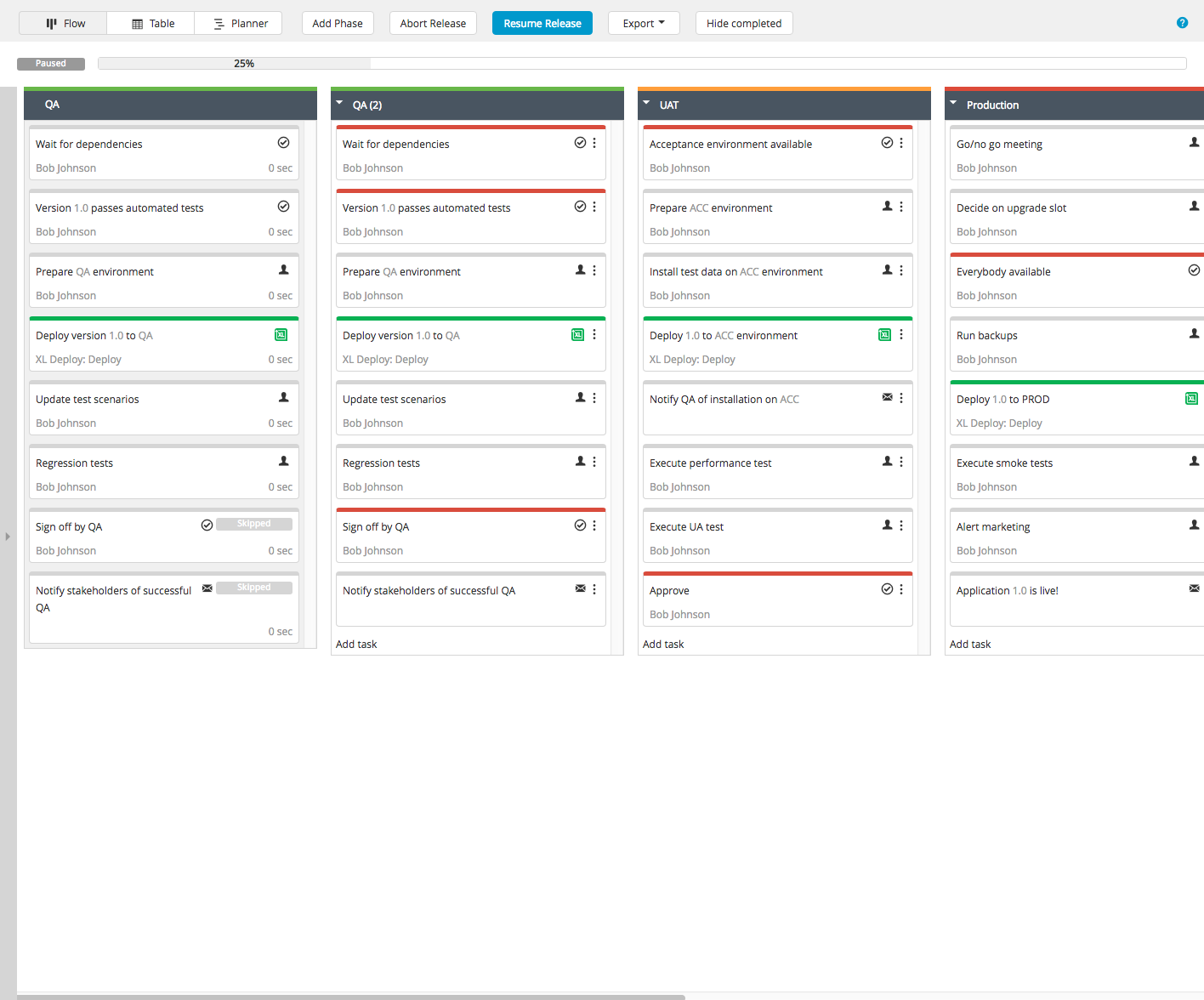
Example: Restarting from Sequential Group Tasks
You can now restart a phase from any completed, failed, or skipped task within a Sequential Group, including nested Sequential Groups.
Not Started tasks cannot be restarted.
This example demonstrates how to restart a phase from a specific task inside a Sequential Group.
Scenario
You have a release with a Sequential Group task:
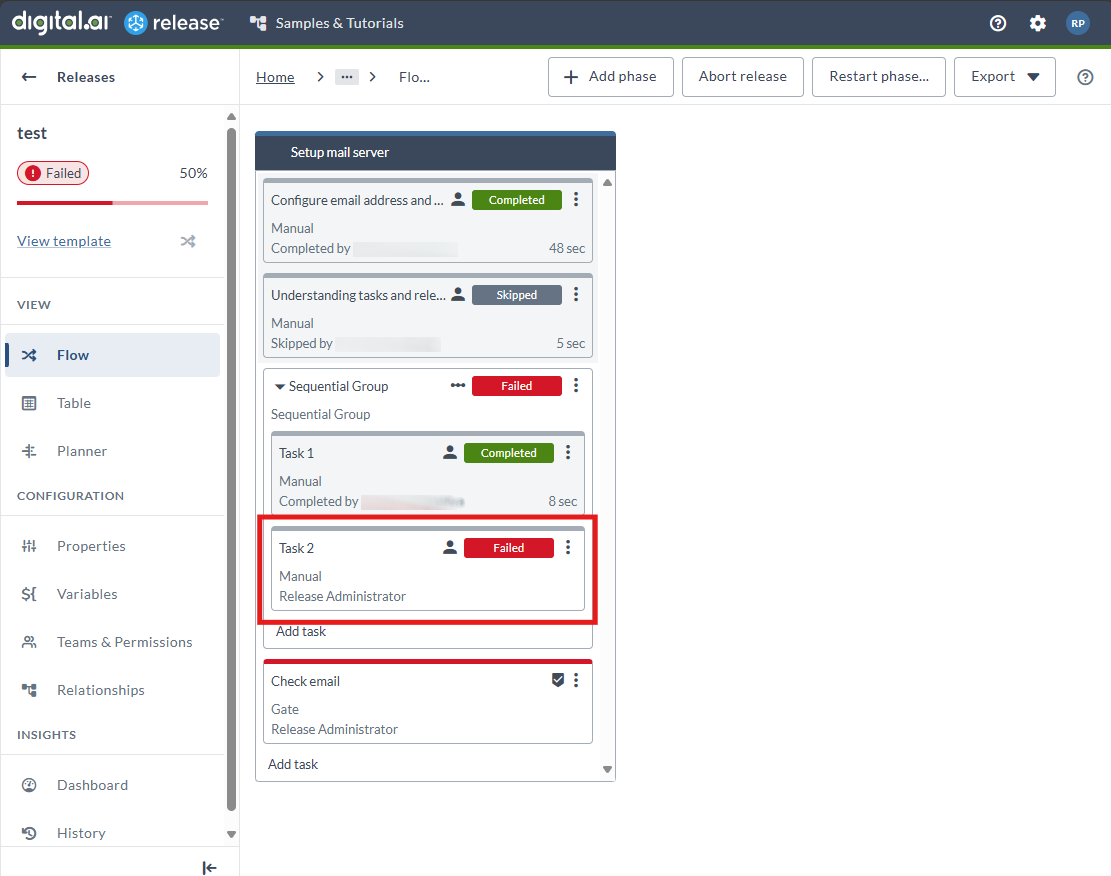
Steps to Restart from a Sequential Group Task
In this example, the phase is restarted from the failed Task 2 within the Sequential Group.
- Click Restart Phase.
- Choose the version to restart from: Latest or Original.
- In the Task to start with dropdown, select the task to restart from.
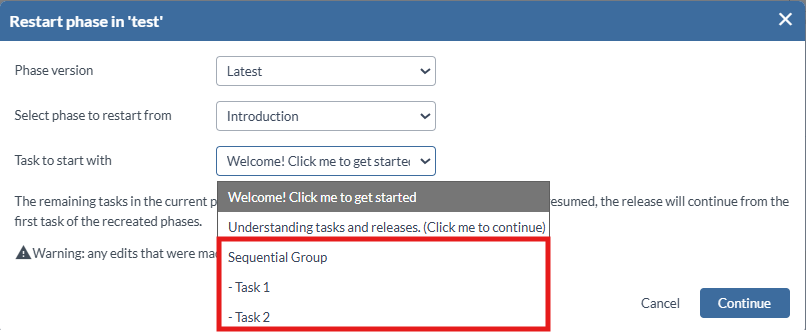
- Select Task 2.
- Click Continue to confirm.
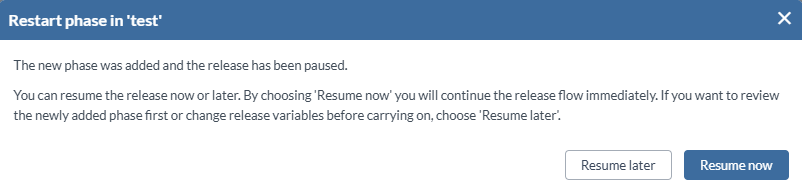
- The release pauses and a new phase is created.
- To proceed immediately, click Resume now.
- The release continues from Task 2 in the new phase, skipping previously completed or skipped tasks.