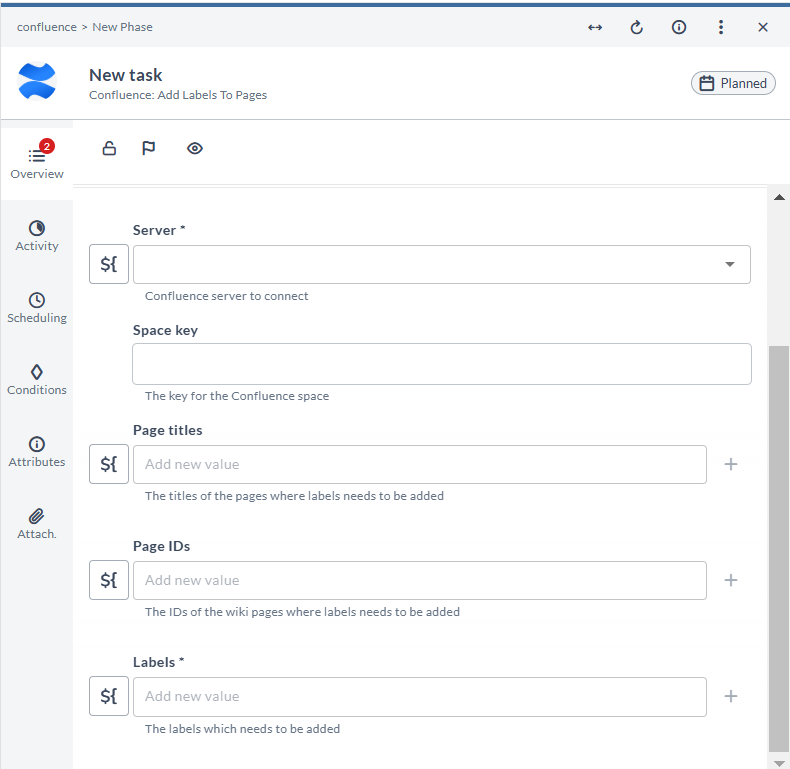Confluence Plugin
The Digital.ai Release Confluence plugin integrates your Confluence workspace with Digital.ai Release, enabling collaboration within your release workflows.
Using this plugin, you can:
- Create a new Confluence page.
- Update an existing Confluence page.
- Add a comment to a Confluence page.
- Delete a Confluence page.
- Add watchers to Confluence pages.
- Add restrictions to Confluence pages.
- Add labels to Confluence pages.
Prerequisites
- Digital.ai Release 25.1 or later.
Install the Digital.ai Confluence Plugin
Install the Confluence plugin using the Plugin Manager.

Connect Release to Your Confluence Server
-
Log in to Digital.ai Release.
-
Select Connections from the sidebar navigation menu.
-
Under Digital.ai connections, click the + icon next to Confluence Server.
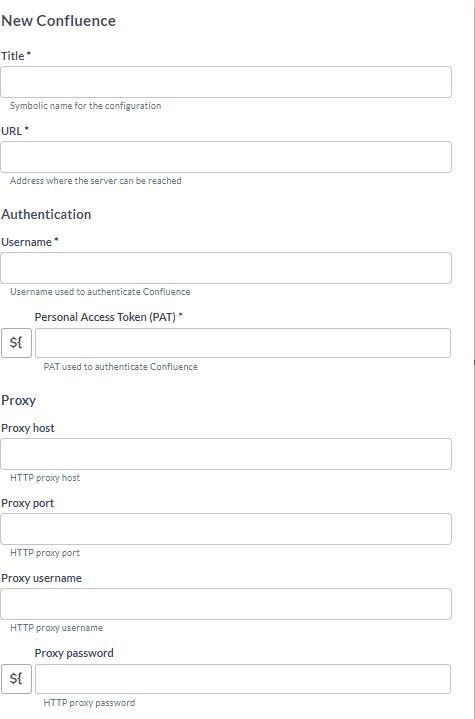
-
Enter the required details:
- Title: A name for the Confluence server connection.
- URL: The base API URL for Confluence. For example,
https://{your-domain}/wiki.
If required enter authentication details:
- Username: Enter the email address to authenticate with Confluence.
- Personal Access Token: The API token for Confluence requests.
noteThe Confluence plugin supports both username/password authentication and Personal Access Token (PAT) authentication. For PAT authentication, ensure you have generated a valid API Token from your Confluence server before configuring the connection.
-
If your Digital.ai Release server is using a proxy, specify the necessary values.
-
Click Test to verify your connection.
-
Click Save.
Retrieving Confluence Identifiers
To use the plugin, you need to have Page ID and Space Key.
Finding the Space Key
- Open your Confluence workspace.
- Go to the space where the page is located.
- Look at the URL in your browser's address bar.
The
`https://your-domain.atlassian.net/wiki/spaces/SPACEKEY/overview`.SPACEKEYin the URL is the required Space Key.
Finding the Page ID
-
Open the Confluence page you want to reference.
noteEnsure that the user has permissions to view and edit the page.
-
Click the ellipses (...) at the top-right.
-
Select Advanced Details and click Content Information.
-
The Page ID is displayed in the URL.
`https://your-domain.atlassian.net/wiki/pages/viewinfo.action?pageId=123456`.The
pageIdin the URL is the required Page ID.
Fields marked with (*) are mandatory.
Add Wiki Pages
This task creates a new page in Confluence under a specified space or parent page.
To create a page:
- In the release or template, click Add task.
- Click All types and select Confluence > Add Wiki Pages.
- Open the added task.
- Enter the required details:
| Field | Description |
|---|---|
| Server | Select the Confluence server connection. |
| Space Key | Enter the Confluence space key where the page should be created. |
| Parent Page Title | Enter the title of the parent page under which the new page will be created. |
| Parent Page Id | Enter the ID of the parent page under which the new page will be created. |
| Page Title | Enter the title of the new page. |
| Page Text | Enter the content or body of the new Confluence page. |
Once the task executes, a new Confluence page is created under the specified space. The output variable contains the newly created page ID.
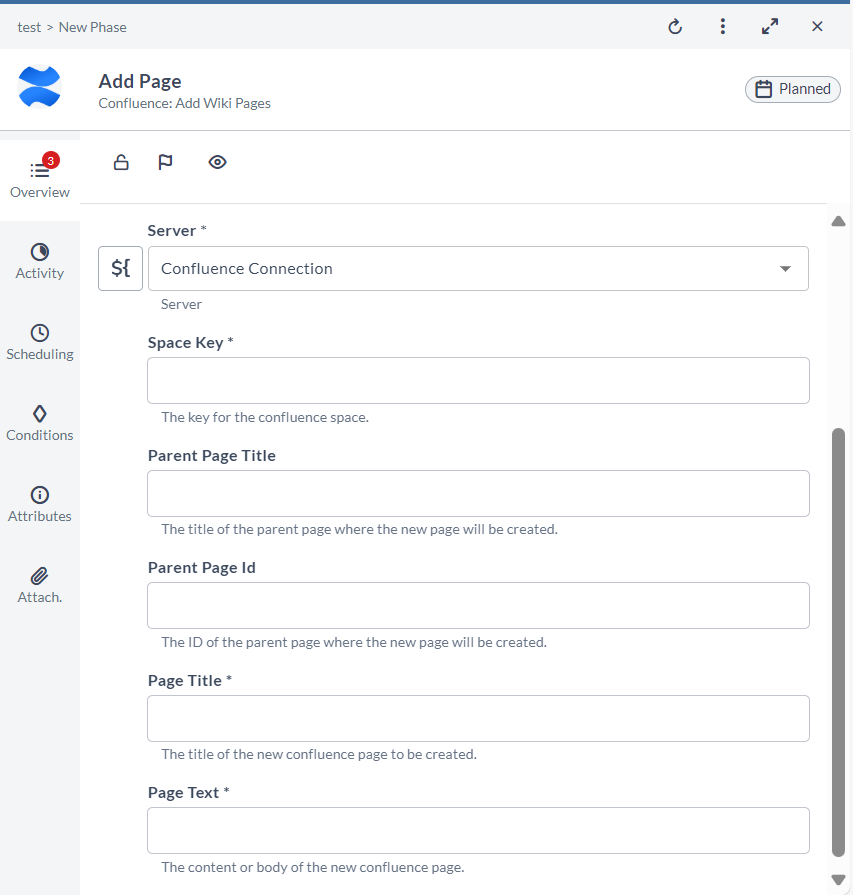
Add a Comment to a Wiki Page
This task adds a comment to a specified Confluence page.
To add a comment:
- In the release or template, click Add task.
- Click All types and select Confluence > Add Comment To Wiki Pages.
- Open the added task.
- Enter the required details:
| Field | Description |
|---|---|
| Server | Select the Confluence server connection. |
| Space Key | Enter the key for the Confluence space. |
| Page Titles | Enter the titles of the pages where the comment must be added. |
| Page Ids | Enter the IDs of the pages where the comment should be added. |
| Comment | Enter the comment text. |
A comment is added to the specified Confluence page. An output variable captures the newly created comment ID.
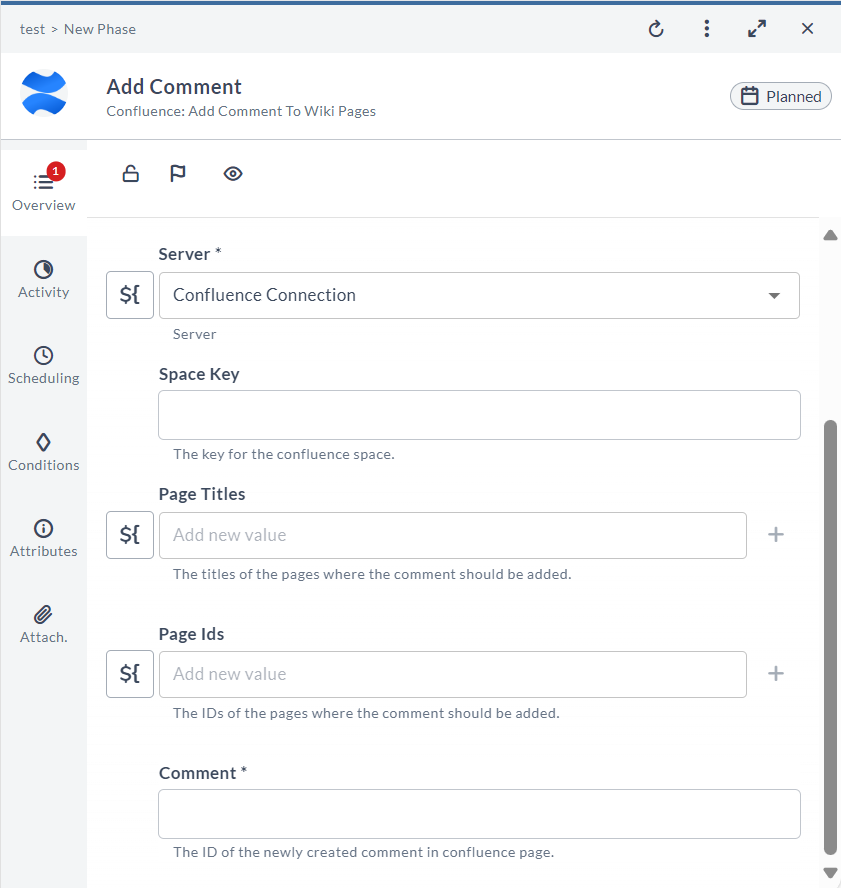
Update a Wiki Page
This task updates the title and content of an existing Confluence page.
To update a page:
- In the release or template, click Add task.
- Click All types and select Confluence > Update Wiki Pages.
- Open the added task.
- Enter the required details:
| Field | Description |
|---|---|
| Server | Select the Confluence server connection. |
| Page Ids | Enter the Confluence page IDs to update. |
| New Page Title | Enter the new page title. |
| New Page Text | Enter the new content or body for the page. |
| Update Message | Enter a message explaining the reason for the update. |
The specified Confluence page is updated with the new title and content.
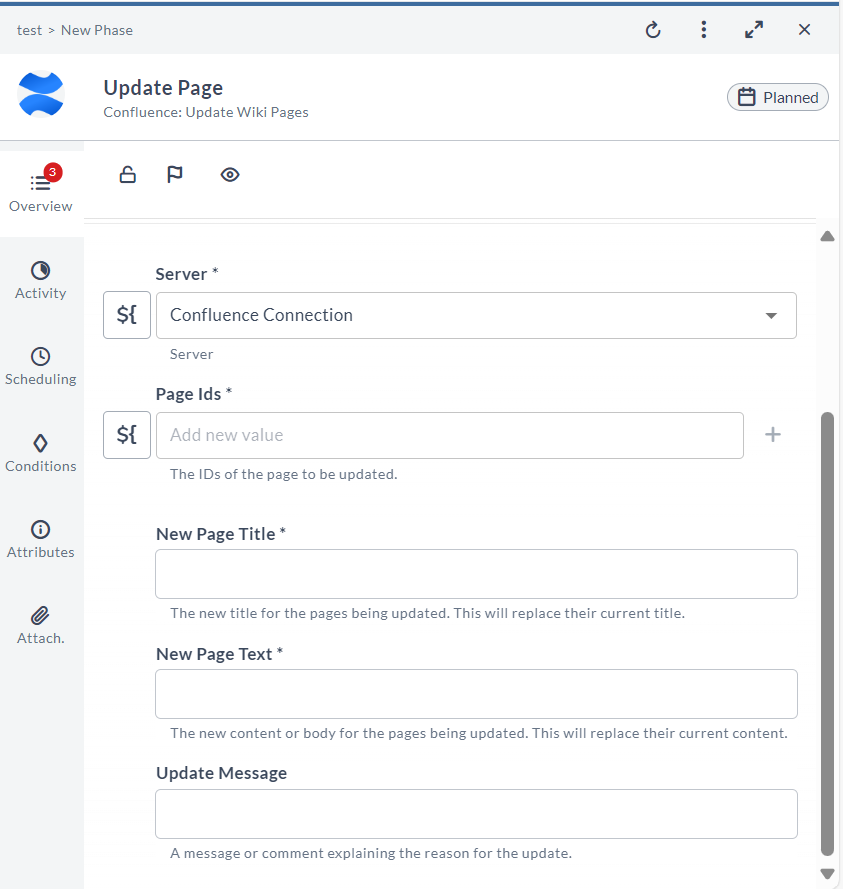
Delete a Wiki Page
This task deletes an existing Confluence page using its page ID.
To delete a page:
- In the release or template, click Add task.
- Click All types and select Confluence > Delete Wiki Pages.
- Open the added task.
- Enter the required details:
| Field | Description |
|---|---|
| Server | Select the Confluence server connection. |
| Space Key | Provide the space key for the Confluence space. |
| Page Titles | Enter the titles of the pages to be deleted. |
| Page Ids | Enter the Confluence page IDs to delete. |
The specified page is deleted from Confluence.
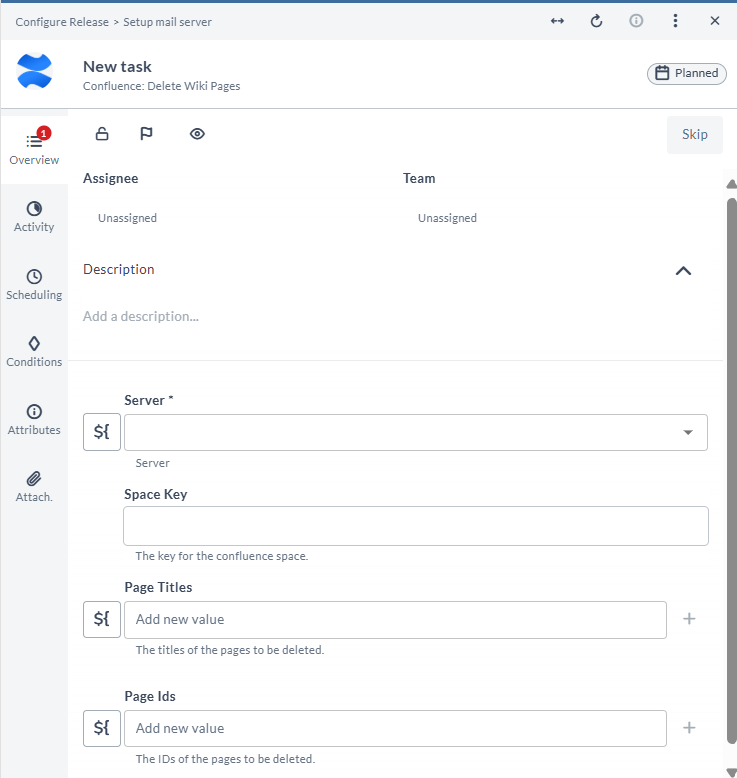
Add Content Watchers to Wiki Pages
This task adds users as watchers to specified Confluence pages.
To add watchers:
- In the release or template, click Add task.
- Click All types and select Confluence > Add Content Watchers.
- Open the added task.
- Enter the required details:
| Field | Description |
|---|---|
| Server | Select the Confluence server connection. |
| Space Key | Enter the Confluence space key where the page is located. |
| Page Titles | Enter the titles of the pages where watchers need to be added. |
| Page IDs | Enter the IDs of the pages where watchers need to be added. |
| User IDs | Enter the IDs of the users to add as watchers. |
The specified users are added as watchers for the selected Confluence pages.

Add Restrictions to Wiki Pages
This task adds restrictions to Confluence pages, limiting access to specified users.
To add restrictions:
- In the release or template, click Add task.
- Click All types and select Confluence > Add Restriction To Pages.
- Open the added task.
- Enter the required details:
| Field | Description |
|---|---|
| Server | Select the Confluence server connection. |
| Space Key | Enter the Confluence space key where the page is located. |
| Page Titles | Enter the titles of the pages where restrictions need to be added. |
| Page IDs | Enter the IDs of the pages where restrictions need to be added. |
| User IDs | Enter the IDs of the users who can access the pages. |
The task applies restrictions so that only the specified users can access the selected Confluence pages.
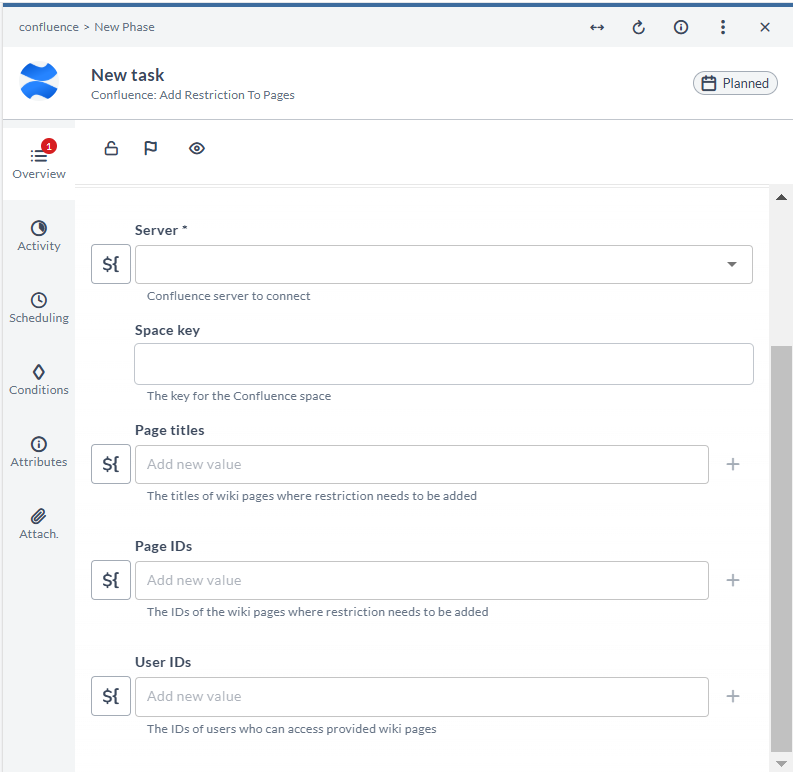
Add Labels to Wiki Pages
This task adds labels to existing Confluence pages.
To add labels:
- In the release or template, click Add task.
- Click All types and select Confluence > Add Labels To Pages.
- Open the added task.
- Enter the required details:
| Field | Description |
|---|---|
| Server | Select the Confluence server connection. |
| Space Key | Enter the Confluence space key where the page is located. |
| Page Titles | Enter the titles of the pages where labels need to be added. |
| Page IDs | Enter the IDs of the pages where labels need to be added. |
| Labels | Enter the labels to assign to the pages. |
The specified labels are added to the selected Confluence pages.