Install or Upgrade—Deploy or Release—on Openshift on AWS
Note: Here is a basic setup for the AWS Openshift cluster, use it as a guideline to create K8s cluster to have minimal K8s environment for Digital.ai Deploy or Release installation. This is an example of AWS Openshift installation, Deploy and Release support other Openshift providers.
Prerequisites
- Read and understand the Plan Your Installation or Upgrade page XL CLI's xl kube command
- A computer that runs Windows, macOS, or Linux to install and run the kubectl and other CLIs
- A Red Hat account and AWS account
- An OpenShift cluster on AWS where you install Digital.ai Deploy or Release
- A domain name on which you want to run Digital.ai Deploy or Release
- kubectl
- XL CLI 23.3.0 or later
- AWS CLI
- Install and Configure the OC CLI
- ROSA CLI
- yq 4.18.2 or later
Important: If you want to enable the TLS protocol in your cluster, you must have the TLS secret created in the namespace before you start the installation or upgrade. This means that you must create the namespace first, create the TLS secret in that namespace, and use the same namespace and TLS secret during the installation or upgrade of Digital.ai Deploy or Release.
The xl kube install and xl kube upgrade options reference let you go with the default
(latest) docker image tags available when you install or upgrade Digital.ai Deploy or Release.
However, here are the Docker Hub links to verify all the available image tags.
- Digital.ai Deploy Operator Image
- Digital.al Release Operator Image
- Digital.ai Deploy Image
- Digital.ai Release Image
- Digital.ai Deploy Task Engine Image
- Digital.ai Deploy Central Configuration Image
Step 1—Prepare for Installation
You must set up your system for installation, which include installing the kubectl, the required CLIs, and so on.
Install and Configure the kubectl, XL CLI, ROSA CLI, and yq
See:
- Install kubectl
- Install and Configure XL CLI 23.3.0 or later
- Install the AWS CLI
- Configure the AWS CLI
- Install and Configure the OC CLI
- ROSA CLI
- Install the yq 4.18.2 or later
Step 2—Set up the AWS Openshift Cluster
Note: The instructions to set up the cluster are indicative of the process. You may have to keep abreast of the latest developments with regards to the cloud platform you work with and set up the cluster to suit your requirements.
See Installing a cluster quickly on AWS.
Configure the Identity Providers Using the Red Hat OpenShift Cluster Manager
Once you have the cluster created, you must configure the identity provider to access your cluster. See Configuring identity providers using Red Hat OpenShift Cluster Manager.
Once you have the identity providers set up, you must have the SERVER_URL and TOKEN, which is required to log on to the OpenShift cluster.
To know the SERVER_URL:
-
Run the following command to know the console URL.
rosa describe cluster --cluster=CLUSTER_NAME -
Open the console URL in a browser.
-
Select Clusters to view your clusters and select the cluster you created.
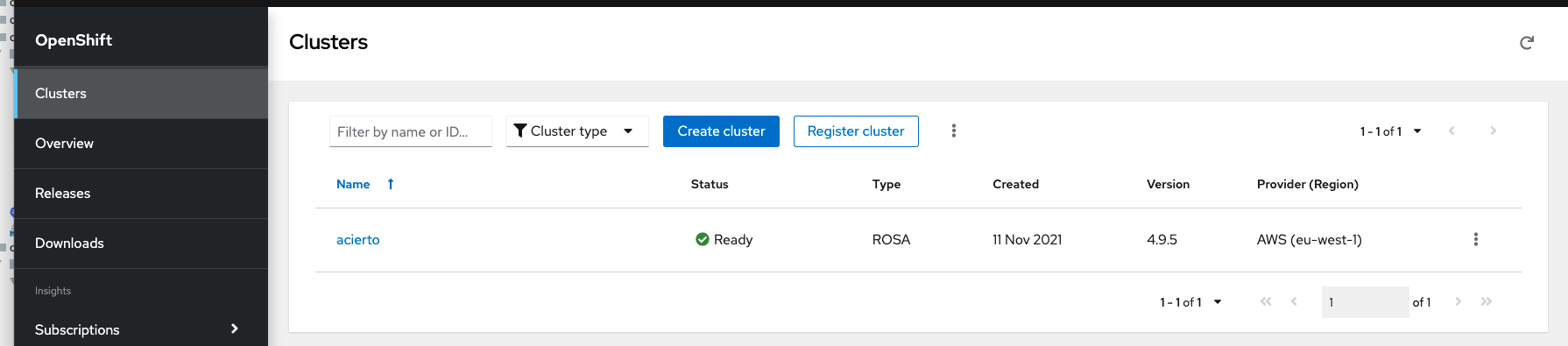
-
Select the Networking tab.
-
You can find the Control Plane API endpoint field, which is your SERVER_URL.
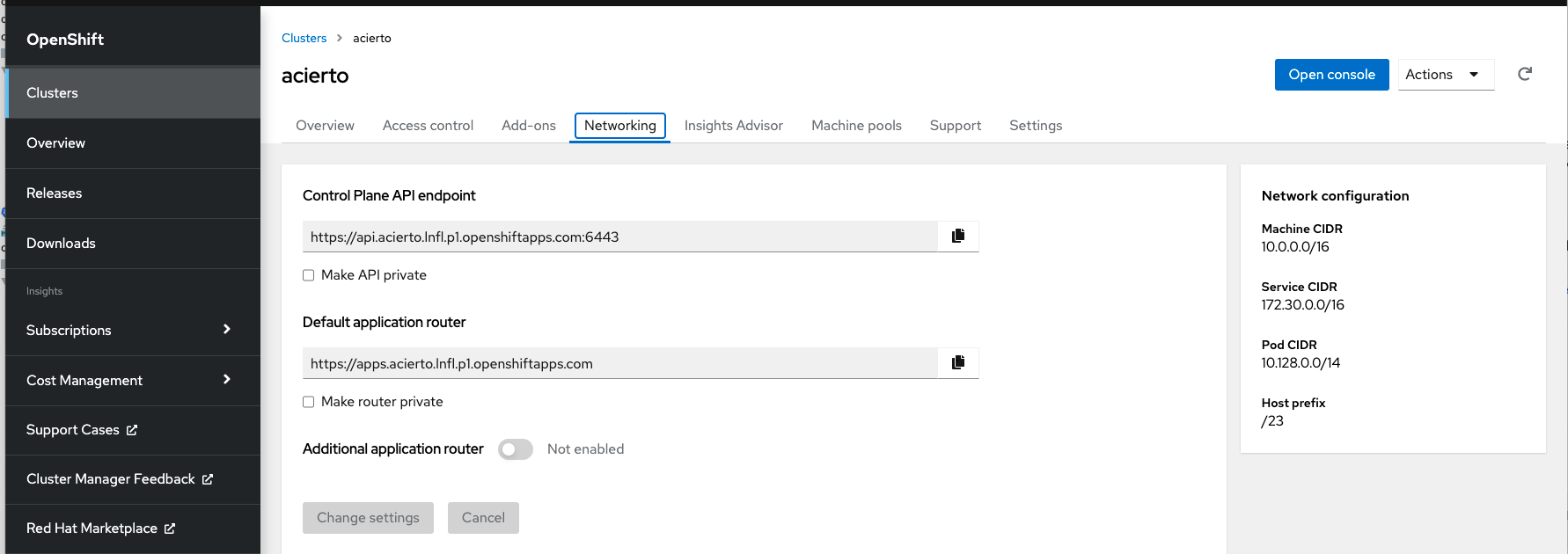
-
Also, note down the Default application router, which is the default router configured by OpenShift. You can also find it in OpenShift Console UI. You must configure the
hostskey inDigitalaiDeployOcpwith this value.hosts:
- router-default.apps.clustername.lnfl.p1.openshiftapps.com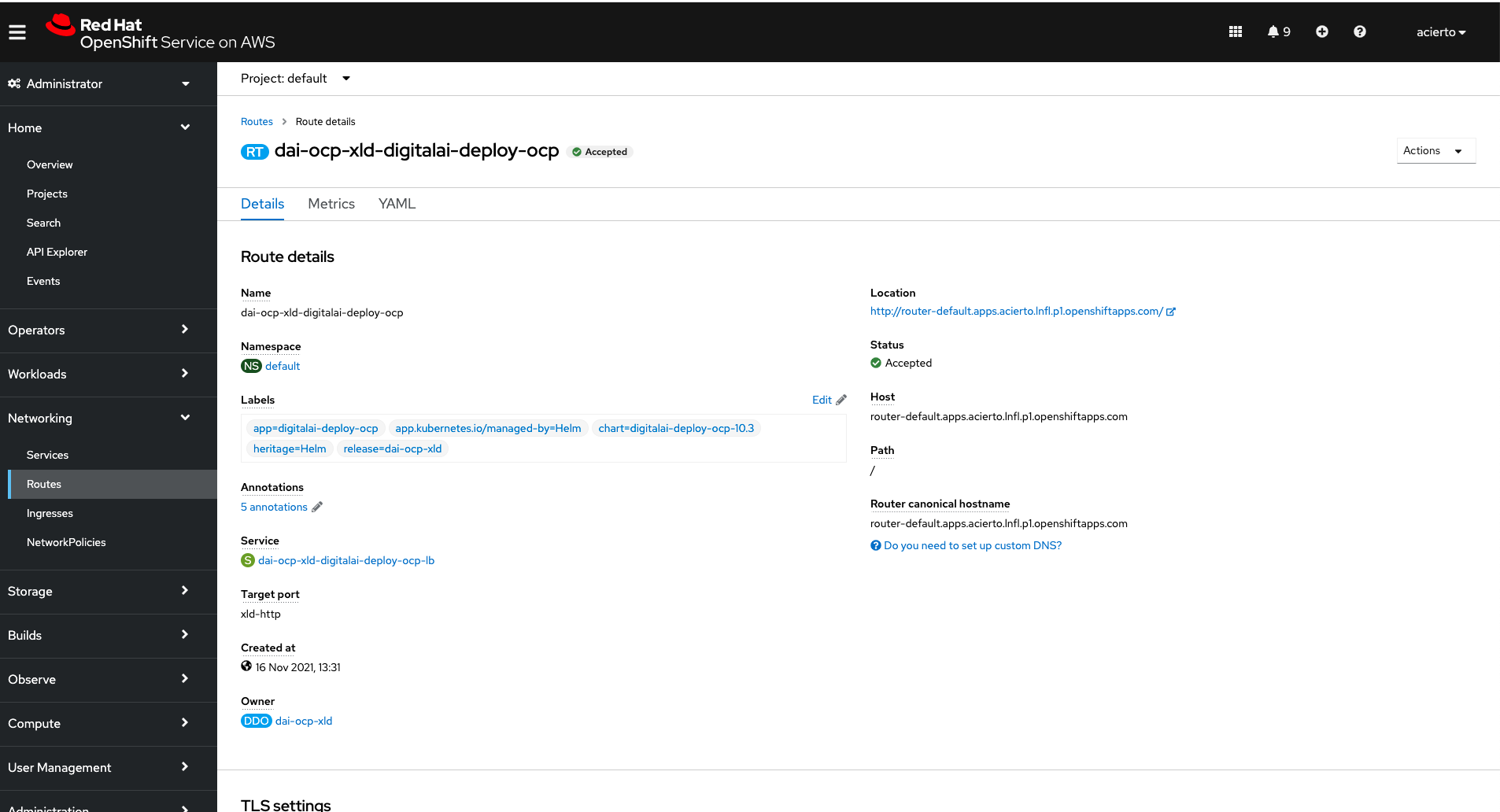
-
Go to Clusters > Access Control and create a cluster admin user.
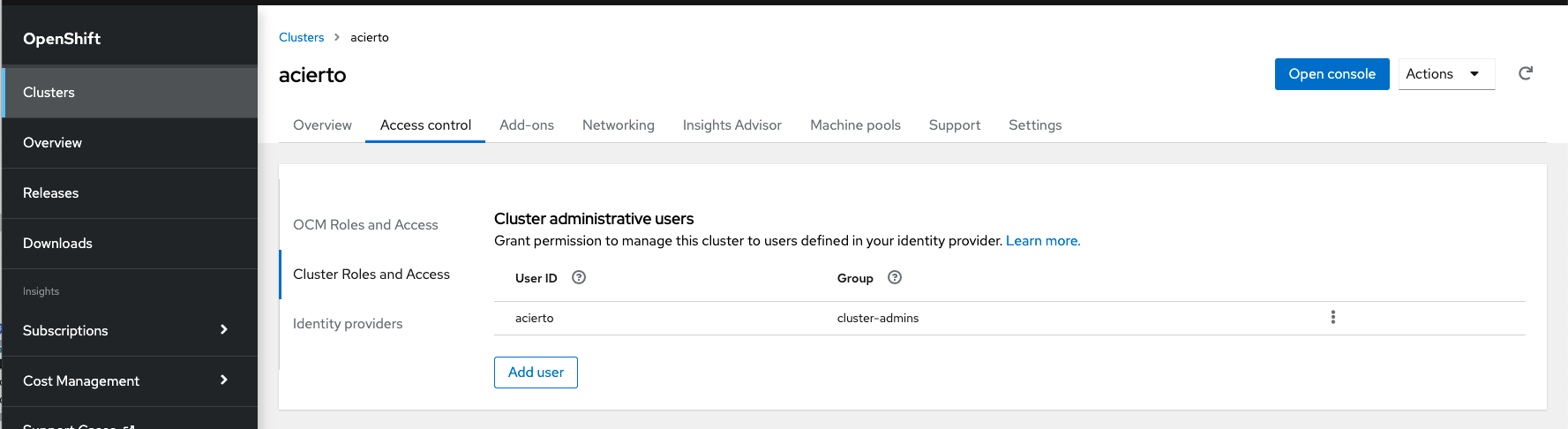
Connect to Your Cluster
Run the oc login command.
oc login --token=TOKEN --server=SERVER_URL
Step 3—Install Digital.ai Deploy or Release
- Run the
xl kube installcommand. For more information about flags to skip prompts, enable additional logging, and so on, see xl kube install Command Reference. - Answer the questions in the installation options reference.
- When prompted, select OpenShift as the Kubernetes setup where the Digital.ai Devops Platform will be installed. For more information, see:
- Complete the installation.
- Log on to the Deploy or Release server and verify the installation.
Upgrade Deploy or Release on OpenShift on AWS
The following upgrade scenarios are supported:
- Upgrading existing sites created using Helm Charts
- Upgrading existing sites created using Operator
Backup and Restore
- Before you upgrade existing Deploy or Release sites using the Operator-based installer, you must back up your volumes, databases, and file systems so that you can revert to the earlier state in case of upgrade failures.
- Back up and restore your data according to your organization's backup policies.
- For more information, see AWS Backup.
Upgrade Digital.ai Release
- Run the
xl kube upgradecommand. For more information about flags to skip prompts, enable additional logging, and so on, see xl kube upgrade command reference - Answer the questions in the upgrade options reference.
- When prompted, select OpenShift as the Kubernetes setup where the Digital.ai Devops Platform will be upgraded. For more information, see Upgrade Options Reference for Release..
- Complete the upgrade.
- Log on to the Deploy or Release server and verify the installation.