The Digital.ai Deploy plugin manager displays the list of plugins on the filesystem or database and their current version. You can delete Digital.ai Deploy plugins with the plugin manager command-line interface (CLI) from the database or filesystem. It is also possible to add and update plugins with the plugin manager CLI.
Important:
- The Plugin Manager CLI should be accessed when all Digital.ai Deploy nodes are stopped
- While deleting plugin from the filesystem you should access Plugin Manager CLI on all nodes
- As of Digital.ai Deploy 22.0, the Plugin Manager CLI is not interactive. After executing a command, the CLI shuts down.
Using Plugin Manager CLI
Navigate to the bin folder of your Digital.ai Deploy distribution and run the CLI. If no option is provided, the command prints a list of supported options.
| Operating System | Command |
|---|---|
| Unix/Linux | plugin-manager-cli.sh |
| Windows | plugin-manager-cli.cmd |
Working With Plugin Manager CLI
If you want to see the list of plugins, add the option -list.
In the list, it is denoted with a + sign if a plugin is located in the database or filesystem.
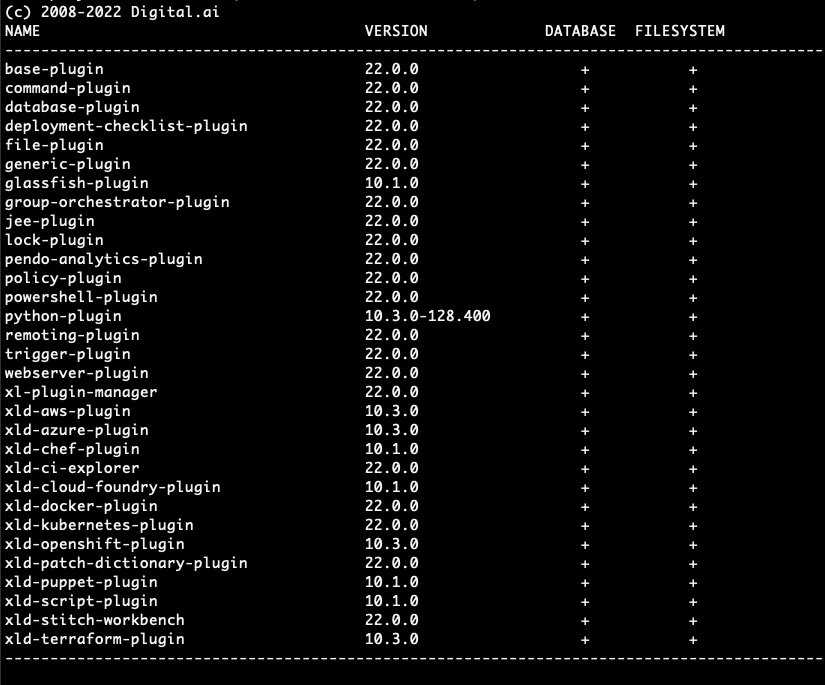
To add a plugin with the plugin manager CLI, add the option -add followed by the plugin file path.
The CLI validates if the .xldp plugin file is a valid archive and if it contains a synthetic.xml file.
Type validation is skipped in plugin manager CLI.
The CLI will output a confirmation message stating if a plugin is successfully installed or not.
Note: If you add a plugin, it means it is added to the database. After starting the distribution, Plugin synchronizer will write it to the filesystem.
To update a plugin with the plugin manager CLI, add the option -update followed by the plugin name and plugin file path.
Like in adding a plugin, the CLI validates if the .xldp plugin file is a valid archive and if it contains a synthetic.xml file.
Type validation is skipped in plugin manager CLI.
The CLI will output a confirmation message stating if a plugin is successfully updated or not.
Note: If you update a plugin, it means it is added to the database. After starting the distribution, Plugin synchronizer will write it to the filesystem.
To delete the plugin with the plugin manager CLI, add the option -delete followed by the plugin full name and version number as an optional parameter. If the version number is not given, delete will be successful only if exactly one plugin with specified name exists.
The CLI will output a confirmation message stating if a plugin is deleted from the filesystem or the database.

Note: If you delete a plugin, it means it is deleted from both database and the filesystem (depending on where is it saved at the moment of deletion)
Important: When you delete a plugin from the filesystem remember to DELETE IT on all other Digital.ai Deploy nodes before you start any of the nodes again.
New CLI Arguments for Plugin Installation
Starting with version 25.3, the Plugin Manager CLI supports two new arguments to control plugin installation location:
official: Forces installation of a plugin into thexld_officialfolder for official or bundled plugins.local: Forces installation of a plugin into the_local_folder for custom or unofficial plugins.
By default, all plugins installed via Plugin Manager CLI are placed in the _local_ folder. The system uses plugin metadata to identify whether a plugin is official or custom.
Examples:
For Unix/Linux systems, run plugin-manager-cli.sh.
For Windows systems, run plugin-manager-cli.cmd.
To install a plugin into the official folder:
plugin-manager-cli.sh -add official xld-helm-plugin-25.1.4-803.1713.xldp
To install a plugin into the local folder:
plugin-manager-cli.sh -add local xld-helm-plugin-25.1.4-803.1713.xldp
The CLI will automatically determine the correct folder based on the plugin type, even if the wrong argument is provided. For example, attempting to install an official plugin with local will still place it in the xld_official folder. If metadata is unavailable, the plugin will be treated as local and placed in the _local_ folder.
Error Handling
- File type validation: Only
.xldpplugin files are supported. Any other file extension will result in an error such as:
Error: Request failed with status code 500
- JDK compatibility: If the plugin is not compatible with the server's JDK version, the CLI will output an error:
Installation failed: Unable to verify plugin JDK compatibility.
- Duplicate plugins: Attempting to install a plugin with the same name and version as an existing one will result in an error. Installing a different version of an existing plugin will also fail if another version is already installed.
When operating in an offline environment (server cannot reach Nexus), the CLI will install plugins into the folder specified by the argument, regardless of plugin type.
For more information about plugin synchronization and folder structure, see Plugin synchronization.