Using the Monitoring View
The Deploy monitoring view provides an overview of the tasks that are not archived as well as satellites and workers in the system.
To access monitoring details, expand Monitoring in the left pane and double-click one of the following nodes:
- Deployment tasks
- Control tasks
- Satellites
- Workers
A tab for the selected node opens in the center pane.
Monitor deployment and control tasks
Use the Deployment tasks and Control tasks screens to view tasks and their details.
Filter tasks
You can use filters to find and view tasks you are interested in.
Expand the Monitoring node and double-click the Deployment tasks or Control tasks node.
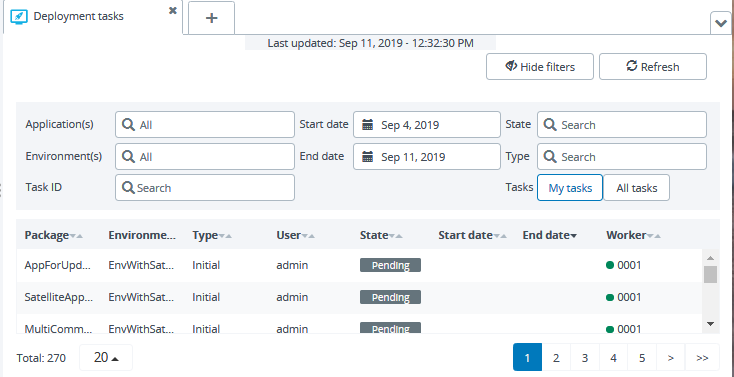
By default, Monitoring only shows the tasks that are assigned to you. To see all tasks, click All tasks in the Tasks field of the filters section.
Filter deployment tasks
You can filter deployment tasks by:
- Application, Environment, or Task ID
- A date range using Start date and End date
- The task State or Type
If you change the name of an application or environment, you can still filter for the old name.
Filter control tasks
You can filter control tasks by:
- Target or Task name
- A date range using Start date and End date
- The task State
Open a task
To open a task from Monitoring, double-click it. You can only open tasks that are assigned to you.
Assign a task
To assign a task to yourself, select it, click , and select Assign to me. This requires the
task#takeover global permission.
To assign a task to another user, select it, click , and select Assign to user..., and then select the user. This requires the
task#assign global permission.
Edit a task
You can open a task and edit it with one of the following actions: Continue a paused task, Stop, Cancel, Abort, Rollback, or Archive.
Satellites overview
The Satellites tab displays a list of all the satellites and satellite groups in the system. To access the Satellites overview, you must have the required permissions.
In the Satellites overview, the Satellites tab displays the state, the version, and the plugin status for all the satellites. You can filter them by satellite name or state. Click on a satellite to open a new tab with the satellite summary details. For more information, see View satellite summary information.
The Satellite groups tab displays the group status and the satellites in each group. You can filter the groups by name or status. Click on a satellite group to open a new tab with the satellite group summary details. For more information, see View satellite group information.
Workers overview
The Workers tab displays a list of all the workers registered with the master instance. To access the Workers overview, you must have the admin global permissions.
In the Workers overview, you can see the list of workers, the connection state, and the number of deployment and control tasks that are assigned to each worker. For more information, see High availability with master-worker setup.