Set up Release for Delivery Insights
The very first step before using Delivery insights is to install Digital.ai Release.
Install the License Key
Note: You can skip this part if you have your Digital.ai Release license file (xl-release-license.lic) created before starting the installation. For more information, see Basic Install. If not, install the license when you are logging on to Digital.ai Release for the first time.
-
Log in to Digital.ai Release as an Admin. You would be prompted to enter your license key.
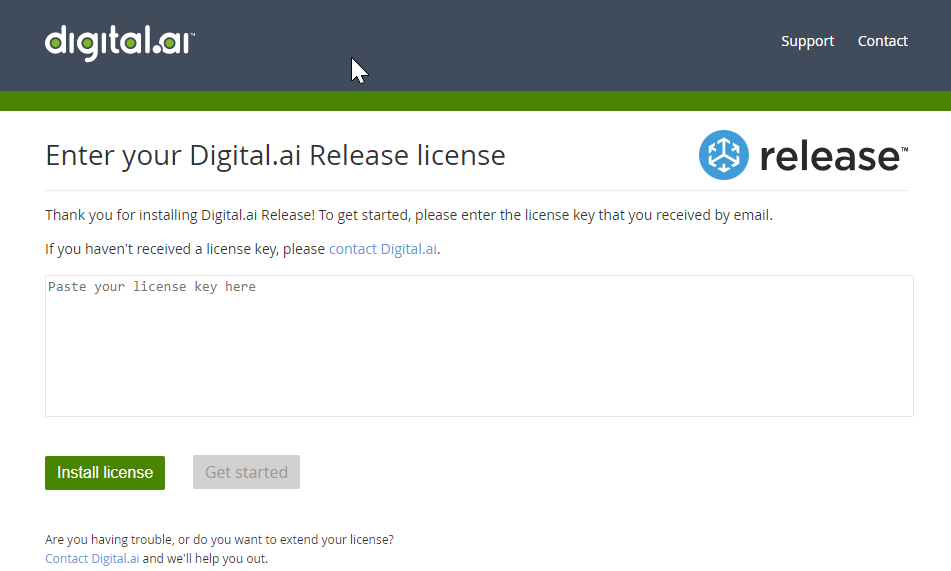
-
Copy the Digital.ai Release's license key, paste the license key in the text box, and click Install license > Get started.
Install JIRA and Delivery Insights Plugins
Note: The plugins (JIRA and GitHub) are usually pre-installed in Release. If they are not installed, perform the following steps to install them in Release.
- Click Manage Plugins from the Settings menu at the top navigation bar.
- Search for the Delivery Insights plug-in, and click Install now.
- Restart Digital.ai Release.
Open a command prompt or terminal, go to XL_RELEASE_SERVER_HOME/bin directory, and run the following command.
| Operating system | Command |
|---|---|
| Microsoft Windows platform | run.cmd |
| Unix platform | run.sh |
Setup Connections to your JIRA, Github, and Delivery Insights Servers
Note: You must have Administrator permission to add integrations in the Digital.ai platform.
Your Delivery Insights connection will be added in Release. However, JIRA and GitHub connections will be added via the Integrations page from the Digital.ai platform.
Add JIRA Connection to Platform
- In the Integrations page, click Add integration.
- Enter a name, description, API token, URL of JIRA instance, and username, and click Test. A success message shows up if the connection is successful.
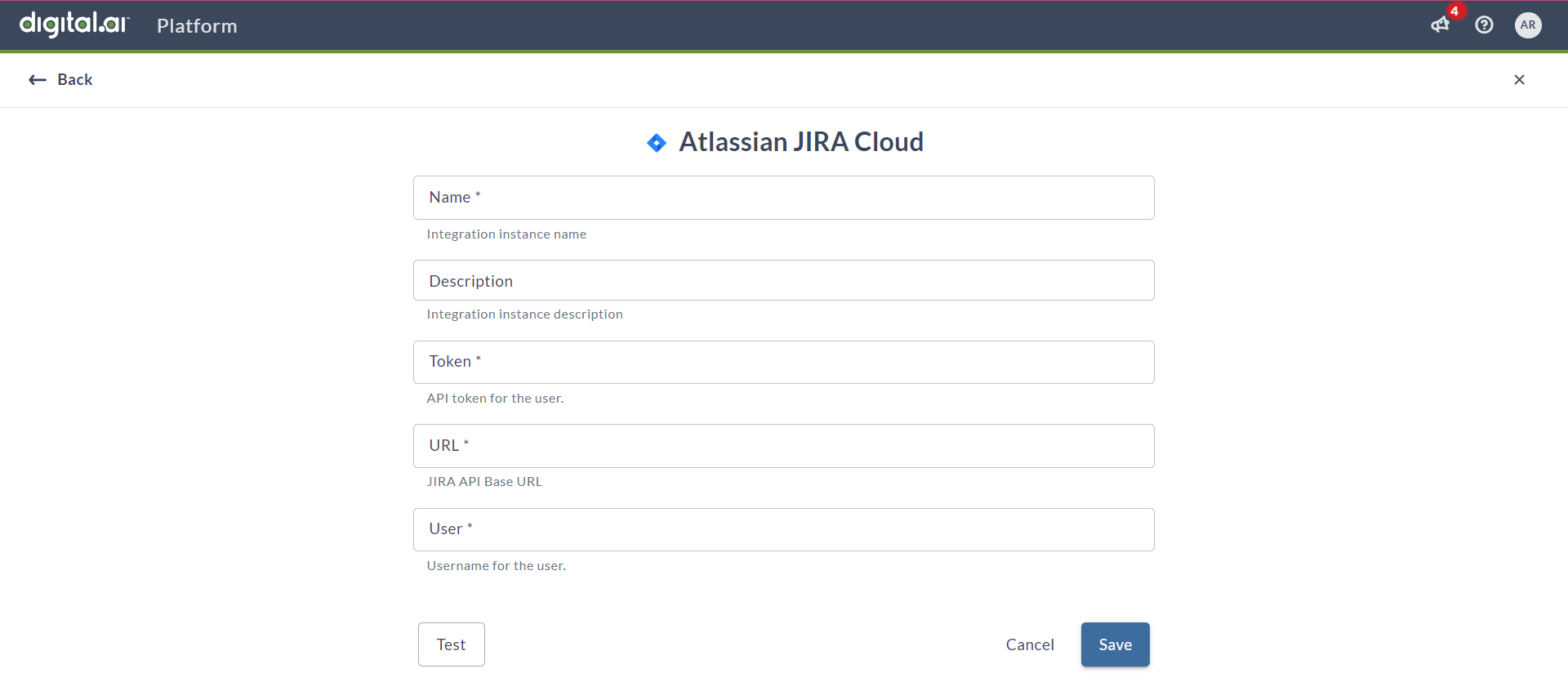
- Click Save.
Add GitHub Connection to Platform
- In the Integrations page, click Add integration.
- Enter a name, description, GitHub Owner (Organization / User), API token, GitHub API Base URL, Username, and click Test. A success message shows up if the connection is successful.
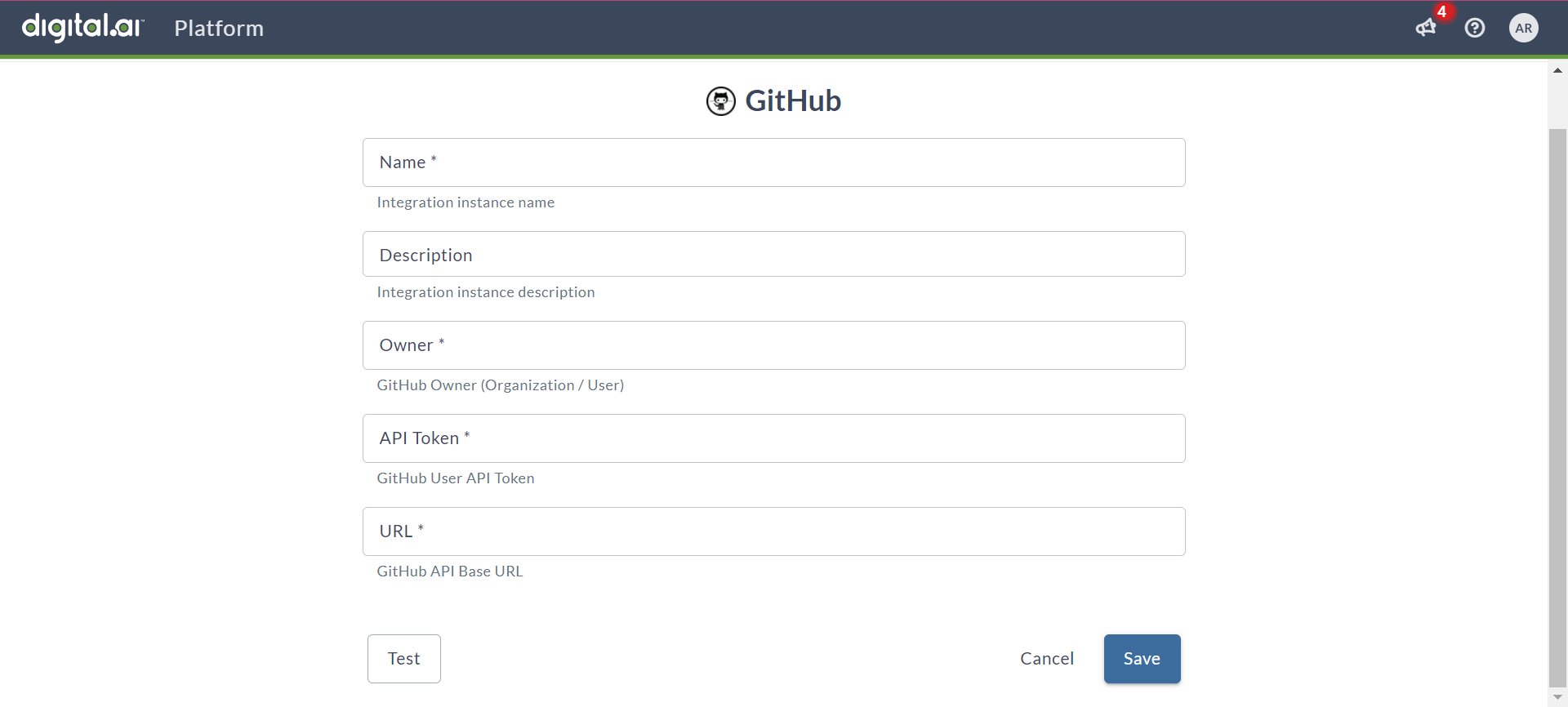
- Click Save.
Add Delivery Insights Connection to Release
- Click Connections from the left-navigation menu.
- Click the + icon next to the Delivery Insights Service.
- Enter a title for the Delivery Insights server (
delivery-insights-serverin this example), Delivery Insights server's URL, API token, and click Test. TheDelivery Insights Service is availablemessage shows up if the connection is successful.
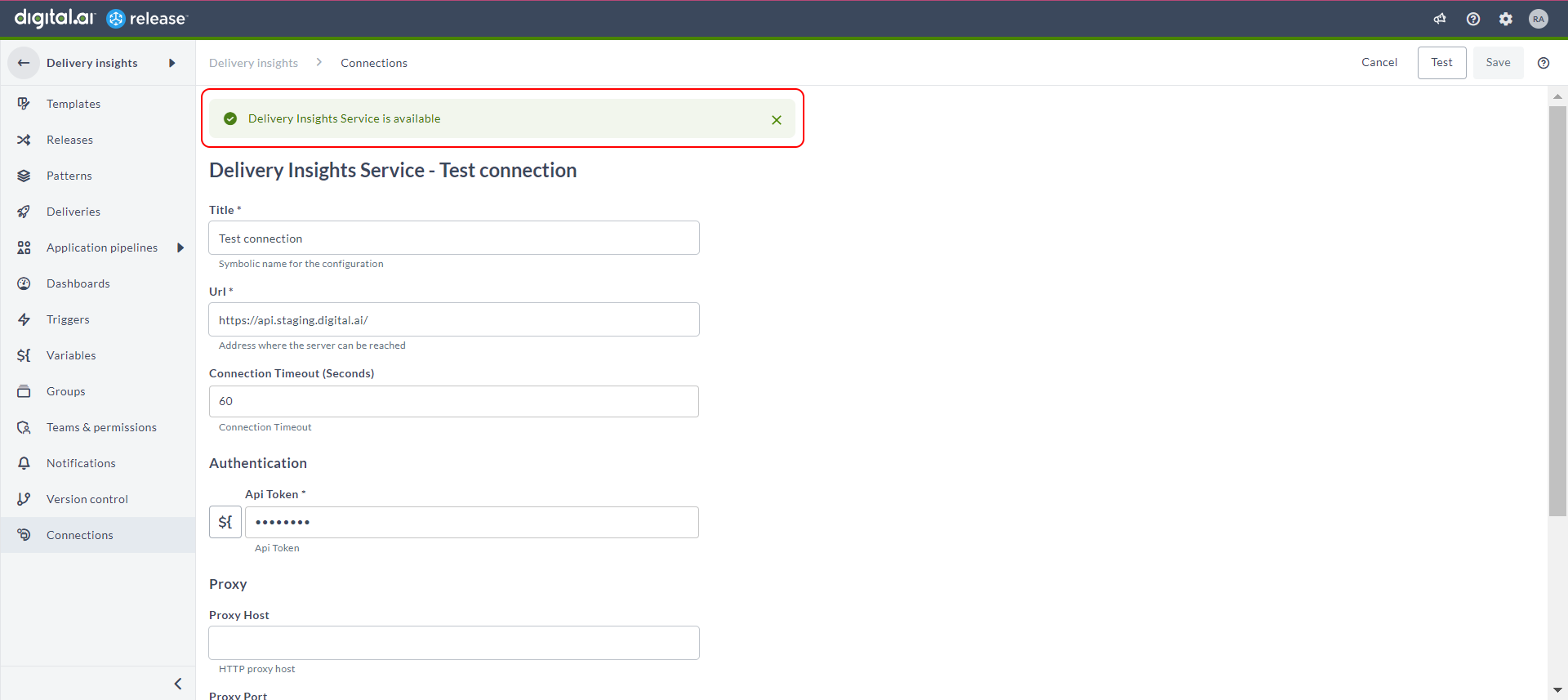
- Click Save.