Configure and Register Release Runners
Configure Release Runner in Digital.ai Release
If no Runners are configured, you will see the following screen.
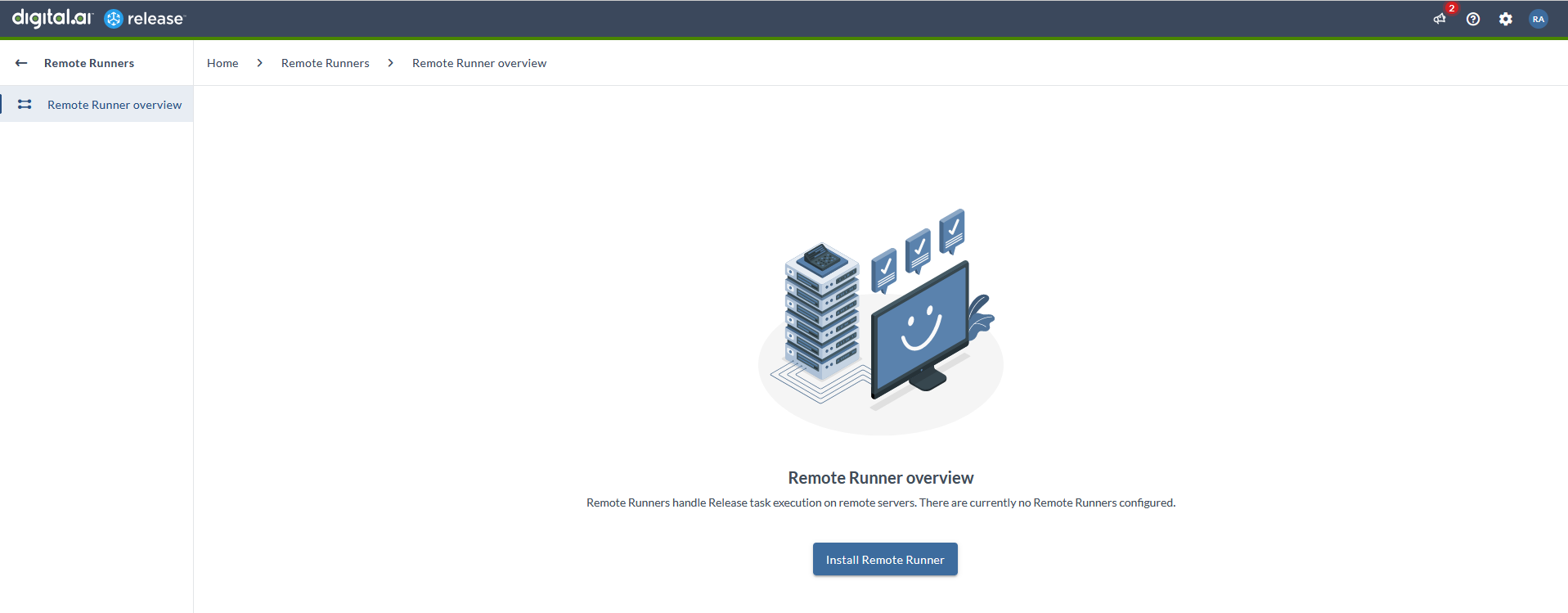
Click Install Runner to open the Workflow Catalog page. Now, you can run the following workflows to install Runners.
- Workflow to Install Install Digital.ai Release runner in Kubernetes
- Workflow to Install additional Digital.ai Release runner in Kubernetes
If the Runners are already configured, you can view the configurations of Runner, by clicking System settings > Runners.
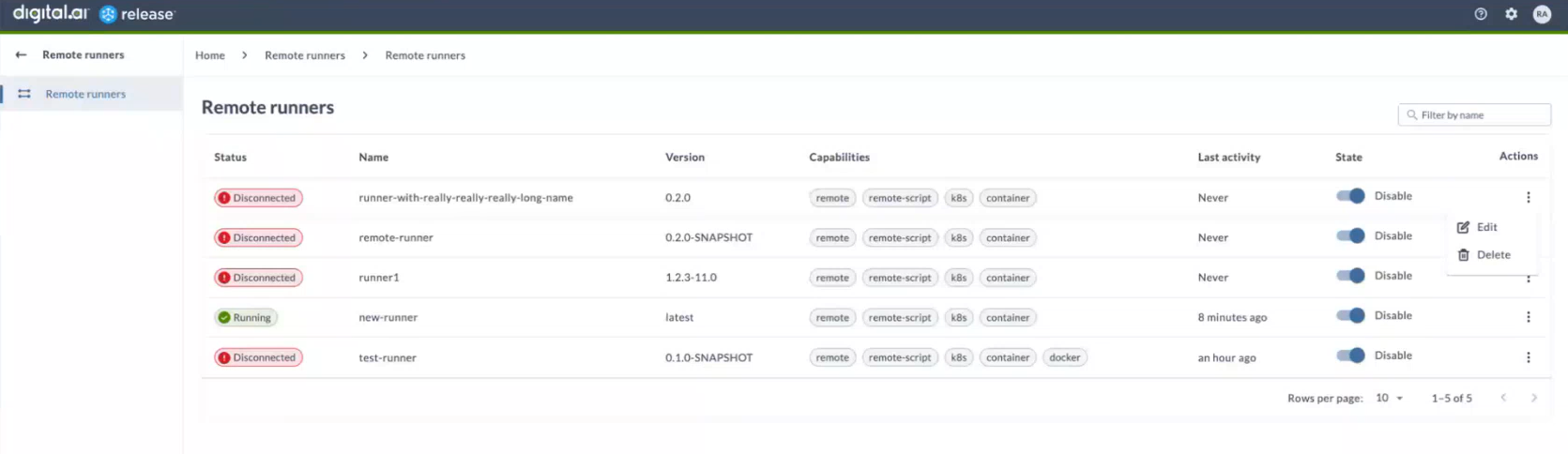
By clicking Edit button Release Runner configuration screen is opened.
You can review or modify runner configuration:
- A title for the configuration in the Title field.
- The Runner name and version are auto-populated at a point the runner is registered. Fields Runner Name and Version are read-only.
- Select Enabled checkbox, to enable or disable the Release Runner. By disabling Release Runner, all processing on runner is paused until runner is enabled again.
- Enter the tags in the Capabilities field to tag the runners. This field is auto-populated. You can control which tasks a runner can run by defining specific tags. To add tags, enter the tag name and click the Add button.
Note: When a capability is added to a container task, that specific task is only sent to the Runner with the matching capability. For example, if the Runner has a capability called
remote, then the similar capability calledremoteshould be added in the container task for the task to be executed by the runner. Note: Capabilityremote-scriptis one that enables Runner to run scripts besides Release tasks.
- The value in the Capacity field indicated the number of parallel job executors the remote- runner can run.
- Eviction Time indicates number of seconds after a idle job container will be evicted and slot would be emptied for a new executor. In case you don't want to plugin runners to be reused but only run once you should use eviction time set to 0. In case eviction time is greater than 0, plugin runner will wait for amount of seconds for next task (adequate for execution depending on capabilities and defined tasks on plugin).
- Select Encrypt Job Data checkbox, to encrypt the job data between the Digital.ai Release instance and the Runner. This is used to encrypt sensitive information.
- Public Key field is auto-populated during Runner registration. Public key is used for encryption of the runner task and script data.
- Idle TTL in field Idle Time To Live is number of seconds before runner is removed from the Release configuration if it doesn't confirm aliveness (using SSE Ping). If you enter 0 runner will never be removed
Note: If Runner is removed from release configuration and it re-registers no data is lost and processing would continue normally, because Runner instance hold the reference to the original configuration (like name, version, key...)
- Available switch is automatic switch which indicates if the runner is sending alive confirmations or not.
- Click Save to save the changes.
Register Runners
It's important to note that during installation of Release Runner using Helm, it's necessary to have Personal Access Token from the Release in order that it can register, to execute container-based tasks or scripts. To do this, you can use a personal access token (PAT) in Release to connect the Runners to Release. Make sure that you have generated PATs with the required permissions to register the runners and that they are stored securely.
Once installed and registered, the Runners should be visible on the Remote Runner page in Release that is accessible via System settings > Runners.
By registering Runners, you can ensure that your container-based tasks are properly managed and executed, and that you can easily monitor the number of registered and available runners through the Release UI.