Applications
An Application in Digital.ai Release is a logical representation of a real software service, product, or component that your organization builds, deploys, and manages through release pipelines.
It doesn’t contain code itself, but it serves as the orchestration anchor for all lifecycle activities related to that product.
Use the Applications feature to logically group applications in Release. You can manage applications both at the global and folder levels.
The Applications Page
The Applications page lets you view, create, edit, or delete applications.
-
Select Applications from the Release Home page sidebar to view, create, edit, or delete global level applications.
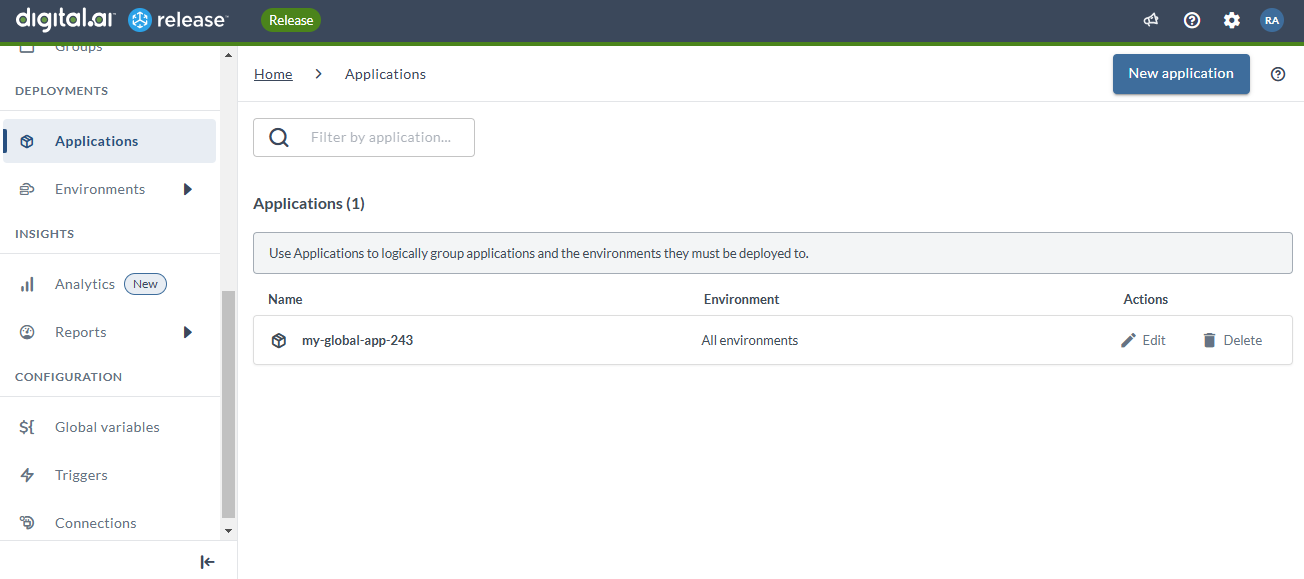
-
Select Folders from the sidebar, select a folder, and click Applications from the sidebar to view, create, edit, or delete folder level applications.
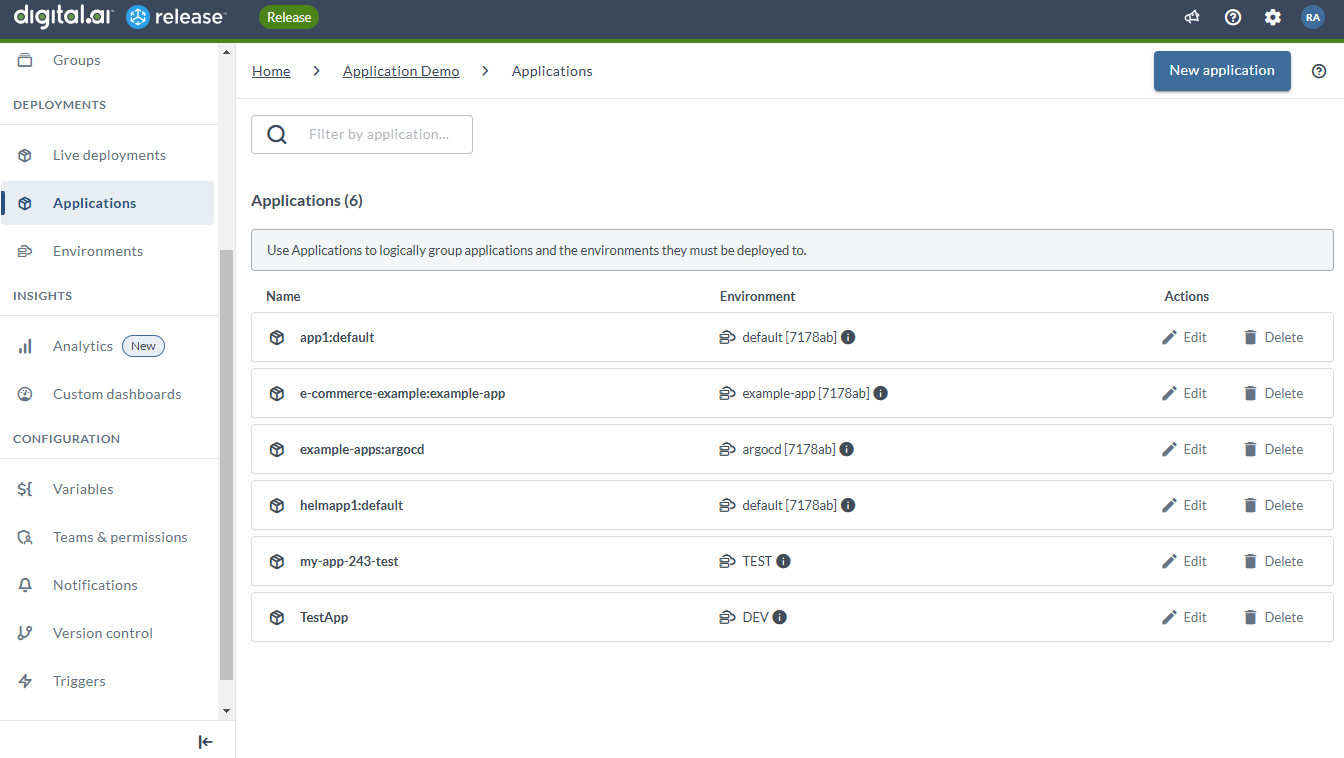
Add an Application
-
Click New application in the Applications page.
-
Type an application name.
-
Optionally, link environments to an application by selecting one or more environments from Environments sidebar.
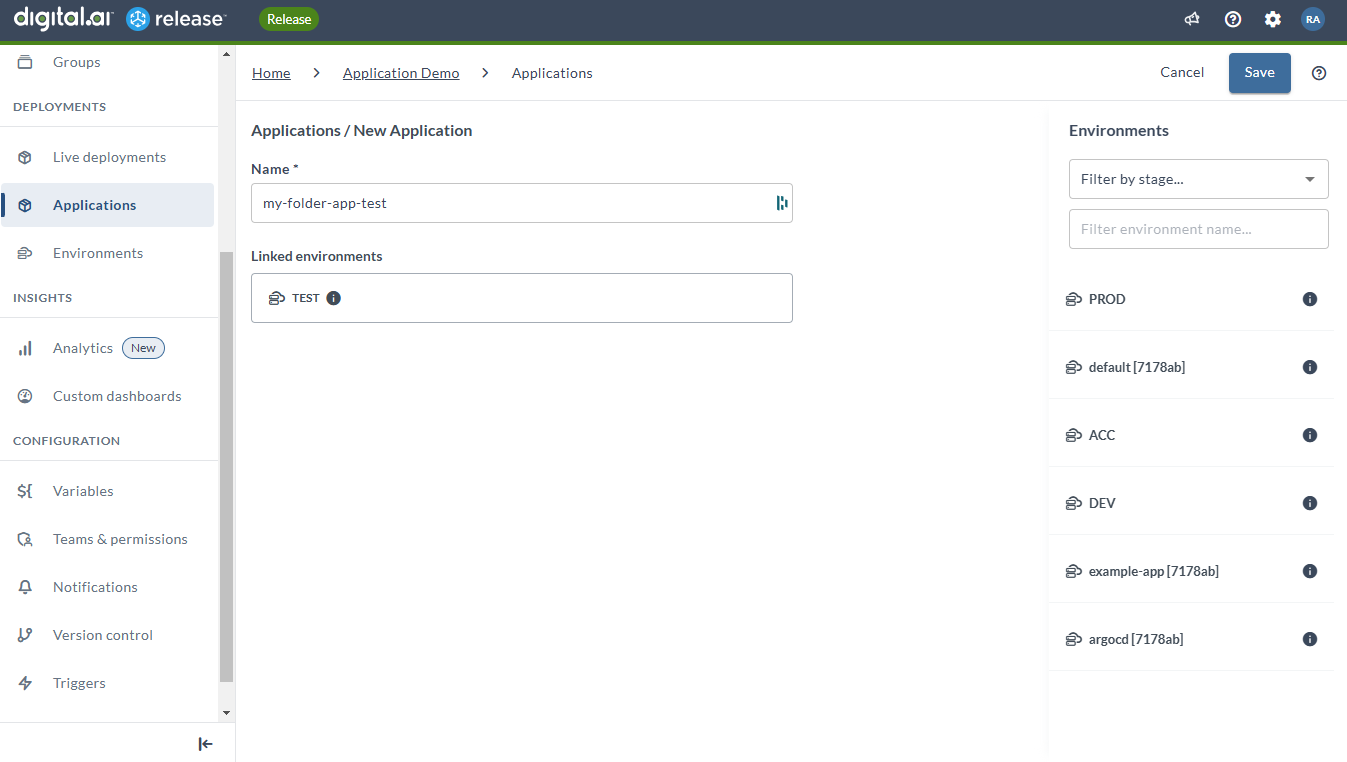
-
Click Save.
Notes:
- You need the
edit applicationpermission to create applications. - You cannot create multiple applications with the same name.
Edit and Delete Applications
Click the Edit and Delete icons of an application to edit and delete an application respectively.
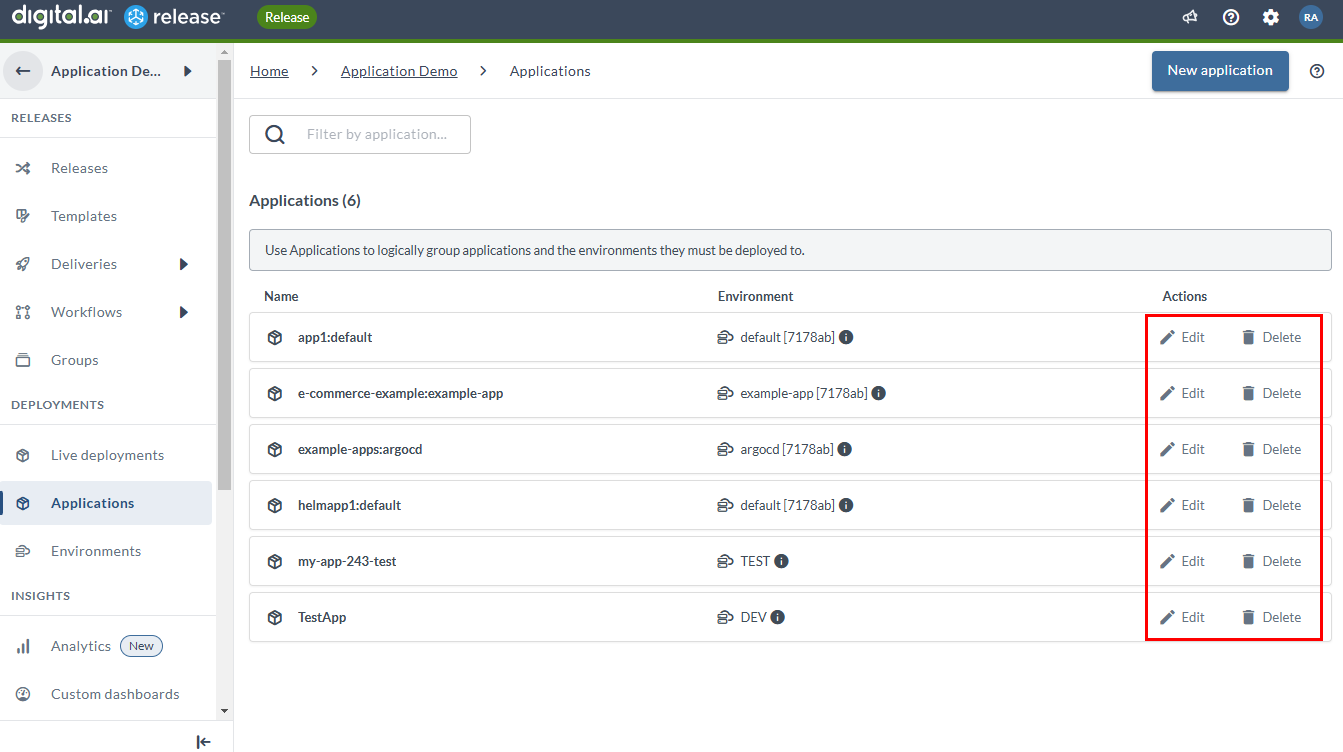
Link an Application to a Task
After you have defined an application, you can link it to a Release task as an attribute. For details on configuring task attributes, see Working with tasks.
Example Scenario
You can use an Application in Release to orchestrate build and deployment activities for a real software service.
The following example shows how a team can manage this process from code to production:
- The team maintains a GitHub repository named InventoryService, which contains the product’s source code.
- They create an Application called InventoryService in Release to represent this service across their delivery pipeline.
- In a Release workflow, they add a Jenkins build task that triggers a Jenkins job to build the InventoryService code from GitHub.
- Jenkins compiles the code, generates build artifacts, and sends the build results back to Release.
- The workflow continues with deployment, testing, or approval tasks.
In this setup, the Application in Release connects the source code (GitHub), the build process (Jenkins), and the orchestration flow managed in Release. This integration provides clear visibility and control as InventoryService moves from code to production.