Applications
An Application in Digital.ai Release is a logical representation of a real software service, product, or component that your organization builds, deploys, and manages through release pipelines.
It doesn’t contain code itself, but it serves as the orchestration anchor for all lifecycle activities related to that product.
Use the Applications feature to logically group applications and the environments needed to must be deployed to.
For information on how to reserve an environment of that is needed to deploy an application, see Scheduling environments.
Applications screen
The Application screen shows a list of applications filtered by their name. You can create, edit, or delete an application.
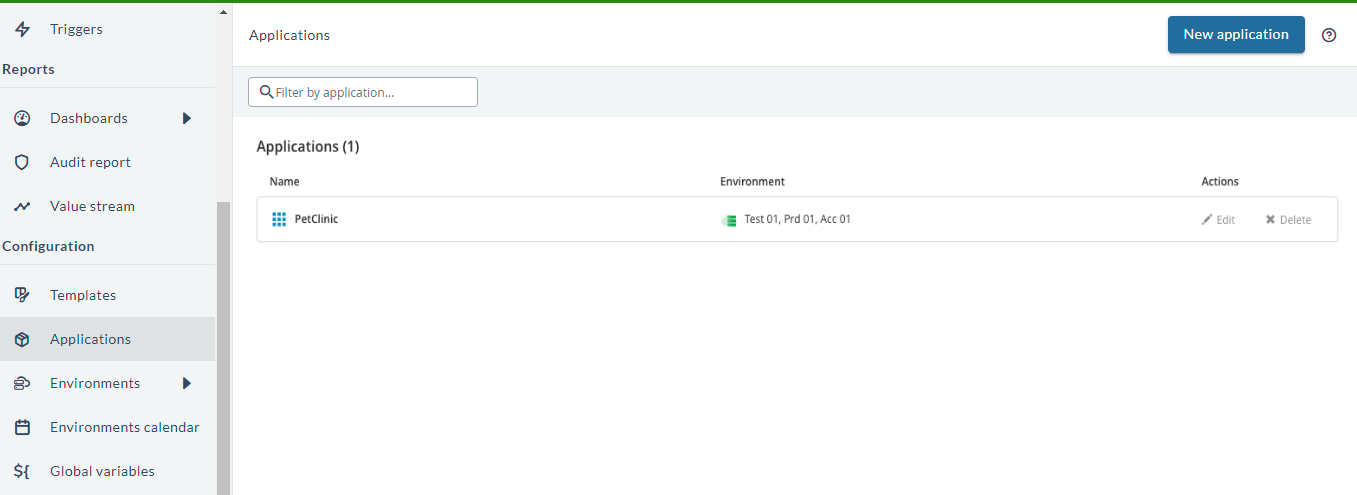
Add an application
- In the left navigation bar, click Applications.
- Click New application.
- Enter an application name.
- Optionally, attach environments to an application from environments sidebar.
- Click Create.
Notes:
- You need the
edit applicationpermission to create applications. - You cannot create multiple applications with the same name.
Link an application to a task
After you have defined an application, you can link it to a Release task as an attribute. For details on configuring task attributes, see Working with tasks.
Example Scenario
You can use an Application in Release to orchestrate build and deployment activities for a real software service.
The following example shows how a team can manage this process from code to production:
- The team maintains a GitHub repository named InventoryService, which contains the product’s source code.
- They create an Application called InventoryService in Release to represent this service across their delivery pipeline.
- In a Release workflow, they add a Jenkins build task that triggers a Jenkins job to build the InventoryService code from GitHub.
- Jenkins compiles the code, generates build artifacts, and sends the build results back to Release.
- The workflow continues with deployment, testing, or approval tasks.
In this setup, the Application in Release connects the source code (GitHub), the build process (Jenkins), and the orchestration flow managed in Release. This integration provides clear visibility and control as InventoryService moves from code to production.