Manage Transitions
Delivery stage transitions force all the tracked items in a stage to wait together until the transition conditions are met, or the transition is manually completed. This allows you to synchronize the releases together based on criteria such as business approval, scheduling, or the status of tracked items.
When designing transitions, you can choose to create conditions using AND/OR logic-based operator groups. This will automate the transition when the conditions are met. Alternately, you can manually pass a transition when it is in progress, even if the conditions are not met.
When a delivery is running, you can switch between automated and manual transition states by selecting the relevant tab.
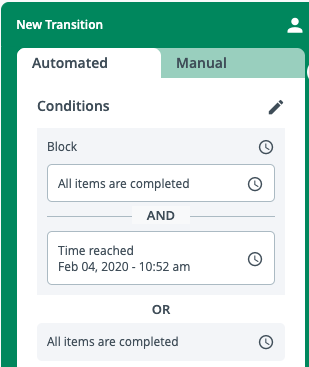
Automated Transitions
You can set detailed conditions on transitions between stages, based on AND/OR operators with multiple levels. When you create multiple conditions with AND/OR operators, they will be nested in the order you define.
The Toggle operator allows you to invert the operator used between the condition groups and individual conditions in a group. This allows for most condition rules to be expressed while still keeping complexity low. Whichever option you select for root-level conditions will set the opposition operator for group-level conditions.
There are two types of conditions:
- Scheduled - completes the stage based on a schedule of hours, days, and months, and either transitions or descopes the tracked items
- Tracked item completion - completes the stage when all items are completed or skipped in the preceding stages. Descoped items will be ignored.
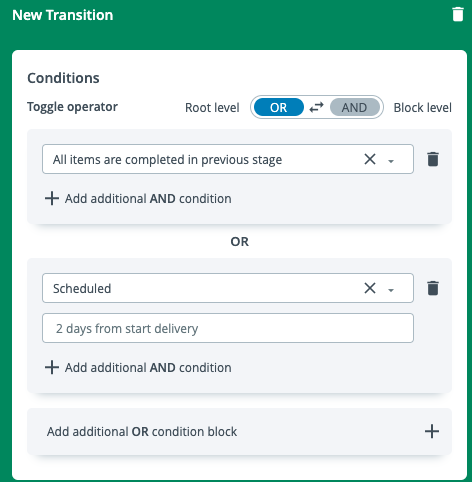
The Actions section shows what will happen to the tracked items in different states when the transition is closed.
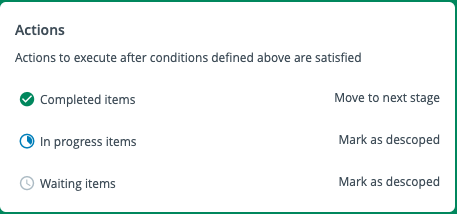
Descoping a tracked item during a transition will cause releases where the items are contained in a Wait for tracked item task to fail.
The default behaviour of automated transitions is to move to the next stage completed and skipped items, and descope waiting for progress and in progress items. Stages will be closed when automatically transitioning.
Manual Transitions
Manual transitions allow a user to move the transition forwards regardless of the state the tracked items are in. This can be useful for example in an approval process. By default if a transition does not have any conditions, it needs to be manually completed. The Manual transition tab is not visible when designing delivery patterns, and only appears as an option when the delivery is running.
If a transition does not have any conditions, it needs to be manually completed. The Manual transition tab is not visible when designing delivery patterns, and only appears as an option when the delivery is running.
On the Manual tab, you can choose from three options, from top to bottom:
- Select all - The stage and all tracked items will be selected. Click Transition to transition to the next stage with all completed tracked items.
- Complete tracked item(s) - select this and click Transition to move the tracked items to the next stage with completed tracked items, but leave the previous stage open. This allows you to continue with releases that are ready, while waiting for other releases.
- Complete the previous stages - select this and click Transition to descope the tracked items and move to the next stage.
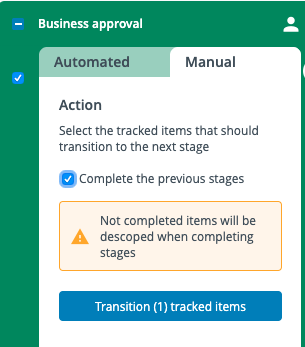
Reopened Transitions
In cases where a stage was closed and then subsequently reopened, the transition will also reopen. However, the automation conditions will be paused since it is likely that you will want to modify the conditions or tracked items. To resume the conditions once the transition is ready, click Resume automation.
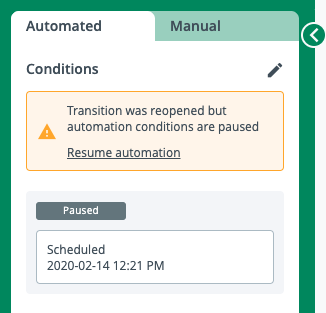
If there are any issues with the tracked items during the release, they will be marked as failing in the delivery as well.