Using the Release Dashboard
The release dashboard is a customizable view where you can add, configure, move, and remove tiles that show planning information and details about release status.
To see an overview of important information about a template or release, do the following steps:
- From the navigation pane, under Overview group, click Releases.
- Open a release.
- Select Release dashboard from the Show menu.
Note that, the Release dashboard option in the Show menu from the Release Flow Editor is moved to the left navigation bar when you select a Release or a Template.
Release View
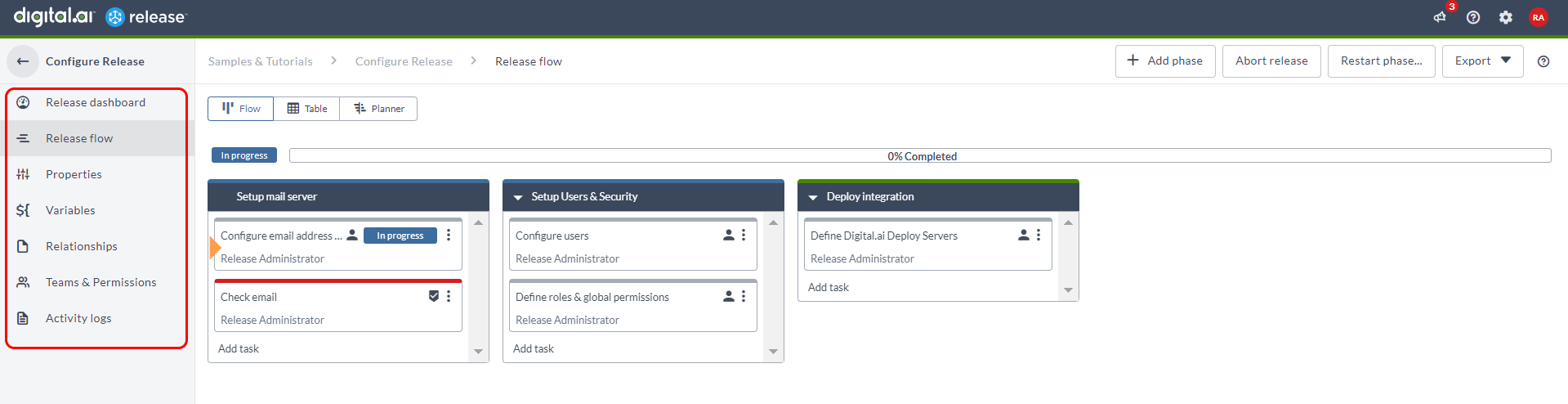
Template View
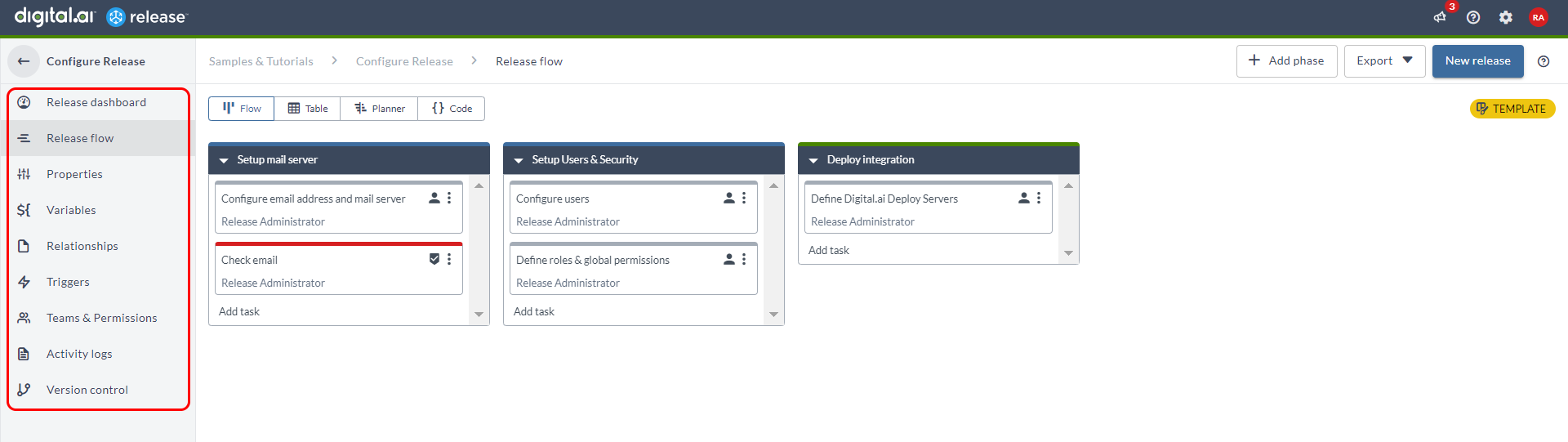
or
- From the navigation pane, under Reports group, click Value stream.
- Open a release.
- Select Release dashboard from the Show menu.
For information about the tiles that are available, refer to Overview of release dashboard tiles.
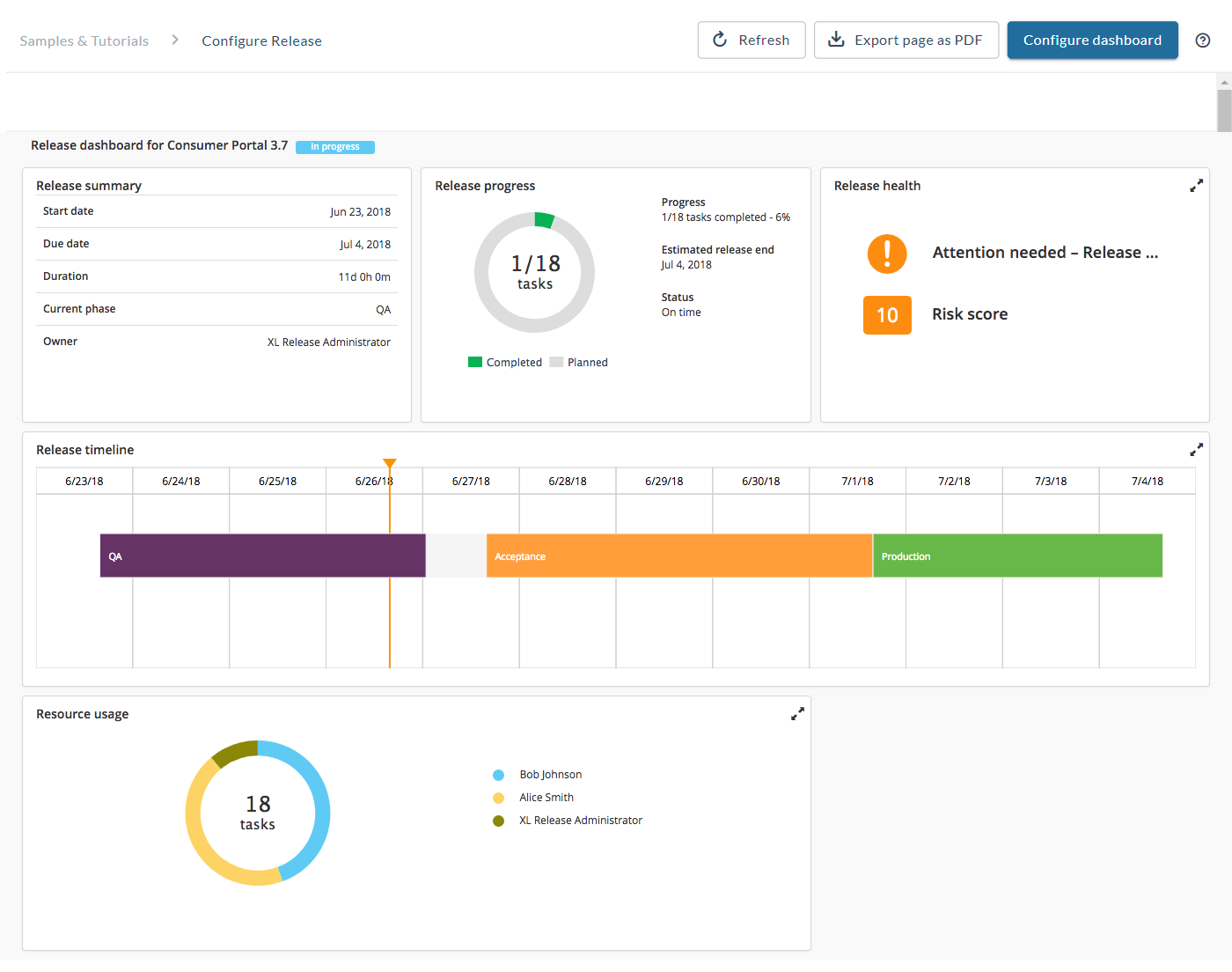
Add a tile to the release dashboard
To add a tile to the release dashboard:
- Click Configure dashboard.
- Click Add tiles.
- Find the tile in the list and click Add button in top right corner.
- Optionally resize and move the tile as desired.
- Click View mode to save your changes.
Configure release dashboard tiles
To configure the tiles on the release dashboard:
- Click Configure dashboard.
- Click
on the tile you want to configure.
- Make your changes and click Save.
- Click Back to view mode to save your changes.
Arrange tiles on the release dashboard
To arrange tiles on the release dashboard:
- Click Configure dashboard.
- Left-click and hold the title bar of a tile, then drag it to the desired position.
- To resize a tile, drag its lower right corner.
- Click Back to view mode to save your changes.
View detailed information for a tile
Many tiles have a detail view that offers additional information. To go to the detail view, click the tile. To return to the release dashboard, click Back to dashboard.
Remove a tile from the release dashboard
To remove a tile from the release dashboard:
- Click Configure dashboard.
- On the tile that you want to remove, click
. Note that you cannot undo removing a tile.
- Click Back to view mode to save your changes.
Export page as PDF
To export the Release Dashboard page as PDF, click Export page as PDF.