Release Flow Editor
The release flow editor shows the phases and tasks in the release. You can use this view to add, move, edit, and delete phases and tasks.
To go to the release flow editor view, open a template or a release and select Release flow from the Show menu.
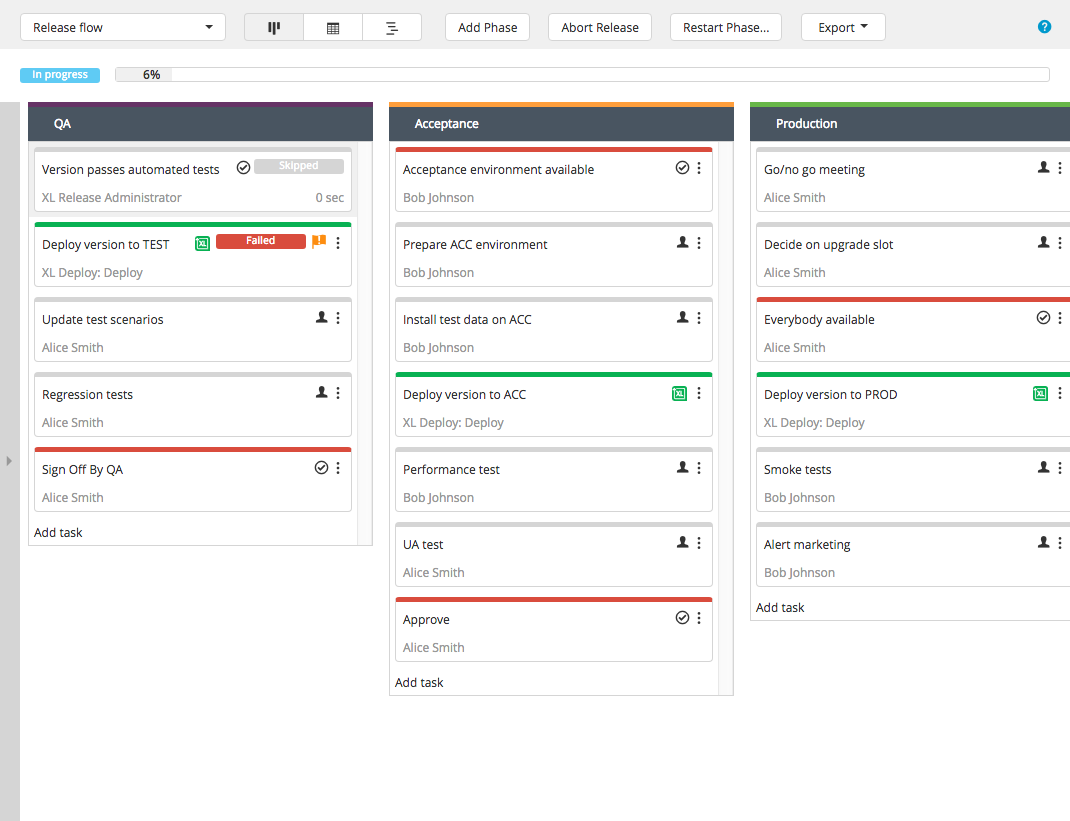
Working with phases
In the release flow editor view, you can manage the phases in a release:
- To add a new phase, click Add phase.
- To move a phase, drag and drop it to a different place in the release flow.
- To edit a phase, click
on the phase header.
- To delete a phase, click
on the phase header.
You cannot move, edit, or delete a phase that has been completed.
Working with tasks
In the release flow editor view, you can manage the tasks in a release.
In Release, it is possible to lock tasks. When a task is locked, only users with lock permissions can edit or unlock it. A locked task appears striped to indicate that it is locked. For more information, see Configuring lock tasks.
- To add a task, click Add task in the desired phase.
- To move a task that was not completed, drag and drop it to a different place in the release flow.
- To edit a task's details, click the task.
- To assign a task to yourself, click
.
- To change a task's type, click
.
- To skip, fail, duplicate, or delete a task, click
.
- To lock or unlock a task, click
.
Notes:
- In an active release,
indicates the task that is currently active.
- You cannot move, edit, or delete a task that has been completed.
Differences between templates and releases
When you use the release flow editor to manage templates, planned releases, and active releases, there are differences in the actions that are available:
| Action | Description | Available in... |
|---|---|---|
| Add Phase | Add a new phase after the last phase. You can drag and drop phases to rearrange them. | Template Planned release Active release |
| New Release | Create a new release from the template. | Template |
| Start Release | Start a release that is in the planned state. | Planned release |
| Abort Release | Stop and abort a release that is active. | Planned release Active release |
| Restart Phase | Abort a phase in an active release and restart the release from any past phase. | Active release |
| Export Excel | Download the current release in Microsoft Excel format (.xlsx). | Planned release Active release |
| Export XLR | Download the template in XLR format. You can import a template in the Template Overview. | Template |
| Export Releasefile | Download the template in Releasefile format. It will be stored in a zip file. You can import a template in the Template Overview. | Template |