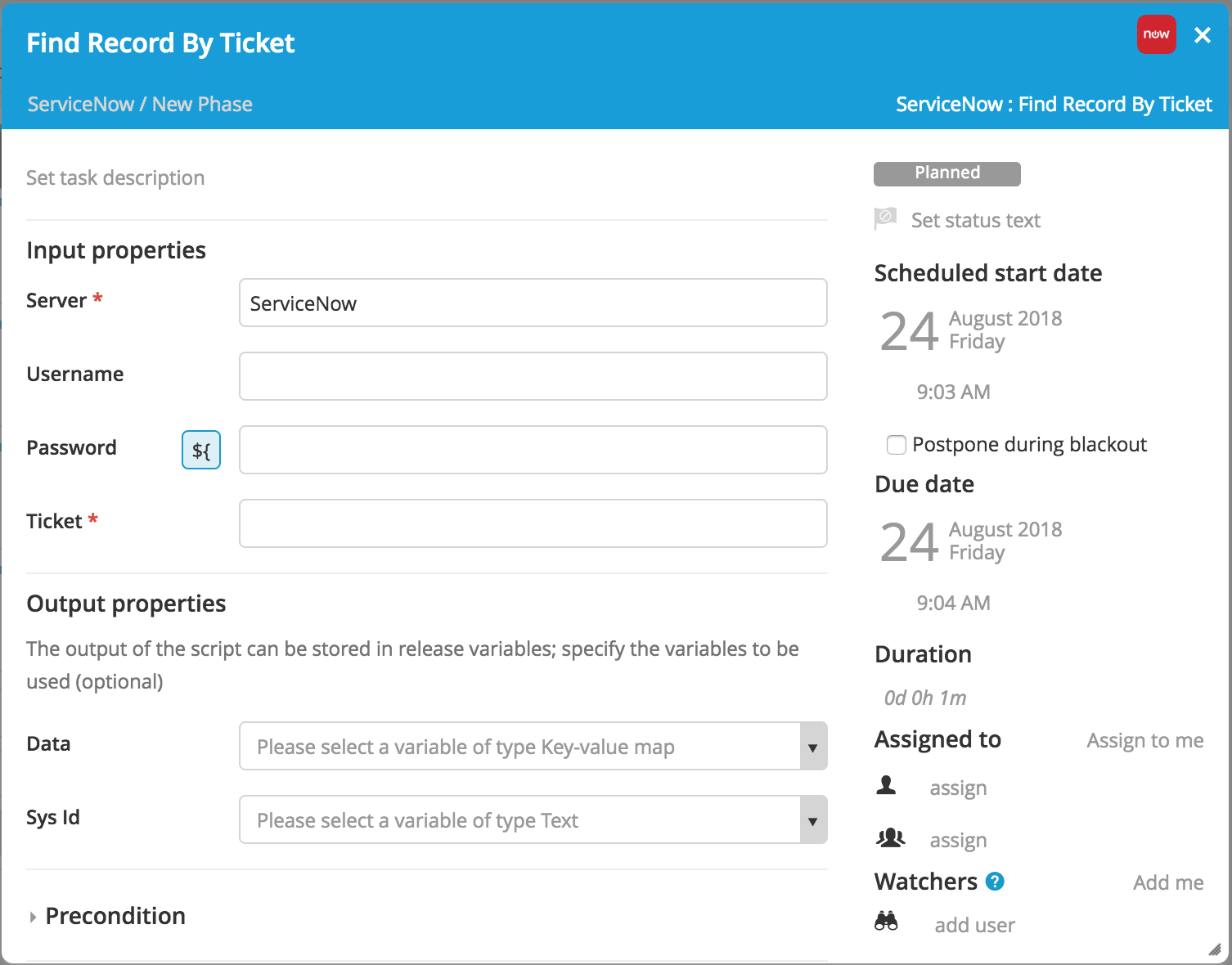ServiceNow Plugin
With the Release ServiceNow plugin, you can work with release tasks on a ServiceNow host from the Release UI.
Install the ServiceNow plugin in Digital.ai Release
For more information on the installation, refer to Install a plugin.
Connect the ServiceNow server from Digital.ai Release
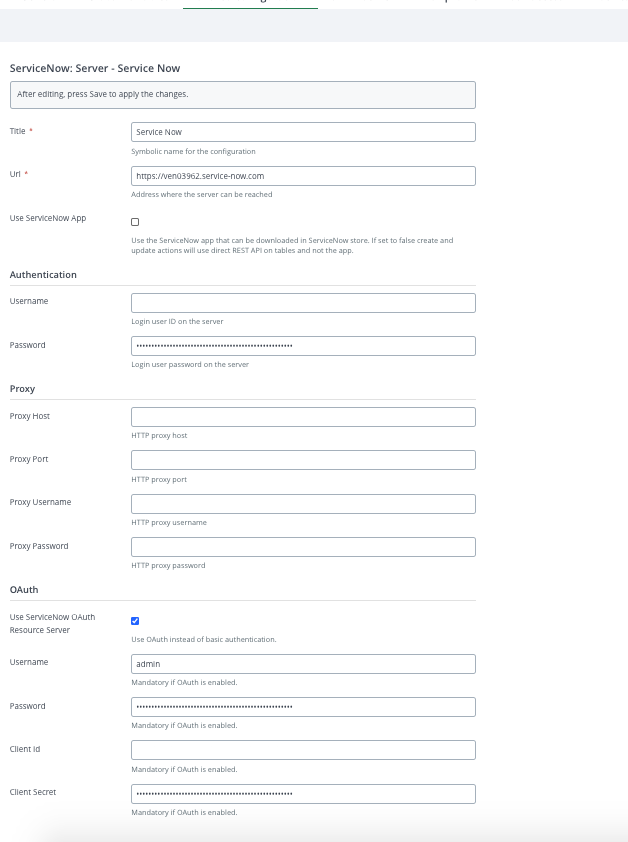
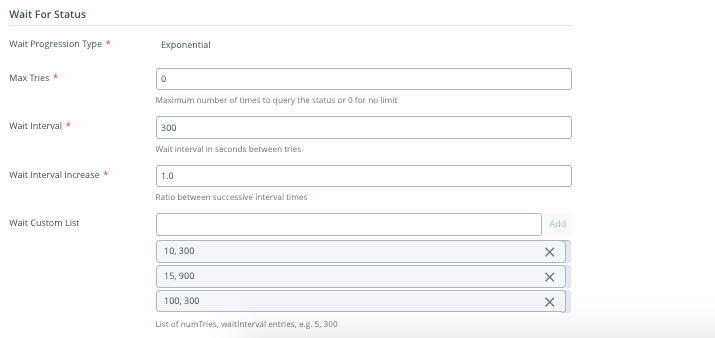
To set up a connection to a ServiceNow server:
- Import the ServiceNow Digital.ai Release plugin (See above section)
- In Digital.ai Release, from the navigation pane, go to Configuration > Connections > ServiceNow: Server, and click the Add button to add a new ServiceNow server
- Input the Title and Url
- Choose your authorization method
Basic auth:
- Input the Username for service now
- Input the Password for service now
Oauth:
- Check the Use ServiceNow OAuth box
- Input the Username for Oauth (Username for Servicenow)
- Input the Password (Password for Servicenow)
- Input Client Id
- Input Client Secret
Wait For Status:
- Select the Wait Progression Type (Enumeration. Exponential or Custom list.)
- Input the Max Tries (Maximum number of attempts for Exponential. Task fails after reaching this limit. A value of 0 indicates no limit.)
- Input the Wait Interval (Number of seconds to wait between attempts for Exponential)
- Input the Wait Interval Increase (Wait time is increase by this factor in each iteration for Exponential Progression Type)
- Input the values in Wait Custom List (Format example:
number of tries,wait interval)- Wait Custom list assigns the number of tries to attempt with an assigned interval of second between. Enter a comma-separated integer pair. Entering multiple list values will execute in sequential order. For example, when using the numbers in the image above, the count begins incrementing on its way to 10, the wait interval is 300 seconds. This will make the first 10 iterations be 300 seconds each. Continuing down the list, the next 5 iterations, from 10 to 15, will be 900 second each. This process continues in the same manner down the rest of the list.
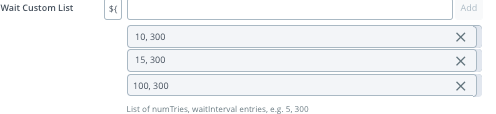
-
Click the test button. If configured correctly, the following message will appear:

-
Click Save
ITSM task types
The following ITSM task types are included:
- ServiceNow: Create Change Request
- ServiceNow: Update Change Request
- ServiceNow: Find Change Request
- ServiceNow: Create Change Task
- ServiceNow: Update Change Task
- ServiceNow: Find Change Task
- ServiceNow: Find Change Task by Parent
- ServiceNow: Wait for Status
- ServiceNow: Create Application
- ServiceNow: Update Application
- ServiceNow: Publish Article
- ServiceNow: Create Incident
- ServiceNow: Update Incident
- ServiceNow: Find Incident
- ServiceNow: Create Service Request
- ServiceNow: Find Service Request
- ServiceNow: Update Service Request
- ServiceNow: Create Request Item
- ServiceNow: Update Request Item
- ServiceNow: Find Request Item
- ServiceNow: Find Record by Number
- ServiceNow: Find Records by Query
- ServiceNow: Find Configuration item by Name
Agile task types
For Agile-related task types, an extra update will need to be installed on the ServiceNow side. The available Agile development-related task types are:
- ServiceNow: Create Story
- ServiceNow: Update Story
- ServiceNow: Find Story
- ServiceNow: wait for Status
- ServiceNow: Create Scrum Task
- ServiceNow: Update Scrum Task
- ServiceNow: Find Scrum Task by Story
- ServiceNow: Create Epic
- ServiceNow: Update Epic
- ServiceNow: Find Epic
- ServiceNow: Find Sprint
- ServiceNow: Update Sprint
- ServiceNow: Create Release
- ServiceNow: Update Release
- ServiceNow: Find Release
In the release flow editor, the ServiceNow tasks have a blue border.
With 22.2 version of Release, three new task have been added with which you can create a release, update an existing release, and find an existing release using the ServiceNow plugin:
- ServiceNow: Create Release
- ServiceNow: Update Release
- ServiceNow: Find Release
Deprecation of task types
The following ITSM task types are still present and functional as of 8.6.0, but will be deprecated in a later version:
- ServiceNow: Check Change Request
- ServiceNow: Request Approval
- ServiceNow: Get Change Request
- ServiceNow: Check Status
- ServiceNow: Update CMDB
- ServiceNow: Schedule Task
The following task types are removed and must be migrated. To migrate these tasks, you can use the Digital.ai ServiceNow migration tool. For more information on how to use the migration tool, see the migration tool documentation.
- ServiceNow: Create Record
- ServiceNow: Create New Record
- ServiceNow: Update Record
- ServiceNow: Create New Service Request
- ServiceNow: Create New Request Item
- ServiceNow: Create New Change Request
- ServiceNow: Create Task
- ServiceNow: Update Task
- ServiceNow: Create Request
Because these tasks will be deprecated, we recommend migrating your processes to existing processes, which should be able to perform the same functions.
The table below describes the recommended replacements and implementation tips for deprecated task types.
| Old task type | Task type to use | How to use |
|---|---|---|
| Request approval | Update change request | Set the change to the correct state that initiates approval |
| Get Change Request | Find Change Request | All methods return a complete set of fields for the change |
| Check Status | Wait for Status | Similar, but with more options |
| Update CMDB | Update Application | Use 'Additional fields' instead of removed ones |
| Schedule Task | No alternative | - |
Task type descriptions
This section describes the fields available for each task type as well as the output properties.
Many of the task types use the same set of fields, so the descriptions are common to similar tasks.
"Create" task type
Since most of the create task types are similar, only the general information is explained here.
The ServiceNow: Create task type creates a new record in the ServiceNow server. The following properties are available:
Server: [Required] The ServiceNow server to connect to.Username: Overrides the username in Connections.Password: Overrides the password in Connections.Short Description: [Required] A short description of the record to be created.Description: Comments in the record to be createdConfiguration Item: Related configuration item (display value or sys_id)Assignment Group: The group the record will be assigned to (display value or sys_id).Assigned To: The user the record will be assigned to (display value or sys_id).State: The display value of the state the record will be set to.Priority: The priority to enter for the record.Comments: [Required] Comments in the record to be created.Additional Fields: Additional fields can be added by providing the technical name and the value to enter.
The task output properties are Data, Sys Id, and Ticket.
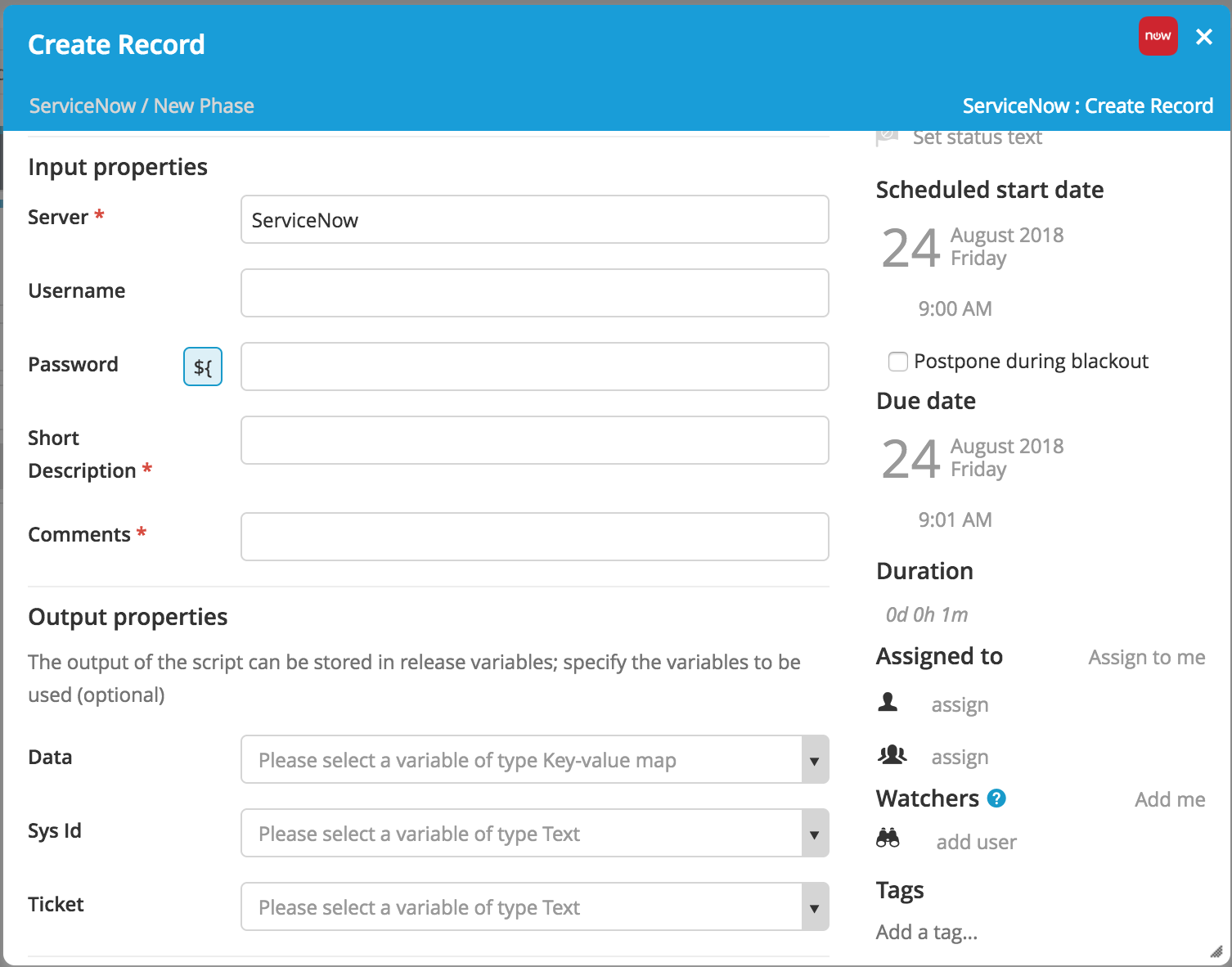
"Update" task type
The ServiceNow: Update task type updates an existing record in the ServiceNow server. The properties are similar to the create task type except for the following property:
Sys Id: [Required] The sys ID of the task that needs to be updated (Example:d1a37dcadb0023006ab155d0cf9619d5).
The task output properties are Data and Number.
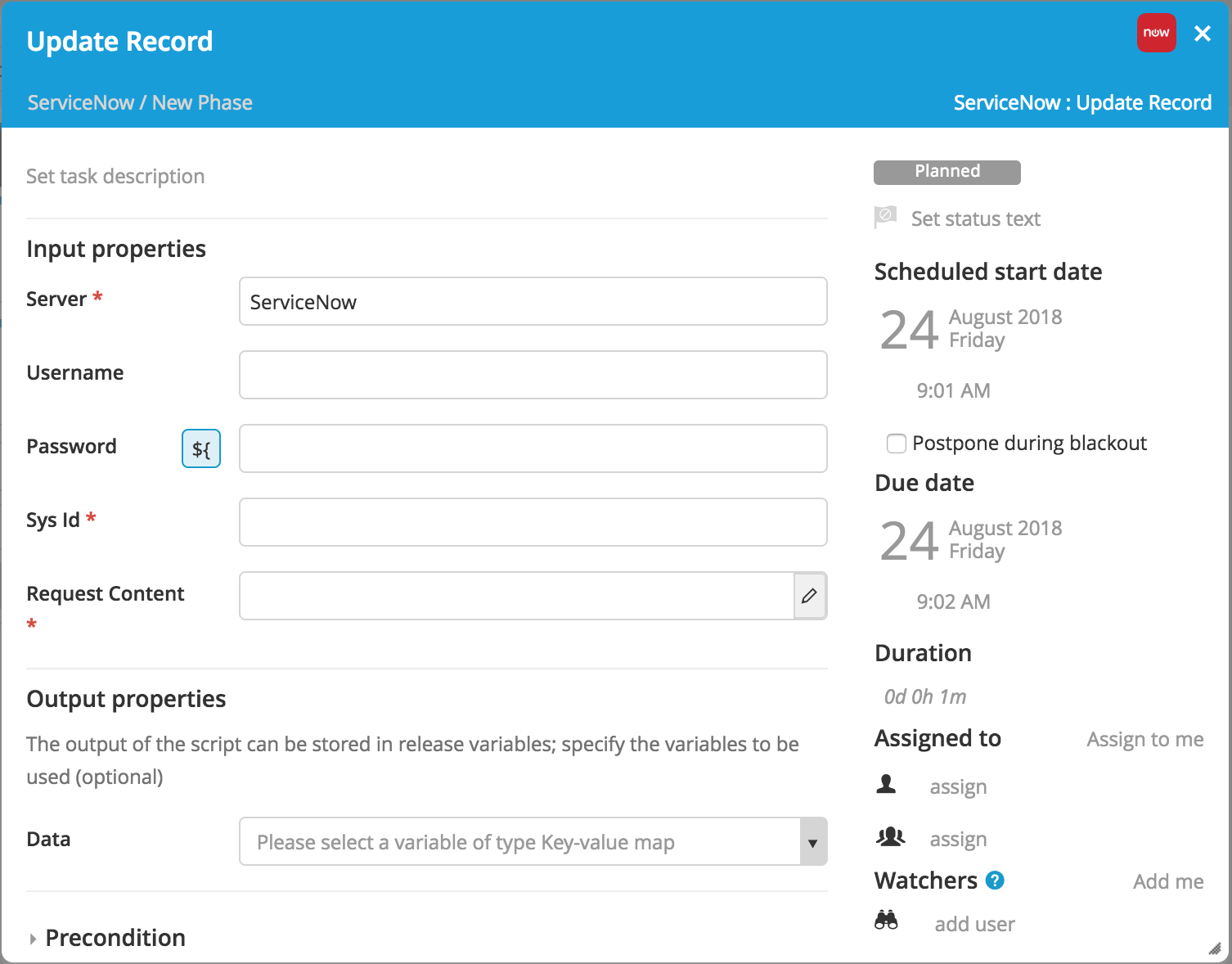
"Find" task type
The ServiceNow: Find task type finds an existing record in the ServiceNow server. The following properties are available:
Server: [Required] The ServiceNow Server to connect to.Username: Overrides the username in Connections.Password: Overrides the password in Connections.Number: [Required] The number of the ticket that needs to be found (Example:REQ0010001).
The task output properties are Data and Sys Id.
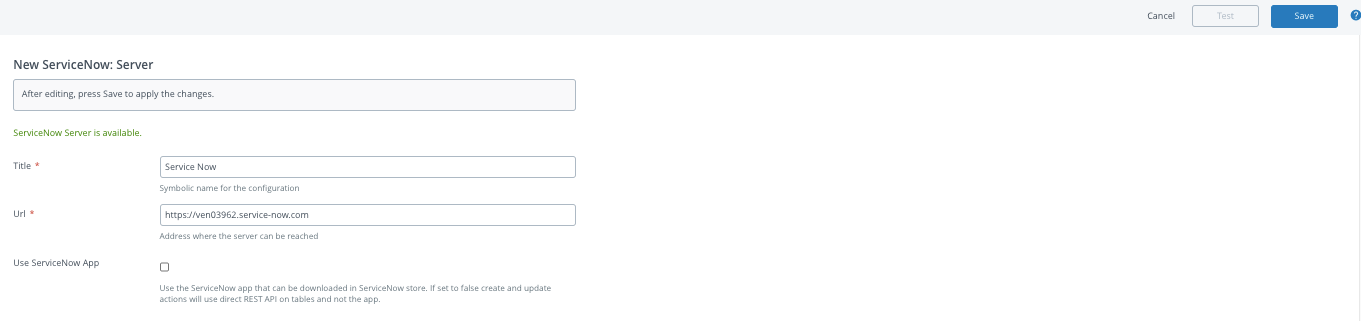
"Wait for status" task type
The ServiceNow: Wait for Status task type verifies the value of an existing task in the ServiceNow server.
The following properties are available:
-
Server: [Required] The ServiceNow Server to connect to. -
Username: Overrides the username in Connections. -
Password: Overrides the password in Connections. -
Table Name: [Required] The table name of the table in ServiceNow (Example:change_task). -
System ID: [Required] The system ID of the ticket that needs to be updated (Example:d1a37dcadb0023006ab155d0cf9619d5). -
Status Field: [Required] The status field to use (Example:state). -
Status to check for: [Required] The value of the status field to check against the status field (Example:New). -
Override Server Wait Config: Checked (true) lets the properties on the task override the server properties.For more information on configuring the Wait Progression Type, Max Tries, Wait Interval, Wait Interval Increase and Wait Custom List, see the Connect the ServiceNow server from Release section above.
The task output properties are
Data,Number,Status, andNum Tries.
Using the Override Server Wait Config option:
- This option allows the user to manually configure the number of attempts and wait interval for the Wait for status task. While using the Wait for status task users must decide to either set a constant interval over a set number of tries, by not selecting the Override Server Wait Config box or set their own custom list. This can be done by checking the Override Server Wait Config box. Checking this option will ignore the options Wait Progression Type, Max Tries, Wait Interval and Wait Interval Increase. Instead, it will use the values of the Wait Custom List. For more information on how the Wait Custom List operates see the above note.
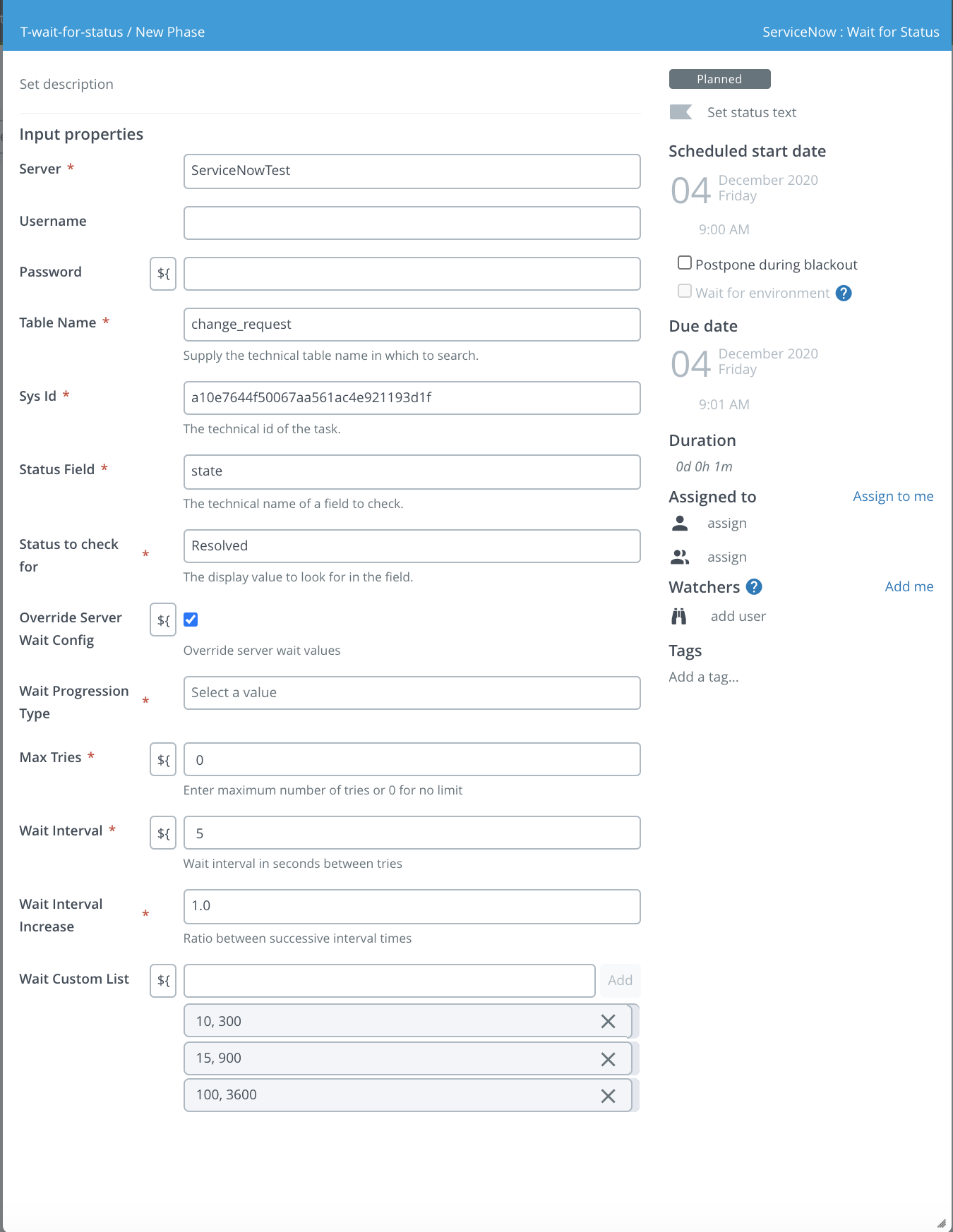
"Find Change Task by Parent" task type
The ServiceNow: Find Change Task by Parent task type finds the child change task of a change request from the change request details and the beginning of the short description of the change task. The ServiceNow: Find Scrum Task by Story task type looks and functions similarly to this. The following properties are available:
Server: [Required] The ServiceNow Server to connect to.Username: Overrides the username in Connections.Password: Overrides the password in Connections.Short Description: The short description of the record to search for.Parent: [Required] The sys_id of the parent Change Request.
The task output properties are Data and Sys Id.