Download usage report
This topic explains how to download and interpret usage reports from the Dashboard tab in Reports.
The Dashboard tab in Reports contains all the information related to your deployments. For more information, see Reports.
How to Download Usage Reports
-
Open the Reports section.
The Dashboard tab is selected by default.
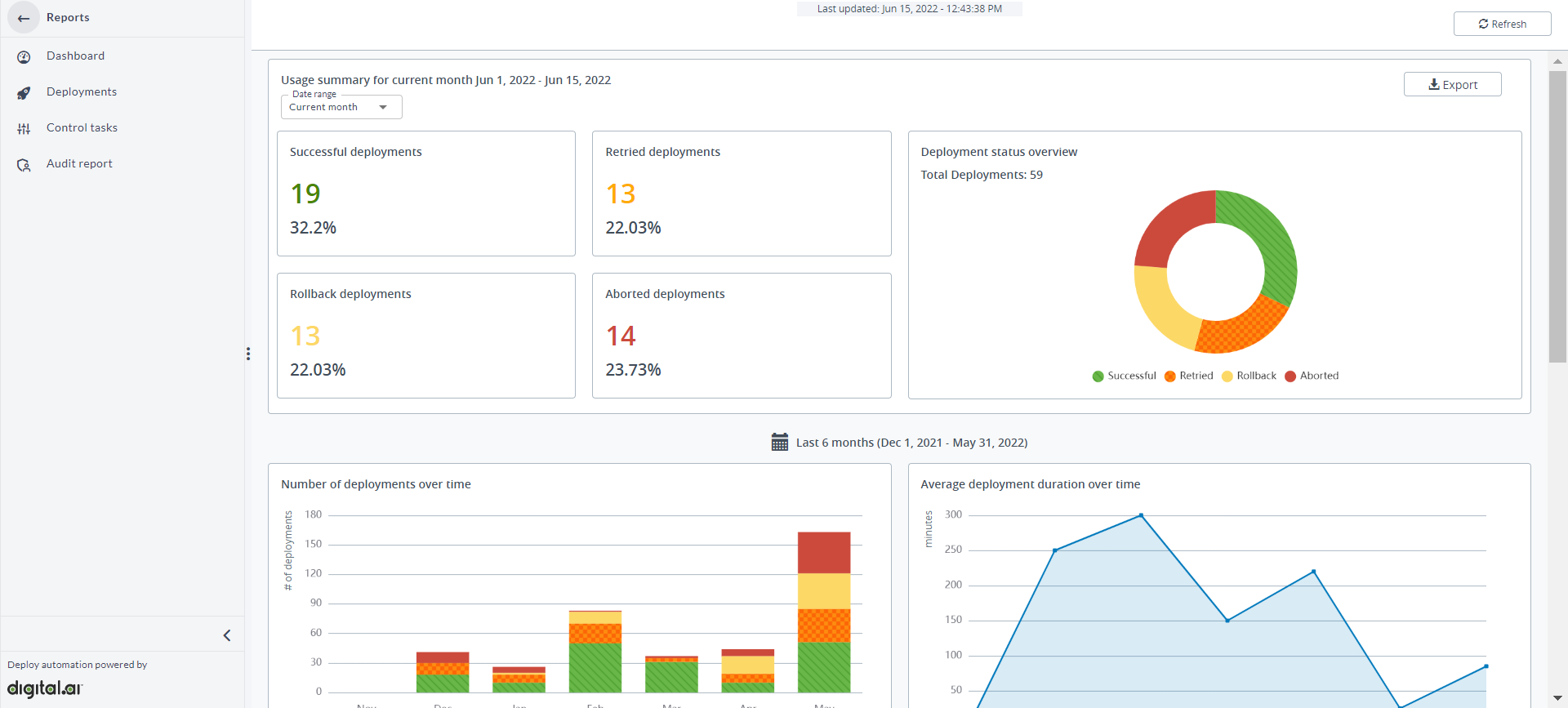
-
Select one of the following predefined date range or select Custom date range and select the start and end dates.
- Current month
- Last 30 days
- Last 90 days
- Last 180 days
- Last 360 days
- Custom date range
-
Click Export.
An Excel file is downloaded, which contains the following three sheets.
- Report Info
- Dashboard Info
- Deployment Info
Report Info
The Report Info sheet contains generic information about the report.
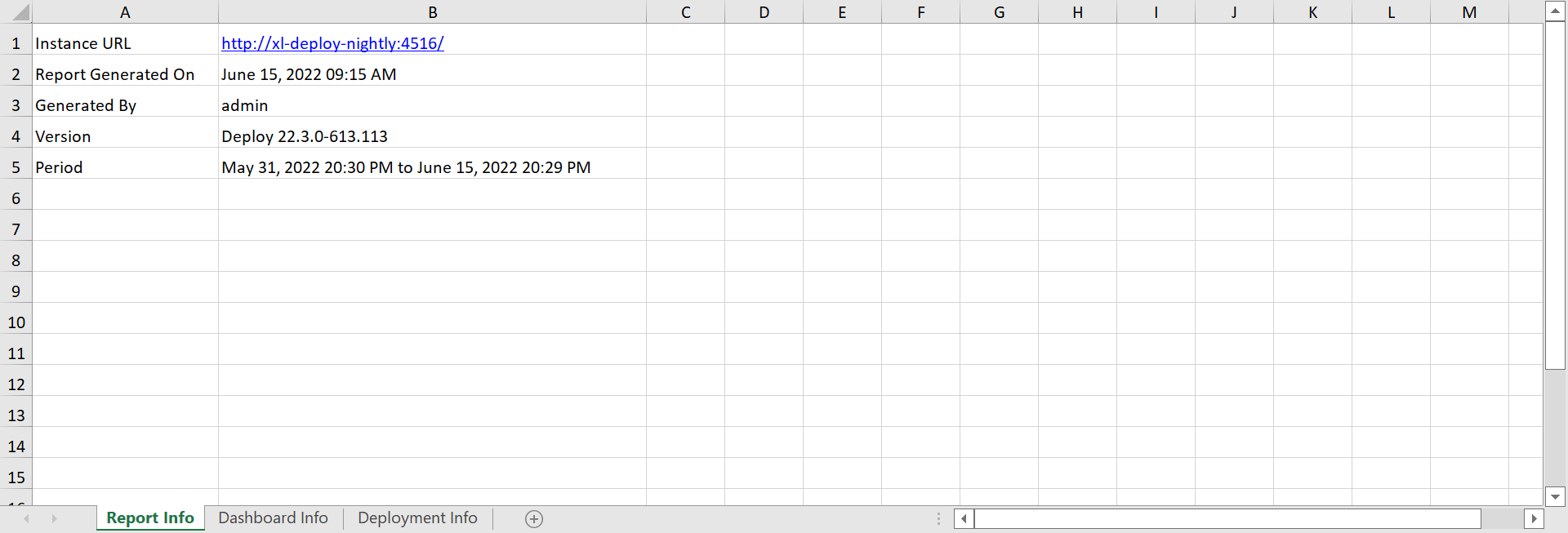
| Field | Description |
|---|---|
| Instance URL | The URL of the Deploy instance. |
| Report Generated On | Date on which the report was generated. |
| Generated By | User who generated the report. |
| Version | Version number of the Deploy instance. |
| Period | Time period for which the usage summary is generated. |
Dashboard Info
The Dashboard Info sheet contains information about the count and percentage of the types of deployments occurred.
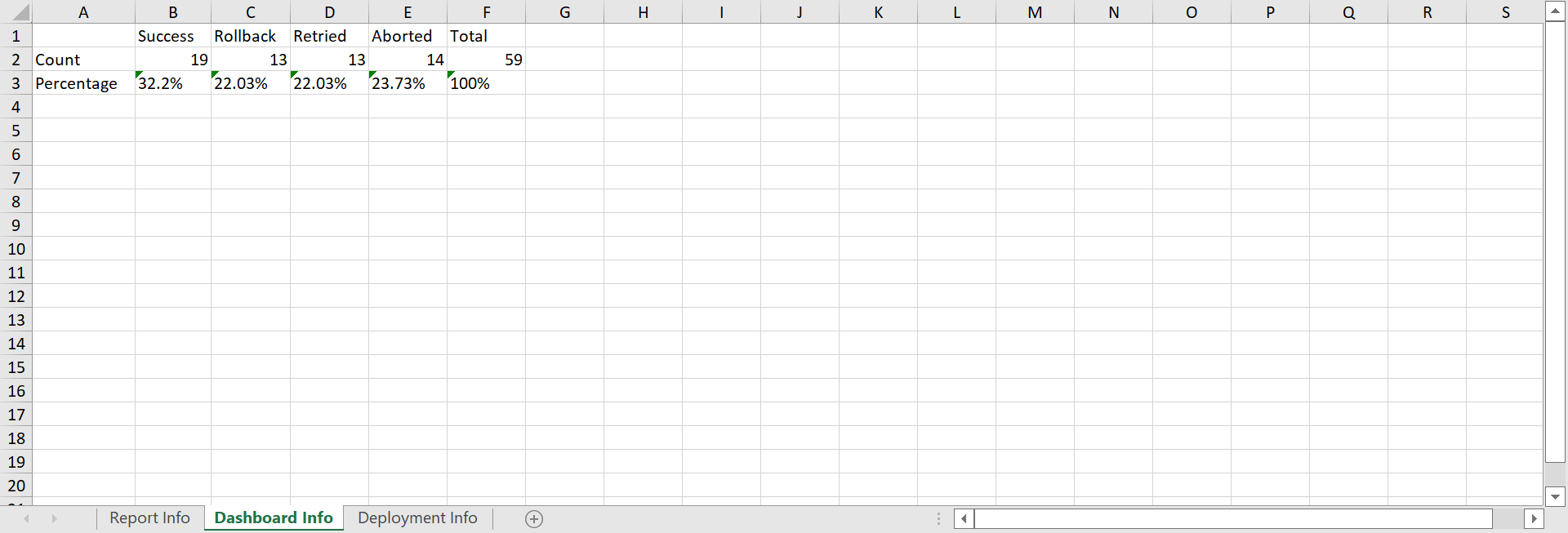
| Field | Description |
|---|---|
| Count | Count of Successful, Rolledback, Retried, and Aborted deployments. |
| Percentage | Percentage of Successful, Rolledback, Retried, and Aborted deployments. |
Deployment Info
The Deployment Info sheet contains the information about the deployment time and status.
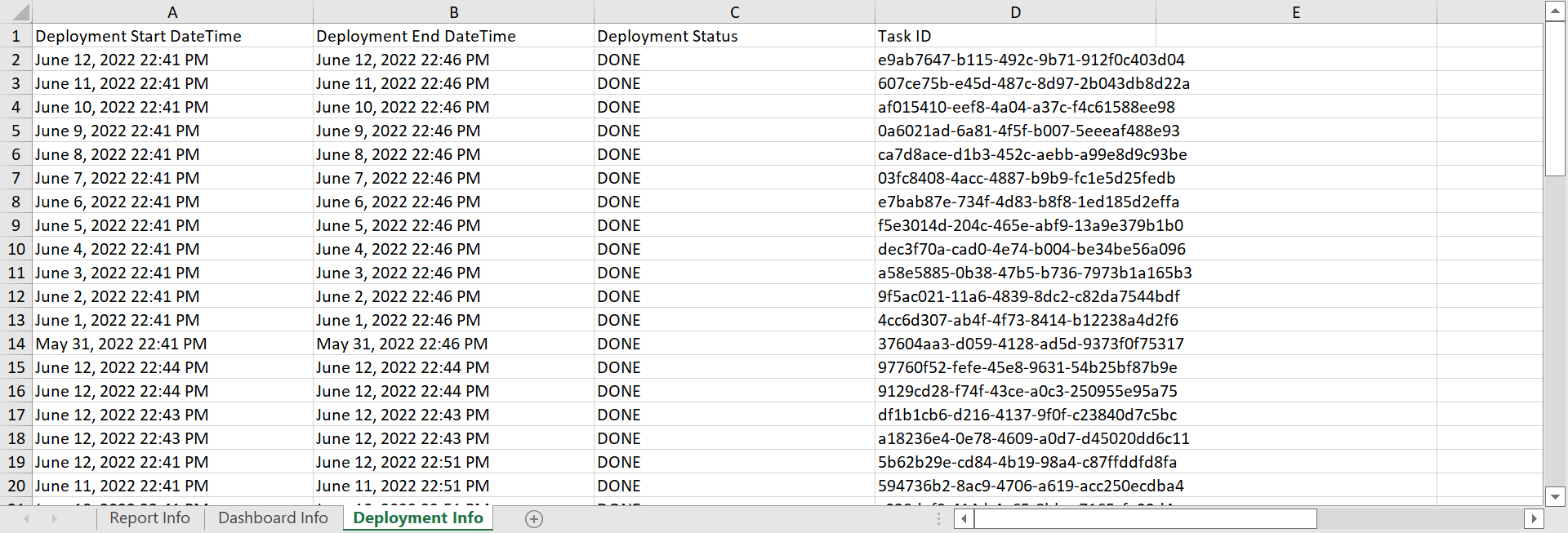
| Field | Description |
|---|---|
| Deployment Start DateTime | Start time of the deployment. |
| Deployment End DateTime | End time of the deployment. |
| Deployment Status | Status of the deployment. |
| Task ID | Unique identifier of the task. |