Appium Studio for IntelliJ - Connect Login Dialog
Before starting to work with Digital.ai Testing cloud, you have to log in to the Cloud.
To log in:
-
Click Cloud -> Cloud Connect. The Cloud Login dialog box is displayed.
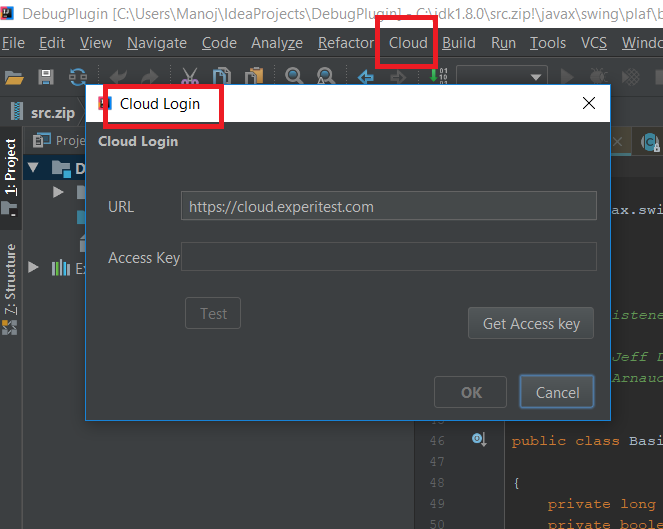
-
Enter the URL and the access key. If you do not have an access key:
-
Click Get Access Key.
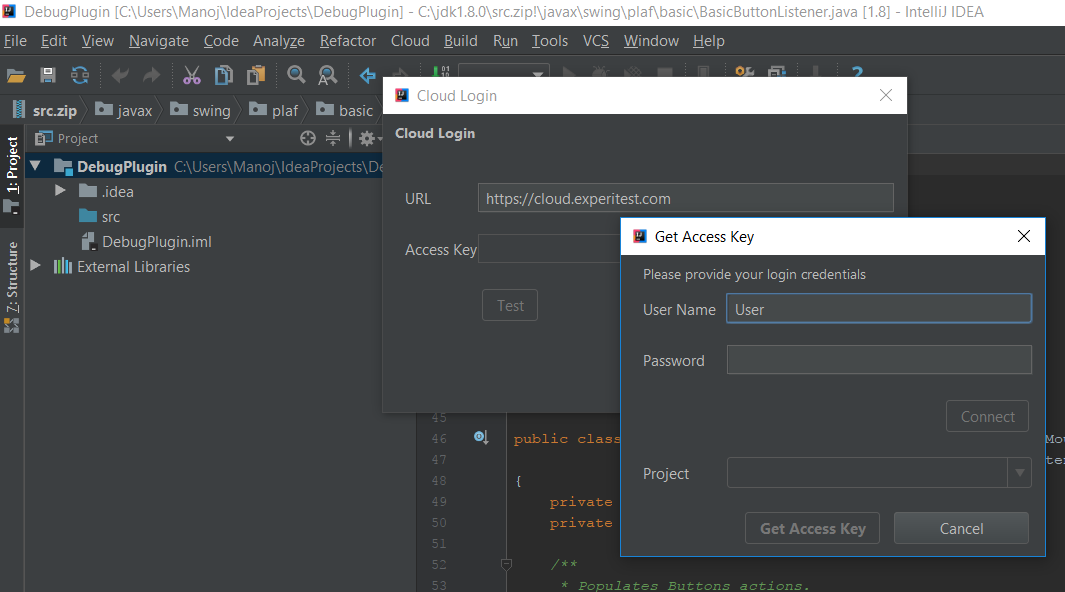
\
-
Enter the username and password, then click Connect.
-
Select the project you want to connect to and then click Get Access Key.
-
-
Click OK. Your connection is kept even when you restart the IntelliJ.
After you have successfully logged into the cloud server, all devices available to you are loaded into the Devices window.