Test Manager - Tests
To run tests, you must have the Test Manager connected to the Cloud server. For more information see Test Manager - Connect Test Manager to Cloud Server.
Save Test
To save a test:
- Open Mobile Studio.
- Go to the Test Editor
- Create a Test.
- Click Save.
Existing Workspace
A Workspace is where you save and manage the test. If a workspace is already present, you can save to it directly. For more information on Workspaces see Test Manager - Workspace.
No Existing Workspace
If there is no Workspace for the particular OS, you need to create a Workspace then save the test there.
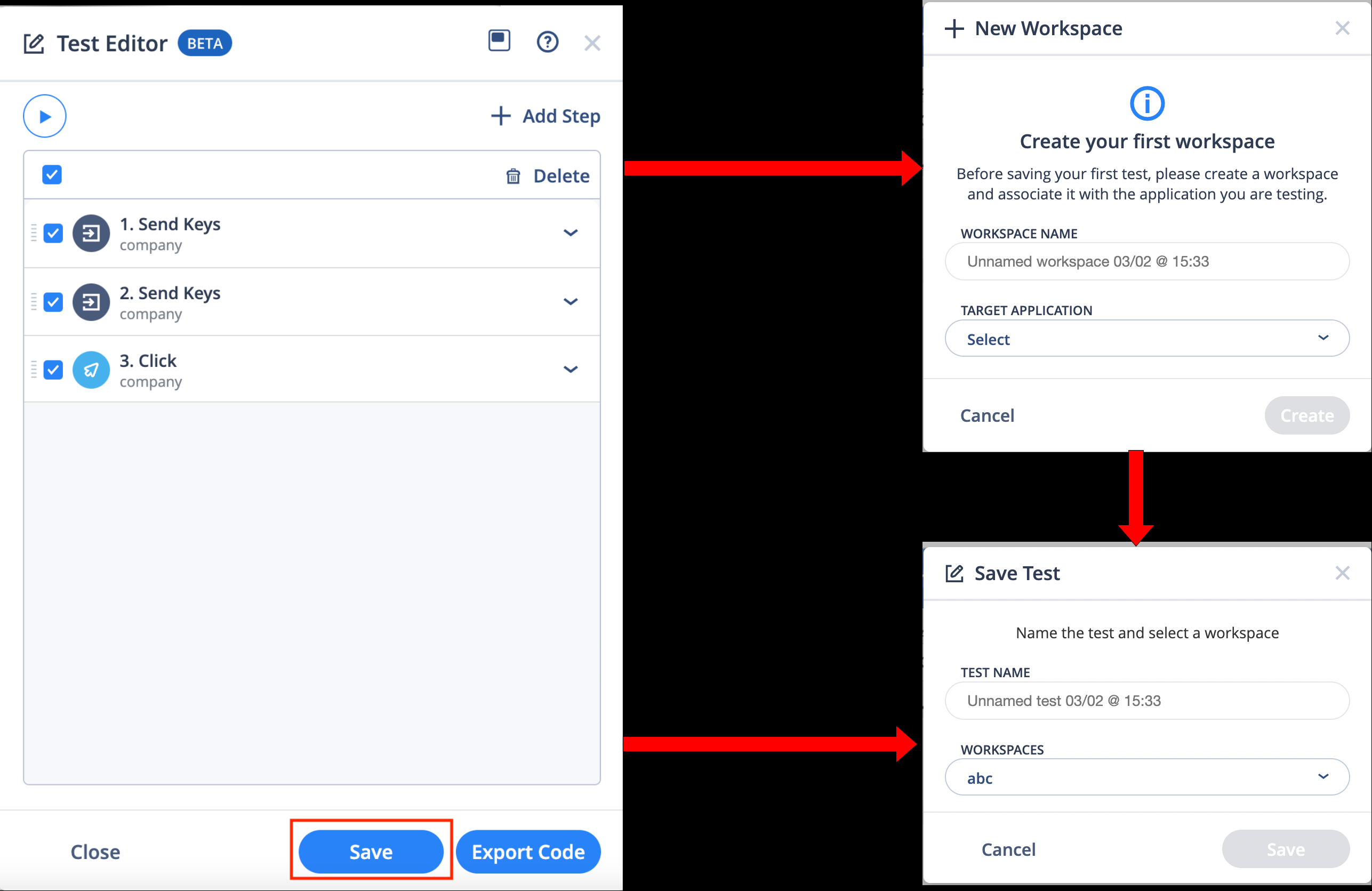
Manage Tests
To manage tests, in the Mobile Studio click Test Manager(
).
info
- If Mobile Studio is not in automation mode and you click on Open, the Test Manager UI changes Mobile Studio into automation mode and then opens the test.
- Tests which are not compatible with the current session executor are disabled and non intractable.
