Test Manager - Suites
A suite is a collection of tests which can be executed in a particular order on a particular application. When you run a Suite, it installs and opens the application prior to each test, and closes it after each one.
Use Suites to organize and execute tests more effectively and efficiently.
In order to create and edit the tests, use the Mobile Studio - Test Editor. Save and organize them in the Test Manager to execute them later, and see reports for them .
Create a Suite
To create a suite:
-
Open the Test Manager.
-
Click Suites.

-
Click Create Suite.

-
Enter the Suite name, then click Create.
A suite is workspace specific. They will change as you change the workspace.
For more information about workspaces, see Test Manager - Workspaces.
Add Tests to Suite
Once the suite is created, you can add tests to it.
-
Click Tests.
-
Select the tests to add to the suite.
-
Click Add to Suites.

Tests and Suites in the Test manager are project specific. If the project if configured for Grid Automation, only grid tests and suites are visible. If the project is configured with Appium OSS, only OSS tests and suites are visible.
-
Select the target suite, then click Add.

Duplicate tests are not allowed in a single suite. There can be only one instance of a test in one suite.
Run a Suite
To run a Suite:
-
Open the Test Manager.
-
Click Suites.
-
Select the suite to run, then click Run Suite.

A suite with no tests in it cannot be executed.
Every time a test is run, the system will first install and launch the application linked to the workspace, and then proceed to execute the test.
Once the suite starts running, all major actions of mobile studio are disabled until the run finishes.

Stop a Suite
You can stop a suite before it completes in order to get back full control.
To stop executing a suite, click Stop.

View a Report
Once the suite execution is complete, you can view test reports by clicking View Report.

Rename a Suite
To rename a suite:
-
Select the suite.
-
Click Rename.
-
Enter a new name, then click Save.

Move Tests to Suite
You can move tests from one suite to another.
-
Click the header of the suite.
-
Select tests move from this suite to another suite.
-
Click Move To Suite.
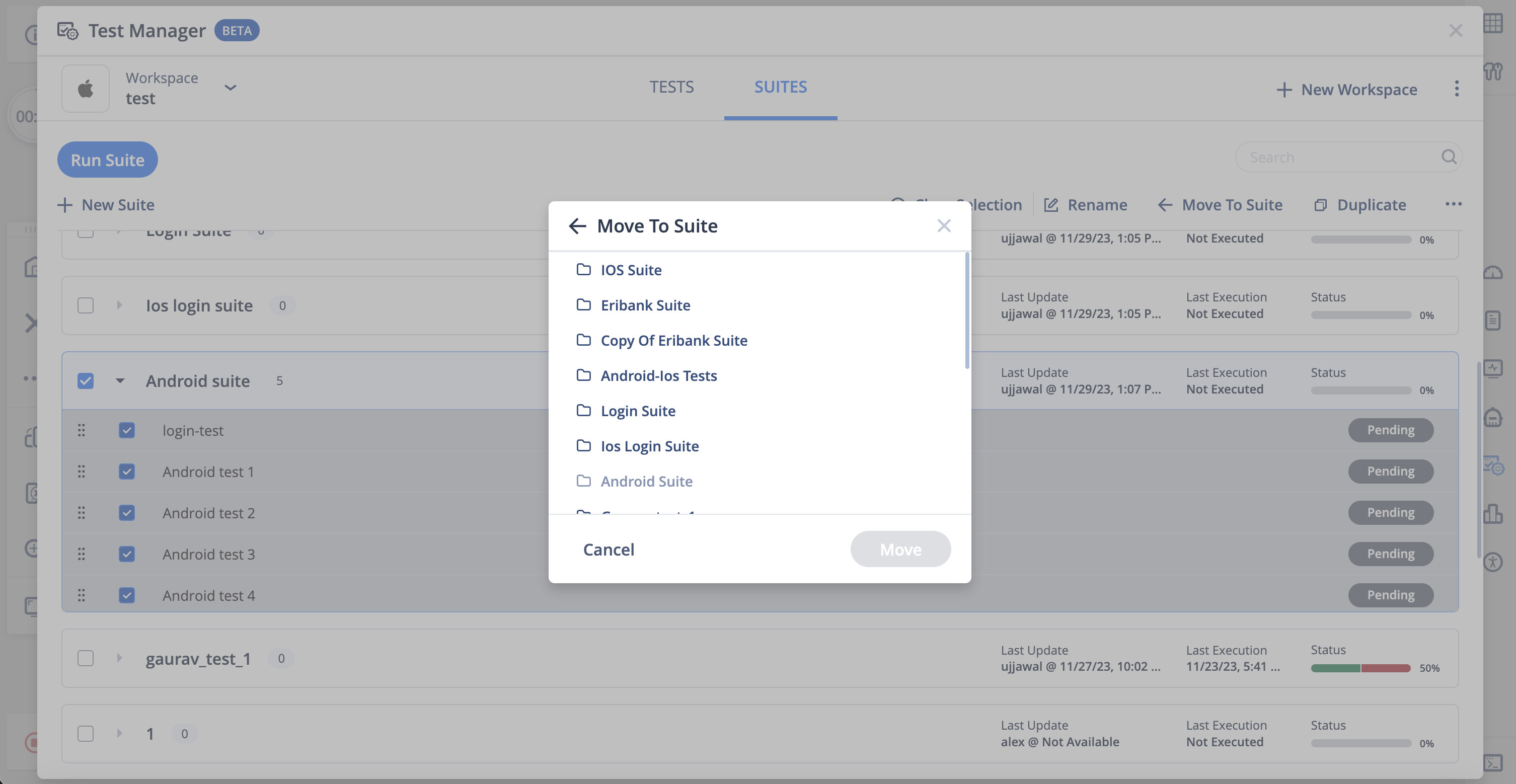
-
Select the target suite, then click Move.
The selected tests are moved to target suite and removed from the source suite.
Duplicate a Suite
You can duplicate a whole suite exactly like it is.
To duplicate a suite:
-
Select a suite, then click Duplicate.
-
Enter the name of the new suite, then click Duplicate.

Remove Tests from a Suite
To selectively remove tests from a suite:
-
Click the header of the suite.
-
Select tests to remove from the suite.
-
Click more actions (three dots) in the menu, then click Remove.

-
Click Remove.

Delete Suites
To delete suites:
-
Select the suites to delete.
-
Click on more actions (three dots) from the menu.
-
Click Delete.

-
Click Delete.
