Preparing the iOS Applications
Prerequisites
An MDM Server needs to be configured. To learn more about this topic, refer to Configure Auto-Trust Mechanism for iOS Enterprise Applications.
This guide will walk you through the steps to prepare iOS Distributed Enterprise Applications for installation and interaction on the iOS mobile devices, whether for manual or automated testing.
Preparing the iOS Application
First upload the iOS Application to the platform. It can be done in two ways, either through REST API, or from the User Interface.
-
Uploading the iOS Application via REST API
The upload application API is a POST request, structured in the following way:
POST - {{cloud_url}}/api/v1/applications/newThe important parameter that needs to be included are
allowResign=falseandautoTrustEnterpriseDeveloper=true.Here is an example request using Postman:
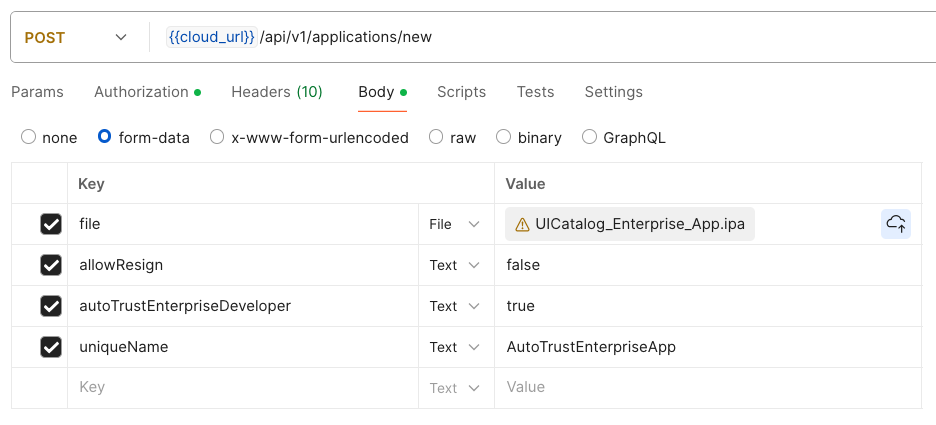 info
infoTo learn more about the APIs, Refer to Applications Rest API.
-
Uploading the iOS Application from the User Interface
Navigate to the Applications tab on the main user interface.
Click on Upload and select an Application to upload
Uncheck the Allow Profile Resign (This step is important)
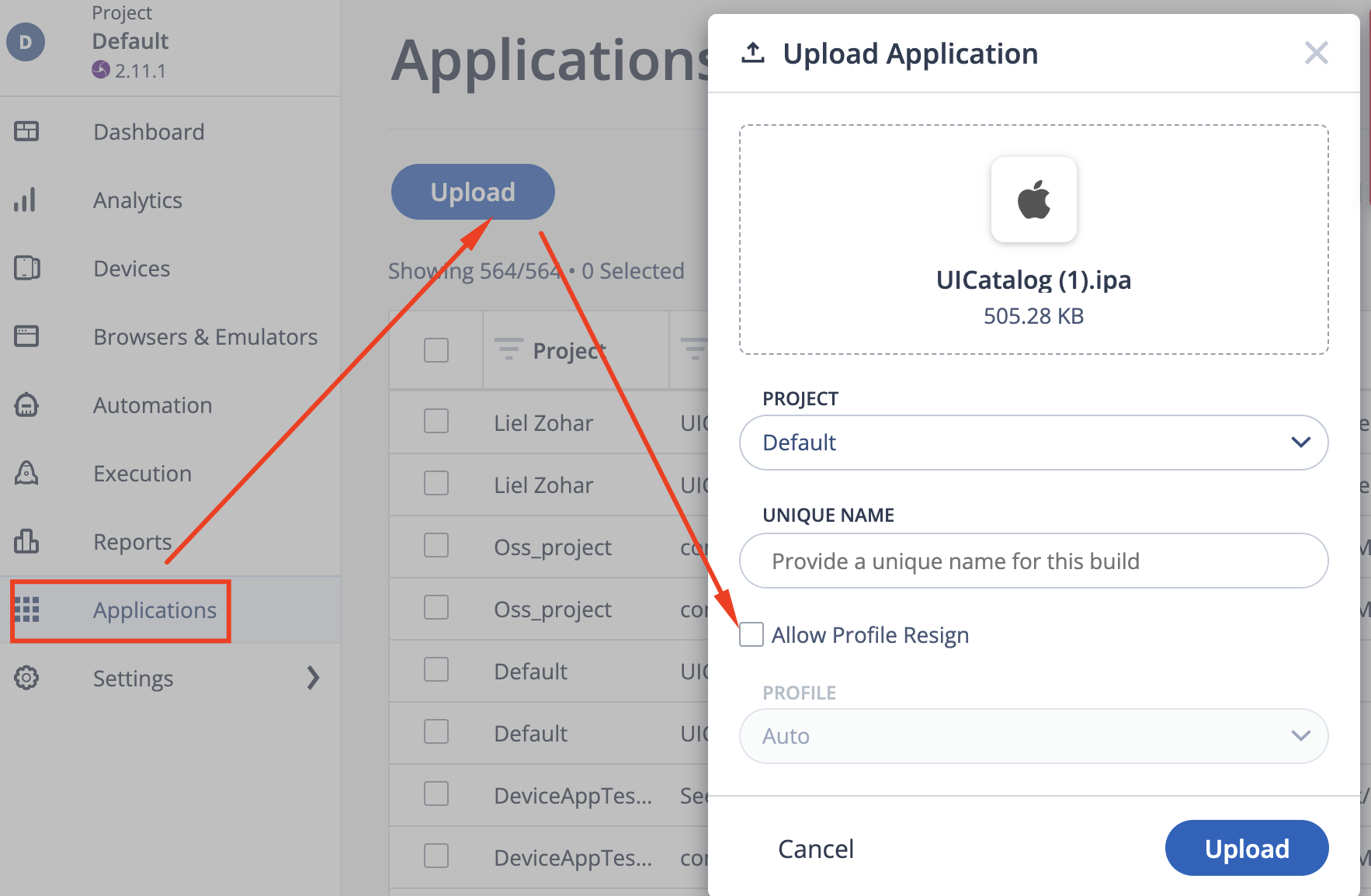
Once the Application is uploaded, select it from the list, and click Edit
On the dialog that appears, you’ll need the enable the Auto-Trust option (This step is important)
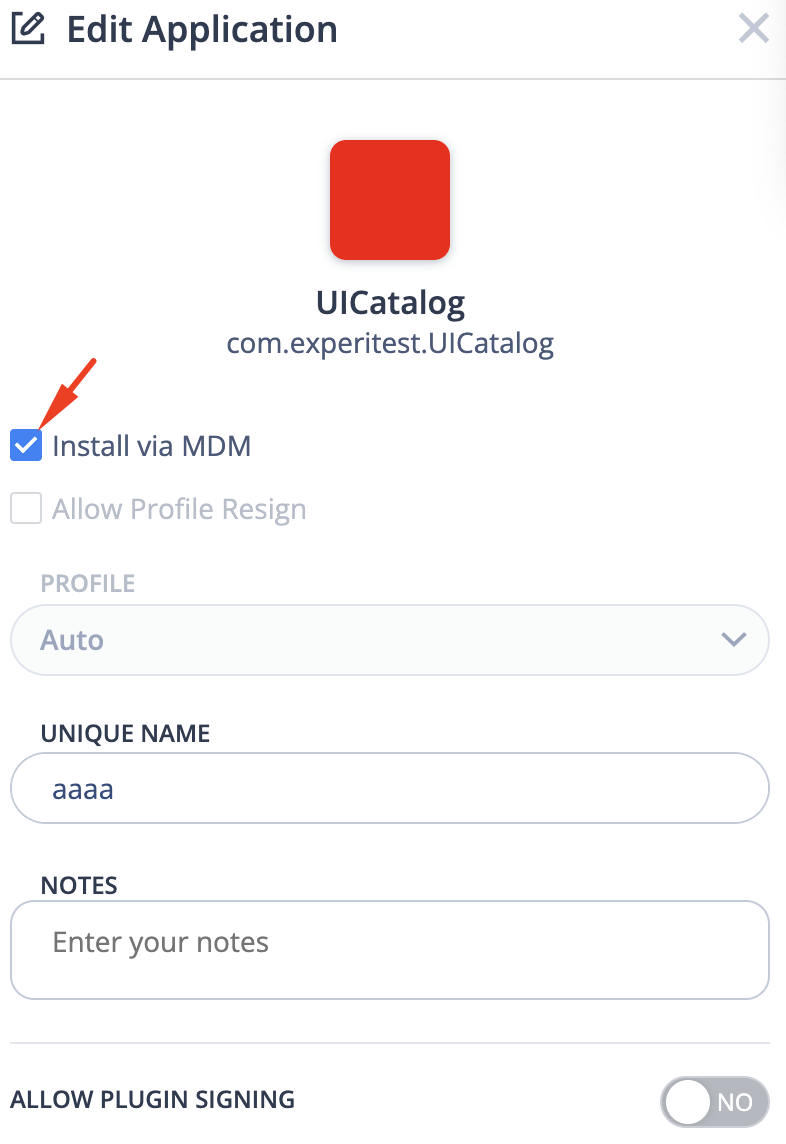
Proceed to install the Application for your testing purposes.
To learn about installation of an Application manually, refer to Mobile Studio - Application Manager.
To learn about installation of an Application through automation using Appium, refer to Appium Supported Capabilities.