Google Cloud Compute Plugin
The Digital.ai Deploy Google Cloud Compute plugin allows you to deploy the Digital.ai Deploy instance on the Google Cloud platform.
Prerequisites
- Digital.ai Deploy 10.3 or later releases
- Google Cloud Platform infrastructure
Build the Plugin
To build the plugin, run the following command:
./gradlew clean build
After the build is successful, a *.xldp file containing the plugin is generated under the build/distributions folder.
Installing the Plugin
To install the plugin on Digital.ai Deploy:
- Download the latest JAR file from the Distribution site.
- Copy the plugin file to
XL_DEPLOY_SERVER/plugins/xld-officialdirectory. - Restart the Digital.ai Deploy server.
Using the Google Compute Plugin
Before using the Google Compute plugin, you must configure the plugin properties on Digital.ai Deploy interface:
- From Explorer, click Infrastructure > New > Directory > AccountCloud, and fill in the properties.
Note Alternatively, you can use the Import from JSON task from Monitoring > Deployment Tasks and configuregoogle.AccountCloud. - Click Monitoring > Deployment Tasks and select the Check Connection to validate the parameters.
- Right-click Environments > New > Environment and create an environment.
- In the Containers field, enter
google.AccountCloudto add the container.
Generate IAM Token
The Digital.ai Google Cloud Compute plugin supports Generate IAM Token Configurations.
To Generate IAM Token:
- Click Explorer, hover over Configuration, Click
and select New > gcp > GenerateToken to create a new
gcp.GenerateToken.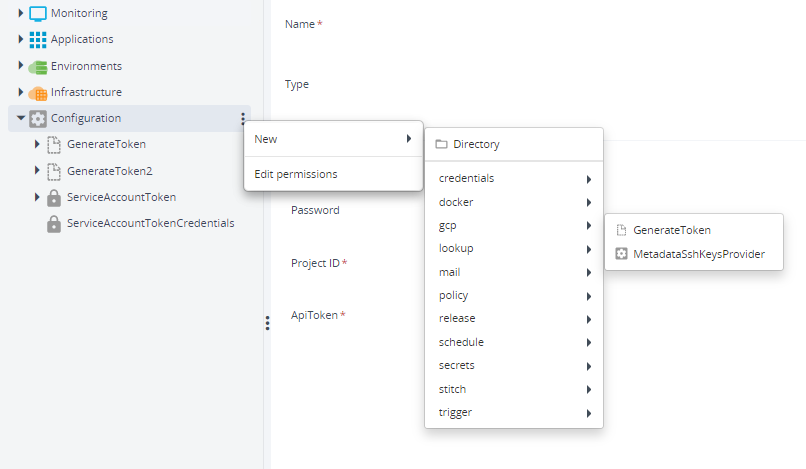
- Fill in the required properties.
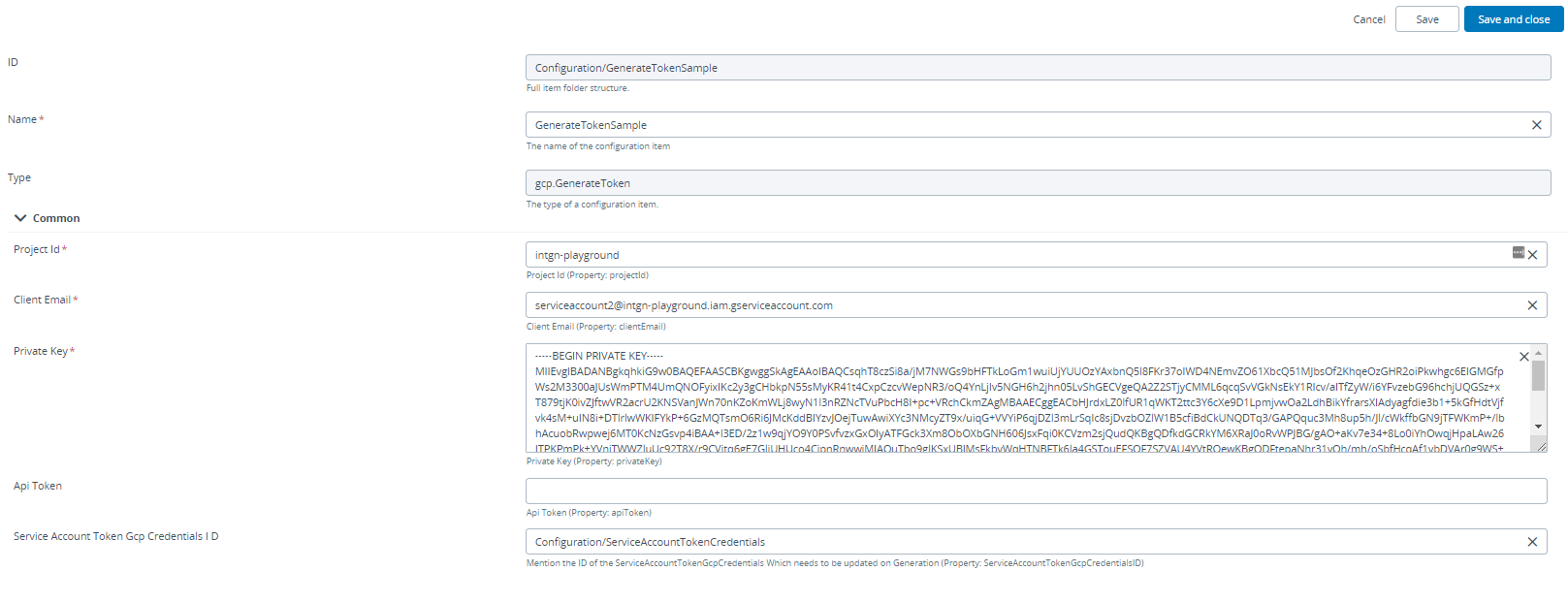
- Click Save.
- Goto GenerateTokenSample and select Generate IAM Token to execute and populate the Token Value in the
gcp.GenerateToken.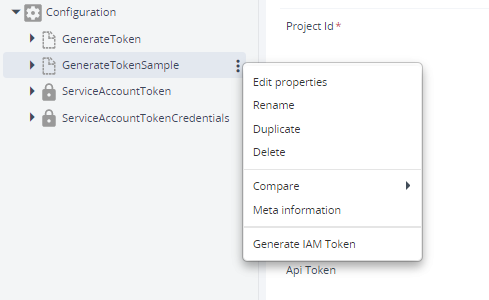
- Click Execute to generate the Token.
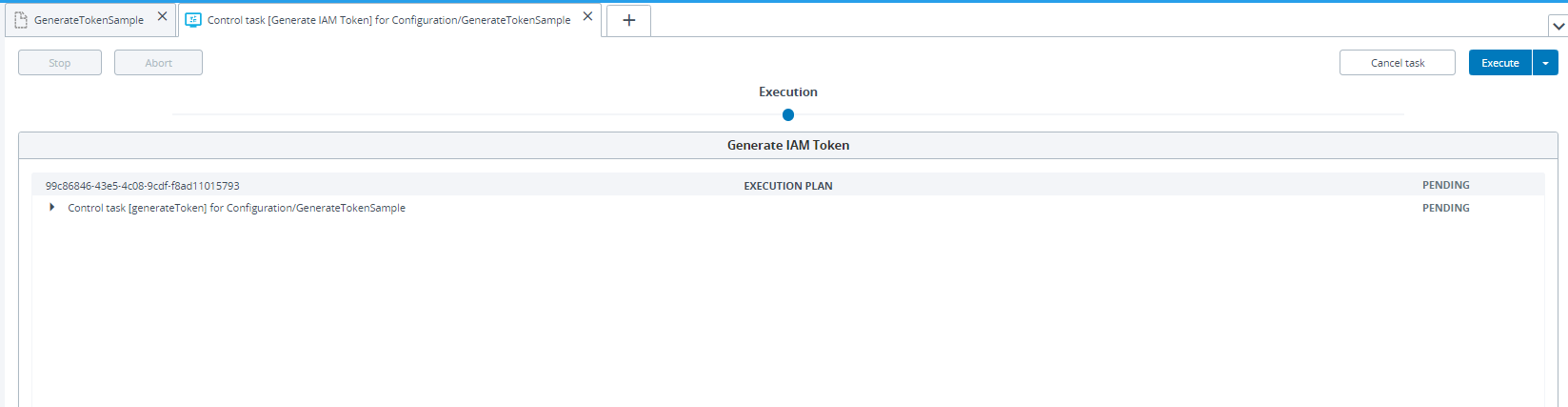
- Double Click GenerateTokenSample to view the generated Token in API Token field.
- Use the Token Value in Service Account Token Gcp Credentials ID field.
- In case the Generated Token needs to update
credentials.gcp.ServiceAccountTokenGcpCredentialsapiToken field, specify theService Account Token GCP Credential IDto updateapiTokenfield on Token Generation.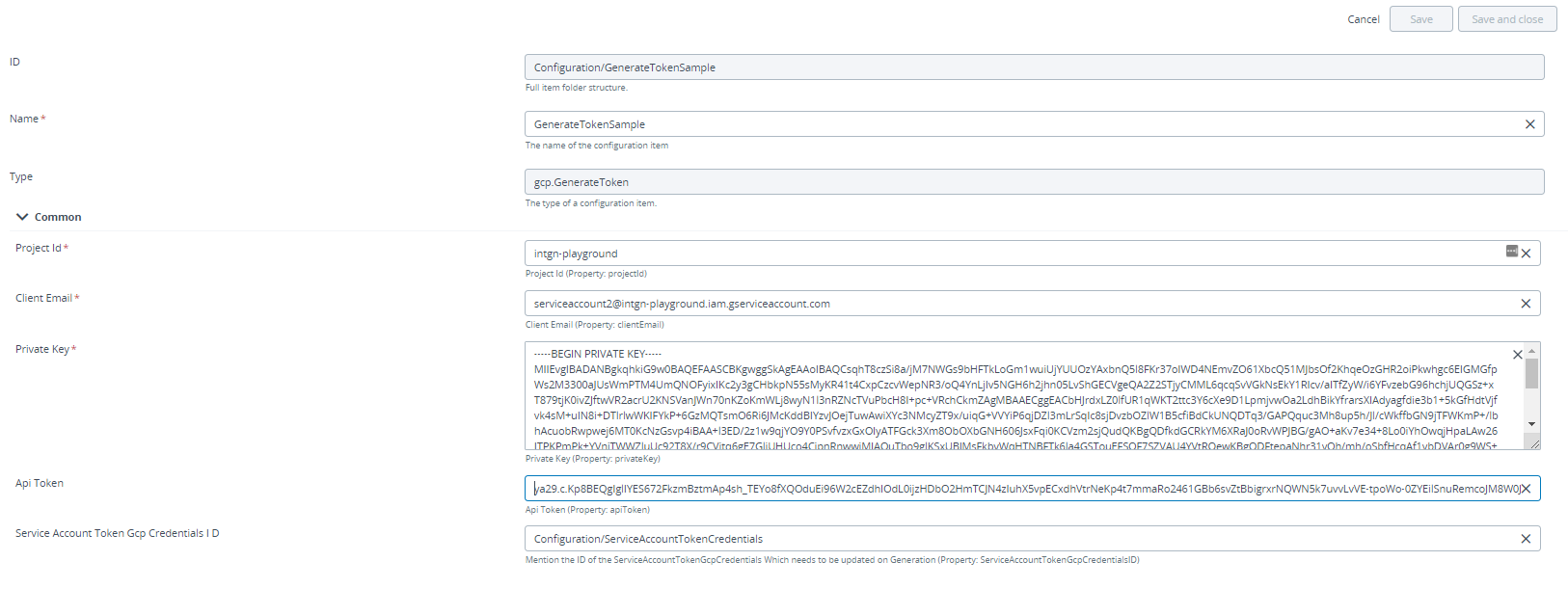
Scheduling Generation of IAM Token
To Schedule the Generation of IAM Token:
- Hover over Configuration Click
and select New > schedule > ControlTaskJob to create a new
schedule.ControlTaskJob.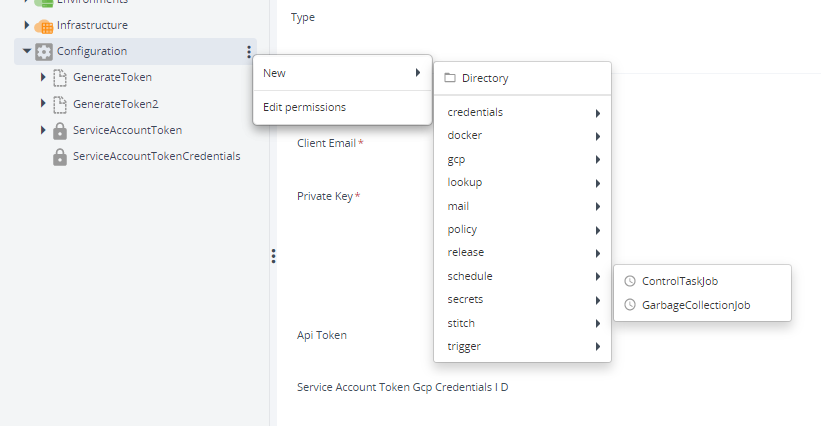
- Enter the Configuration item Id of the Api token Generation in the Configuration item Id field and the generateToken in the Control Task name field.
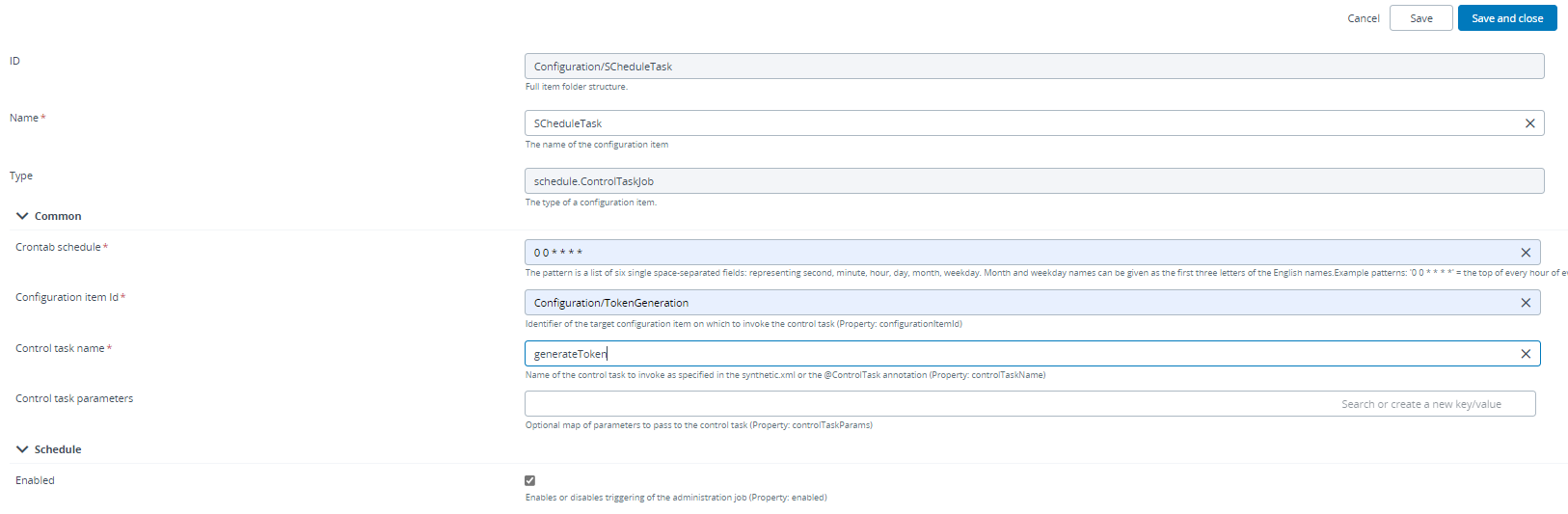
- Click Save.
- The ApiToken Generates automatically as per the Crontab schedule.