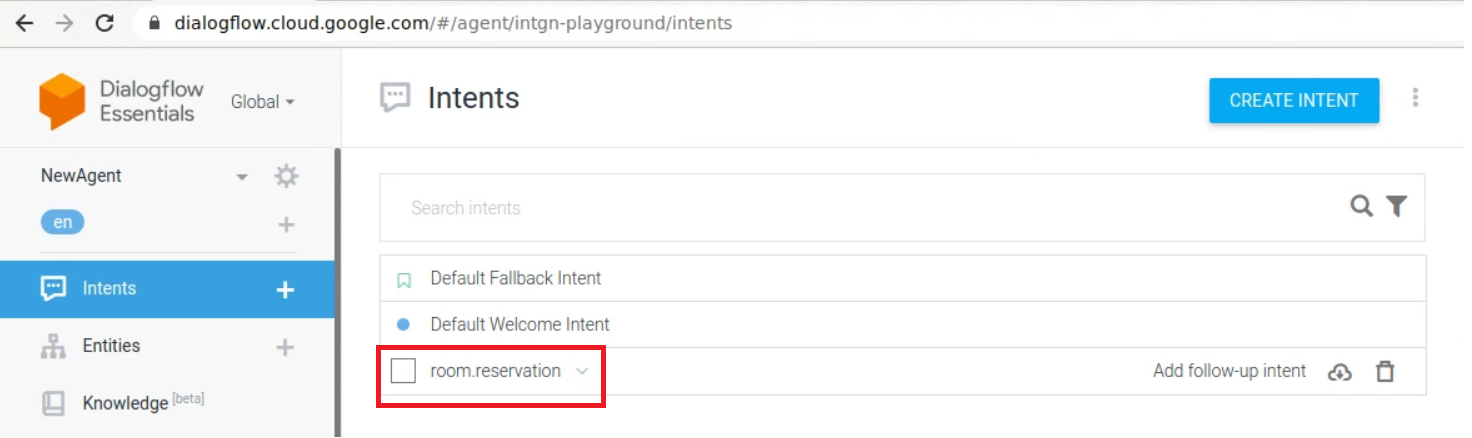Configuring Deployables Using Google Cloud Compute Plugin
This topic covers the Deploy Google Cloud Compute plugin, which supports Deploy Instance Spec, Deploy Template Spec, and DialogFlow Agent Zip Spec deployables.
Prerequisites
- Digital.ai Deploy 10.3 or later releases
- Google Cloud Platform infrastructure
Step 1—Create google.AccountCloud Infrastructure
To create google.AccountCloud in Infrastructure:
- Log in to Digital.ai Deploy.
- Click Explorer, hover over Infrastructure, click
, and select New > google > AccountCloud to create
google.AccountCloud.
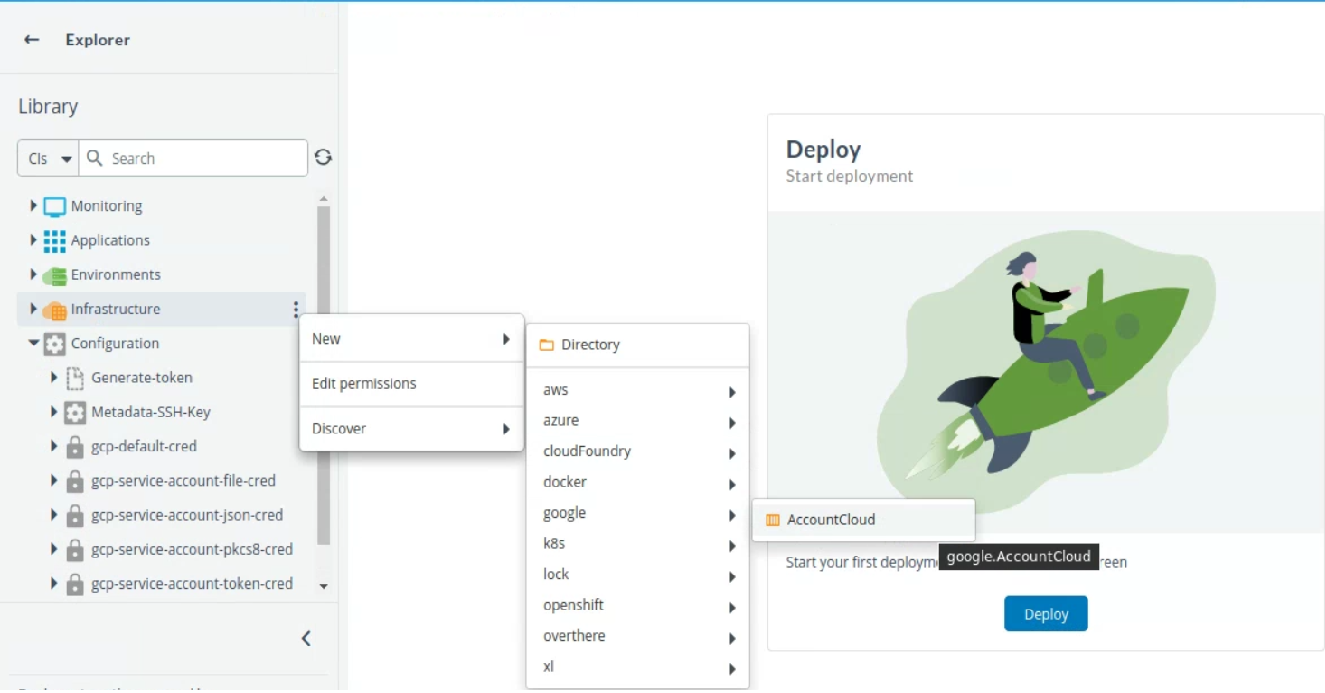
- Enter the details in Project Id, Clent Email, and Private Key fields.
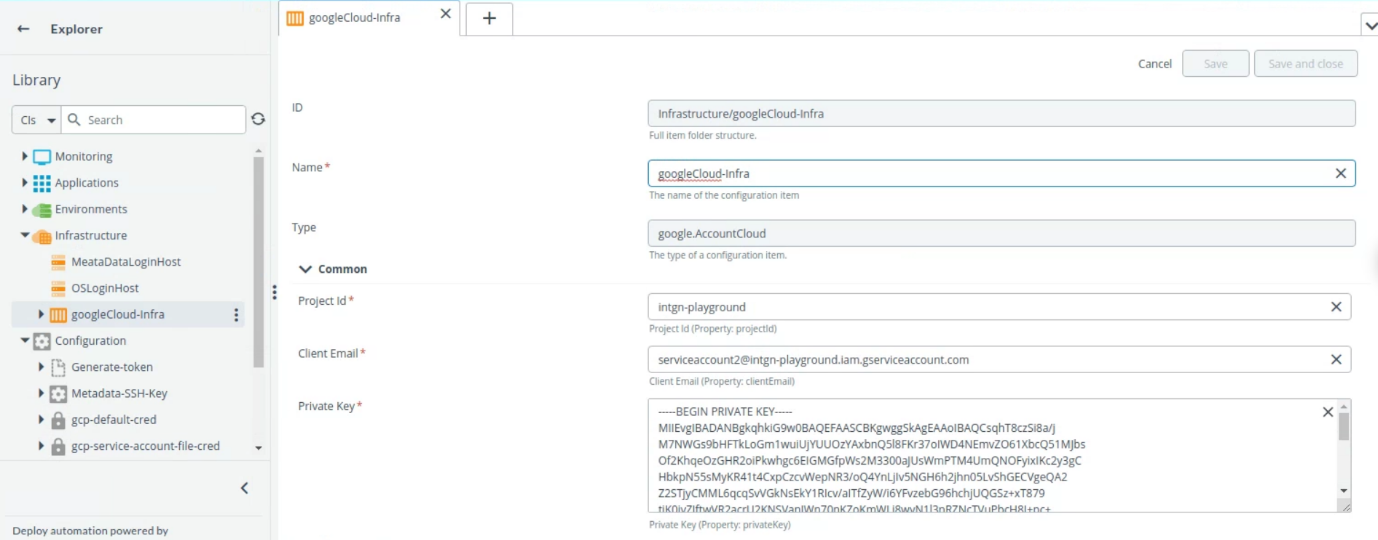
- Click Save.
NOTE Make sure to check the connection is successful.
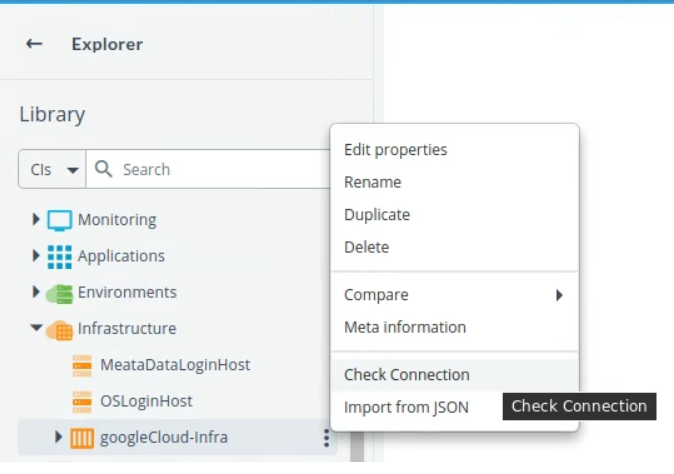
Step 2—Set up google.AccountCloud Enviornment
-
Create environment for
google.AccountCloud. See See create an environment to know more information. -
Select the container from drop down list.
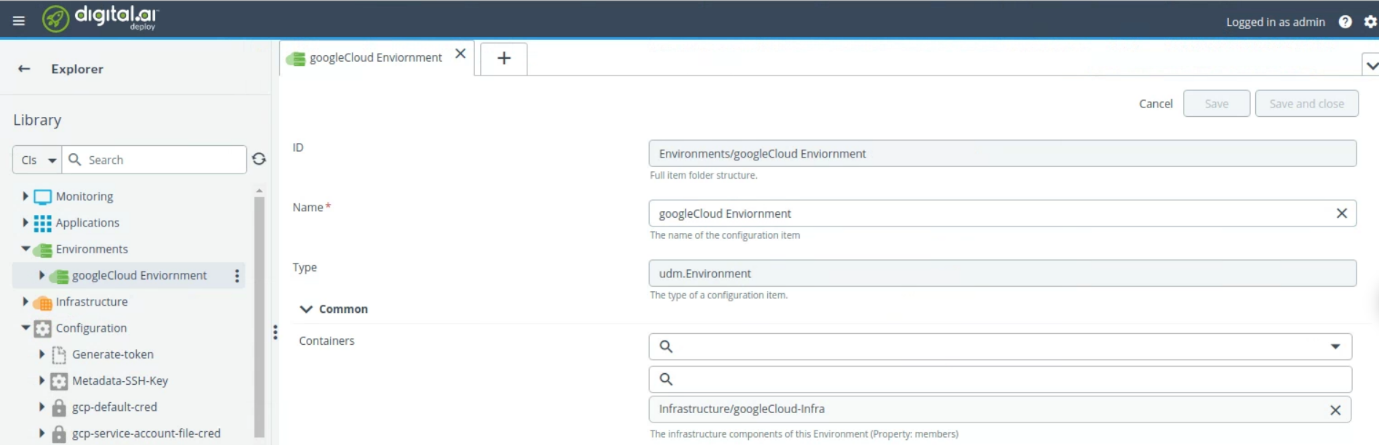
- Click Save
Step 3—Create and Deploy Application
Create and deploy provisioning package for Instance Spec, Template Spec and DialogFlow Agent ZIP Spec:
Step 3.1—Deploy Instance Spec
- Click Explorer, hover over Applications, Click
and select New > Application.
- Enter the name of the application in the Name field. For example
GCP-Instance-Deploy. - Click Save and close.
- Click on Applications drop down, hover over the new application created GCP-Instance-Deploy, Click
and select New > Deployment Package.
- Enter the name of the configuration item in the Name field. For example
1.0.0. - Click Save and close.
- Click on GCP-Instance-Deploy drop down, hover over the new package created 1.0.0. Click
and select New > googlecloud > compute > InstanceSpec.
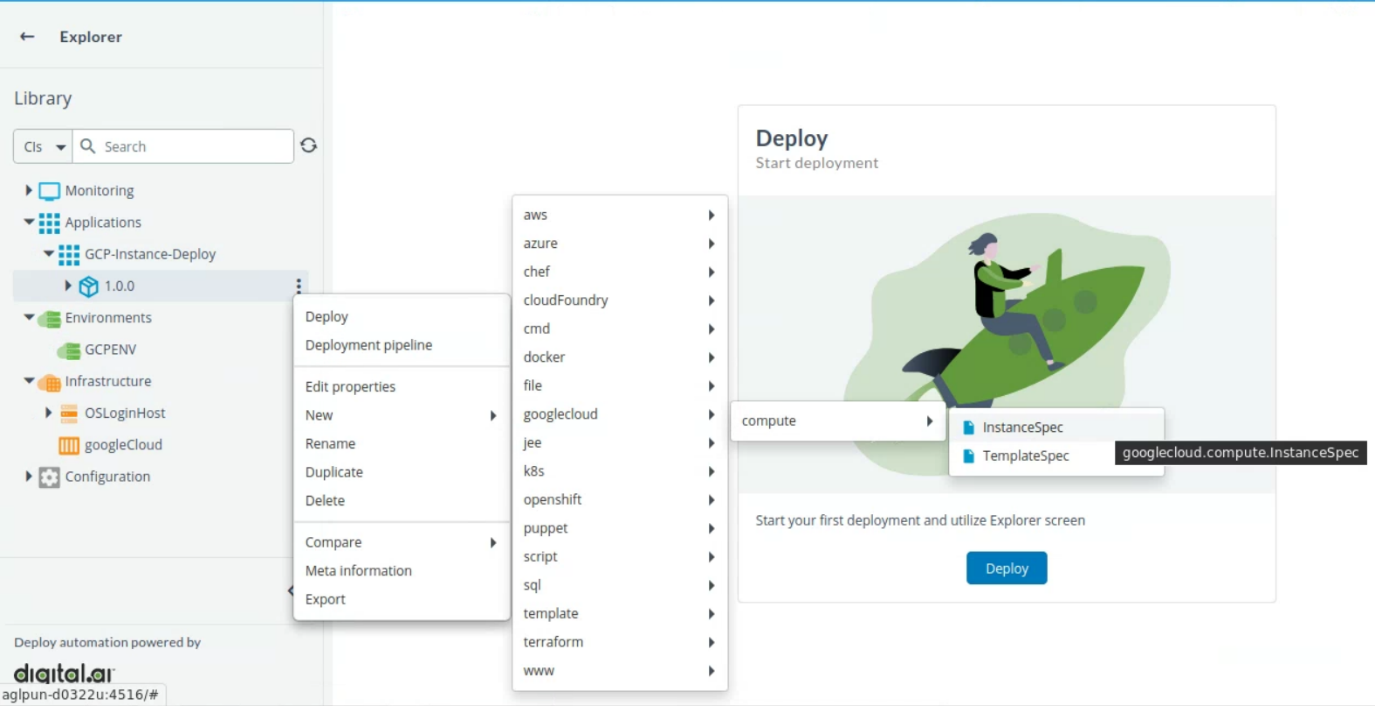
- Enter the name of the configuration item in the Name field.
- Provide the following values:
- Zone
- Machine
- Image Project
- Image
- Wait On Create*
- Wait On Destroy*
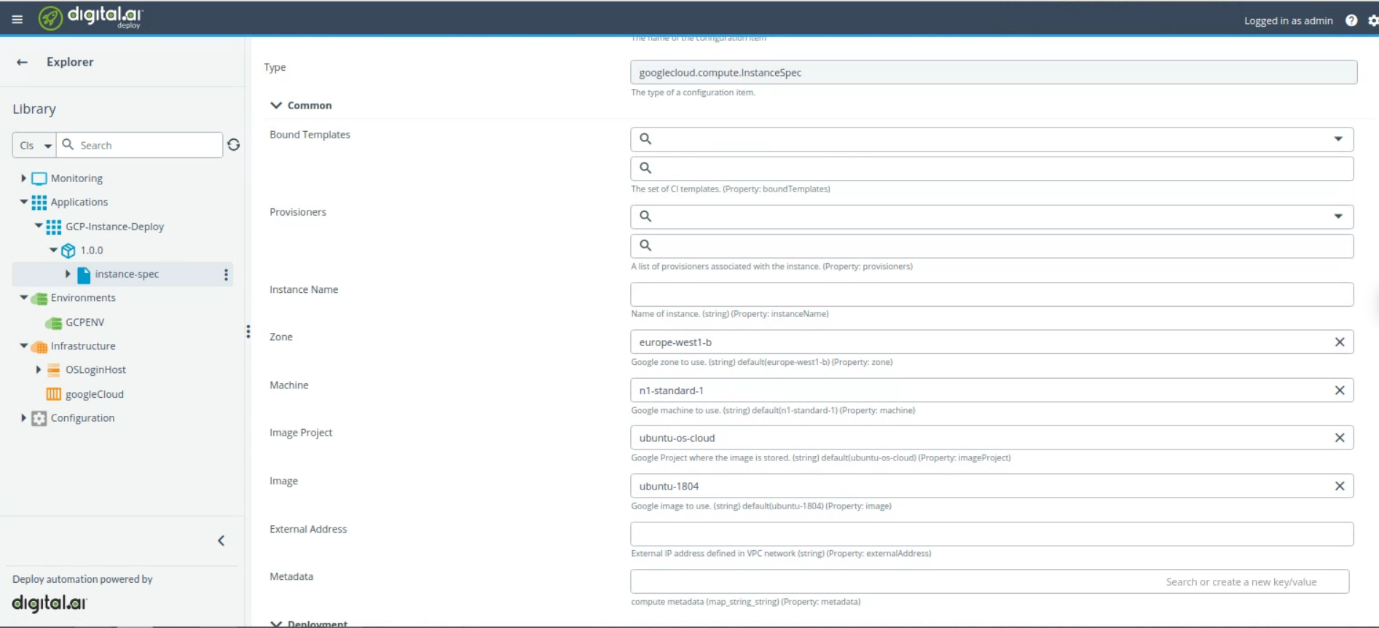
- Click Save.
Note You can add additional configuration as per your requirement.
- To add additional configuration, hover over instance-spec, Click
and select New > and select the required spec.
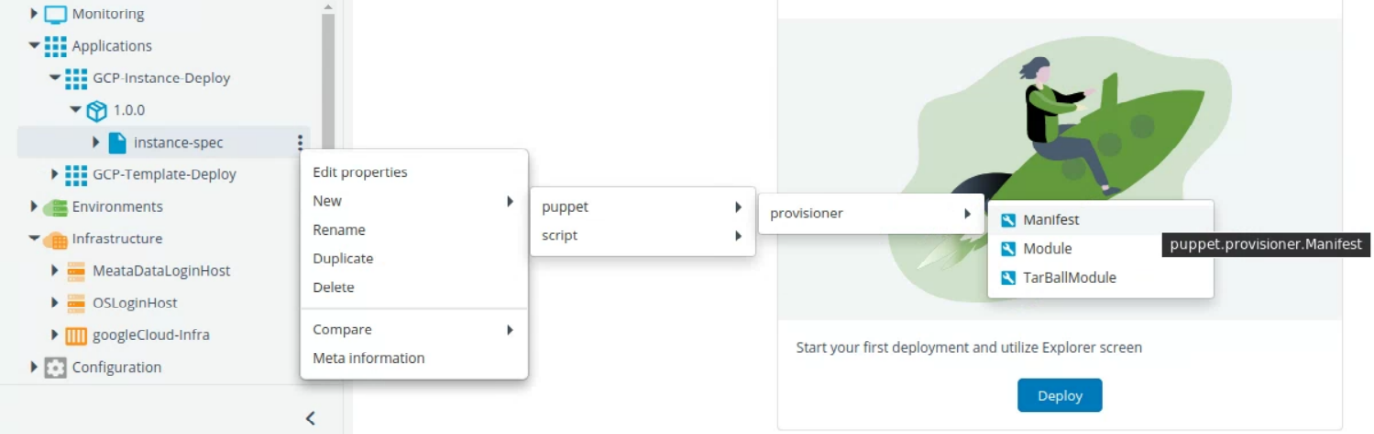
- Start the deployment. For more information, see Start a Deployment.
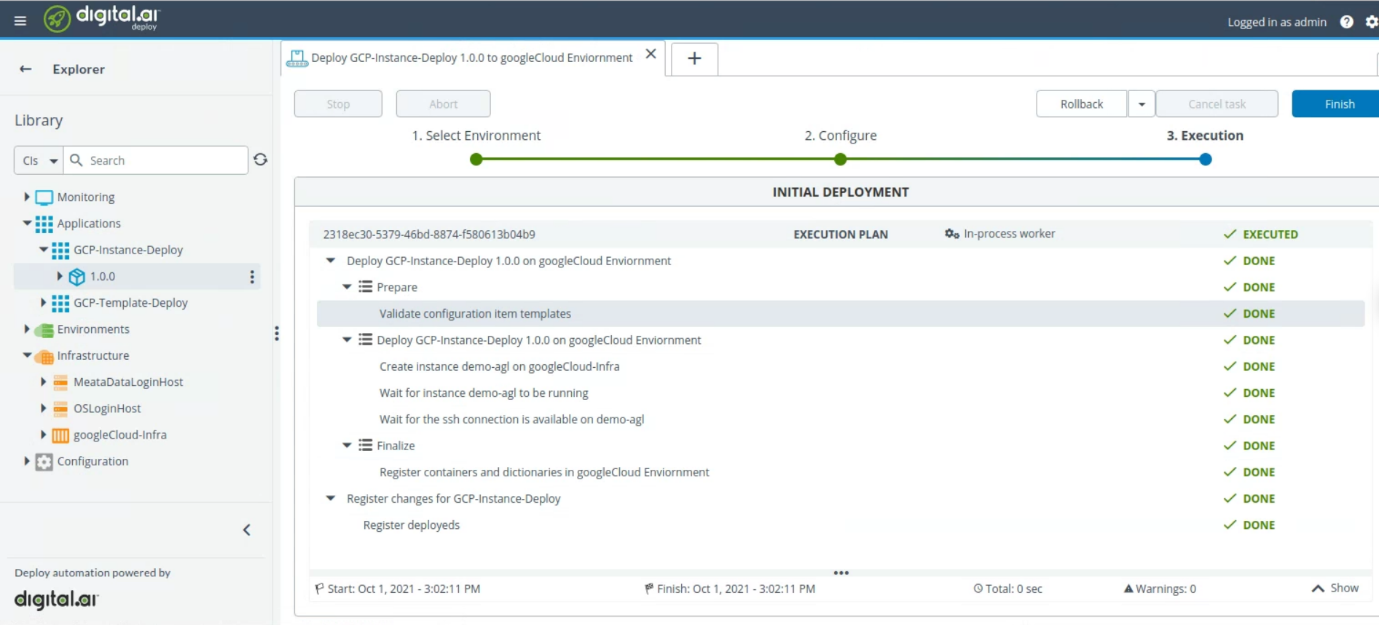
- Check the deployment on google cloud.
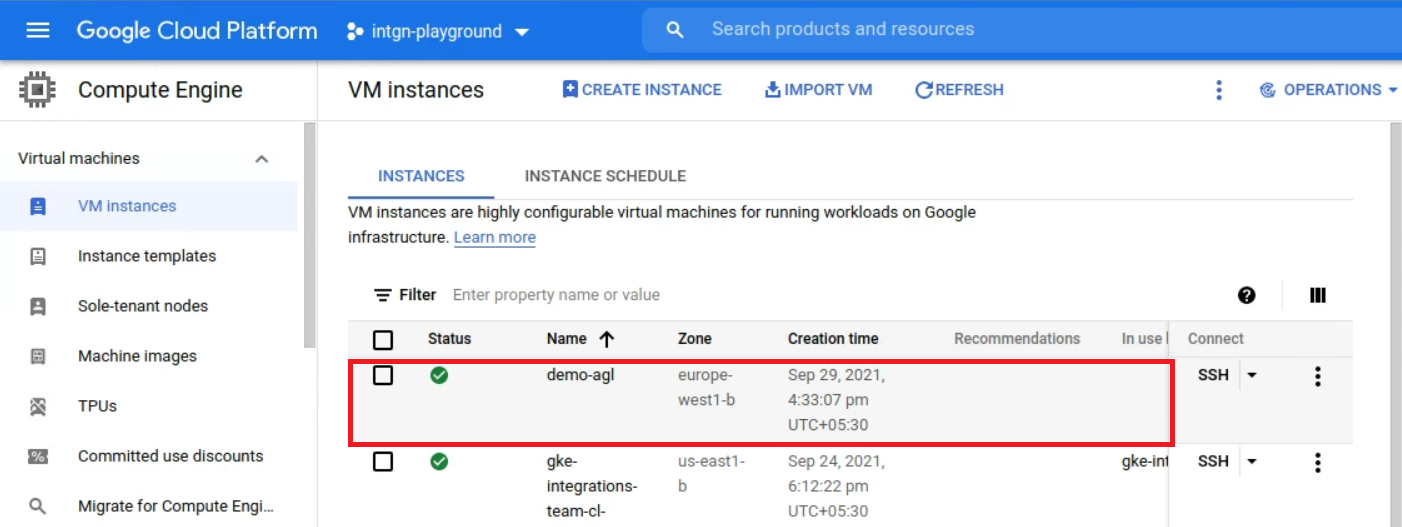
Step 3.2—Deploy Template Spec
- Click Explorer, hover over Applications, Click
and select New > Application.
- Enter the name of the application in the Name field. For example
GCP-Instance-Deploy. - Click Save and close.
- Click on Applications drop down, hover over the new application created GCP-Instance-Deploy, Click
and select New > Deployment Package.
- Enter the name of the configuration item in the Name field. For example
1.0.0. - Click Save and close.
- Click on GCP-Instance-Deploy drop down, hover over the new package created 1.0.0. Click
and select New > googlecloud > compute > TemplateSpec.
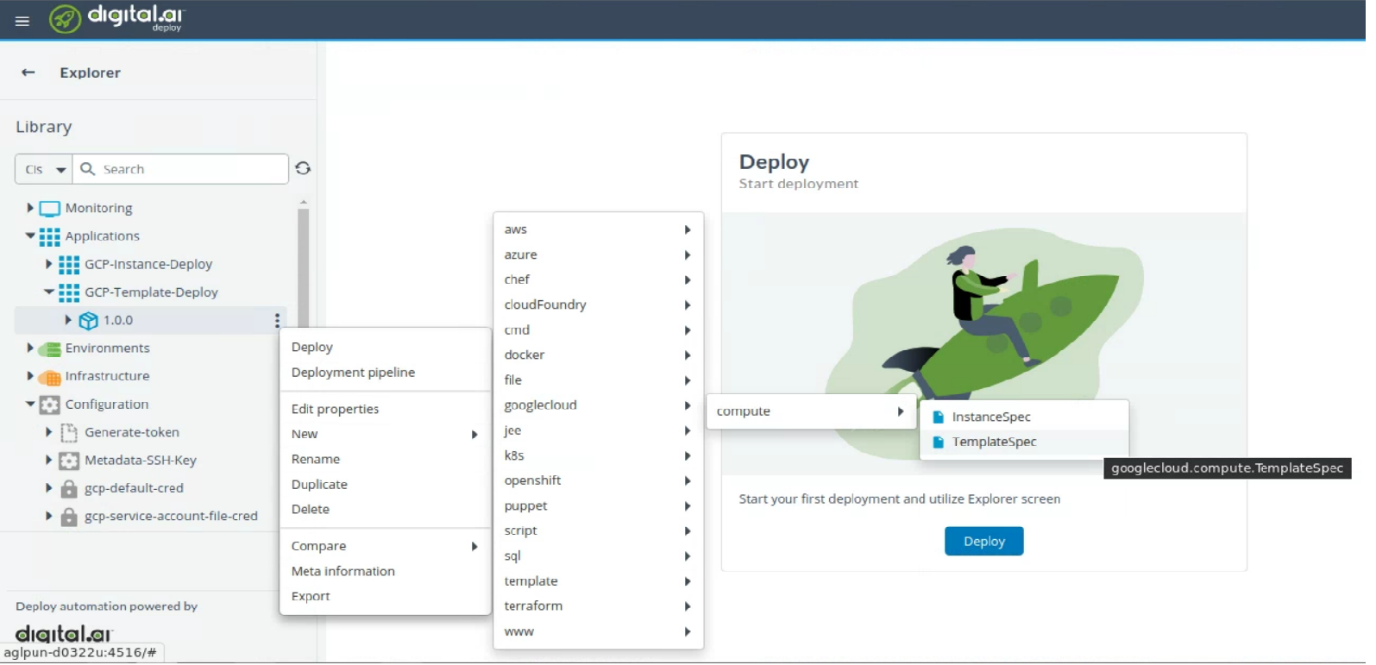
- Enter the name of the configuration item in the Name field.
- Provide the following values:
- Zone
- Machine
- Image Project
- Image
- Wait On Create*
- Wait On Destroy*
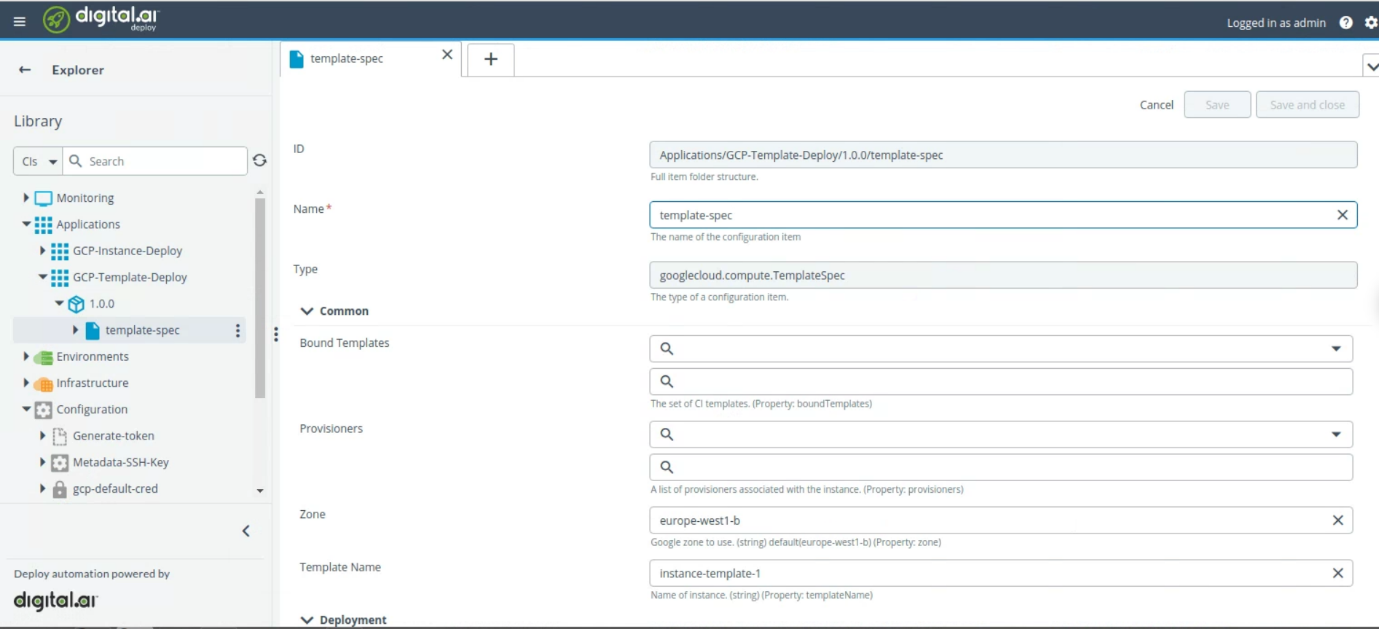
- Click Save.
Note You can add additional configuration as per your requirement.
- To add additional configuration, hover over instance-spec, Click
and select New > and select the required spec.
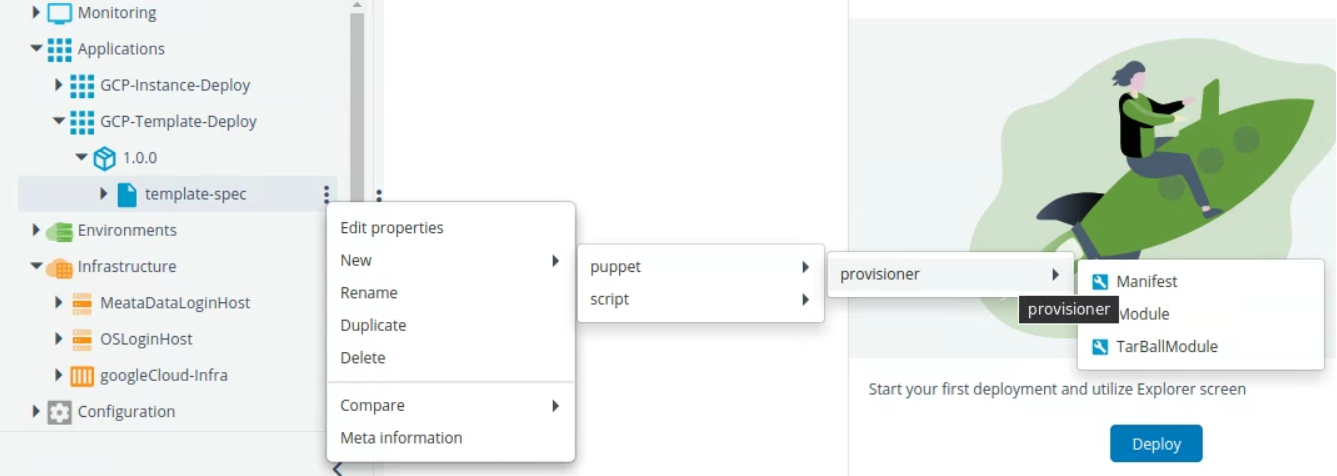
- Start the deployment. For more information, see Start a Deployment.
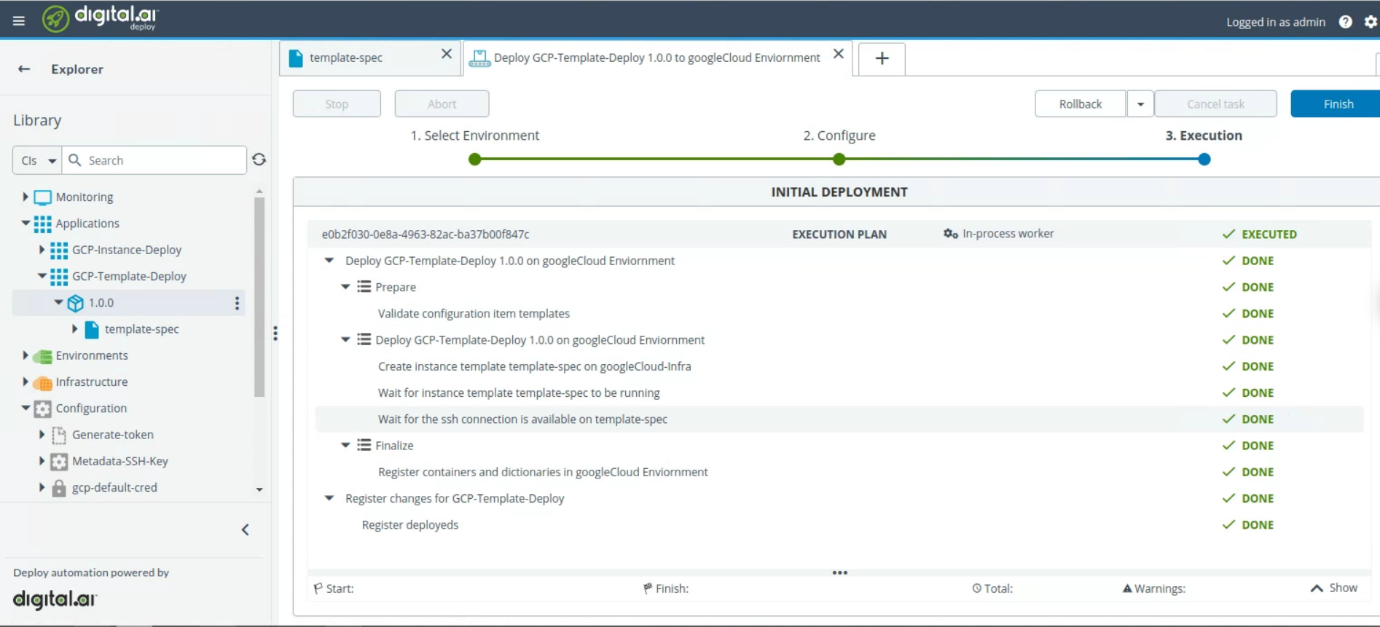
- Check the deployment on google cloud.

Step 3.3—Deploy DialogFlowAgentZIP Spec
- Click Explorer, hover over Applications, Click
and select New > Application.
- Enter the name of the application in the Name field. For example
GCP-Instance-Deploy. - Click Save and close.
- Click on Applications drop down, hover over the new application created GCP-Instance-Deploy, Click
and select New > Deployment Package.
- Enter the name of the configuration item in the Name field. For example
1.0.0. - Click Save and close.
- Click on GCP-Instance-Deploy drop down, hover over the new package created 1.0.0. Click
and select New > googlecloud > dialogflow > AgentZipSpec.
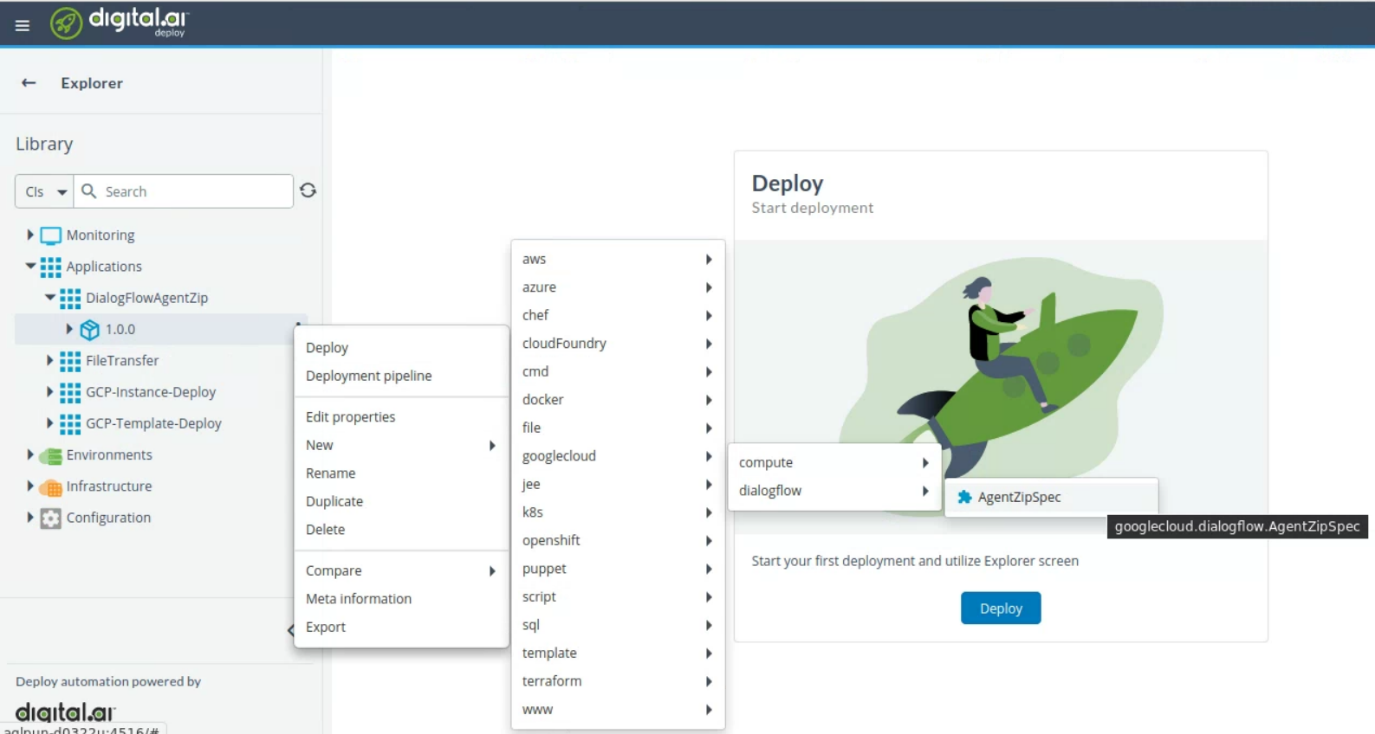
- Type the name of the configuration in Name field.
- Browse the file from Choose file field.
- Type
truein Restore Agent field.
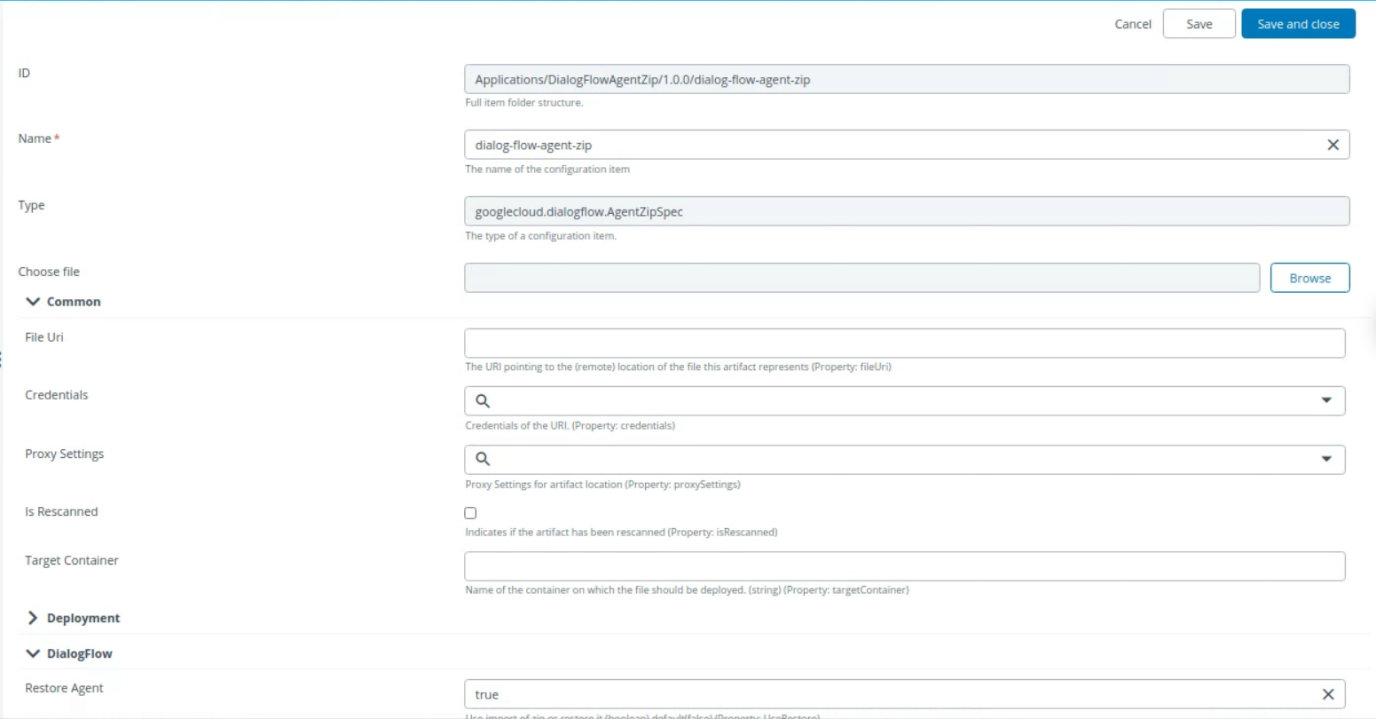
- Click Save and close.
Note The File Uri field updates once you save the configuration.
- Start the deployment. For more information, see Start a Deployment.

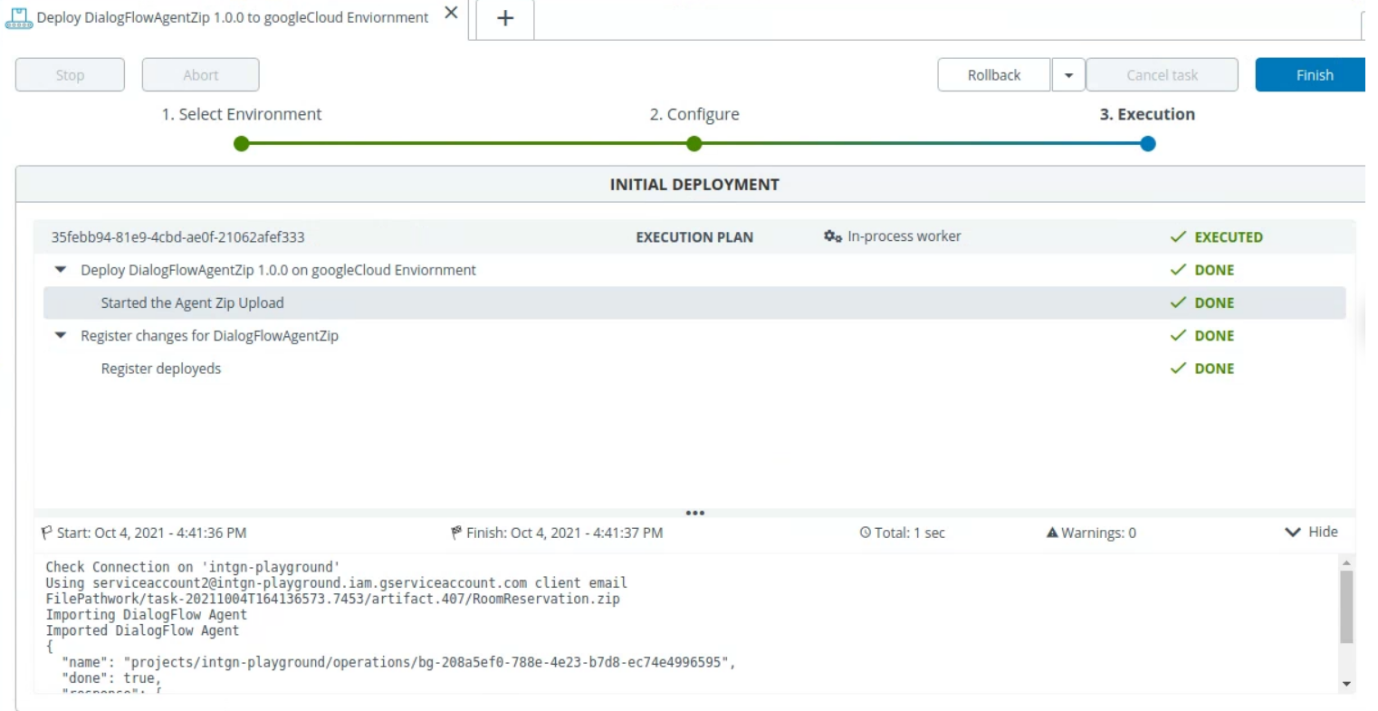
- Check the output at
dialogflow.cloud.google.comfor the selected zip file.