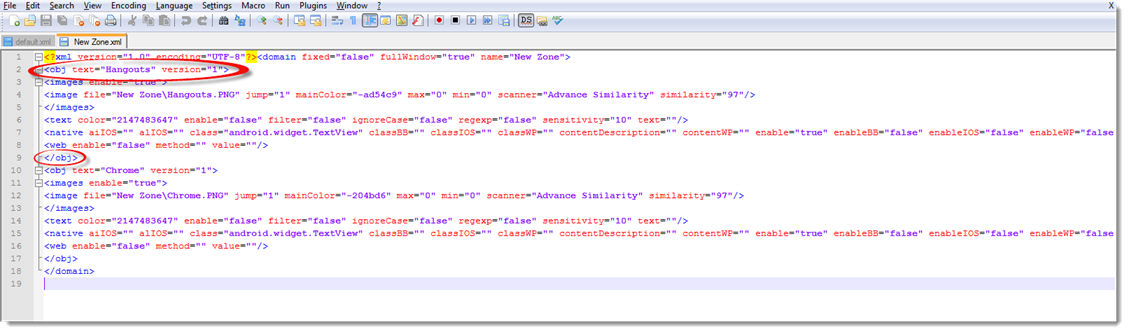SeeTestAutomation- Project Folder
Please note that this tool is classified as a Legacy tool. We recommend transitioning to our updated solutions to maintain optimal performance and security in your workflows. For more information on this matter, please reach out to technical support .
Description: A SeeTest Automation project is a folder where data related to the current state of SeeTest Automation is stored. It always requires a project to be loaded.
When starting SeeTest Automation for the first time, a project is automatically generated in the path C:\Users\<user name>\workspace.
The Projects Menu
Clicking on File will open the menu related to SeeTest Automation projects.
- New****Project - Create a new SeeTest Automation project.
- Open Project - Open an existing project from local disk.
- Project****Properties - Show the properties of the currently loaded project.
- Merge Project - Merge different projects into one.
- OpenProjectFolder - Open the project's folder.
The Project Folder
A SeeTest Automation project folder contains several sub-folders with information regarding the current state of SeeTest Automation.
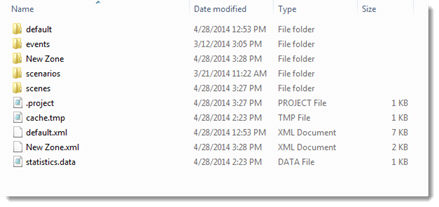
- The Object Repository - The entire SeeTest Automation repository is saved in the project directory. Each repository zone has its own .xml file (notice the default.xml and New Zone.xml files in the above screenshot) that contains the properties of all objects in the zone, and a subfolder with separate image and properties files for each object.
- Scenarios - When creating a test and saving it in SeeTest Automation it is saved in this folder. Each scenario is saved in three different formats, xml, java and cs.
- Scenes - This folder contains all the devices screenshots taken bySeeTest Automation either during runtime (by using the SeeTestAutomation- Capture command) or from the Debug tab in the studio.
- Events - Events recorded using the SeeTestAutomation - Event Recording feature will be saved in this folder. The events are saved as files with .event extension.
The setProjectBaseDirectory Method
When exporting the SeeTest Automation script to an external code environment, there is a designed command which specifies the project location. This should be a part of the pre-execution setup. The string entered into the setProjectBaseDirectory method should be the direct path to the project folder. Repository objects or recorded events that will be called for during the test will be properly identified and used as long as they are saved in the project folder set for this execution. For example in Java:
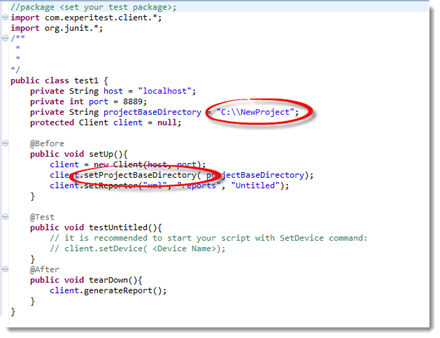
Shared Projects
When a team of testers is working on the same project, it is recommended to use a shared folder as the project directory.
This project will relate to the code project and source controlled.
This will allow all members of the team to access and edit the object repository of the project.
Copying a complete project manually from one PC to another is very simple, just copy the entire project directory to the recipient PC, and load that project folder into SeeTest Automation using the File --> Open Project option or the setProjectBaseDirectory method if you are working from a code environment.
Moving repository objects manually from one project to another also possible:
- In order to copy complete zones from one project to another, simply copy both the .xml file of the zone and the entire zone sub-folder into the recipient project folder.
- Moving specific objects from a repository zone to a zone in a different project is a more complicated process. It requires copying the object's own .xml and png files into the recipient zone sub-folder, as well as to manually modify the .xml file of the recipient zone, by adding to it the block relevant to the new object that is being added. The proper block is the one defined by
<obj text="object_name">and</obj>.