Step 5—Previewing and Integrating the mapping
The Preview and Integrate page shows you a comprehensive view of the mapping as configured in steps 1 and 2 discussed earlier.
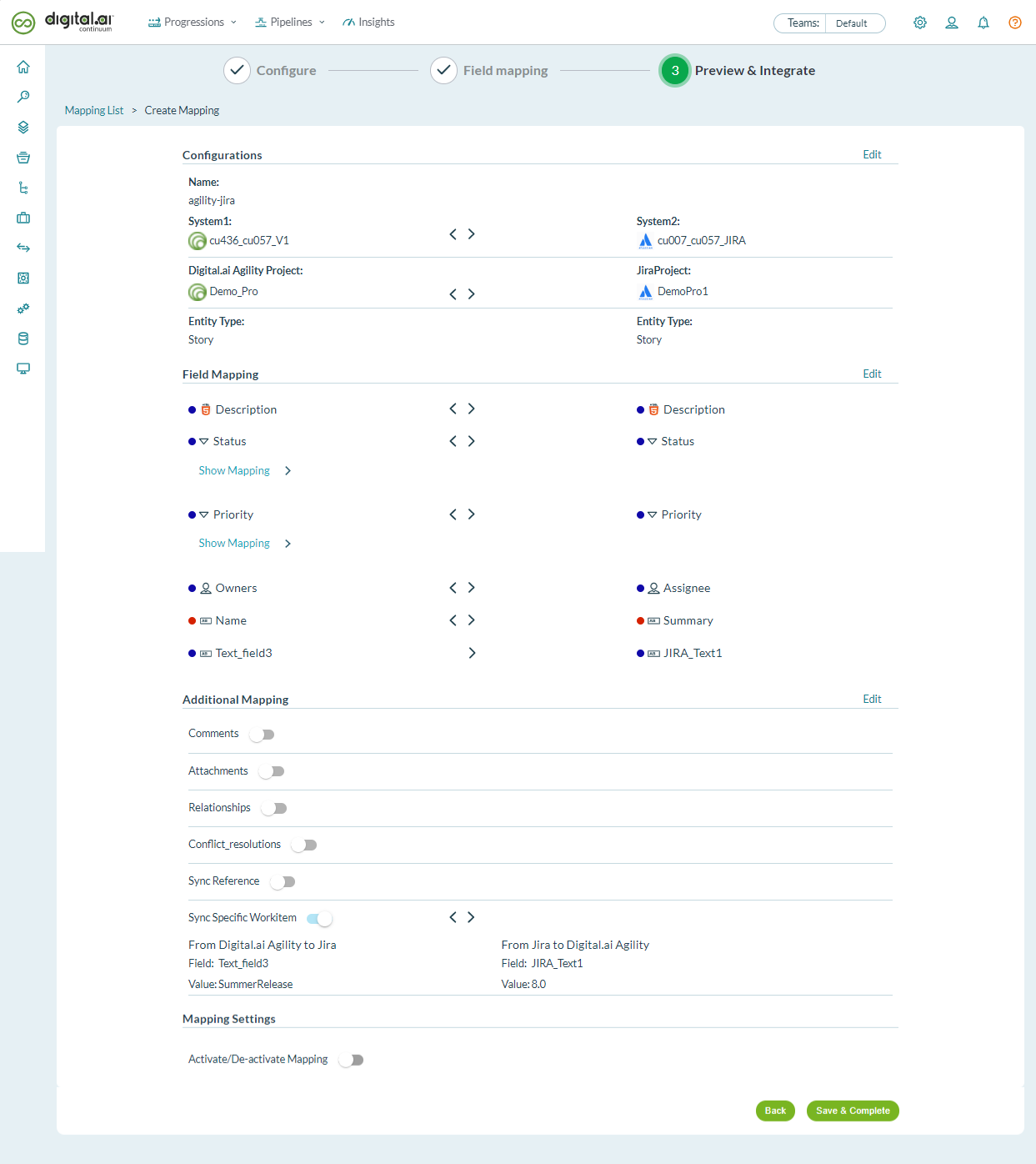
- At this stage, you can click Edit and fine-tune your mappings, if required.
- You can also choose to update the mapping direction. For this tutorial, let us choose Bidirectional.
- Activate the mapping using the Activate/De-activate toggle button.
- Click Save and Complete to save the mapping.
Your mapping is now active. Update a story in Agility and verify if the changes are synced with the right Jira issue and vice-versa.
If you created a mapping to integrate Digital.ai Agility and Micro Focus ALM QC, see Configure the Digital.ai Agility— Micro Focus ALM QC Integration.