Step 1—Configuring the Integration
- Click the + icon on the sidebar or click Create from the Mappings List page. The Create Mapping page appears.
- Type a name in the Name text box.
- Select the Agility and ServiceNow tools you want to integrate from the System 1 and System 2 drop-down lists.
- Select the Agility and ServiceNow projects that contain the assets you want to synchronize between the two applications.
- Click Add Project and select the Agility and ServiceNow projects from the drop-down lists. Repeat this step to map as many Agility and ServiceNow projects you want.
- While you can create a mapping to sync assets of up to 10 Agility and ServiceNow projects, a multi-project mapping can only let you view and map fields common to all the selected Agility and ServiceNow projects.
- You can create a mapping for child-level Agility projects too. The Select Projects drop-down list lets you select child-level Agility projects.
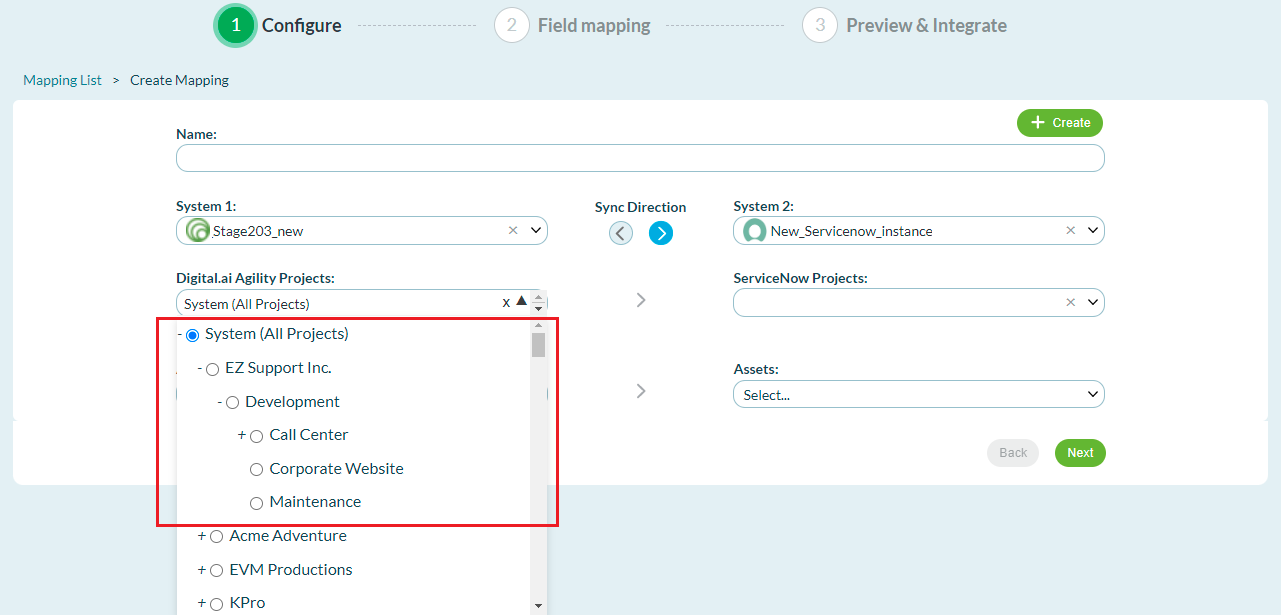
- ServiceNow project mapping is supported but is limited to just the Backlog Item asset type.
- See Sync Workitems Based on Teams if you want to set up mapping only to sync workitems created or updated by specific teams.
5. Select the Agility asset type and ServiceNow assets from the Asset Types and Assets drop-down lists respectively.
6. Click Next.
Related concepts
Agility servicenow integration
Related tasks
Create a snow mapping - tutorial
Step-2 - Create field mapping snow
Step-3 - Configure additional mapping snow
Step-4 - Preview and integrate snow