Create a Site-wide Broadcast
For example, if you plan to upgrade your site, you may want to let users know a few days before your upgrade that the site will be unavailable for a short time. The broadcast message can be viewed even without logging into TeamForge
-
Go to My Workspace > Admin.
-
Click SYSTEM TOOLS from the Projects menu.
-
Click Broadcast Message.
-
In the Broadcast Message page, type the message you want to broadcast and click Broadcast.
The message is displayed at the top on all the pages of the site until it is deleted or replaced.
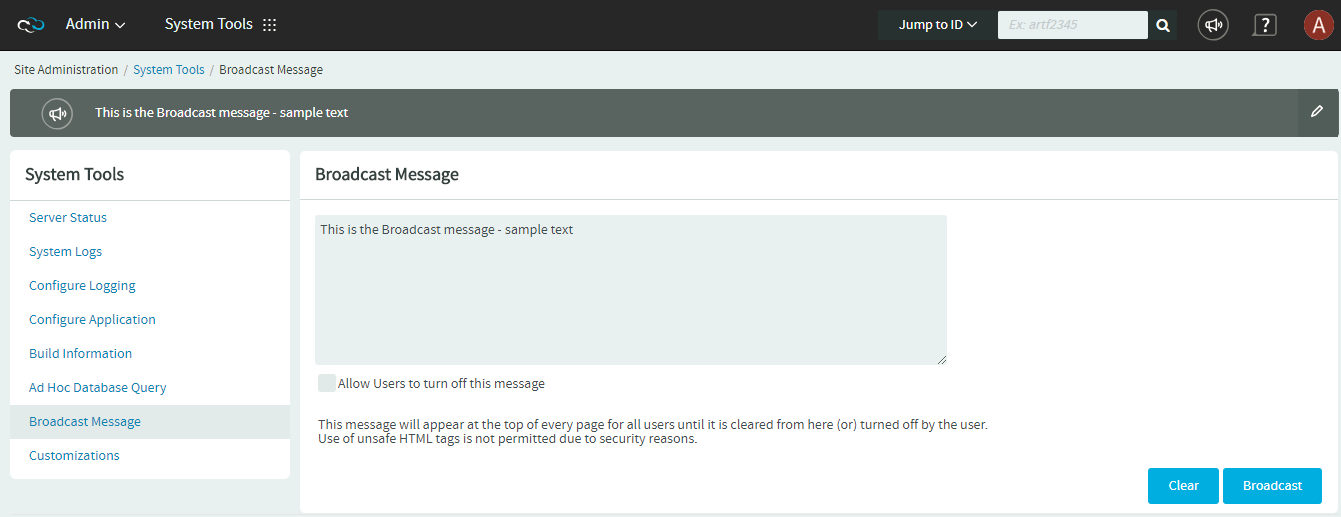
-
Select the check box Allow Users to turn off this message to enable users to close the broadcast message box.
To edit a broadcast message quickly, you do not need to go to the specific broadcast message page. You can edit it from any page, using the Edit icon that appears at the far right end of the broadcast message box.