System Messages
This topic explains how to create system messages which are displayed under the menu bar.
System messages can be useful in several scenarios, including:
- To provide status updates: System messages can be used to provide real-time status updates on system operations, such as when a deployment is in progress or when a system maintenance window is upcoming.
- To communicate important information: System messages can be used to notify users of important updates or changes to the system.
Note: In Digital.ai Release, only users with Admin permissions are allowed to configure system messages. This is because system messages can contain important information that affects all users, so it's important to ensure that they are configured correctly.
Configuring System Messages
- Log into Release.
- In the top-right corner of the screen, click the Settings icon
.
- From the drop-down menu, select Configure system message. This opens the System message dialog.
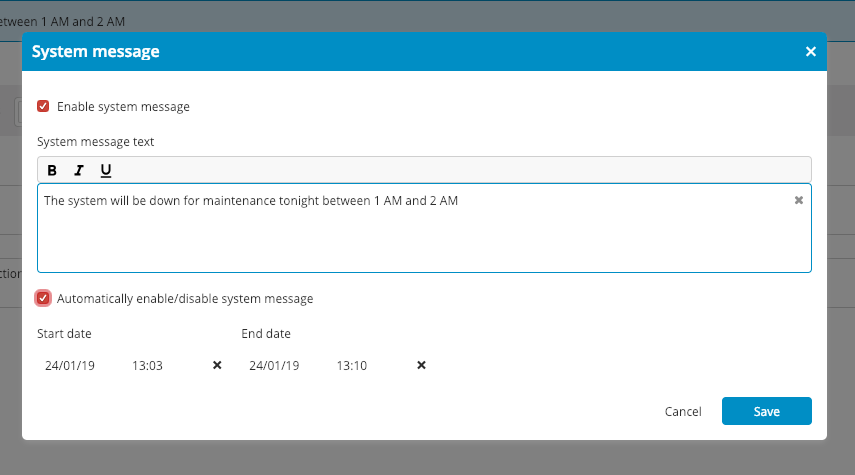
- In the System message dialog, select the Enable system message checkbox to turn on the message for all users.
- In the System message text field, enter the text that you want to appear in the system message.
- Select the Automatically enable/disable system message checkbox to enable the Start date and End date fields. This is disabled by default. Note that, you can select the start and end dates for the system messages by using the Start date and End date fields.
- Click Save. The system message is now visible to all users.