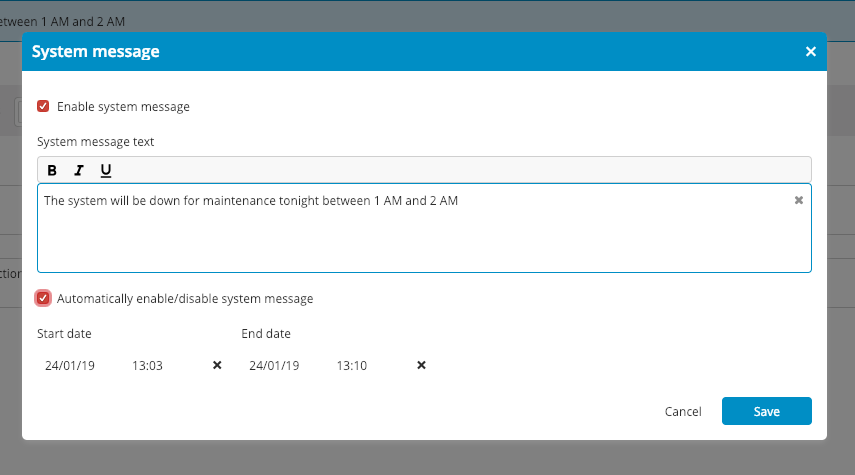System Messages
This topic explains how to create system messages which are displayed under the menu bar.
System messages can be useful in several scenarios, including:
- When there is a maintenance window planned.
- If you want to share system messages with all your users.
note
In Digital.ai Release only allows users with admin permission to configure the message.
To configure the message:
- In the top right corner, click the cog icon
and select Configure system message.
- Select the checkbox Enable system message,Turn on the message for all users.
- Add a message in the System message text field.
- Click Save. The message is now be visible to all users.
You can also schedule messages to run for a period of time. To do this, in the System message window:
- Select the checkbox Automatically enable/disable system message.
- The Start date/End date fields will become visible.
- Select Set date for the start and end, and set a date and time to begin and end the message visibility.
- Save the message. It will now be visible for the time period defined.