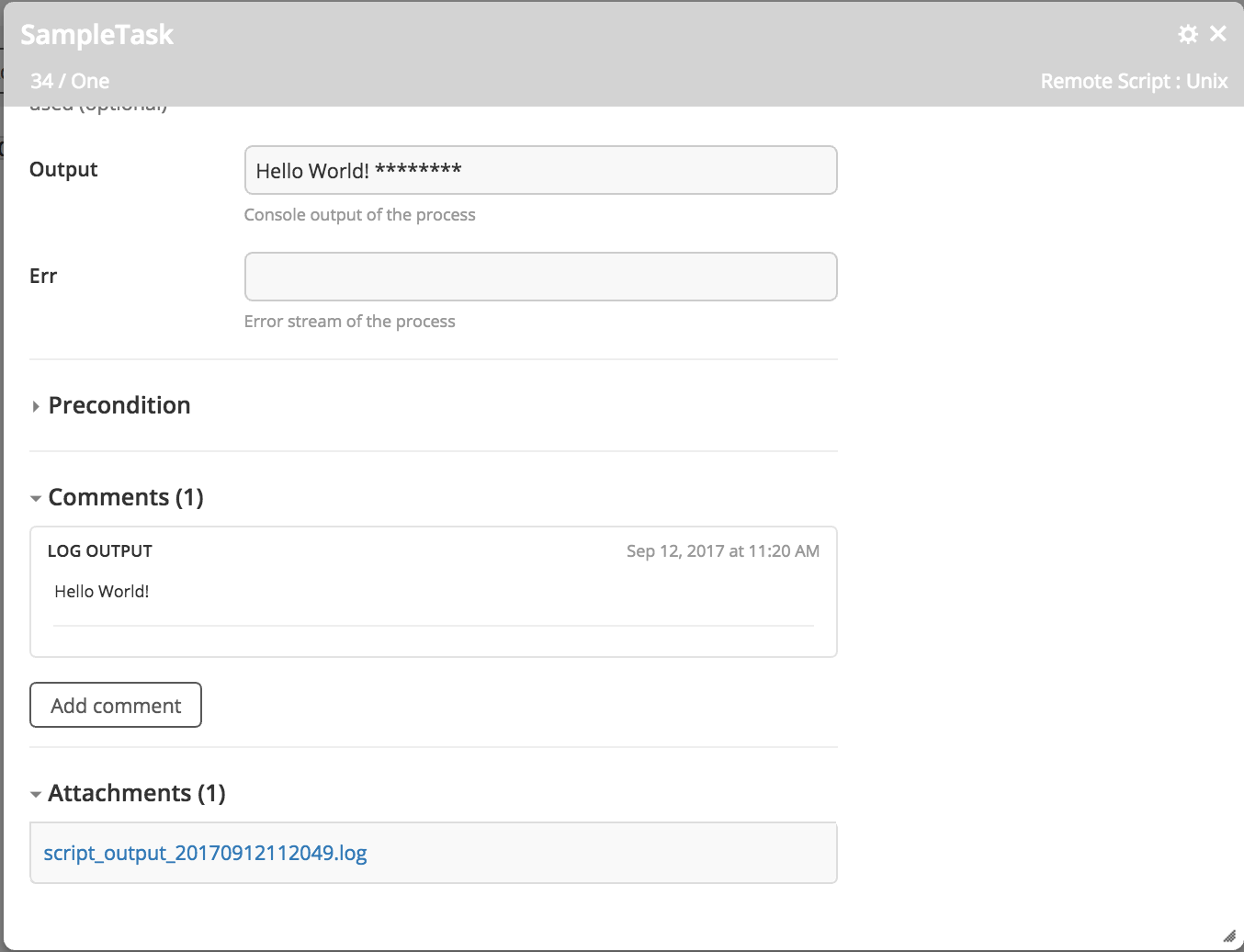Use Passwords Variables in a Remote Script Task
Release prevents the improper usage of passwords by allowing password type variables to be used only in password fields.
If you try to use a password type variable in a non-password field of a task, the task will fail and the "Ensure that global variables are defined, password variables are only used in password fields, and other variables are only used in non-password fields." error is shown.
However, you can use and mask passwords in custom script tasks like the Jenkins task, Jython Script task, or the Remote Script task.
Note: If you want to enable the use of password values in non-password fields of a custom script task, select the Allow passwords in all fields checkbox in the release or template properties. Note that, this feature works only for custom script tasks, and does not allow passwords in non-password fields for any other types of tasks.
To learn how to disable the default encryption in a custom script task such as a Jython script task, see security in Jython scripts.
This topic describes a simple method to use a password in a custom Remote Script task.
Adding a password variable and a token
- In the
synthetic.xmlfile, modify an existing task type. This code snippet extends the Remote Script task type by adding a newcustomPasswordproperty and changes the location of the python script of the Remote Script task.<type-modification type="remoteScript.RemoteScript">
<property name="customPassword" kind="string" password="true" category="input"/>
<property name="scriptLocation" hidden="true" default="remoteScript/MyRemoteScript.py" />
</type-modification>
You must you restart your Release server every time you make a change to the synthetic.xml file.
-
Add a new Remote Script task.
-
In your custom remote script, define a token for the password you want to use (For example
[PASSWORD]).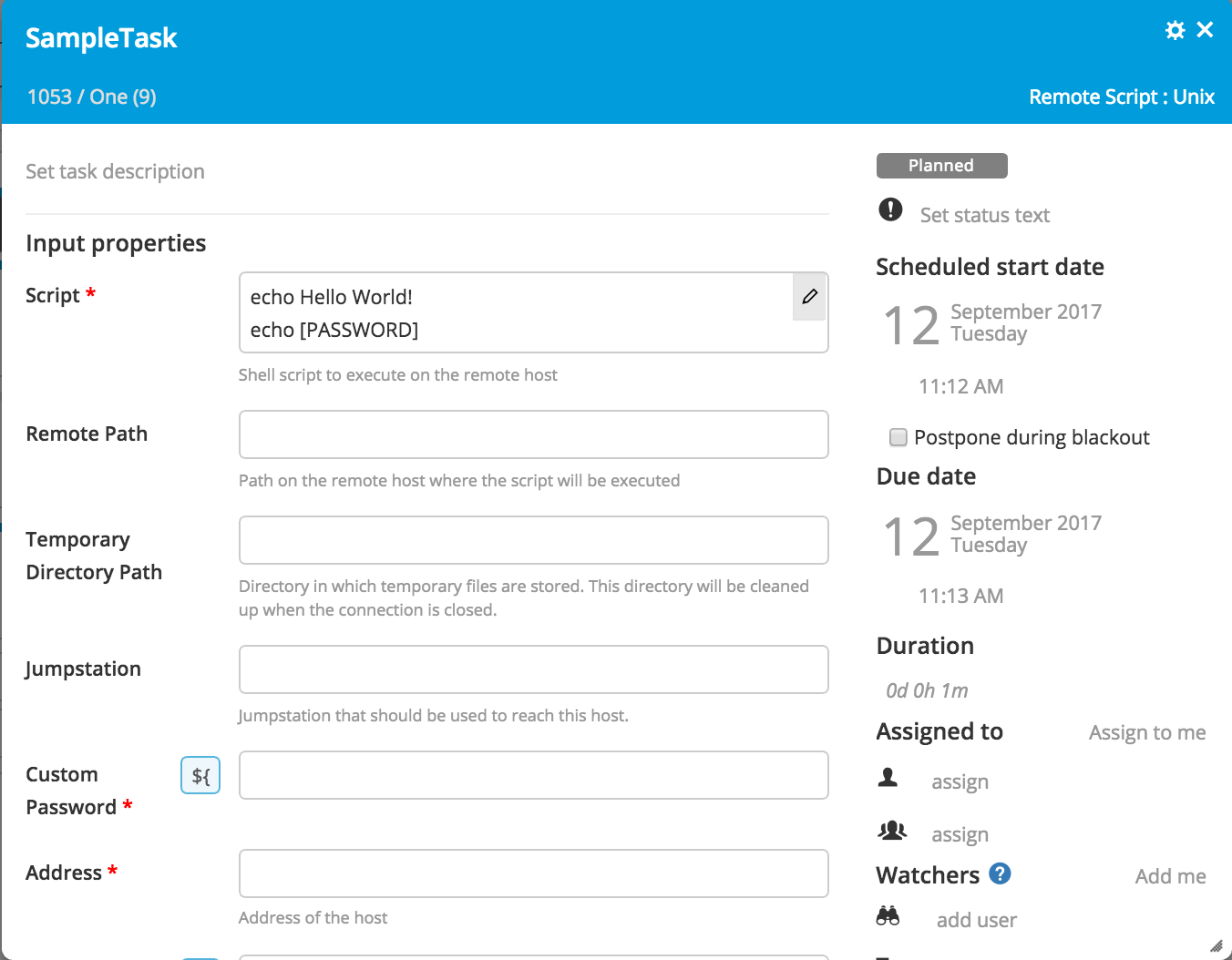
-
In the new Custom Password field, switch to variable and then select a password type variable from the drop down list.
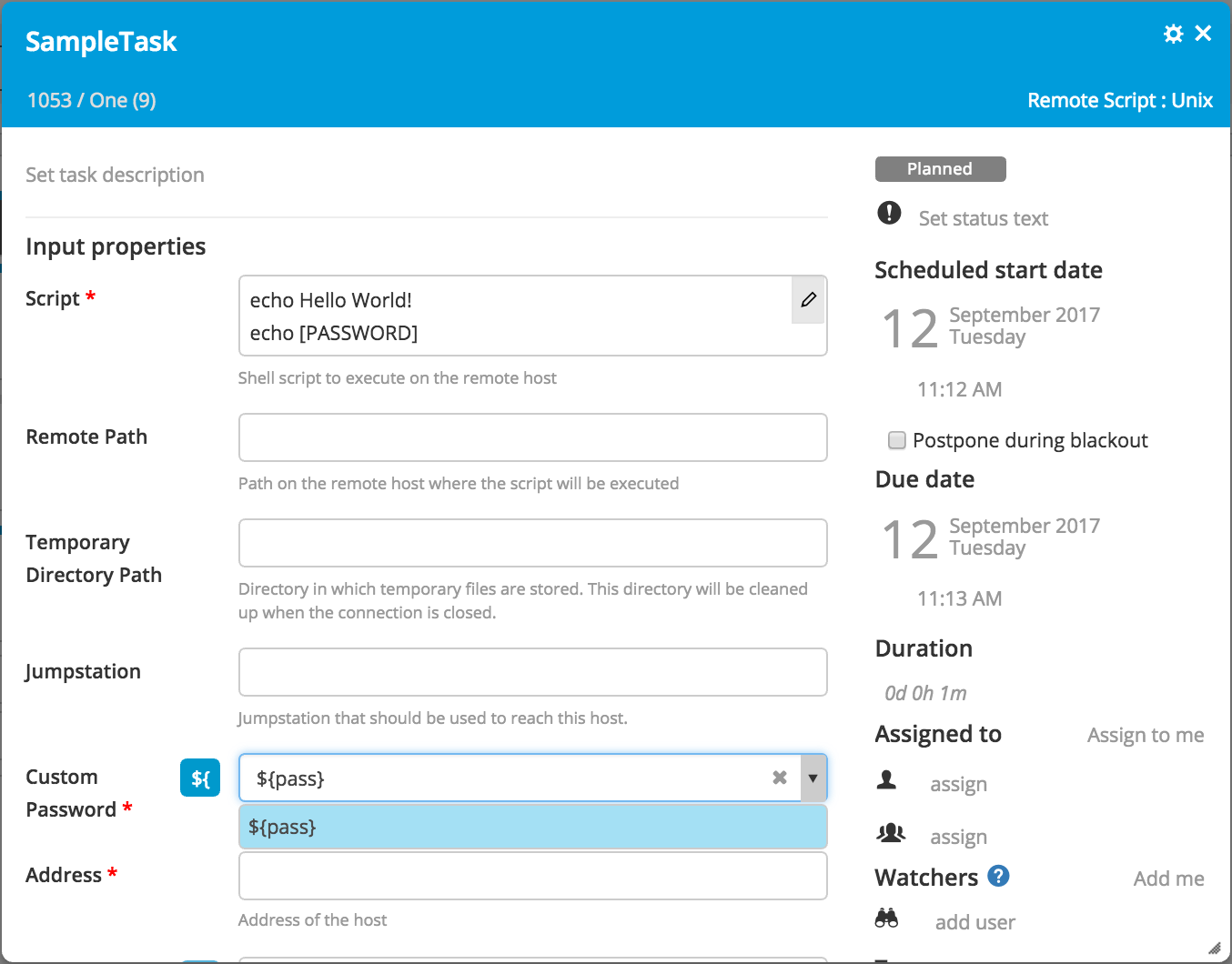
-
Create the new Python script file, for example
MyRemoteScript.py, and save it inXL_RELEASE_SERVER_HOME/ext/remoteScript.For the Remote Script task, go to
XL_RELEASE_SERVER_HOME/liband in thexlr-remotescript-pluginfile you can find theremoteScriptfolder containing theRemoteScriptWrapper.pyfile. Copy the contents of the python file to the newMyRemoteScript.pyfile. -
To replace the
[PASSWORD]token in your custom script from the Remote Script task with the value in thecustomPasswordvariable, add the following code in theMyRemoteScript.pyfile:import string
updatedScript = string.replace(script, '[PASSWORD]', customPassword)
task.pythonScript.setProperty('script', updatedScript) -
To mask the value of the password add this line in the
MyRemoteScript.pyfile:output = string.replace(output, customPassword, '********')Here is a sample
MyRemoteScript.pyfile:import sys
from com.xebialabs.xlrelease.plugin.overthere import RemoteScript
# Replace password in script
import string
updatedScript = string.replace(script, '[PASSWORD]', customPassword)
task.pythonScript.setProperty('script', updatedScript)
# Execute script
script = RemoteScript(task.pythonScript)
exitCode = script.execute()
output = script.getStdout()
err = script.getStderr()
# Mask password
output = string.replace(output, customPassword, '********')
if (exitCode == 0):
print output
else:
print "Exit code "
print exitCode
print
print "#### Output:"
print output
print "#### Error stream:"
print err
print
print "----"
sys.exit(exitCode) -
Open the Remote Script task and fill in all the required fields.
-
Create a new release.
-
Specify the password you want to use, and then start the release. You will see the output of the script task: