Navigate to a Trigger
This topic describes how to navigate to triggers in Digital.ai Release, including both generic navigation and specific navigation within folders.
Generic navigation to the triggers
To navigate to trigger, perform the following steps:
- Select a template or release.
- In the left navigation bar, click Triggers.
- Select the respective trigger available under the triggers list.

To navigate to a particular trigger in the folder, do the following steps:
Navigation to the folder triggers
To navigate to a particular trigger in the folder, do the following steps:
- From the navigation pane, click Folders under Overview group.
- Click the folder where you want to navigate.
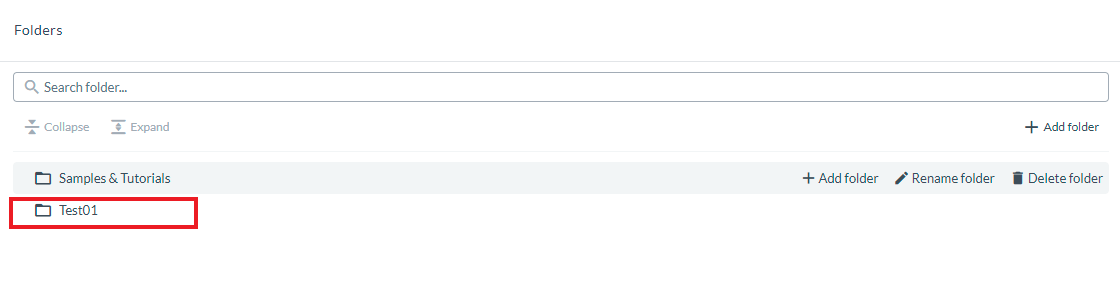
- From the navigation pane, click Triggers.
A list of triggers displayed is displayed.

Check properties and activity log
To check the properties and activity log of the trigger, do the following the steps:
- Navigate to the respective trigger and select the trigger. By default, the trigger properties page opens
- Click the View activity logs link to check the activity logs.
