Delivery Patterns Tutorial
Delivery Patterns in Release allow you to create pipelines where each team can work at its own timelines and tools, and converge at synchronized points.
With delivery patterns you can perform the following:
- Merge all delivery items at the same time to production, with all items being synchronized in individual phases
- Manage approvals between pipelines
- Sync releases together before moving to another stage of development
- Define dependencies
- Scale up your deployments
Designing the components
This section will walk through the process of creating a basic delivery pattern and release templates to create a set of different microservices from Jira tickets with their own releases, run builds and tests, and deploy them synchronously with Deploy. This will help you to conceptually understand how to use delivery patterns to scale up your releases.
Create a delivery pattern
You can model this by defining your initial pattern. See Manage delivery patterns for more information on this process.
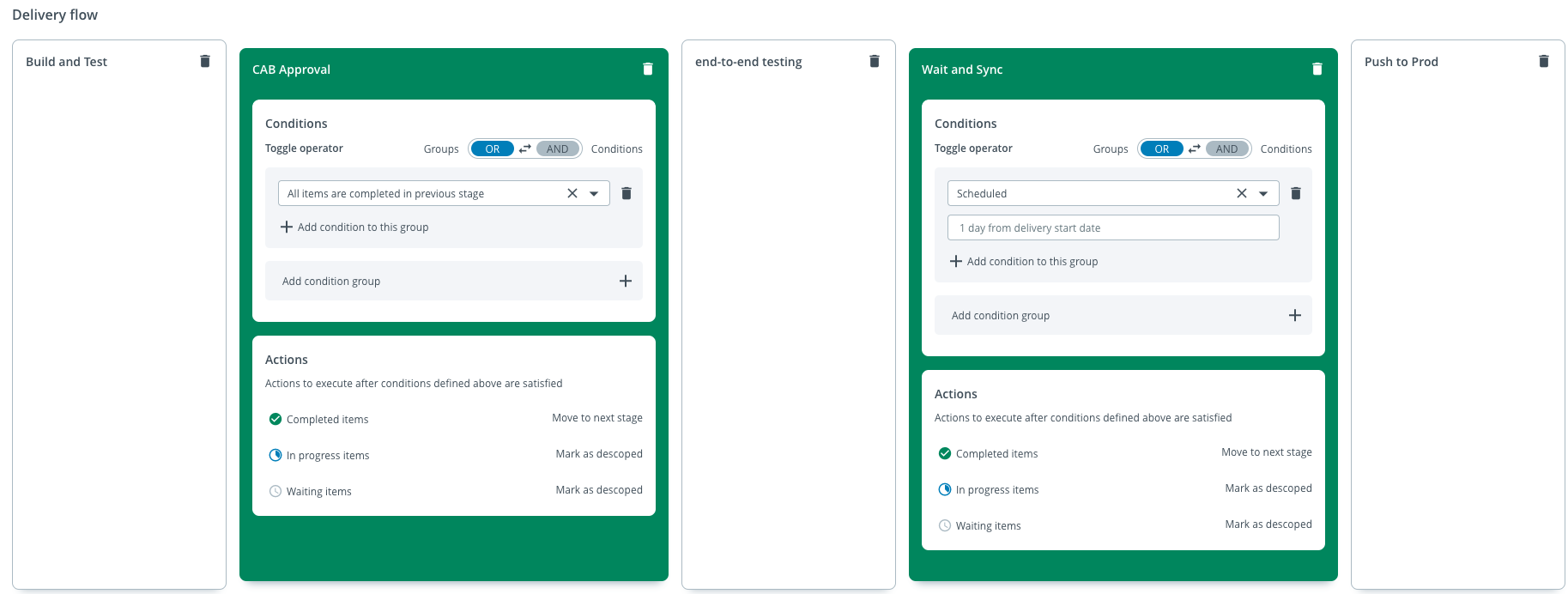
In this case, the delivery flow uses three stages and two transitions, with automated completion and schedule conditions on the transitions.
For more information on how to add a Stage Owner, see Stage Owner.
Note If you want, you can also predefine the set of tracked items you want to use in the delivery. Select the pattern and click Tracked items in the left navigation bar, and then click Add tracked item to create the list of items.
Note that, the options in the Show drop-down list is moved to the left navigation bar when you select a Pattern or a Delivery.
Delivery View
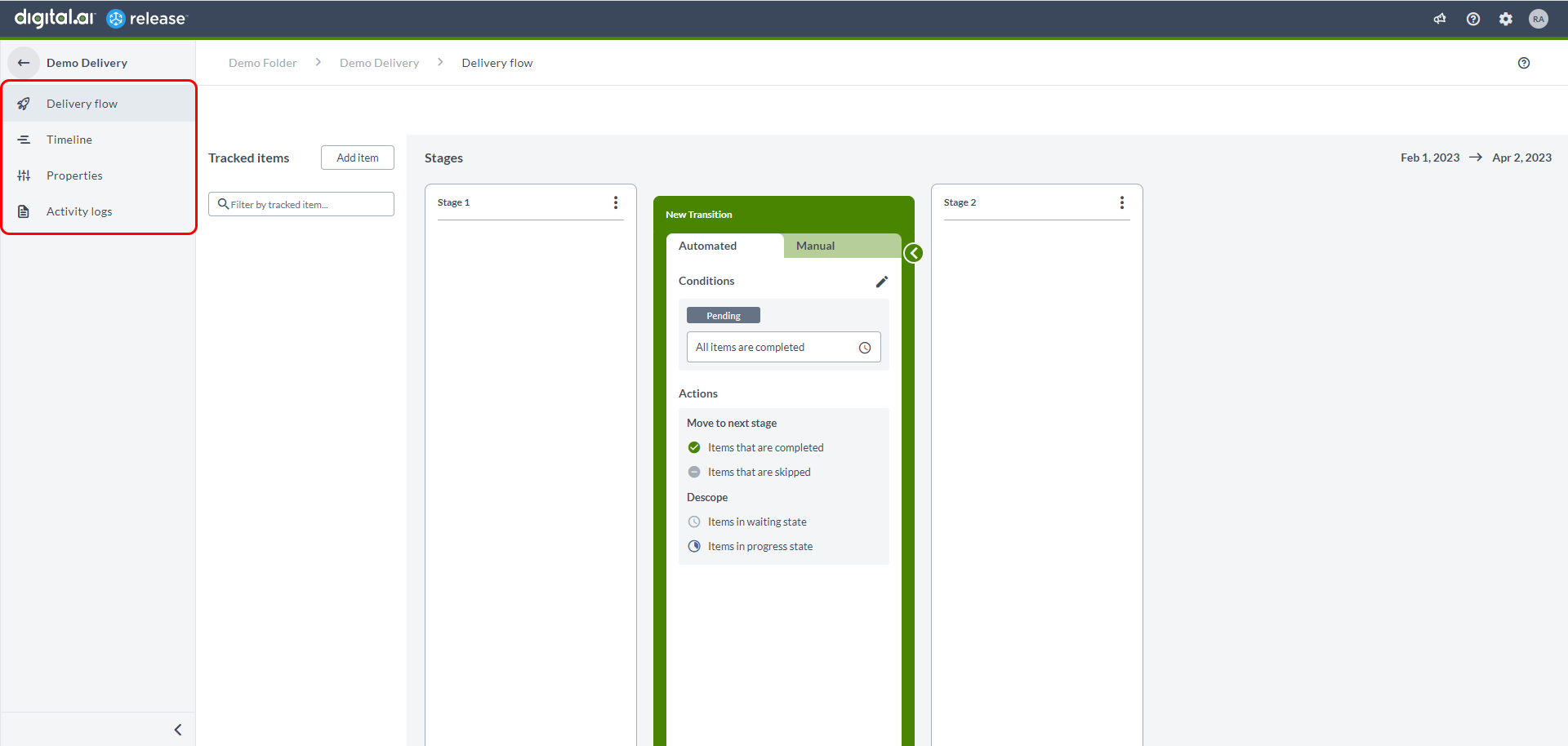
Pattern View
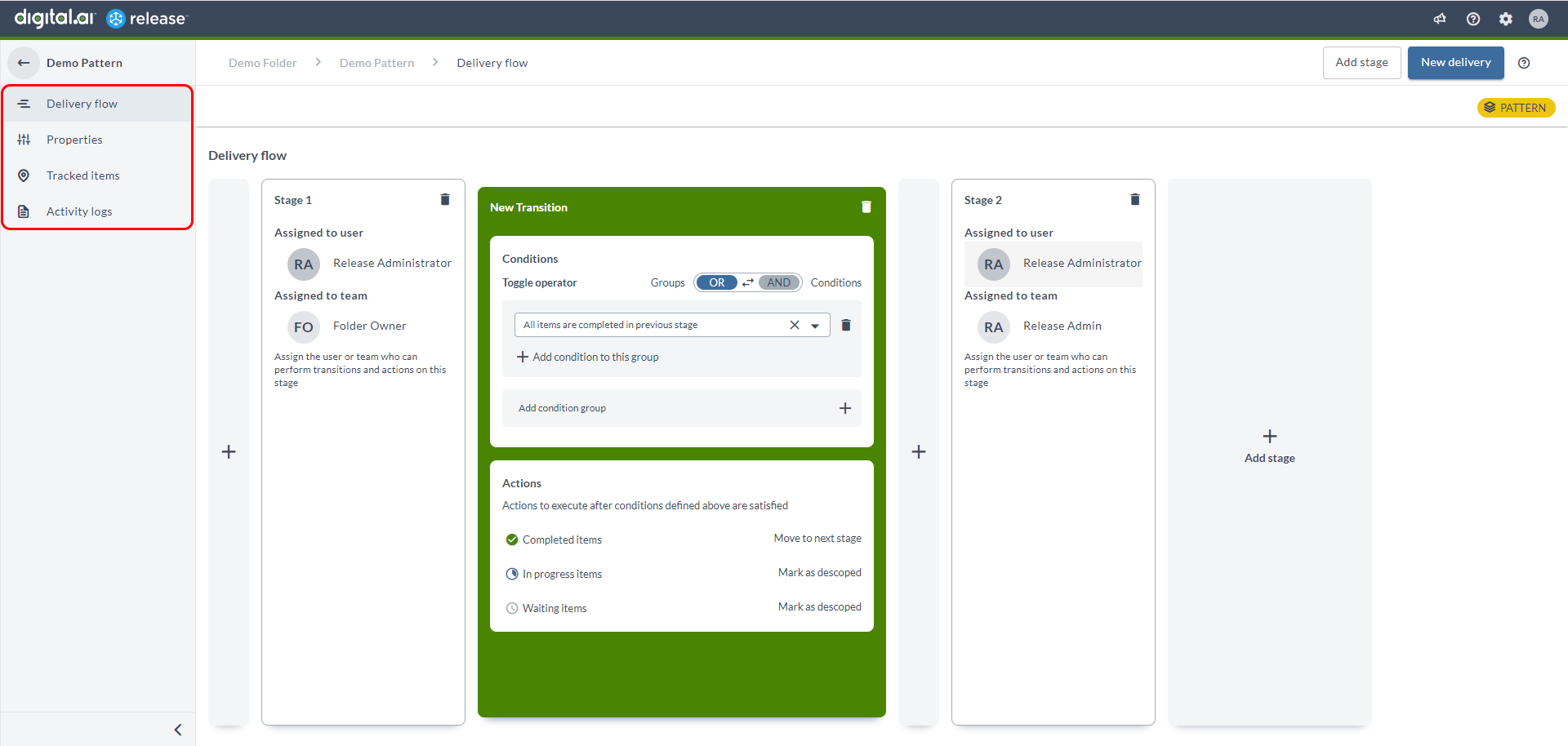
Create release templates
This scenario will use two main templates. In a real production scenario, all teams would use their own templates to work at their own pace, and sync up in the delivery stages.
Create microservices template
We can create one 'master' delivery release template to create the release items, start the delivery, and generate tracked items.
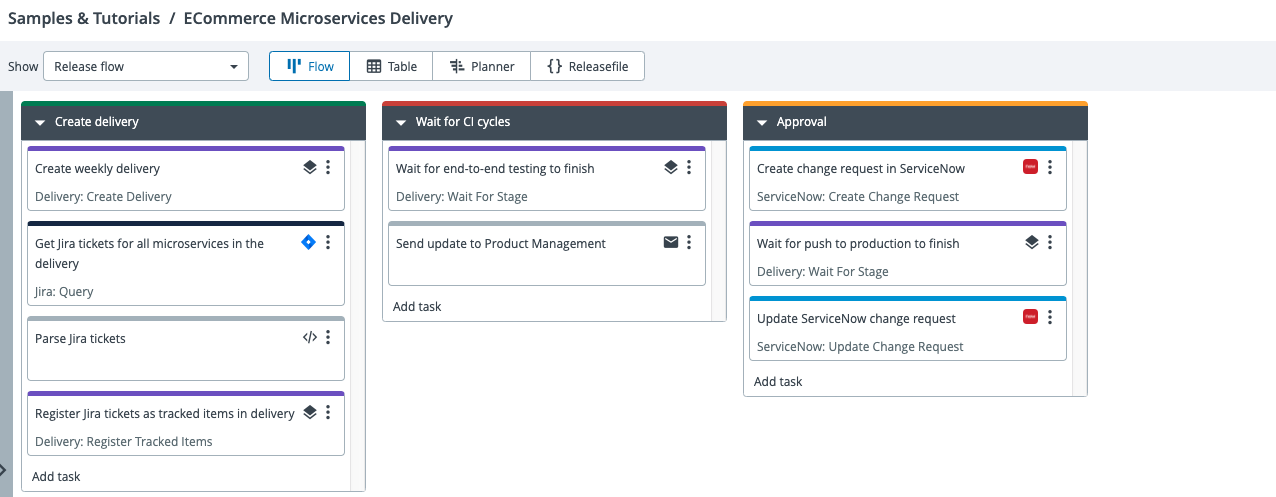
In the example here, the release will:
- Use a Jira query to fetch a set of tickets, and use a list variable to create a set of tracked items from the list. Each microservice component will use a separate release to fetch its own set of tickets.
- Create a delivery using the pattern above, using the tracked items you created
- Wait until the delivery moves to end-to-end testing. This will allow each release containing the tracked items to complete its necessary steps and move to testing and then pushing to production.
- Notify stakeholders and update ServiceNow change request tickets as the release progresses.
In the first phase of this release, we have added:
- A Jira query ticket to fetch fetch a set of tickets
- A script task to parse the tickets into a list variable
- A Create delivery task with the ID of the delivery pattern
- A Register tracked items task that uses the list of Jira tickets as variables for creating tracked items
The next stages of the release start with a Wait for stage task, to allow the delivery approval milestones to happen before triggering the release actions.
Create microservice release process template
A second release template can be used to release the tracked items picked up by the first template as a set of component releases.
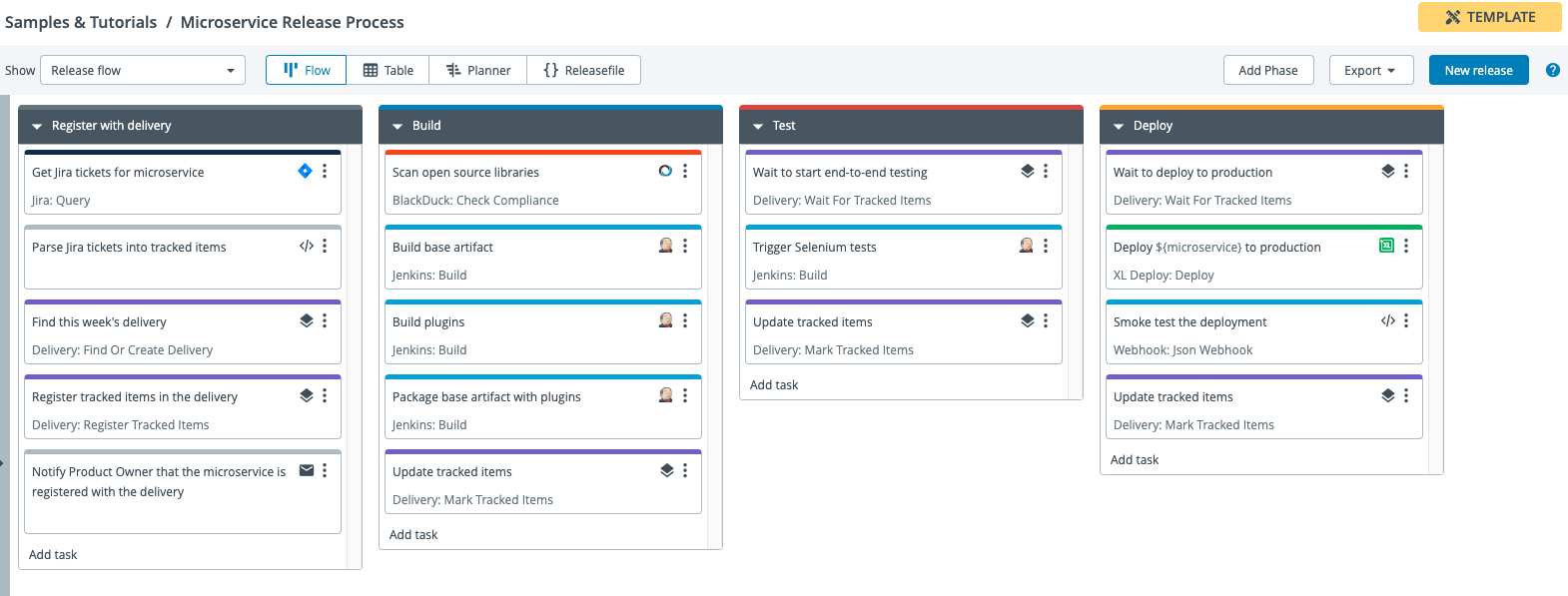
This template does the following things:
- Allows you to define the specific microservice for each release
- Obtains the list of Jira tickets and parses them for the microservice, then uses them to create the set of tracked items for this release. This will register the release in the delivery and force the release to wait when it reaches the testing stage.
- Run sanity checks and build the services, then update the tracked items when the build is successfully completed.
- When the end-to-end testing phase of delivery starts, run testing tasks and update the tracked items when testing has been successful, then wait until the delivery moves to pushing to production
- Deploy the microservices via Deploy, run a smoke test, then mark the tracked items as complete
Run the releases
Run the create microservices release
- Create a new release from the
create microservicestemplate. In theName of the new deliveryfield, enter the name of the delivery you want to create. - Start the release. Assuming that everything has been correctly configured, the first phase of the release will complete, and you will have started a new delivery with a set of tracked items you picked up from the Jira tasks, and the release will pause at the beginning of the next phase.
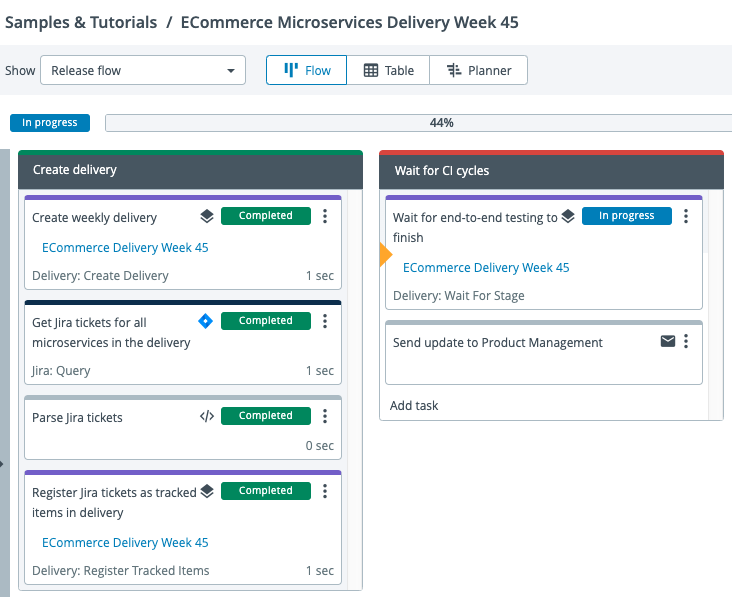
Open the new delivery
- Click the delivery link in the
Delivery: Wait for Stagetask to open the new delivery and view the tracked items you created.
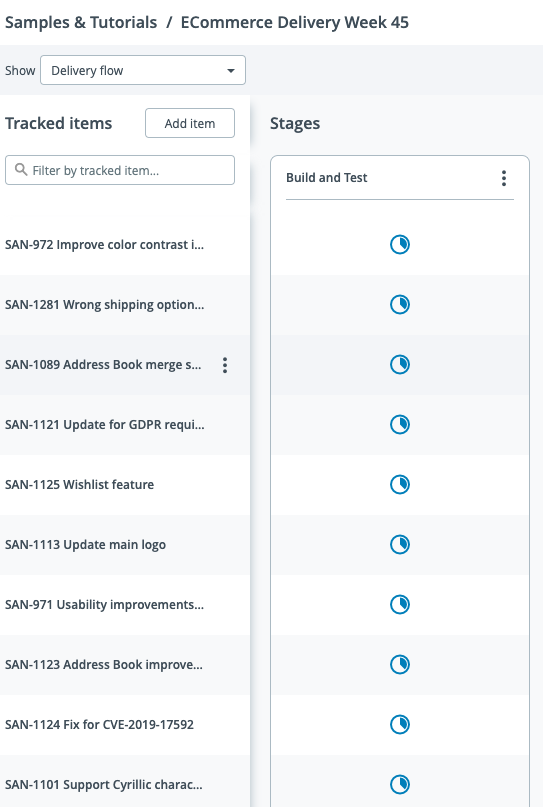
Run the release to deploy the microservices
- Create a set of releases from the Microservice release process template, using one component tag for each release:
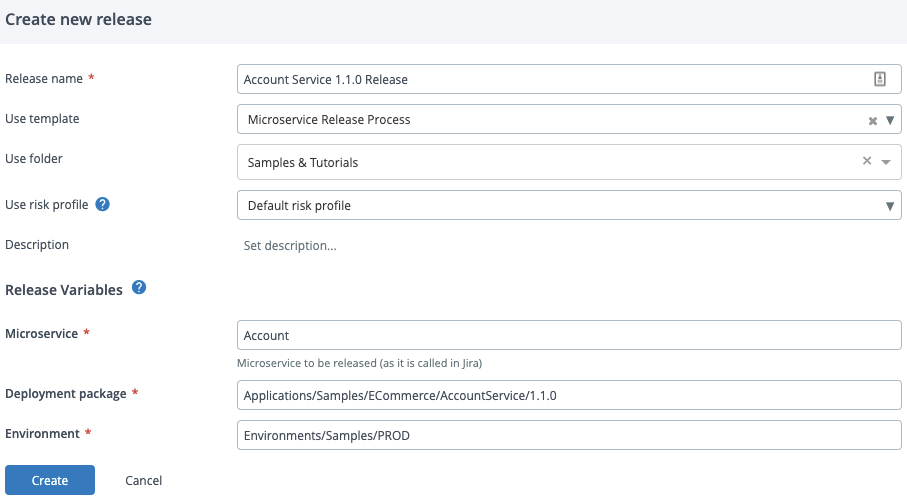
- When the release runs, if every step was successful it will pause at the
Test: Wait to start end-to-end testingphase. - Run all the releases until they get to this stage.
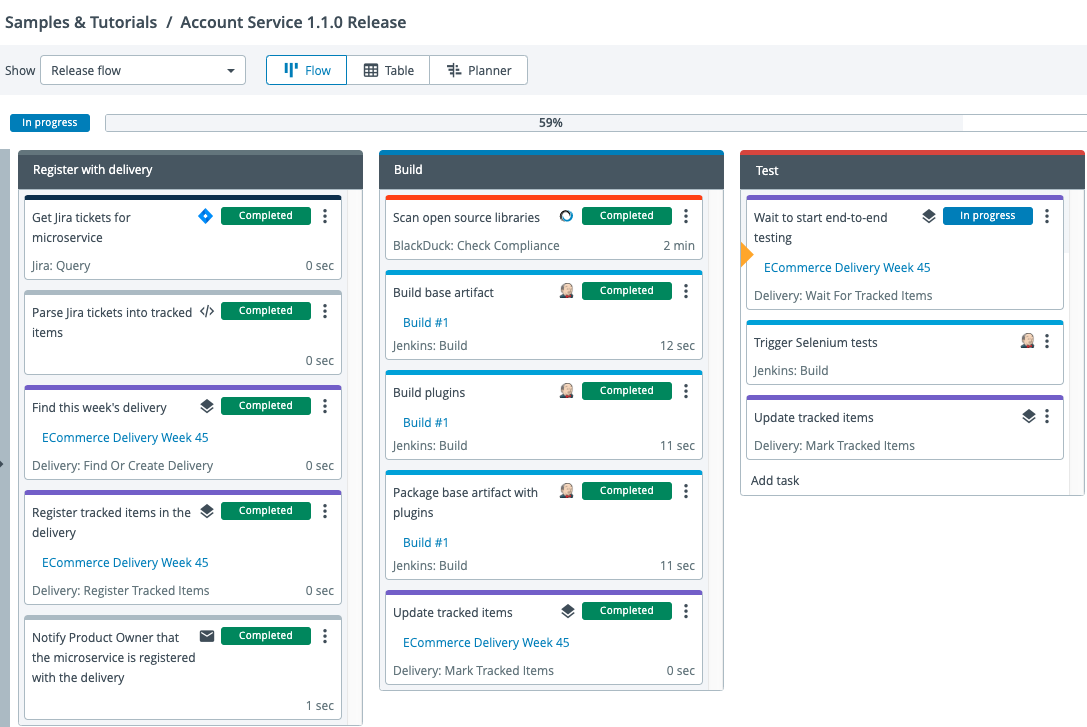
Approve the build and test stage and move the delivery to testing
-
Open the delivery when all the releases are waiting. You will see that the tracked items are all marked as complete, and the
Wait and Syncapproval phase is ready to transition the items.Note Any items that were not completed can be skipped or manually completed by expanding the stage, clicking the menu to the right, and selecting the option. Skipped items will not be part of any further stages.

This view will also show you which releases each tracked item is linked to, and you can click the links to navigate to them.
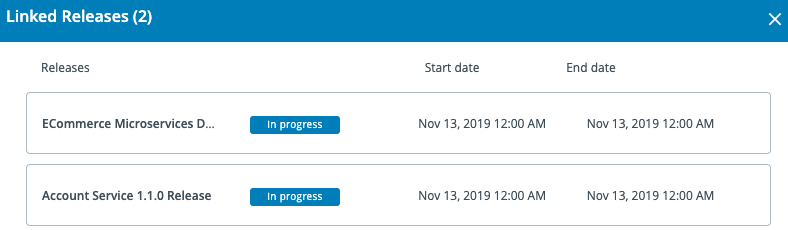
-
Click Transition and complete the previous stage. The delivery will move to end-to-end testing, and will trigger the releases to begin their test phases.
Open the releases
-
In the releases, you can now see that if everything was successful, it will have moved to the stage of waiting for the
Push to Productionstage of the delivery.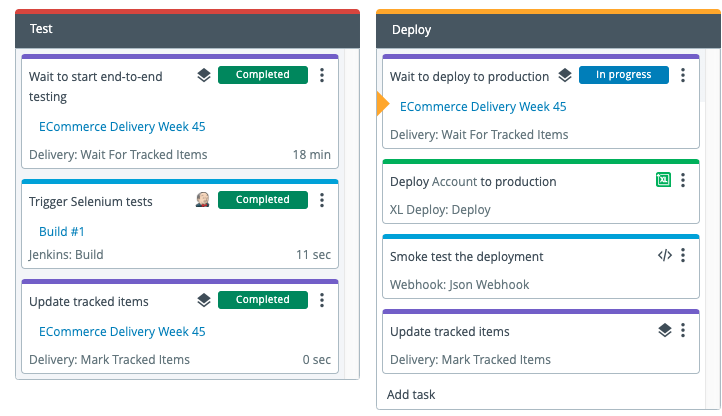
-
Repeat the steps above, approving the delivery stage and moving the delivery to its final "Push to Prod" stage.
-
The releases will start the final stage of deploying to Deploy.
Note If there are any issues with the tracked items during the release, they will be marked as failing in the delivery as well.
-
You can also view the activity logs for the delivery by selecting Activity logs in the left navigation bar, if you want to track the changes or troubleshoot a delivery.
-
When the stages have all completed, the delivery will also complete itself.
Apply the tutorial templates in yaml
You can create the patterns above by applying the following YAML sample. For more information, see Using DevOps as Code with Software Delivery.
Note: to run this sample, you will need to set up your own services such as:
- Jira
- Jenkins
- ServiceNow
- BlackDuck
- Deploy
Refer to the documentation to set up these integrations in Release. However, it is unlikely that you would want to run this entire exercise, and it should be viewed more as a blueprint for how you might want to set up Software Delivery.
---
apiVersion: xl-release/v1
kind: Templates
spec:
- directory: Microservices Delivery
children:
- pattern: ECommerce Microservices Delivery
stages:
- stage: Build and Test
transition:
name: CAB Approval
type: delivery.Transition
conditions:
- type: delivery.ConditionGroup
operator: OR
conditions:
- type: delivery.ConditionGroup
operator: AND
conditions:
- type: delivery.ItemsCompletionCondition
- stage: end-to-end testing
transition:
name: Wait and Sync
type: delivery.Transition
conditions:
- type: delivery.ConditionGroup
operator: OR
conditions:
- type: delivery.ConditionGroup
operator: AND
conditions:
- type: delivery.TimeCondition
- stage: Push to Prod
- template: Create Microservices Delivery
scheduledStartDate: 2019-10-22T09:00:00+02:00
dueDate: 2020-03-09T12:17:19.602+01:00
phases:
- phase: Create delivery
tasks:
- name: Create weekly delivery
type: delivery.CreateDelivery
^title: ${DeliveryName}
pattern: Microservices Delivery/ECommerce Microservices Delivery
variableMapping:
pythonScript.deliveryId: ${DeliveryID}
- name: Get Jira tickets for all microservices in the delivery
type: jira.Query
query: project = SAN AND issuetype in (Bug, Story) AND creator in (admin)
AND labels = SoftwareDeliveryExample
variableMapping:
pythonScript.issues: ${JiraTickets}
- name: Parse Jira tickets
type: xlrelease.ScriptTask
script: |-
TrackedItems = []
for k, v in releaseVariables['JiraTickets'].items():
TrackedItems.append('{} {}'.format(k, v))
releaseVariables['TrackedItems'] = TrackedItems
- name: Register Jira tickets as tracked items in delivery
type: delivery.RegisterTrackedItems
delivery: ${DeliveryID}
variableMapping:
pythonScript.trackedItems: ${TrackedItems}
color: '#00875A'
- phase: Wait for CI cycles
tasks:
- name: Wait for the "End-to-End Testing" stage to finish
type: delivery.WaitForStage
stage: end-to-end testing
delivery: ${DeliveryID}
pattern: Microservices Delivery/ECommerce Microservices Delivery
- name: Send update to Product Management
type: xlrelease.NotificationTask
addresses:
- admin@company.com
subject: Delivery ${DeliveryName} has reached E2E Testing
body: Delivery ${DeliveryName} has reached E2E Testing
color: '#CC4A3C'
- phase: Approval
tasks:
- name: Create change request for production deployment
type: servicenow.CreateChangeRequest
servicenowServer: ServiceNow
shortDescription: Change for ${DeliveryName}
variableMapping:
pythonScript.Ticket: ${ServiceNowNumber}
pythonScript.sysId: ${ServiceNowSysId}
pythonScript.data: ${ServiceNowData}
- name: Wait for the "Push to Prod" stage to finish
type: delivery.WaitForStage
stage: Push to Prod
delivery: ${DeliveryID}
pattern: Microservices Delivery/ECommerce Microservices Delivery
- name: Update change request
type: servicenow.UpdateChangeRequest
servicenowServer: ServiceNow
shortDescription: ${DeliveryName} is complete
sysId: ${ServiceNowSysId}
variableMapping:
pythonScript.Ticket: ${ServiceNowNumber}
pythonScript.data: ${ServiceNowData}
color: '#FFAB00'
realFlagStatus: ATTENTION_NEEDED
tags:
- ecommerce
- delivery
variables:
- type: xlrelease.StringVariable
key: DeliveryName
label: Name of the new delivery
- type: xlrelease.StringVariable
key: DeliveryID
requiresValue: false
showOnReleaseStart: false
- type: xlrelease.MapStringStringVariable
key: JiraTickets
requiresValue: false
showOnReleaseStart: false
- type: xlrelease.ListStringVariable
key: TrackedItems
requiresValue: false
showOnReleaseStart: false
label: Jira tickets translated to tracked items for the delivery
- type: xlrelease.MapStringStringVariable
key: ServiceNowData
requiresValue: false
showOnReleaseStart: false
- type: xlrelease.StringVariable
key: ServiceNowSysId
requiresValue: false
showOnReleaseStart: false
- type: xlrelease.StringVariable
key: ServiceNowNumber
requiresValue: false
showOnReleaseStart: false
- type: xlrelease.StringVariable
key: AccountServices
requiresValue: false
showOnReleaseStart: false
scriptUsername: robot
riskProfile: Default risk profile
- template: Microservice Release Process
scheduledStartDate: 2019-10-22T09:00:00+02:00
dueDate: 2019-10-22T10:00:00+02:00
plannedDuration: 3600
phases:
- phase: Register with delivery
tasks:
- name: Get Jira tickets for microservice
type: jira.Query
query: project = SAN AND issuetype in (Bug, Story) AND creator in (admin)
AND component = ${microservice} AND labels = SoftwareDeliveryExample
variableMapping:
pythonScript.issues: ${JiraTickets}
- name: Parse Jira tickets into tracked items
type: xlrelease.ScriptTask
script: |-
TrackedItems = []
for k, v in releaseVariables['JiraTickets'].items():
TrackedItems.append('{} {}'.format(k, v))
releaseVariables['TrackedItems'] = TrackedItems
- name: Find this week's delivery
type: delivery.FindOrCreateDelivery
pattern: Microservices Delivery/ECommerce Microservices Delivery
variableMapping:
pythonScript.deliveryId: ${DeliveryID}
- name: Register tracked items in the delivery
type: delivery.RegisterTrackedItems
delivery: ${DeliveryID}
variableMapping:
pythonScript.trackedItems: ${TrackedItems}
- name: Notify the Product Owner that the microservice is registered with the
delivery
type: xlrelease.NotificationTask
addresses:
- admin@company.com
subject: ${microservice} is registered with ${DeliveryID}
body: |-
${microservice} is registered with ${DeliveryID}
Tracked items are:
${TrackedItems}
color: '#65747C'
- phase: Build
tasks:
- name: Scan open source libraries
type: blackduck.checkCompliance
projectName: ${global.blackduck}
versionName: master
securityRiskHighThreshold: 1000
securityRiskMediumThreshold: 700
securityRiskLowThreshold: 500
licenseRiskHighThreshold: 1000
licenseRiskMediumThreshold: 700
licenseRiskLowThreshold: 500
operationalRiskHighThreshold: 1000
operationalRiskMediumThreshold: 700
operationalRiskLowThreshold: 500
- name: Build base artifact
type: jenkins.Build
jobName: One-minute
- name: Build plugins
type: jenkins.Build
jobName: One-minute
- name: Package base artifact with plugins
type: jenkins.Build
jobName: One-minute
- name: Mark tracked items from this release as complete in the "Build and Test"
stage
type: delivery.MarkTrackedItems
stage: Build and Test
delivery: ${DeliveryID}
pattern: Microservices Delivery/ECommerce Microservices Delivery
variableMapping:
pythonScript.trackedItems: ${TrackedItems}
color: '#0079BC'
- phase: Test
tasks:
- name: Wait for all tracked items (across all releases) to be available in
the "End-to-End Test" stage
type: delivery.WaitForTrackedItems
stage: end-to-end testing
^status: NOT_READY
delivery: ${DeliveryID}
pattern: Microservices Delivery/ECommerce Microservices Delivery
variableMapping:
pythonScript.trackedItems: ${TrackedItems}
- name: Trigger Selenium tests
type: jenkins.Build
jobName: One-minute
- name: Mark tracked items from this release as complete in the "End-to-End
Test" stage
type: delivery.MarkTrackedItems
stage: end-to-end testing
delivery: ${DeliveryID}
pattern: Microservices Delivery/ECommerce Microservices Delivery
variableMapping:
pythonScript.trackedItems: ${TrackedItems}
color: '#CC4A3C'
- phase: Deploy
tasks:
- name: Wait for all tracked items (across all releases) to be available in
the "Push to Prod" stage
type: delivery.WaitForTrackedItems
stage: Push to Prod
^status: NOT_READY
delivery: ${DeliveryID}
pattern: Microservices Delivery/ECommerce Microservices Delivery
variableMapping:
pythonScript.trackedItems: ${TrackedItems}
- name: Deploy ${microservice} to production
type: xldeploy.Deploy
deploymentPackage: ${package}
deploymentEnvironment: ${environment}
- name: Smoke test the deployment
type: webhook.JsonWebhook
URL: ${global.webhook}
- name: Mark tracked items from this release as complete in the "Push to Prod"
stage
type: delivery.MarkTrackedItems
stage: Push to Prod
delivery: ${DeliveryID}
pattern: Microservices Delivery/ECommerce Microservices Delivery
variableMapping:
pythonScript.trackedItems: ${TrackedItems}
- name: Update Jira tickets
type: jira.UpdateIssues
comment: 'Sample comment from release: ${release.title}'
updateSummaries: false
variableMapping:
pythonScript.issues: ${JiraTickets}
color: '#00875A'
tags:
- ecommerce
- microservice
variables:
- type: xlrelease.StringVariable
key: DeliveryID
requiresValue: false
showOnReleaseStart: false
label: Delivery ID
- type: xlrelease.MapStringStringVariable
key: JiraTickets
requiresValue: false
showOnReleaseStart: false
label: Jira Tickets
- type: xlrelease.ListStringVariable
key: TrackedItems
requiresValue: false
showOnReleaseStart: false
label: Jira tickets translated to tracked items for the delivery
- type: xlrelease.StringVariable
key: microservice
label: Microservice
description: Microservice to be released (component name in Jira)
- type: xlrelease.StringVariable
key: package
label: Deployment package
value: Applications/Samples/ECommerce/
- type: xlrelease.StringVariable
key: environment
label: Environment
value: Environments/Samples/PROD
scriptUsername: robot
riskProfile: Default risk profile
- name: ServiceNow
type: servicenow.Server
url: https://servicenow.com
username: admin
password: !value "servicenow_Server_ServiceNow_password"