Deployment Success Rate Tile
The Deployment success rate tile displays the success rate of your deployments as a percentage. You can filter this tile based on parent folder, application, environment, environment stage, and environment label.
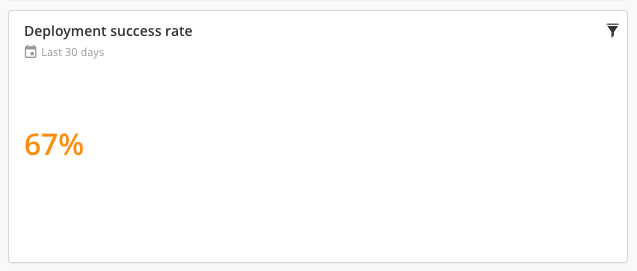
Add a Deployment success rate tile to a dashboard
- In the left navigation bar, click Reports.
- Select the dashboard where you want to add the new tile.
If you have not created a dashboard yet, you can do so by clicking the Add dashboard button in the top right of the screen.
- In the top right of the screen, click Configure dashboard.
- In the top right of the screen, click Add tiles.
- Hover over Deployment success rate, and click Add.
- On the dashboard, hover over the new Deployment success rate tile, then click
.
- In the Name field, enter a name for the tile.
- In the Time period field, enter a name for the tile.
- Optionally, add filters by clicking + Add filter, and selecting one of the following filters:
- To filter data based on specific parent folder names:
- Click Select filter and select Parent folder.
- In the blank field under matches, enter parent folder names.
- To filter data based on specific parent folder names:
This filter returns data from a direct parent only. If you want to return data that is from more than one parent folder, add all folder names.
- To filter data based on application:
- Click Select filter and select Application.
- In the blank field under matches, enter application names.
This filter returns data from a direct application only. If you want to return data that is from more than one application, add all application names.
- To filter data based on environment:
- Click Select filter and select Environment.
- In the blank field under matches, enter environment names.
This filter returns data from a direct parent only. If you want to return data that is from more than one environment, add all environment names.
- To filter data based on environment stage:
- Click Select filter and select Environment stage.
- In the blank field under matches, enter environment stage names.
This filter returns data from a direct parent only. If you want to return data that is from more than one environment stage, add all environment stage names.
- To filter data based on environment stage:
- Click Select filter and select Environment label.
- In the blank field under matches, enter environment label names.
This filter returns data from a direct parent only. If you want to return data that is from more than one environment label, add all environment label names.
- Click Save.