Github Plugin
This topic describes how to configure the Digital.ai Release Github plugin.
Prerequisites
- Install the Github plugin into the XLR plugins/xlr-official folder.
Requirements
- Github account
- Github Enterprise running and accessible
- Digital.ai Release running and accessible.
Configuration
- You need to have information about URL, username, and password, or access token with the proper permissions or by using client ID/client secret combination.
- Create a Connections for your Github Server.
Set up a Connection to the Github Server
-
From the navigation pane, click Configuration > Connections.
-
Under configurations, beside Github: Server, click
-
Enter the name for the configuration in the Title field.
-
Enter the username in the Login field.
-
Enter the login password or token in Password/Token field.
-
Enter the URL in the field, where the Github is running (https://api.github.com or https://github.myorg.com/api/v3).
-
Click on Test, to test the connection.
-
Click on Save, to save the configuration.
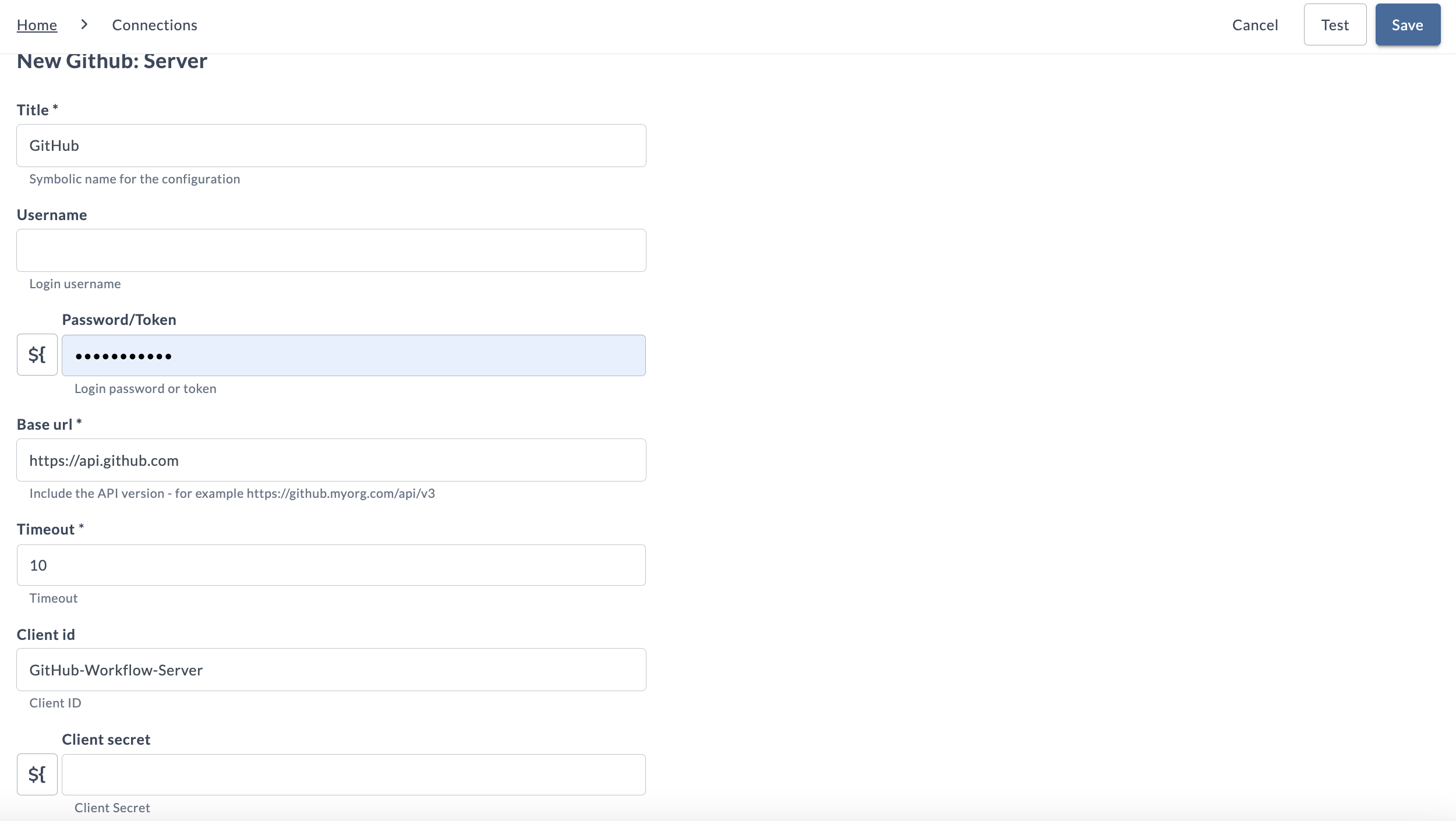
Features
-
Github triggers - This trigger can be used to poll the Github for triggering releases.
- Github commit trigger.
- Github Pull Request trigger.
-
Tasks of Github:
- Github: Create Branch
- Github: Create Pull Request
- Github: Create Repository
- Github: Create Tag
- Github: Get Hash From Ref
- Github: Get Version From Tag
- Github: Merge Pull Request
- Github: Update Content
- Github: Wait For Merge
-
Tasks of Github Actions:
- Github Actions: Enable Disable Workflow
- Github Actions: Trigger Workflow Run
-
Github tile on the release dashboard.
Github Actions: Enable Disable Workflow
-
Enable or disable a github actions workflow.
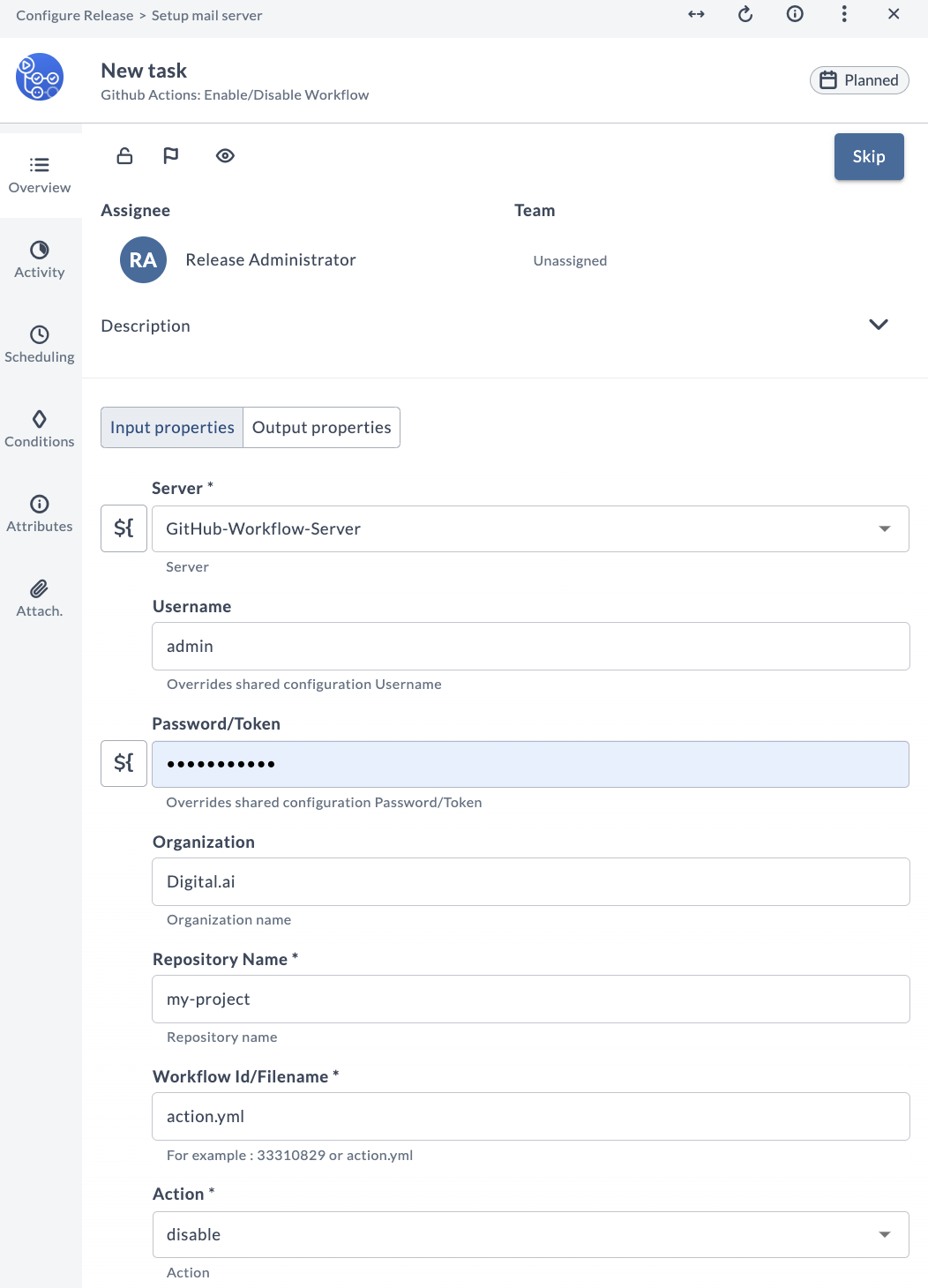
Github Actions: Trigger Workflow Run
-
Manually trigger a workflow run from Release.
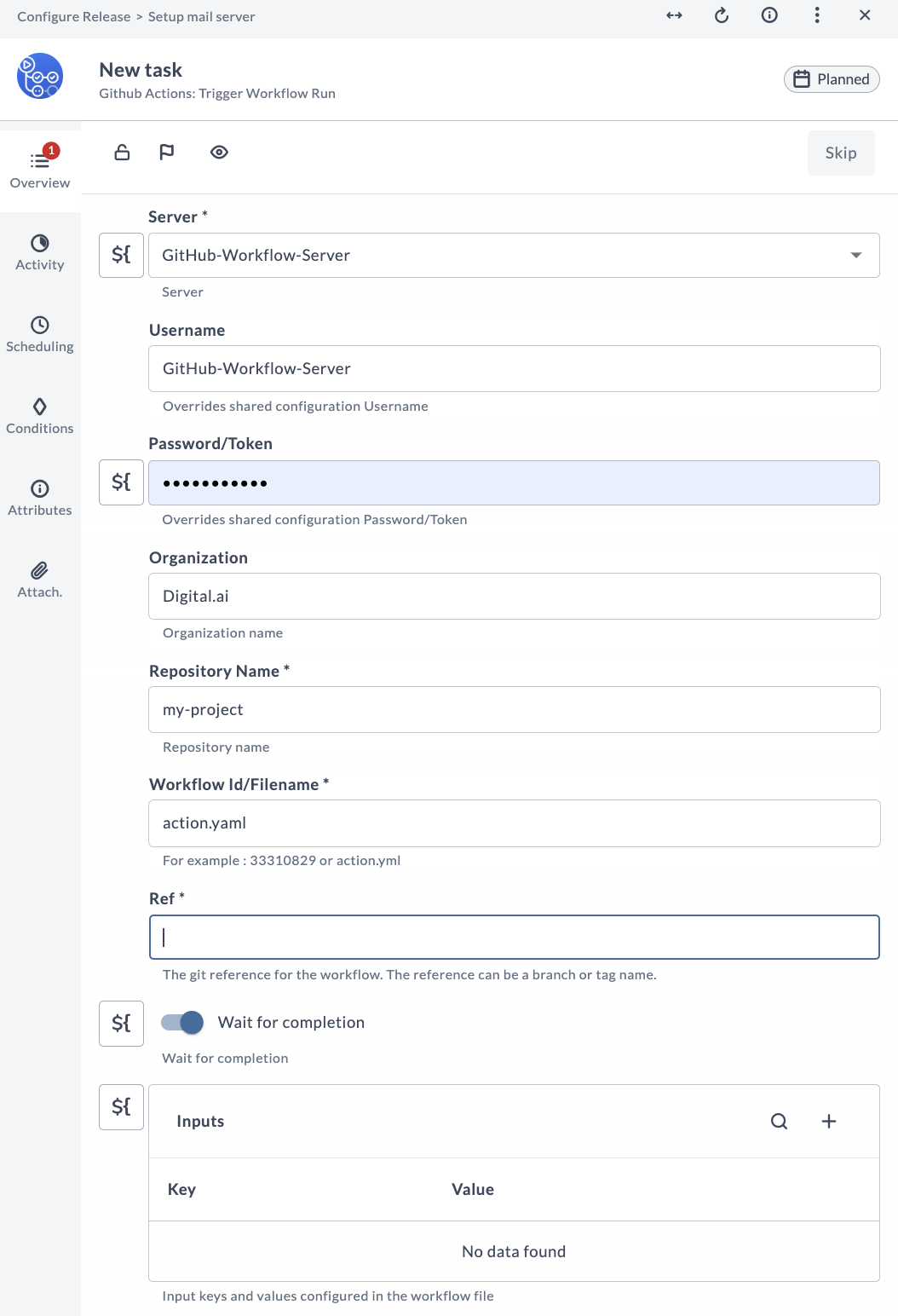
Tile and Dashboard Configuration for Github Server
There is one tile in Github server:
- Github User Summary
-
From the navigation pane, click Reports > Custom Dashboard.
-
Select the dashboard where you want to add the new tile.
noteIf you have not created a dashboard yet, click on Create custom dashboard on the top right of the screen to create dashboard.
-
In the top right of the screen, click Configure dashboard > Add tiles.
-
Select GitHub User Tile and click Add.
-
Hover over Github User Summary, and click Configure option present in the tile.
-
Enter a name for the tile in the Title field.
-
Select the github configured in the Github Server field.
-
Click Save.

Known Problems
- Github plugin doesn't work behind a proxy