Schedule Environments
In Release 8.5.0, you can reserve environments on a calendar. This feature is used to prevent resource conflicts, where multiple releases require the same environment.
You can also configure Release to fail your release if a resource conflict occurs. For more information, see Using environment availability.
To associate an application with an environment, see Using applications
Scheduling screen
This screen shows environment reservations per environment. Each block represents a reservation. You can create, edit, or delete a reservation.
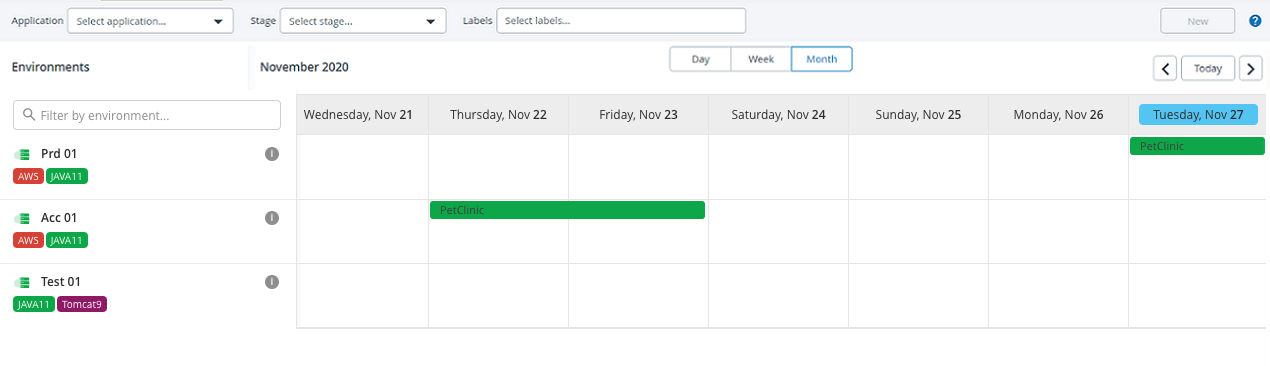
Reserve an environment
The Edit environment reservation permission is required to access, make a schedule, or reserve an environment.
- In the top navigation bar, click on Calendar > Environment.
- Click on New.
- Select the environment you want to reserve.
- Optionally, add the applications that you want to deploy on the chosen environment.
Applications must be associated with an environment before you make a reservation. For information on how to add applications and to associate them with an environment, see Using applications.
- Choose a start date for the reservation.
- Choose an end date for the reservation.
- Optionally, add a note on the reservation.
- Click on Reserve.