Release Groups
You can group releases together and manage a collection of releases as one group. Releases can be added to multiple release groups, and into multiple folders. The release group feature also provides estimates on when the release group will start and finish, based on the schedule and other tasks that are being executing at the same time.
The Software Delivery feature introduced in version 9.5 allows you to use deliveries and tracked items to synchronize multiple releases together.
Release group overview screen
This screen shows all release groups based on status. From this screen, you can view start and end dates, completion status, duration, and the number of releases per group. You can also edit group details and delete groups.
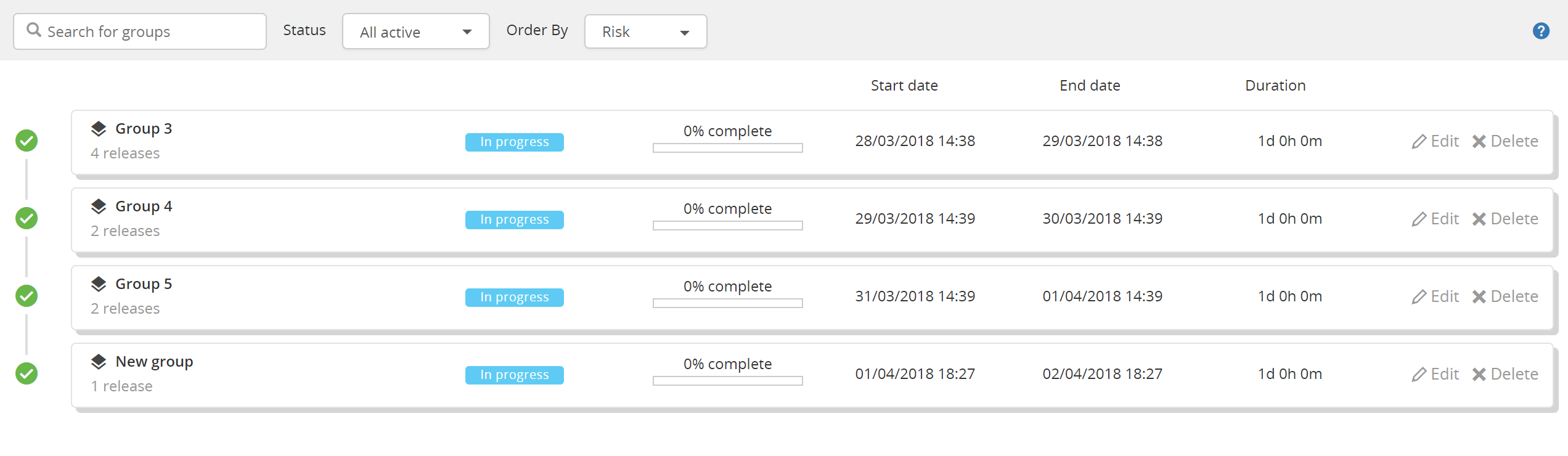
Release group flow screen
This screen shows detailed information on the releases that are in a release group. From this screen, you can add and remove releases, view the release group schedule, view planned and estimated completion dates. Selecting a release item in this screen will open the release flow screen for an individual release.
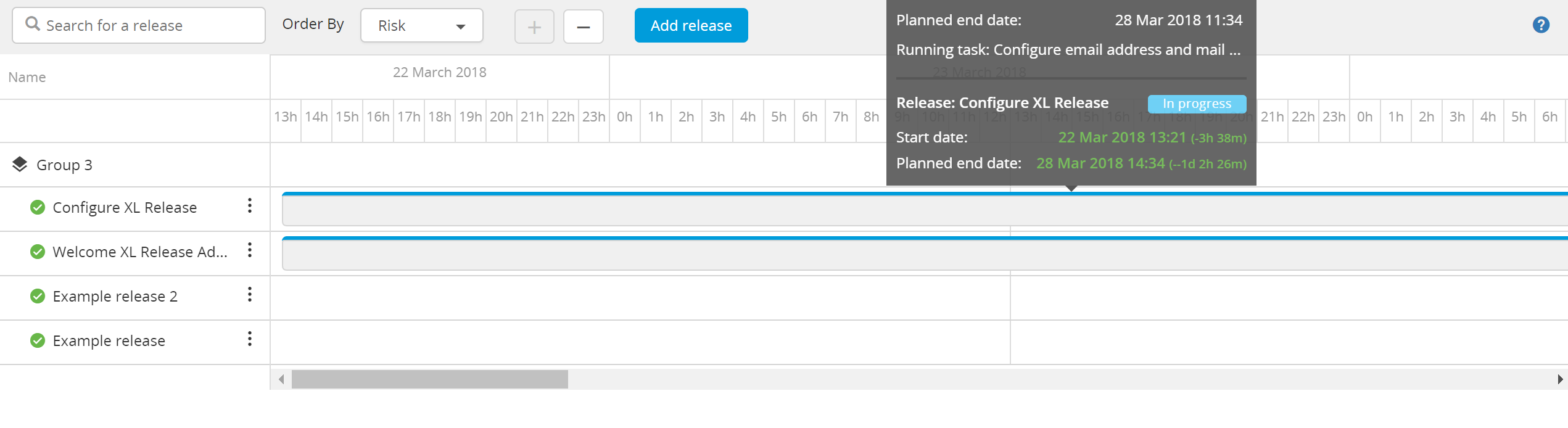
Release group actions
Group actions are role based and permissions must be granted to a user or team before they can view, edit, or create release groups.
Grant release group permissions
- In the navigation pane, under Overview, click Folders.
- Select a folder.
- Click Teams & Permissions.
- Under the Folder permissions section, add a team name beside View release group and Edit release group.
The edit release group permission is required to create release groups.
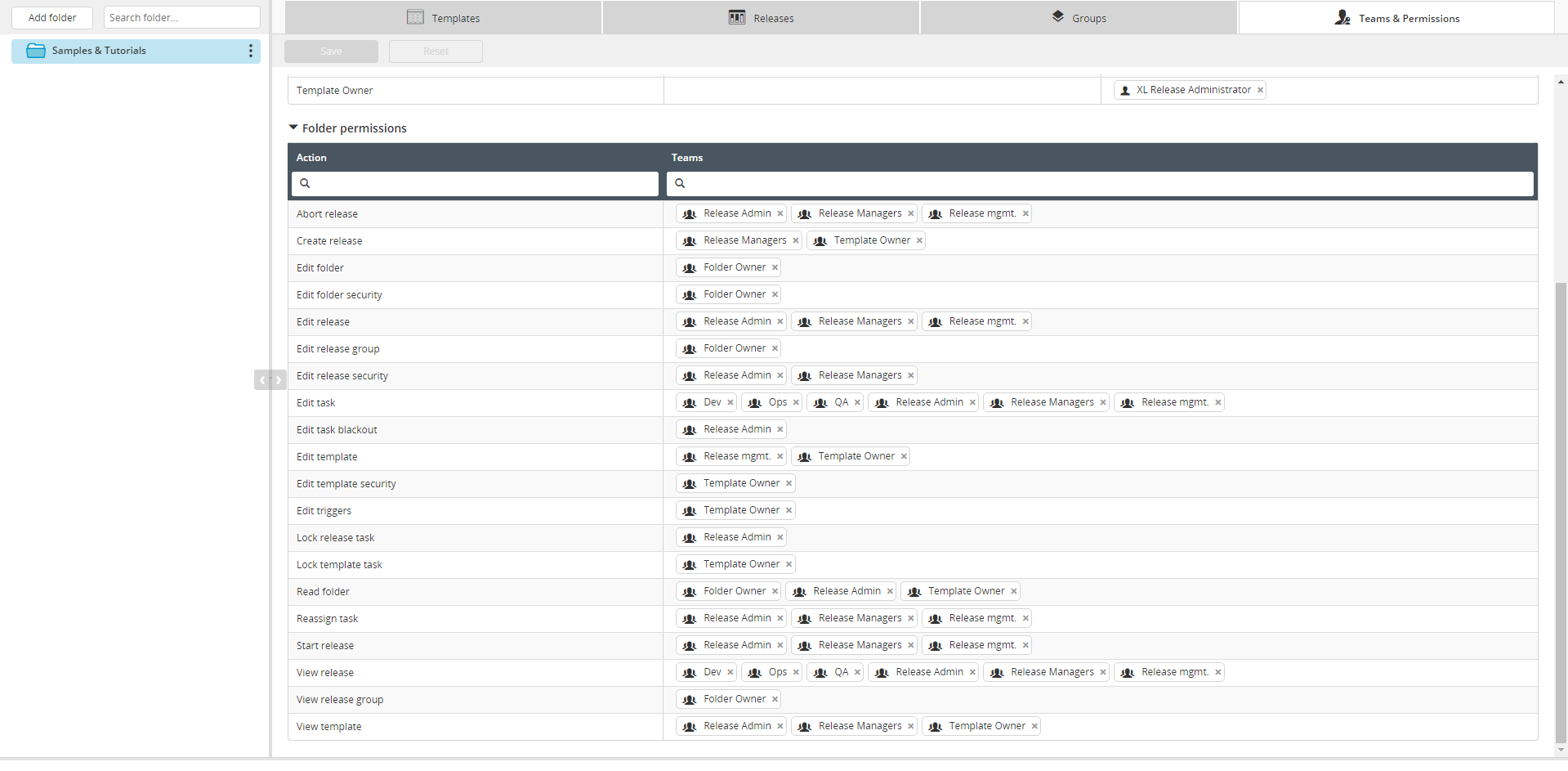
Create a new group
- In the navigation pane, under Overview, click Folders.
- Select a folder.
- Click Groups.
- Click New release group.
- Enter a group name.
- Select a start date.
- Select an end date.
- Click Create.
To view groups that are not active, click Status and select the Planned checkbox from the drop-down.
Edit group details
You can edit group details from two locations:
- From the Releases screen:
- In the navigation pane, under Overview, click Releases and select a release.
- From the navigation pane, click Groups.
- On the right of a group, click Edit.
- Edit group details.
- Click Save.
- From the Folders screen
- In the navigation pane, under Overview, click Folders and select a folder.
- Click Groups.
- On the right of a group, click Edit.
- Edit group details.
- Click Save.
To view groups that are not active, click Status and select the Planned checkbox from the drop-down.
Add a release to a group
- In the top navigation pane, under Overview group, click Releases.
- On the right of the release, click
.
- Click Add to group.
- In the Group name field, enter a group name, or select a group by clicking the drop-down arrow.
- Click Add.
Add multiple releases to a group
- In the top navigation pane, under Overview group, click Folders.
- Select a folder.
- Click Groups.
- Select a group.
- Click Add a release.
- Click Select all or select the releases you want to add.
- Click Add.
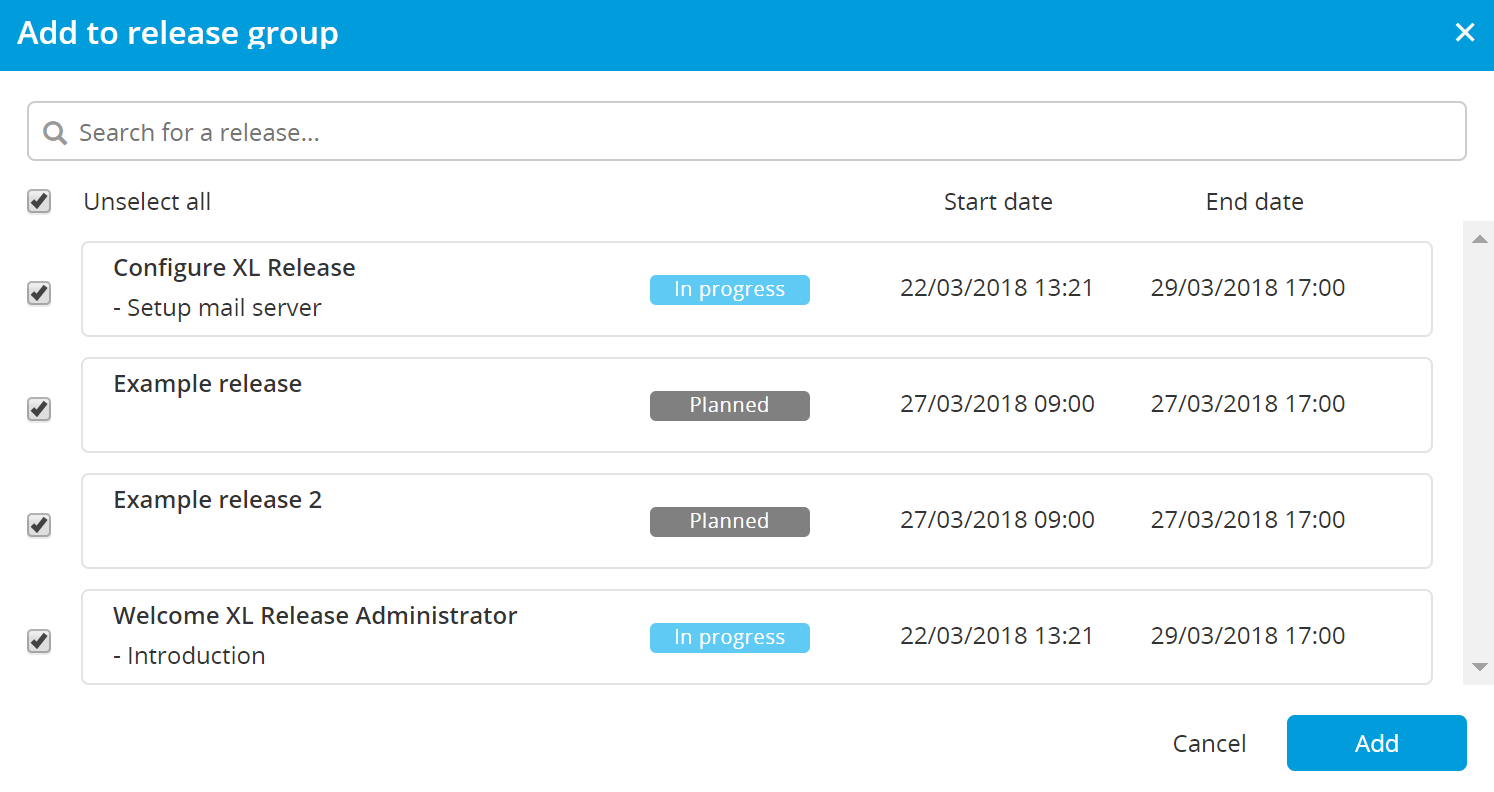
Remove a release from a group�
- In the top navigation pane, under Overview group, click Releases and select a release.
- Click Groups.
- Click the group name.
- Beside the release name, click
- Click Remove from group.
Delete a group
You can delete a group from two locations:
-
From the Release screen:
- In the top navigation pane, under Overview group, click Releases and select a release.
- Click Groups.
- On the right side of the group, click Delete.
-
From the Folders screen:
- In the top navigation pane, under Overview group, click Folders and select a folder.
- Click Folders.
- Select a folder.
- Click Groups.
- On the right side of the group, click Delete.
Ordering and displaying groups
Groups are displayed and ordered based on two attributes: Status and Order by. Both attributes are displayed at the top of all release and group pages.
-
To order and display groups based on status: From the Status drop-down, select a checkbox, or checkboxes, based on activity or completion status.
-
To order groups based on risk or date: Select an option from the Order by drop-down.
Status types
All release groups display a current status. The status types are as follows:
- Planned: No release in a release group has started.
- In process: One or more releases in a release group is being executed.
- Paused: All releases in a release group have been paused.
- Failing: One or more releases in a release group is failing.
- Failed: All releases in a release group have failed.
- Aborted: All releases in a release group were aborted.
- Completed: All releases in a release group were completed.