Track Progress Using XL CLI Output
You can follow deployment and release pipeline activities defined in your YAML files as they are executed by Deploy or Release using the output provided in the XL Command Line Interface (CLI).
Prerequisite: Utilize the DevOps as Code Workshop Environment
We recommend that you run the DevOps as Code workshop to spin up the environment on which the examples described in this topic are based. The workshop describes how to install the XL CLI executable on your local host and set up a local Docker instance.
Example: Follow a Deployment Using the XL CLI
You can track provisioning and deployment progress in the XL CLI as tasks are executed by Deploy. To get a more granular view of your progress when you use the xl apply command, add the -v or --verbose flag.
Deploy XL CLI Behavior
When you run the xl apply command on one or more YAML files, you can now see all the execution steps, like in the GUI interface. These steps show whether the deployment is successful or failed.
The XL CLI deployment is locked until one of the following occurs:
- Successful completion of all deployment tasks.
- The XL CLI output indicates
DONEwhen complete.
- The XL CLI output indicates
- Occurrence of a task failure.
- The XL CLI output indicates
FAILED, and you can view the error logs and re-run the deployment from the XL CLI.
importantIf there are any missing placeholders, incorrect placeholders, or wrong environment configurations, the XL CLI provides detailed error messages similar to those in the GUI.
- The XL CLI output indicates
The following provides a detailed description of the error, indicating the missing placeholder and where it occurred in the YAML file.
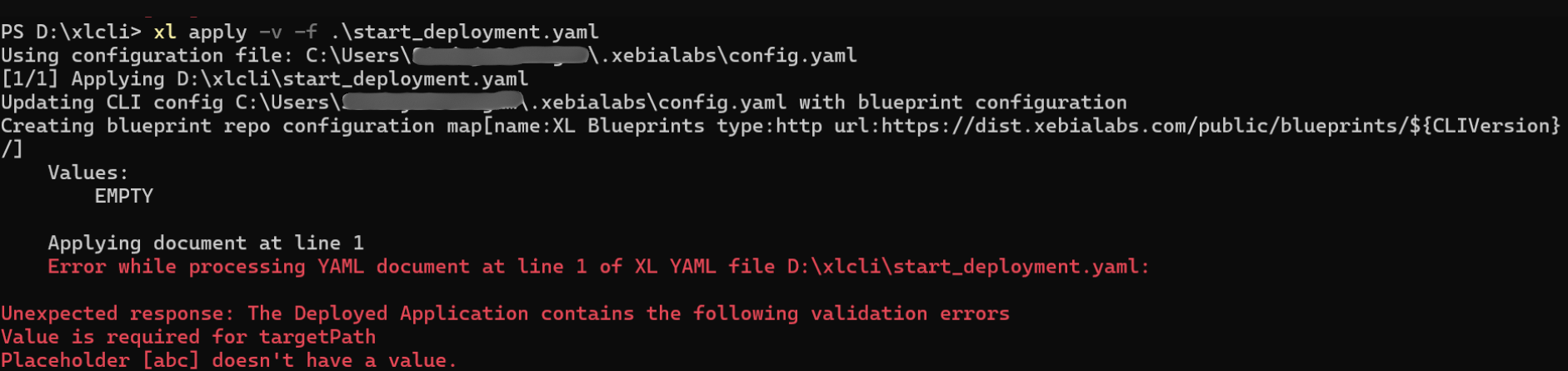
Detach Option
In some cases you may not want to track progress of deployment or release progress in the CLI output. You can use the detach option (-d flag) with the xl apply command to apply the YAML specification but not follow deployment execution or release steps as they are completed in the terminal output.
YAML File
In the following example, you apply a single YAML file called deploy-rest-o-rant.yaml. When applied, this YAML file:
- Creates an environment called Local Docker Engine.
- Creates versions 1.0 and 1.1 of the Rest-o-rant sample application.
deploy-rest-o-rant.yaml
apiVersion: xl-deploy/v1
kind: Environments
spec:
- name: Local Docker Engine
type: udm.Environment
members:
- Infrastructure/local-docker
---
apiVersion: xl-deploy/v1
kind: Applications
spec:
- name: rest-o-rant-api-docker
type: udm.Application
children:
- name: '1.1'
type: udm.DeploymentPackage
deployables:
- name: rest-o-rant-network
type: docker.NetworkSpec
networkName: rest-o-rant
driver: bridge
- name: rest-o-rant-api
type: docker.ContainerSpec
image: xebialabsunsupported/rest-o-rant-api
networks:
- rest-o-rant
showLogsAfter: 5
---
apiVersion: xl-deploy/v1
kind: Applications
spec:
- name: rest-o-rant-web-docker
type: udm.Application
children:
- name: '1.0'
type: udm.DeploymentPackage
orchestrator:
- sequential-by-dependency
deployables:
- name: rest-o-rant-web
type: docker.ContainerSpec
image: xebialabsunsupported/rest-o-rant-web
networks:
- rest-o-rant
showLogsAfter: 5
portBindings:
- name: ports
type: docker.PortSpec
hostPort: 8181
containerPort: 80
protocol: tcp
Create the Deployment
Here is the enhanced output displayed when you add the -v (verbose) option to the apply command:
Using configuration file: C:\Users\joe.user/.xebialabs/config.yaml
[1/1] Applying C:\devops\yaml\test\deploy-rest-o-rant.yaml
Values:
EMPTY
Applying document at line 1
Updated CI Environments/Local Docker Engine
Applying document at line 9
Created CI Applications/rest-o-rant-api-docker/1.1/rest-o-rant-network
Created CI Applications/rest-o-rant-api-docker/1.1/rest-o-rant-api
Created CI Applications/rest-o-rant-api-docker/1.1
Created CI Applications/rest-o-rant-api-docker
Applying document at line 30
Created CI Applications/rest-o-rant-web-docker/1.0/rest-o-rant-web/ports
Created CI Applications/rest-o-rant-web-docker/1.0/rest-o-rant-web
Created CI Applications/rest-o-rant-web-docker/1.0
Created CI Applications/rest-o-rant-web-docker
Undeploy an Application
To undeploy an application using XL CLI, perform the following steps:
- Create an undeployment YAML file. Ensure that it includes the correct apiVersion, kind, and spec fields. For example,
apiVersion: xl-deploy/v1
kind: Deployment
spec:
package: Applications/XL/cmd/AppWithCommands/1.0
environment: Environments/XL/Production
deploymentType: UNDEPLOYMENT
undeployDependencies: false
-
Run the following command, replacing your yaml file name:
xl apply -f .\undeployment.yamlAfter executing the command, verify that the specified application has been successfully undeployed. You can check the deployment tasks for confirmation.
noteIf the undeployment is not successful, the XL CLI displays an error message
Error: Undeployment failed for application <AppPackageVersionID>. Reason: <error code and/or message>. Verify the YAML specification and repeat the steps.
Remediate Issues or Failures
You can investigate and resolve the cause of a task failure in your YAML specifications or in the Deploy GUI. You can then re-run the operation from the XL CLI. Tasks already successfully performed (for example, creating an infrastructure or environment) will be updated.
You can choose to use the detach option and not track progress in the CLI.
Example: Follow a Release Using the XL CLI
To extend the deployment example, create a release pipeline using the XL CLI that will deploy, test, and undeploy the Rest-o-rant sample application.
XL CLI Behavior
When you run the apply command, the XL CLI will be locked until one of the following occurs:
- All release tasks are successfully completed.
- The XL CLI output will indicate
DONEwhen complete - The release is archived in Release (marked as
DONEand listed under Reports in the GUI).
- The XL CLI output will indicate
- A task fails or cannot be completed without manual intervention. In this case, the point of failure is indicated in the XL CLI output and the progress of the release pipeline is stopped.
YAML Files
This example builds on the environment and application that were created in Deploy. You will first apply YAML file called template-rest-o-rant.yaml to create a release pipeline and then start a release using this template by applying a YAML file called release-rest-o-rant.yaml:
- The
template-rest-o-rant.yamlcreates an Release directory calledREST-o-rantand a template calledRest-o-rant on Docker. - The template consists of three phases: Deploy, Test, and Clean up.
- The Deploy phase consists of two tasks that deploy a backend and frontend application to a local Docker environment.
- The Test phase consists of a manual task to test that the deployment is successful and the application is accessible on the local Docker environment.
- The Clean up phase undeploys the application frontend and backend.
- The
release-rest-o-rant.yamlstarts a release using theRest-o-rant on Dockertemplate.
template-rest-o-rant.yaml
apiVersion: xl-release/v1
kind: Templates
spec:
- directory: REST-o-rant
children:
- template: REST-o-rant on Docker
description: |
This Release template shows how to deploy and undeploy an application to Docker using Deploy.
tags:
- REST-o-rant
- Docker
phases:
- phase: Deploy
tasks:
- name: Deploy REST-o-rant application backend
type: xldeploy.Deploy
server: Deploy
deploymentPackage: rest-o-rant-api-docker/1.1
deploymentEnvironment: Environments/Local Docker Engine
- name: Deploy REST-o-rant application frontend
type: xldeploy.Deploy
server: Deploy
deploymentPackage: rest-o-rant-web-docker/1.0
deploymentEnvironment: Environments/Local Docker Engine
- phase: Test
tasks:
- name: Test the REST-o-rant application
type: xlrelease.Task
team: Release Admin
description: |
The REST-o-rant app is now live on your local Docker Engine. Open the following link in a new browser tab or window:
http://localhost:8181/
You should see a text saying "Find the best restaurants near you!". Type "Cow" in the search bar and click "Search" to find the "Old Red Cow" restaurant.
When everything looks OK, complete this task to continue the release and undeploy the application.
- phase: Clean up
tasks:
- name: Undeploy REST-o-rant application frontend
type: xldeploy.Undeploy
server: Deploy
deployedApplication: Environments/Local Docker Engine/rest-o-rant-web-docker
- name: Undeploy REST-o-rant application backend
type: xldeploy.Undeploy
server: Deploy
deployedApplication: Environments/Local Docker Engine/rest-o-rant-api-docker
release-rest-o-rant.yaml
apiVersion: xl-release/v1
kind: Release
spec:
name: Release Test
template: REST-o-rant/REST-o-rant on Docker
variables:
pipeline: '1.0'
Create the Release Template
Here is the enhanced output displayed when you add the -v (verbose) option to the apply command:
xl apply -v -f template-rest-o-rant.yaml
Using configuration file: C:\Users\joe.user/.xebialabs/config.yaml
[1/1] Applying C:\devops\yaml\test\template-rest-o-rant.yaml
Values:
EMPTY
Applying document at line 1
Updated CI Applications/Folderc6e269c523d04882a61606c0d788793a/Release30e947a83677475bbad37d9431c29b22
Check Results in the Release GUI
- Go to Release and navigate to Folders. A new folder called REST-o-rant has been created.
- Click the REST-o-rant on Docker template.
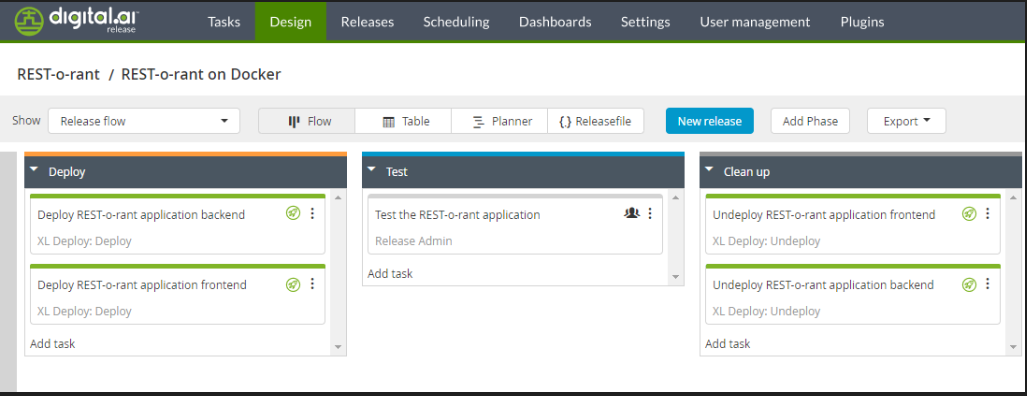
Run the Release Pipeline
You can now use the release-rest-o-rant.yaml file to start a new release using the REST-o-rant on Docker template. Use the following command:
xl apply -v -f release-rest-o-rant.yaml
Observations
The two tasks in the Deploy phase completed successfully, as they are automated and do not require any manual intervention. Since the task in the Test phase is a manual task, the progress of the release is stopped.
Remediate Manual Tasks or Failures
Unlike running a deployment pipeline in Deploy in which most or all of the tasks performed are automated, Release can consist of phases and tasks with a mix of automated and manual tasks that occur over a longer period of time.
The XL CLI will track a release in which the state is In Progress, tracking progress of each task as it is executed:
-
If no manual tasks or failures are encountered, the release is completed and archived.
-
When a manual task or a task that requires user input is encountered, the CLI will stop tracking the release. A message displays in the XL CLI output indicating that you must go to the Release GUI and perform the manual intervention to complete the task and continue the release pipeline phases and tasks. At this point, the XL CLI stops following the release and you must track progress using the Release GUI.
-
If a task fails, the XL CLI stops following the release and displays a message detailing the status. The release changes to a Stopped status, and you can only resume the release pipeline manually using the Release GUI.
noteYou can choose to use the detach option and not track progress in the CLI.