Preview the deployment plan
When you set up an initial deployment or an update, you can use the Preview option to view the deployment plan that Deploy generated based on the deployment configuration. As you map deployables to containers in the deployment configuration, the Preview will update and show changes to the plan.
Preview the deployment plan using the GUI
To open the Preview pane from the Explorer, do the following steps:
- Click Explorer from the side navigation bar.
- Expand Applications and then expand the application that you want to deploy.
- Hover over the deployment package or provisioning package, click
, then click Deploy. A new tab appears in the right pane.
- In the new tab, select the target environment. You can filter the list of environments by typing in the Search field at the top.
- Click Continue.
- Click Preview. You can view the steps in the deployment plan.
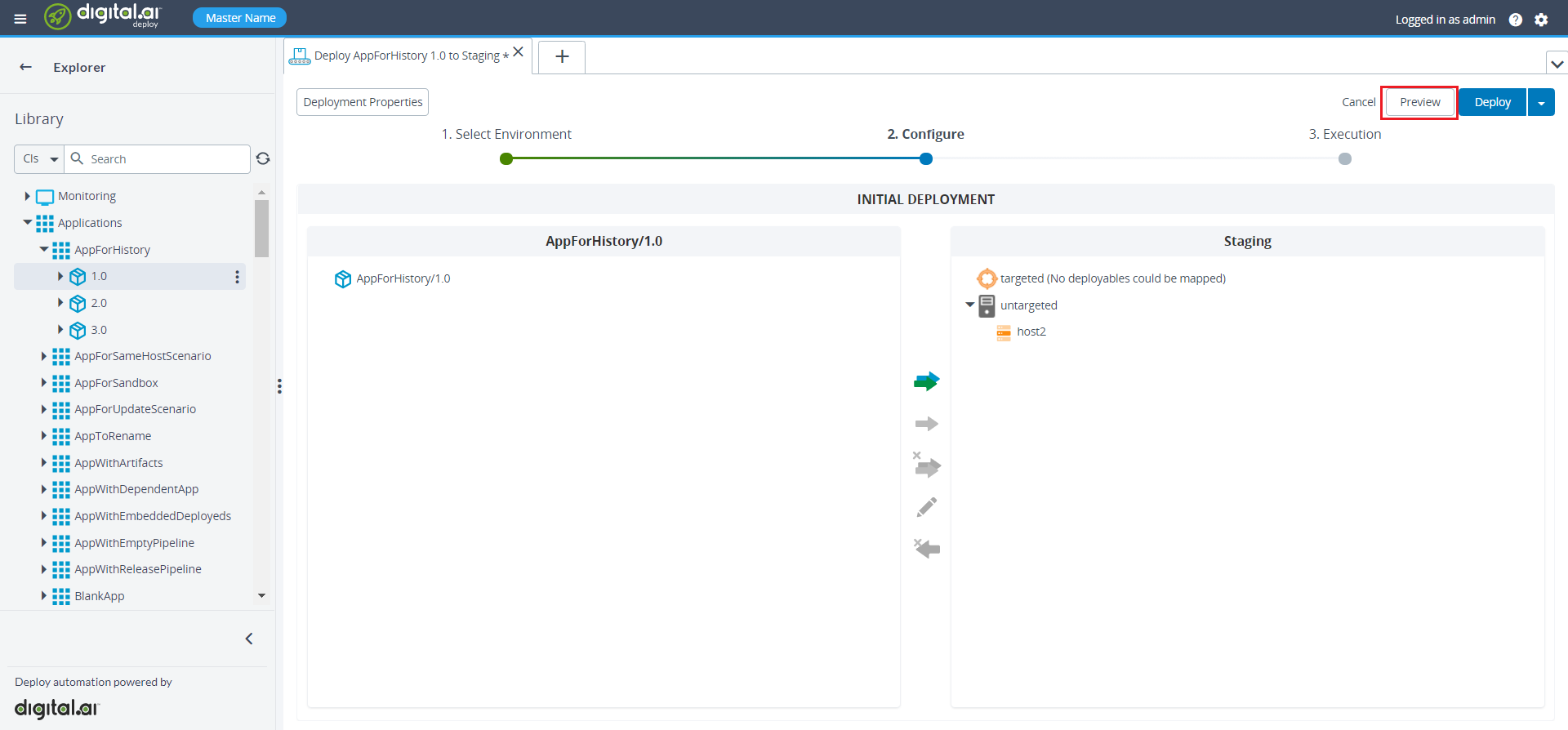
Match steps in the plan to deployeds
To see which steps in the deployment plan are related to a specific deployed, click the deployed. To see which deployed is related to a specific step, click the step.
To edit the steps in the deployment plan, click the arrow on Deploy and select Modify plan. You can view and edit the steps in the Execution Plan.
Using orchestrators
You can use the Preview option when you are applying orchestrators to the deployment plan. Orchestrators are used to control the sequence of the generated plan when the target environment contains more than one server.
For example: deploying an application to an environment that contains two JBoss servers creates a default deployment plan where both servers are stopped simultaneously. The default orchestrator interprets all target middleware as a single pool: everything is started, stopped, and updated together.
You can change this by applying a different orchestrator. Click Deployment Properties to see the available orchestrators.
Preview a step in the plan
To preview information about a step, double-click it.
This requires the task#preview_step global permission. For more information, see Global permissions.

The step preview shows:
- The order of the step. For more information, see Steplist.
- The source path of the script, relative to Deploy's classpath. For example: relative to
XL_DEPLOY_SERVER_HOME/extor packaged in the relevant plugin. - The number of the step
- The step description
- The rule the generated the step
- The script preview
Start the deployment
When previewing the deployment plan, you can start the deployment immediately by clicking Deploy. If you want to adjust the plan by skipping steps or inserting pauses, click the arrow on Deploy and select Modify plan.