IBM DataPower plugin
This topic describes the DataPower plugin for Deploy, which allows you to manage the configuration of an IBM DataPower Gateway appliance. You can provide a configuration file in XML or ZIP format, import it in your DataPower appliance, and persist the configuration for a selected domain.
For information about the configuration items (CIs) that the DataPower plugin provides, refer to the DataPower Plugin Reference.
Requirements
- IBM DataPower Gateway 7.2
- The XML Management Interface on the appliance must be enabled and accessible by the Deploy server
Enabling the XML Management Interface
To enable the XML Management Interface of your DataPower device:
-
Log in to the default domain on the DataPower device using an administrator account.
-
From the navigation bar, choose Network > Management > XML Management Interface. A configuration window appears:
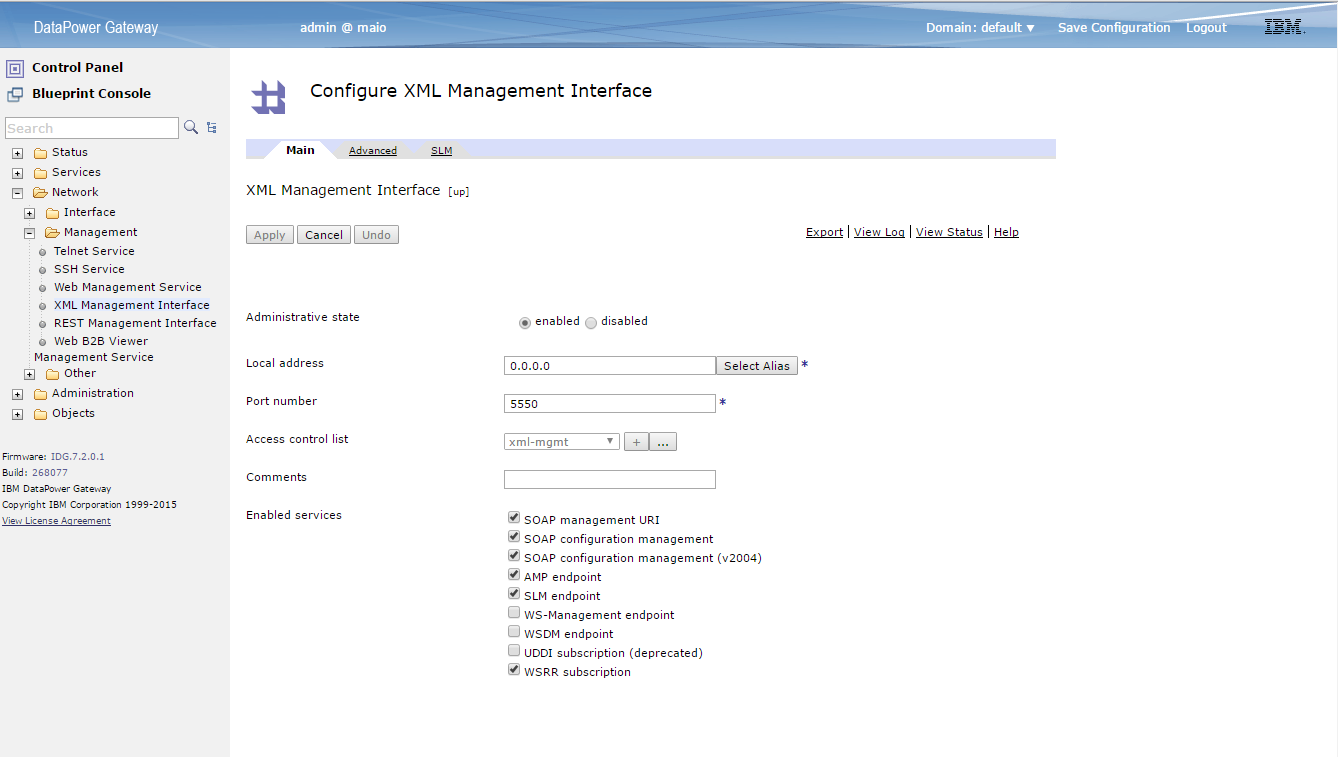
-
Ensure that the Administrative state is set to enabled and that the other parameters are correct.
Your appliance should now be accessible on the chosen address and port.
Creating a DataPower server CI
The datapower.Server configuration item (CI) models a DataPower domain instance running on a host. To create this CI in Deploy:
-
Click Repository in the top bar.
-
Right-click Infrastructure and select New > datapower > Server.
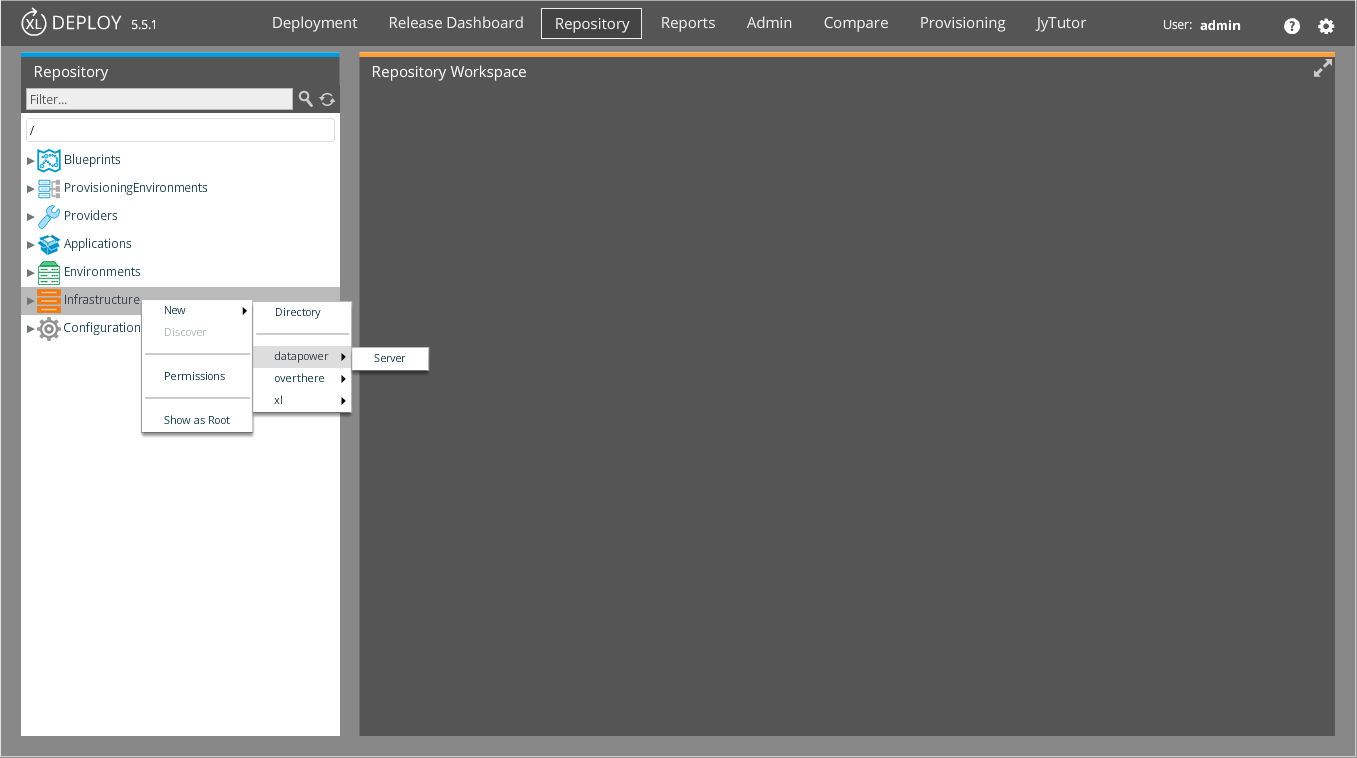
-
In the Name box, enter a unique name for the server.
-
In the Hostname and Port boxes, enter the server address and the port on which the XML Management Interface is configured to respond.
-
In the Domain Name box, enter the domain to which you are referring.
-
In the Username and Password boxes, enter the credentials of an account that has sufficient permissions to perform the desired operation.
-
In the Disable SSL Verification box, mark it in case you want to ignore the verification of SSL certificate.
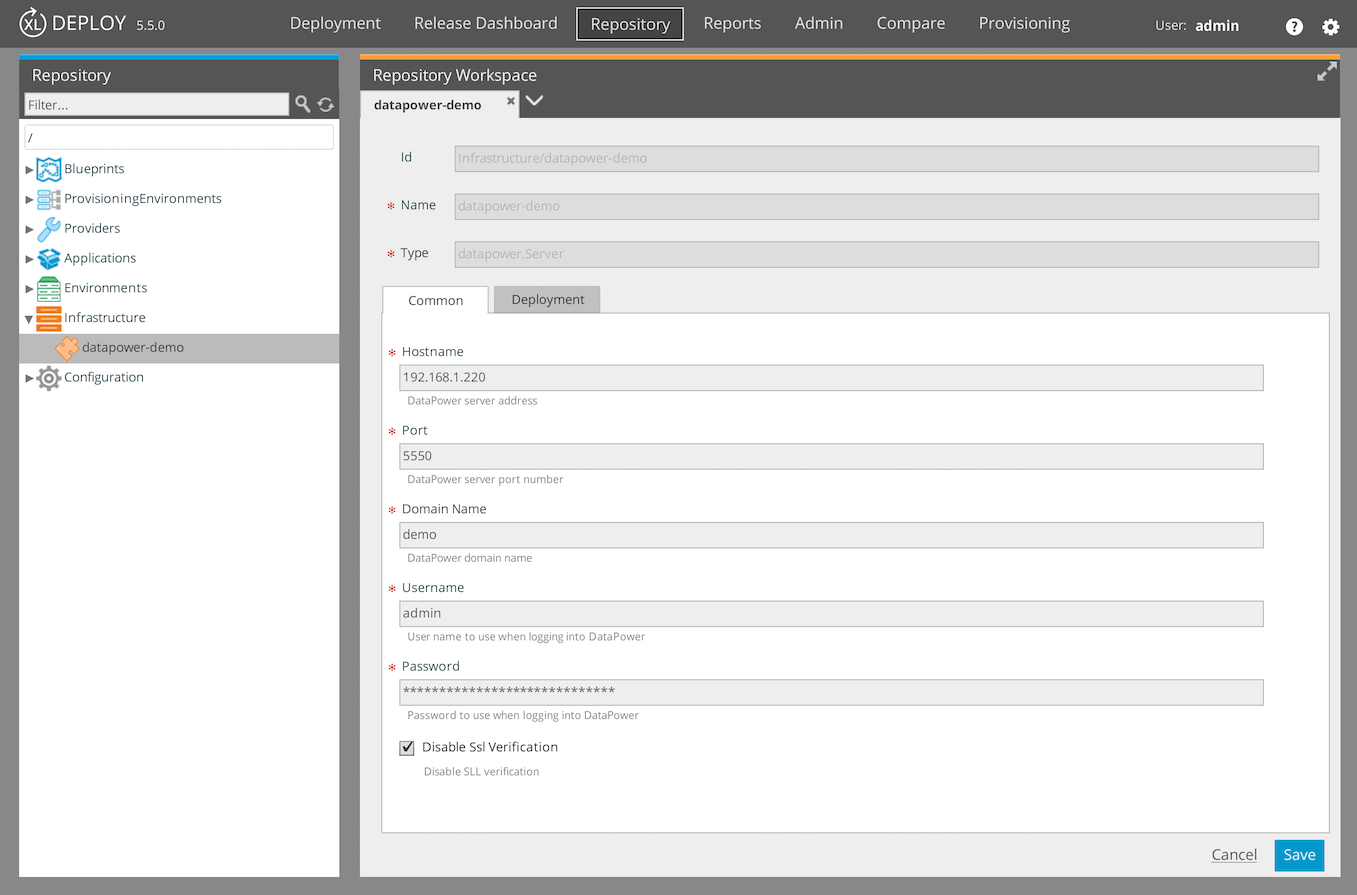
Creating a DataPower configuration CI
You can deploy a configuration to a DataPower appliance as either:
- An XML file (
datapower.ConfigurationXmlCI type) - A ZIP file (
datapower.ConfigurationZipCI type)
The properties of the CI types are the same.
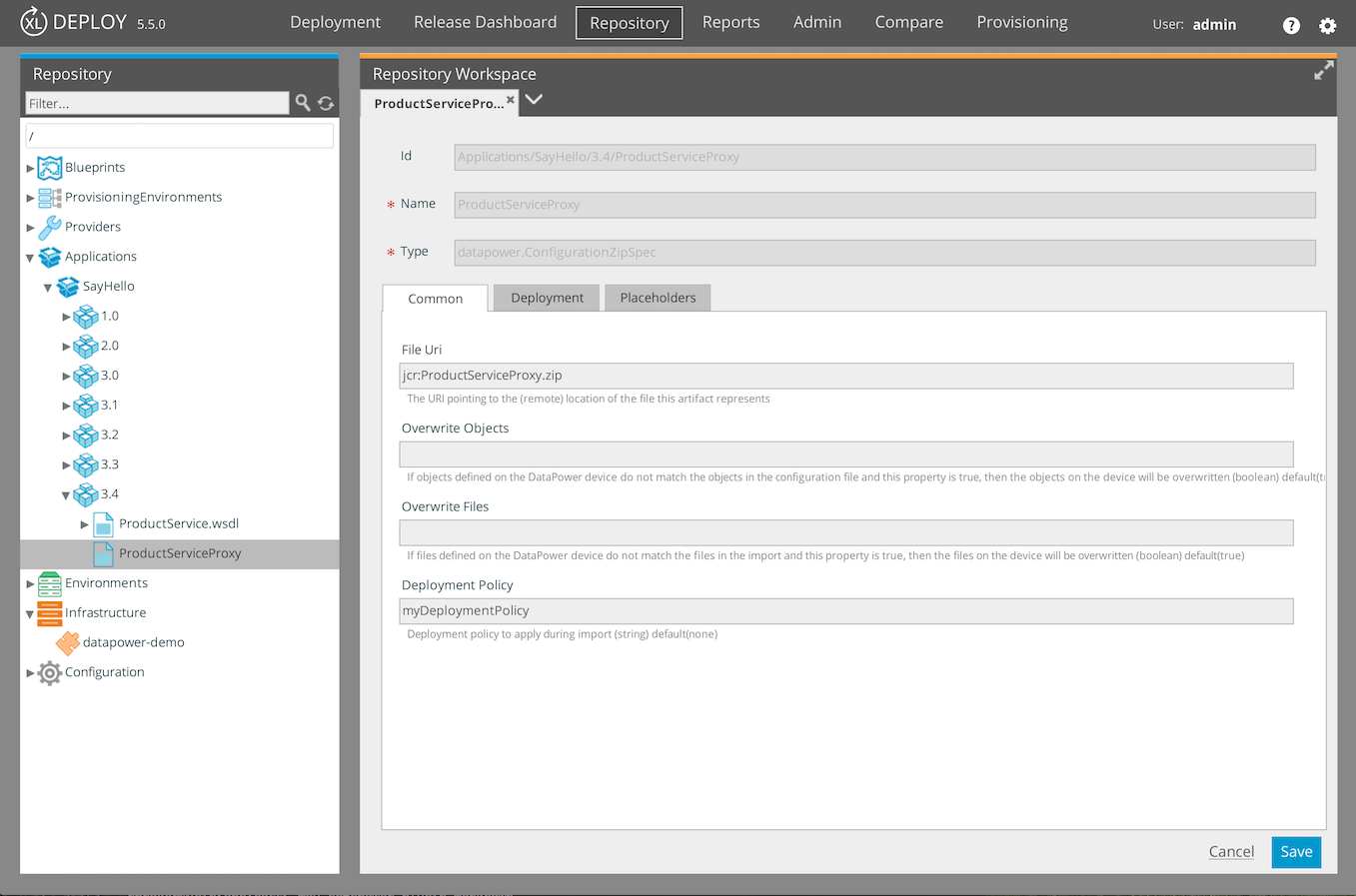
If objects defined on the DataPower device do not match the objects in the configuration file and Overwrite Objects is set to "true", then the objects on the device will be overwritten; otherwise, the objects will be skipped.
Similarly, if files defined on the DataPower device do not match files on the DataPower device and Overwrite Files is set to "true", then the files on the device will be overwritten with the files provided in the import.
In case you wish to deploy by using a specific policy, specify the name of it in the Deployment Policy box. In case nothing is specified, none will be passed as the default value.
Deploy the configuration
When you deploy a configuration XML or ZIP file to the DataPower server, you will see two steps in the deployment plan:
- The configuration will be imported
- The new configuration will be persisted for the configured domain
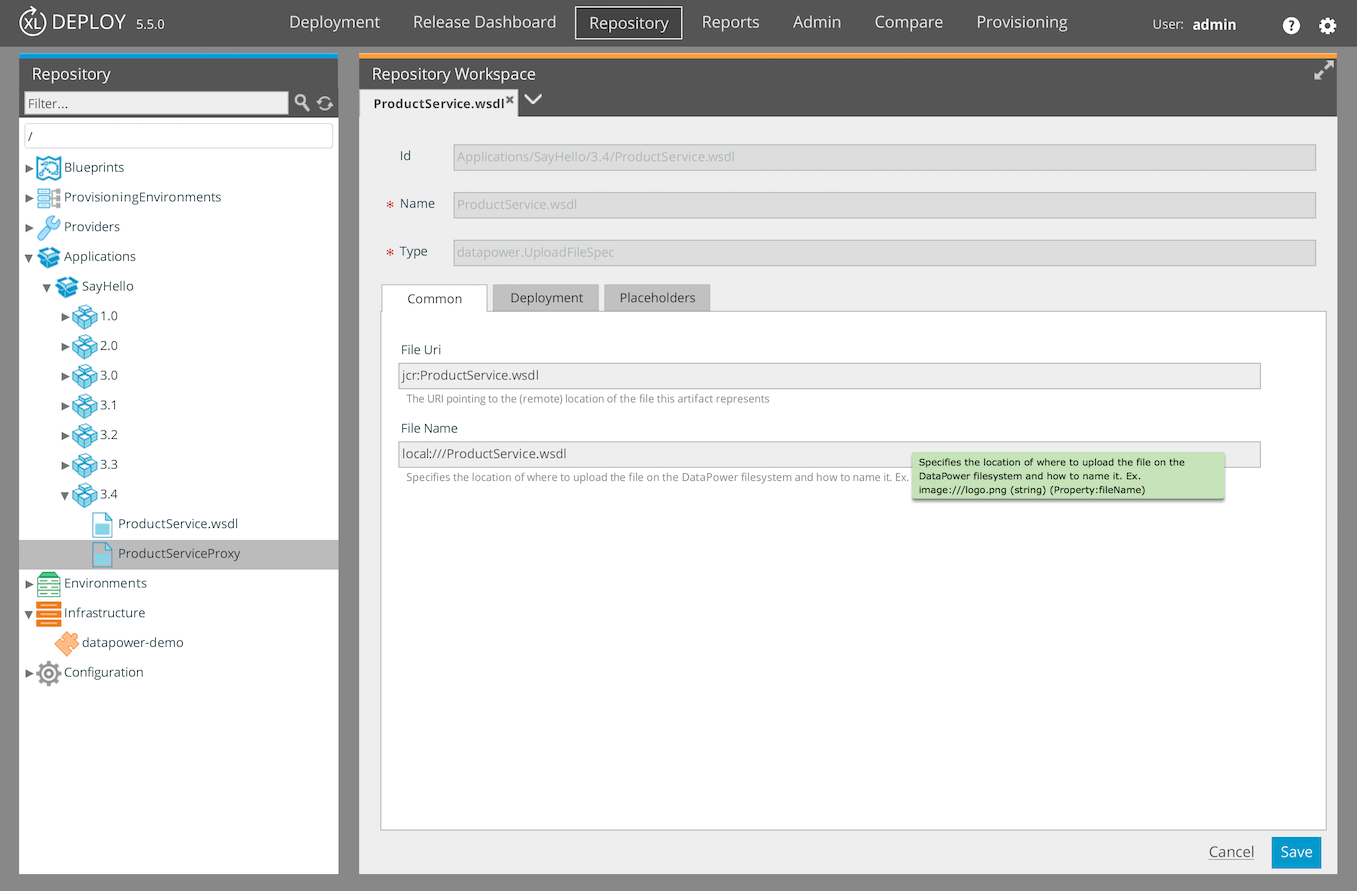
Importing a file
You can import a file from your package into the DataPower appliance with the datapower.FileSpec CI type. You must specify the file name and location in the File Name box. Ensure that the casing is correct, as the DataPower appliance file system is case-sensitive and the upload will fail in the case of incorrect case.
Sample DAR manifest
This is a sample of a deployment package (DAR) manifest snippet that defines a datapower.ConfigurationZipSpec resource CI:
<datapower.ConfigurationZipSpec name="ZipConfig" file="ZipConfig/exportConfig.zip">
<scanPlaceholders>true</scanPlaceholders>
</datapower.ConfigurationZipSpec>
For the file upload, specify the following resource:
<datapower.FileSpec name="FileUploadTest" file="FileUploadTest/config1.png">
<fileName>image:///configFileExample.png</fileName>
</datapower.FileSpec>